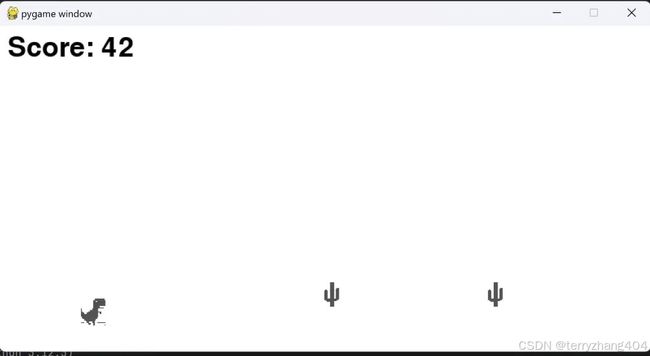python谷歌浏览器dino游戏,完整开源代码
观前提示:本文选自作者个人博客,为获得更好观感,请访问博主博客得到更好体验)
说到google chrome,很多人都会想到它标志性的断网小游戏——chrome dino,今日,我们利用python还原并将代码开源,欢迎随时取用。话不多说,直接进入正题
实现效果
第一部分:配置环境
编译器:pycharm社区版2024.1
插件:pygame
导入所用库,没有的可以去下载,具体方法不多赘述,网上有
import pygame
import sys
import random第二部分:设置基础变量
# 初始化pygame
pygame.init()
# 设置屏幕大小
screen_width = 800
screen_height = 400
screen = pygame.display.set_mode((screen_width, screen_height))
# 设置颜色
white = (255, 255, 255) # 背景颜色设置为白色
black = (0,0,0)
green = (0,255,0)
# 设置时钟
clock = pygame.time.Clock()
# 设置字体
font = pygame.font.Font(None, 50)
try:
dino_image = pygame.image.load('dino.png').convert_alpha()
cactus_image = pygame.image.load('cactus.png').convert_alpha()
# 缩小图像
scale_factor = 0.4 # 缩小因子
dino_image = pygame.transform.scale(dino_image, (int(dino_image.get_width() * scale_factor), int(dino_image.get_height() * scale_factor)))
cactus_image = pygame.transform.scale(cactus_image, (int(cactus_image.get_width() * scale_factor), int(cactus_image.get_height() * scale_factor)))
except pygame.error as e:
print(f"Cannot load image: {e}")
sys.exit()本段第2,3行图片需要从网上找到恐龙和仙人掌图片后分别重命名为dino.png 和cactus.png,对应代码中的第2 3行,并且把图片和代码源文件放置在同一文件夹里面。如果嫌烦在本文结尾评论或者向我的邮箱 [email protected] [email protected] 任意 发邮件索要图片。会魔法的同志可通过文章末尾到github仓库直接下载完整代码和图片。
第三部分:加载角色类
class Dino(pygame.sprite.Sprite):
def __init__(self):
super(Dino, self).__init__()
self.image = dino_image
self.rect = self.image.get_rect()
self.rect.x = 100
self.rect.y = screen_height - self.rect.height - 50
self.gravity = 0.5
self.velocity_y = 0
self.jumping = False
self.jump_height = -18 # 跳跃高度
def update(self):
if self.jumping:
self.velocity_y += self.gravity
self.rect.y += self.velocity_y
if self.rect.bottom >= screen_height - self.rect.height:
self.velocity_y = 0
self.jumping = False
else:
self.velocity_y = 0
def jump(self):
if not self.jumping:
self.jumping = True
self.velocity_y = self.jump_height
# 障碍物类
class Obstacle(pygame.sprite.Sprite):
def __init__(self):
super(Obstacle, self).__init__()
self.image = cactus_image
self.rect = self.image.get_rect()
self.rect.x = screen_width
self.rect.y = screen_height - self.rect.height - 55 # 保持障碍物在屏幕底部的直线上
self.speed = 2.7
def update(self):
self.rect.x -= self.speed
if self.rect.x < -self.rect.width:
self.kill()
# 创建小恐龙实例
dino = Dino()
# 创建障碍物群组
obstacles = pygame.sprite.Group()
# 分数
score = 0
# 游戏状态
game_over = False这一步中跳跃高度是我调教过的,可以自己更改,也可以搭配我提供的图片使用
第四部分:游戏主循环
# 游戏主循环
running = True
while running:
for event in pygame.event.get():
if event.type == pygame.QUIT:
running = False
if event.type == pygame.KEYDOWN and event.key == pygame.K_SPACE:
dino.jump()
# 更新小恐龙
dino.update()
# 更新障碍物
obstacles.update()
# 障碍物生成
if random.randint(1, 120) == 1 and not game_over: # 每120帧大约有1个障碍物生成
obstacles.add(Obstacle())
if random.randint (1,120) == 2 and not game_over:
obstacles.add = 1
# 碰撞检测
if pygame.sprite.spritecollide(dino, obstacles, False):
game_over = True
# 绘制背景
screen.fill(white)
# 绘制小恐龙
screen.blit(dino.image, dino.rect)
# 绘制障碍物
for obstacle in obstacles:
screen.blit(obstacle.image, obstacle.rect)
# 显示分数
score_text = font.render(f"Score: {int(score)}", True, black)
screen.blit(score_text, (10, 10))
# 更新屏幕显示
pygame.display.flip()
# 控制游戏帧率
clock.tick(60)
# 更新分数
if not game_over:
score += 0.1
# 游戏结束处理
if game_over:
screen.fill(black)
over_font = pygame.font.Font(None, 70)
over_text = over_font.render("Game Over", True, white)
over_rect = over_text.get_rect(center=(screen_width // 2, screen_height // 2))
screen.blit(over_text, over_rect)
pygame.display.flip()
pygame.time.wait(3000)
running = False
# 退出pygame
pygame.quit()
sys.exit()这一部分需要注意的是:障碍物生成频率和帧率是调教过的,建议不要改,改了以后就会鬼畜一样几十个卡在一起出现,别问我怎么知道的。
一些链接
原文链接(作者博客):
python新作——谷歌浏览器dino游戏 | 小章同学
github仓库:
GitHub - terryzhangxr/google-chrome-dino-game-python-code: This repo is about the google chrome dino game which is written by python,you can find the description at https://mrzxr.top/
本文完