如何使用深度学习目标检测算法Yolov5训练反光衣数据集模型识别检测反光衣及其他衣服
目标检测算法Yolov5训练反光衣数据集模型 建立基于深度学习yolov5反光衣的检测
文章目录
-
-
- **标题:基于YOLOv5的反光衣检测全流程参考**
- **1. 安装依赖**
- **2. 准备数据集**
-
- 数据集结构示例
- 创建`data.yaml`文件
- **3. 配置并训练YOLOv5模型**
-
- 训练模型
- 模型评估
- **4. 推理代码**
- **5. 构建GUI应用程序**
-
反光衣数据集 格式txt
:两个类别 反光衣和其他衣服
标注:txt格式)
划分:train(2043)和val(510)
1
1
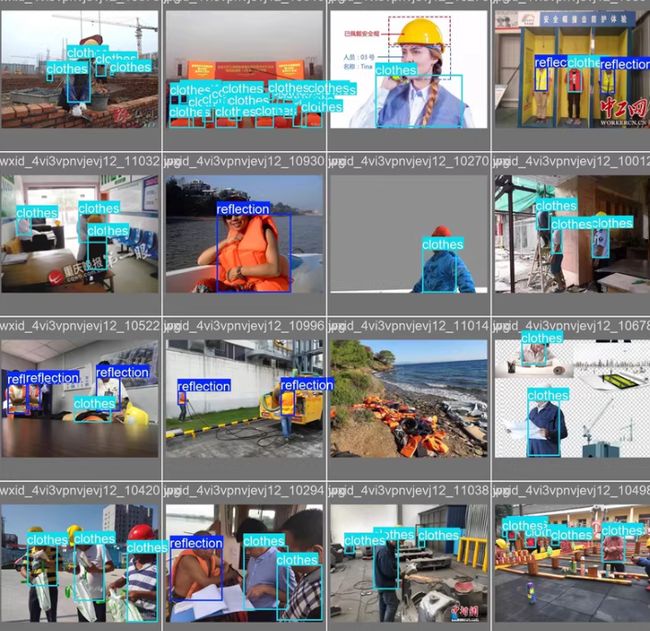
使用YOLOv5模型进行目标检测任务。以下是详细的流程,包括安装依赖、准备数据集、配置YOLOv5、训练模型、评估模型、推理代码以及构建GUI应用程序的详细步骤。
标题:基于YOLOv5的反光衣检测全流程参考
1. 安装依赖
首先,确保你的环境中已安装了必要的库和工具:
pip install torch torchvision torchaudio --extra-index-url https://download.pytorch.org/whl/cu113 # 根据CUDA版本选择
git clone https://github.com/ultralytics/yolov5 # 克隆YOLOv5仓库
cd yolov5
pip install -r requirements.txt
2. 准备数据集
数据集已经按照8:2的比例划分为训练集(2043张)和验证集(510张),并且标注文件为YOLO适用的txt格式。
数据集结构示例
reflective_clothing_dataset/
├── images/
│ ├── train/
│ │ ├── img1.jpg
│ │ └── ...
│ └── val/
│ ├── img2044.jpg
│ └── ...
└── labels/
├── train/
│ ├── img1.txt
│ └── ...
└── val/
├── img2044.txt
└── ...
创建data.yaml文件
在YOLOv5项目的根目录下创建一个名为data.yaml的数据配置文件,内容如下:
train: ./path/to/reflective_clothing_dataset/images/train/
val: ./path/to/reflective_clothing_dataset/images/val/
nc: 2 # 类别数量
names: ['reflective_clothing', 'other_clothing'] # 类别名称
请将路径替换为你实际的数据集路径。
3. 配置并训练YOLOv5模型
训练模型
使用YOLOv5的预训练模型开始训练。这里我们以YOLOv5s为例:
python train.py --img 640 --batch 16 --epochs 50 --data data.yaml --weights yolov5s.pt
--img 640: 输入图像尺寸。--batch 16: 批次大小。--epochs 50: 训练轮数。--data data.yaml: 数据配置文件。--weights yolov5s.pt: 使用YOLOv5s预训练权重。
模型评估
训练完成后,可以对验证集进行评估:
python val.py --weights runs/train/exp/weights/best.pt --data data.yaml --img 640
这会输出模型在验证集上的性能指标(如mAP)。
4. 推理代码
编写推理代码用于预测新图片中的目标:
from pathlib import Path
import cv2
import torch
from models.experimental import attempt_load
from utils.general import non_max_suppression, scale_coords
from utils.datasets import letterbox
def detect(image_path, model, img_size=640):
device = 'cuda' if torch.cuda.is_available() else 'cpu'
names = model.module.names if hasattr(model, 'module') else model.names
# 读取图像
img0 = cv2.imread(image_path)
img = letterbox(img0, new_shape=img_size)[0]
img = img[:, :, ::-1].transpose(2, 0, 1) # BGR to RGB, to 3x416x416
img = np.ascontiguousarray(img)
# 转换为tensor
img = torch.from_numpy(img).to(device)
img = img.float() # uint8 to fp32
img /= 255.0 # 0 - 255 to 0.0 - 1.0
if img.ndimension() == 3:
img = img.unsqueeze(0)
# 推理
with torch.no_grad():
pred = model(img)[0]
pred = non_max_suppression(pred, 0.25, 0.45, classes=None, agnostic=False)
# 处理预测结果
for i, det in enumerate(pred): # detections per image
if len(det):
det[:, :4] = scale_coords(img.shape[2:], det[:, :4], img0.shape).round()
for *xyxy, conf, cls in reversed(det):
label = f'{names[int(cls)]} {conf:.2f}'
plot_one_box(xyxy, img0, label=label, color=(0, 255, 0), line_thickness=3)
return img0
# 示例用法
image_path = './path/to/test/image.jpg'
model = attempt_load('runs/train/exp/weights/best.pt', map_location='cuda')
result_image = detect(image_path, model)
cv2.imshow('Result Image', result_image)
cv2.waitKey(0)
cv2.destroyAllWindows()
# 辅助函数:绘制边界框
def plot_one_box(x, img, color=None, label=None, line_thickness=None):
tl = line_thickness or round(0.002 * (img.shape[0] + img.shape[1]) / 2) + 1 # line/font thickness
color = color or [random.randint(0, 255) for _ in range(3)]
c1, c2 = (int(x[0]), int(x[1])), (int(x[2]), int(x[3]))
cv2.rectangle(img, c1, c2, color, thickness=tl, lineType=cv2.LINE_AA)
if label:
tf = max(tl - 1, 1) # font thickness
t_size = cv2.getTextSize(label, 0, fontScale=tl / 3, thickness=tf)[0]
c2 = c1[0] + t_size[0], c1[1] - t_size[1] - 3
cv2.rectangle(img, c1, c2, color, -1, cv2.LINE_AA) # filled
cv2.putText(img, label, (c1[0], c1[1] - 2), 0, tl / 3, [225, 255, 255], thickness=tf, lineType=cv2.LINE_AA)
5. 构建GUI应用程序
使用PyQt5构建一个简单的GUI应用程序,用于选择图片并展示检测结果:
import sys
from PyQt5.QtWidgets import QApplication, QWidget, QVBoxLayout, QPushButton, QLabel, QFileDialog
from PyQt5.QtGui import QPixmap
from PyQt5.QtCore import Qt
import cv2
class App(QWidget):
def __init__(self, model):
super().__init__()
self.model = model
self.initUI()
def initUI(self):
self.setWindowTitle('反光衣检测系统')
layout = QVBoxLayout()
self.image_label = QLabel(self)
layout.addWidget(self.image_label)
self.select_button = QPushButton('选择图片', self)
self.select_button.clicked.connect(self.select_image)
layout.addWidget(self.select_button)
self.setLayout(layout)
self.show()
def select_image(self):
options = QFileDialog.Options()
file_name, _ = QFileDialog.getOpenFileName(self, "选择图片", "", "Image Files (*.jpg *.jpeg *.png)", options=options)
if file_name:
self.detect_and_show(file_name)
def detect_and_show(self, image_path):
detected_image = detect(image_path, self.model)
height, width, channel = detected_image.shape
bytes_per_line = 3 * width
q_img = QImage(detected_image.data, width, height, bytes_per_line, QImage.Format_RGB888).rgbSwapped()
pixmap = QPixmap.fromImage(q_img)
self.image_label.setPixmap(pixmap)
if __name__ == '__main__':
app = QApplication(sys.argv)
ex = App(model) # 将训练好的模型传入
sys.exit(app.exec_())
以上是从安装依赖、准备数据集、配置YOLOv5、训练模型、评估模型、推理代码到构建GUI应用程序的完整实现流程。