怎样制作一个相似Tiny Wings的游戏 Cocos2d-x 2.1.4
在第一篇《怎样使用CCRenderTexture创建动态纹理》基础上,添加�创建动态山丘,原文《How To Create A Game Like Tiny Wings with Cocos2D 2.X Part 1》,在这里继续以Cocos2d-x进行实现。有关源代码、资源等在文章以下给出了地址。
过程例如以下:1.使用上一篇的project;
2.加入�地形类 Terrain,派生自 CCNode类。文件 Terrain.h代码例如以下:
|
2 3 4 5 6 7 8 9 10 11 12 13 14 15 16 17 18 |
|
#pragma once
#include "cocos2d.h" #define kMaxHillKeyPoints 1000 class Terrain : public cocos2d::CCNode { public: Terrain( void); ~Terrain( void); CREATE_FUNC(Terrain); CC_SYNTHESIZE_RETAIN(cocos2d::CCSprite*, _stripes, Stripes); private: int _offsetX; cocos2d::CCPoint _hillKeyPoints[kMaxHillKeyPoints]; }; |
这里声明了一个_hillKeyPoints数组,用来存储每一个山丘顶峰的点,同一时候声明了一个_offsetX代表当前地形滚动的偏移量。文件Terrain.cpp代码例如以下:
|
2 3 4 5 6 7 8 9 10 11 12 |
|
#include
"Terrain.h"
using namespace cocos2d; Terrain::Terrain( void) { _stripes = NULL; _offsetX = 0; } Terrain::~Terrain( void) { CC_SAFE_RELEASE_NULL(_stripes); } |
添加�例如以下方法:
|
2 3 4 5 6 7 8 9 10 11 12 |
|
void Terrain::generateHills()
{ CCSize winSize = CCDirector::sharedDirector()->getWinSize(); float x = 0; float y = winSize.height / 2; for ( int i = 0; i < kMaxHillKeyPoints; ++i) { _hillKeyPoints[i] = ccp(x, y); x += winSize.width / 2; y = rand() % ( int)winSize.height; } } |
这种方法用来生成随机的山丘顶峰的点。第一个点在屏幕的左側中间,之后的每个点,x轴方向移动半个屏幕宽度,y轴方向设置为0到屏幕高度之间的一个随机值。加入�下面方法:
|
2 3 4 5 6 7 8 9 10 11 12 13 14 15 16 17 18 19 20 21 22 23 |
|
bool Terrain::init()
{ bool bRet = false; do { CC_BREAK_IF(!CCNode::init()); this->generateHills(); bRet = true; } while ( 0); return bRet; } void Terrain::draw() { CCNode::draw(); for ( int i = 1; i < kMaxHillKeyPoints; ++i) { ccDrawLine(_hillKeyPoints[i - 1], _hillKeyPoints[i]); } } |
init方法调用generateHills方法创建山丘,draw方法简单地绘制相邻点之间的线段,方便可视化调试。加入�下面方法:
|
2 3 4 5 |
|
void Terrain::setOffsetX(
float newOffsetX)
{ _offsetX = newOffsetX; this->setPosition(ccp(-_offsetX * this->getScale(), 0)); } |
英雄沿着地形的x轴方法前进,地形向左滑动。因此,偏移量须要乘以-1,还有缩放比例。打开HelloWorldScene.h文件,加入�头文件引用:
|
|
|
#include
"Terrain.h"
|
加入�例如以下变量:
|
|
|
Terrain *_terrain;
|
打开HelloWorldScene.cpp文件,在onEnter方法里,调用genBackground方法之前,添�例如以下代码:
|
2 |
|
_terrain = Terrain::create();
this->addChild(_terrain, 1); |
在update方法里,最后面加入�例如以下代码:
|
|
|
_terrain->setOffsetX(offset);
|
改动genBackground方法为例如以下:
|
2 3 4 5 6 7 8 9 10 11 12 13 14 15 16 17 18 19 20 21 22 23 24 |
|
void HelloWorld::genBackground()
{ if (_background) { _background->removeFromParentAndCleanup( true); } ccColor4F bgColor = this->randomBrightColor(); _background = this->spriteWithColor(bgColor, 512, 512); CCSize winSize = CCDirector::sharedDirector()->getWinSize(); _background->setPosition(ccp(winSize.width / 2, winSize.height / 2)); ccTexParams tp = {GL_LINEAR, GL_LINEAR, GL_REPEAT, GL_REPEAT}; _background->getTexture()->setTexParameters(&tp); this->addChild(_background); ccColor4F color3 = this->randomBrightColor(); ccColor4F color4 = this->randomBrightColor(); CCSprite *stripes = this->spriteWithColor1(color3, color4, 512, 512, 4); ccTexParams tp2 = {GL_LINEAR, GL_LINEAR, GL_REPEAT, GL_CLAMP_TO_EDGE}; stripes->getTexture()->setTexParameters(&tp2); _terrain->setStripes(stripes); } |
注意,每次触摸屏幕,地形上的条纹纹理都会随机生成一个新的条纹纹理,这方便于測试。此外,在Update方法里_background调用setTextureRect方法时,能够将offset乘以0.7,这样背景就会比地形滚动地慢一些。编译执行,能够看到一些线段,连接着山丘顶峰的点,例如以下图所看到的:

当看到山丘滚动,能够想象得到,这对于一个Tiny Wings游戏,并不能非常好的工作。因为採用y轴随机值,有时候山丘太高,有时候山丘又太低,并且x轴也没有足够的区别。可是如今已经有了这些測试代码,是时候用更好的算法了。
3.更好的山丘算法。使用Sergey的算法来进行实现。打开Terrain.cpp文件,改动generateHills方法为例如以下:
|
2 3 4 5 6 7 8 9 10 11 12 13 14 15 16 17 18 19 20 21 22 23 24 25 26 27 28 29 30 31 32 33 34 35 36 37 38 39 40 41 42 |
|
void Terrain::generateHills()
{ CCSize winSize = CCDirector::sharedDirector()->getWinSize(); float minDX = 160; float minDY = 60; int rangeDX = 80; int rangeDY = 40; float x = -minDX; float y = winSize.height / 2; float dy, ny; float sign = 1; // +1 - going up, -1 - going down float paddingTop = 20; float paddingBottom = 20; for ( int i = 0; i < kMaxHillKeyPoints; ++i) { _hillKeyPoints[i] = ccp(x, y); if (i == 0) { x = 0; y = winSize.height / 2; } else { x += rand() % rangeDX + minDX; while ( true) { dy = rand() % rangeDY + minDY; ny = y + dy * sign; if (ny < winSize.height - paddingTop && ny > paddingBottom) { break; } } y = ny; } sign *= - 1; } } |
这个算法运行的策略例如以下:
- 在范围160加上0-80之间的随机数进行递增x轴。
- 在范围60加上0-40之间的随机数进行递增y轴。
- 每次都反转y轴偏移量。
- 不要让y轴值过于接近顶部或底部(paddingTop, paddingBottom)。
- 開始于屏幕外的左側,硬编码第二个点为(0, winSize.height/2),所以左側屏幕外有一个山丘。
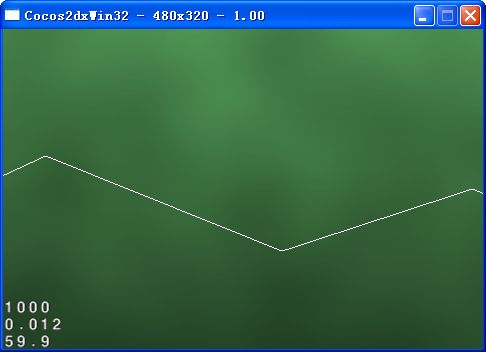
4.一次仅仅绘制部分。在更进一步之前,须要做出一项重大的性能优化。如今,绘制出了山丘的1000个顶峰点,即使每次都仅仅有少数在屏幕上看得到。所以,能够依据屏幕区域来计算哪些顶峰点会被显示出来,然后仅仅显示那些点,例如以下图所看到的:
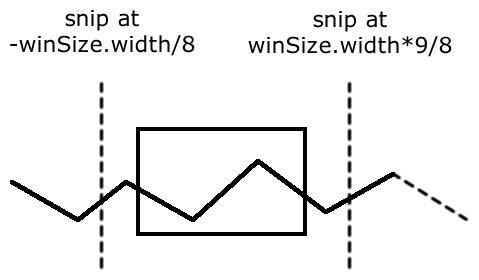
打开 Terrain.h文件,加入�例如以下变量:
|
2 |
|
int _fromKeyPointI;
int _toKeyPointI; |
打开Terrain.cpp文件,在构造函数里面加入�例如以下代码:
|
2 |
|
_fromKeyPointI =
0;
_toKeyPointI = 0; |
加入�例如以下方法:
|
2 3 4 5 6 7 8 9 10 11 12 13 14 15 16 17 |
|
void Terrain::resetHillVertices()
{ CCSize winSize = CCDirector::sharedDirector()->getWinSize(); static int prevFromKeyPointI = - 1; static int prevToKeyPointI = - 1; // key points interval for drawing while (_hillKeyPoints[_fromKeyPointI + 1].x < _offsetX - winSize.width / 8 / this->getScale()) { _fromKeyPointI++; } while (_hillKeyPoints[_toKeyPointI].x < _offsetX + winSize.width * 9 / 8 / this->getScale()) { _toKeyPointI++; } } |
这里,遍历每个顶峰点(从0開始),将它们的x轴值拿来做比較。不管当前相应到屏幕左边缘的偏移量设置为多少,仅仅要将它减去winSize.width/8。假设顶峰点的x轴值小于结果值,那么就继续遍历,直到找到一个大于结果值的,这个顶峰点就是显示的起始点。对于toKeypoint也採用相同的过程。改动draw方法,代码例如以下:
|
2 3 4 5 6 7 8 9 |
|
void Terrain::draw()
{ CCNode::draw(); for ( int i = MAX(_fromKeyPointI, 1); i <= _toKeyPointI; ++i) { ccDrawColor4F( 1. 0, 0, 0, 1. 0); ccDrawLine(_hillKeyPoints[i - 1], _hillKeyPoints[i]); } } |
如今,不是绘制全部点,而是仅仅绘制当前可见的点,这些点是前面计算得到的。另外,也把线的颜色改成红色,这样更易于分辨。接着,在init方法里面,最后面加入�例如以下代码:
|
|
|
this->resetHillVertices();
|
在setOffsetX方法里面,最后面加入�例如以下代码:
|
|
|
this->resetHillVertices();
|
为了更easy看到,打开HelloWorldScene.cpp文件,在onEnter方法,最后面加入�例如以下代码:
|
|
|
this->setScale(
0.
25);
|
编译执行,能够看到线段出现时才进行绘制,例如以下图所看到的:
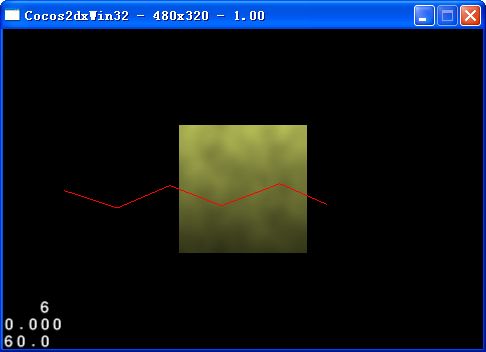
5.制作平滑的斜坡。山丘是有斜坡的,而不是这样直上直下的直线。一个办法是使用余弦函数让山丘弯曲。回忆一下,余弦曲线就例如以下图所看到的:

因此,它是从1開始,每隔PI长度,曲线下降到-1。但怎么利用这个函数来创建一个美丽的曲线连接顶峰点呢?先仅仅考虑两个点的情况,例如以下图所看到的:
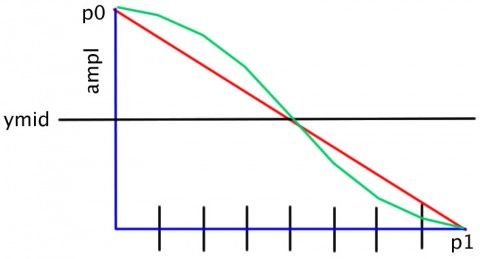
首先,须要分段绘制线,因此,须要每10个点创建一个区段。相同的,想要一个完整的余弦曲线,因此,能够将PI除以区段的数量,得到每一个点的角度。然后,让cos(0)相应p0的y轴值,而cos(PI)相应p1的y轴值。要做到这一点,将调用cos(angle),乘以p1和p0之间距离的一半(图上的ampl)。因为cos(0)=1,而cos(PI)=-1,所以,ampl在p0,而-ampl在p1。将它加上中点坐标,就能够得到想要的y轴值。打开Terrain.h文件,加入�区段长度定义,例如以下代码:
|
|
|
#define kHillSegmentWidth
10
|
然后,打开Terrain.cpp文件,在draw方法里面,ccDrawLine之后,加入�例如以下代码:
|
2 3 4 5 6 7 8 9 10 11 12 13 14 15 16 17 18 19 20 |
|
ccDrawColor4F(
1.
0,
1.
0,
1.
0,
1.
0);
CCPoint p0 = _hillKeyPoints[i - 1]; CCPoint p1 = _hillKeyPoints[i]; int hSegments = floorf((p1.x - p0.x) / kHillSegmentWidth); float dx = (p1.x - p0.x) / hSegments; float da = M_PI / hSegments; float ymid = (p0.y + p1.y) / 2; float ampl = (p0.y - p1.y) / 2; CCPoint pt0, pt1; pt0 = p0; for ( int j = 0; j < hSegments + 1; ++j) { pt1.x = p0.x + j * dx; pt1.y = ymid + ampl * cosf(da * j); ccDrawLine(pt0, pt1); pt0 = pt1; } |
打开HelloWorldScene.cpp文件,在onEnter方法,设置scale为1.0,例如以下代码:
|
|
|
this->setScale(
1.
0);
|
编译执行,如今能够看到一条曲线连接着山丘,例如以下图所看到的:

6.绘制山丘。用上一篇文章生成的条纹纹理来绘制山丘。计划是对山丘的每一个区段,计算出两个三角形来渲染山丘,例如以下图所看到的:
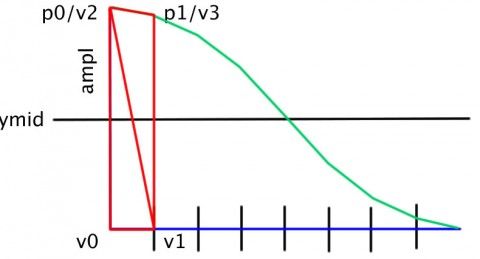
还将设置每一个点的纹理坐标。对于x坐标,简单地除以纹理的宽度(由于纹理反复)。对于y坐标,将山丘的底部映射为0,顶部映射为1,沿着条带的方向分发纹理高度。打开Terrain.h文件,加入�例如以下代码:
|
2 |
|
#define kMaxHillVertices
4000
#define kMaxBorderVertices 800 |
加入�类变量,代码例如以下:
|
2 3 4 5 |
|
int _nHillVertices;
cocos2d::CCPoint _hillVertices[kMaxHillVertices]; cocos2d::CCPoint _hillTexCoords[kMaxHillVertices]; int _nBorderVertices; cocos2d::CCPoint _borderVertices[kMaxBorderVertices]; |
打开Terrain.cpp文件,在resetHillVertices方法里面,最后面加入�例如以下代码:
|
2 3 4 5 6 7 8 9 10 11 12 13 14 15 16 17 18 19 20 21 22 23 24 25 26 27 28 29 30 31 32 33 34 35 36 37 38 39 40 41 42 43 44 |
|
if (prevFromKeyPointI != _fromKeyPointI || prevToKeyPointI != _toKeyPointI)
{ // vertices for visible area _nHillVertices = 0; _nBorderVertices = 0; CCPoint p0, p1, pt0, pt1; p0 = _hillKeyPoints[_fromKeyPointI]; for ( int i = _fromKeyPointI + 1; i < _toKeyPointI + 1; ++i) { p1 = _hillKeyPoints[i]; // triangle strip between p0 and p1 int hSegments = floorf((p1.x - p0.x) / kHillSegmentWidth); float dx = (p1.x - p0.x) / hSegments; float da = M_PI / hSegments; float ymid = (p0.y + p1.y) / 2; float ampl = (p0.y - p1.y) / 2; pt0 = p0; _borderVertices[_nBorderVertices++] = pt0; for ( int j = 1; j < hSegments + 1; ++j) { pt1.x = p0.x + j * dx; pt1.y = ymid + ampl * cosf(da * j); _borderVertices[_nBorderVertices++] = pt1; _hillVertices[_nHillVertices] = ccp(pt0.x, 0); _hillTexCoords[_nHillVertices++] = ccp(pt0.x / 512, 1.0f); _hillVertices[_nHillVertices] = ccp(pt1.x, 0); _hillTexCoords[_nHillVertices++] = ccp(pt1.x / 512, 1.0f); _hillVertices[_nHillVertices] = ccp(pt0.x, pt0.y); _hillTexCoords[_nHillVertices++] = ccp(pt0.x / 512, 0); _hillVertices[_nHillVertices] = ccp(pt1.x, pt1.y); _hillTexCoords[_nHillVertices++] = ccp(pt1.x / 512, 0); pt0 = pt1; } p0 = p1; } prevFromKeyPointI = _fromKeyPointI; prevToKeyPointI = _toKeyPointI; } |
这里的大部分代码,跟上面的使用余弦绘制山丘曲线一样。新的部分,是将山丘每一个区段的顶点用来填充数组,每一个条纹须要4个顶点和4个纹理坐标。在draw方法里面,最上面加入�例如以下代码:
|
2 3 4 5 6 7 8 9 10 |
|
CC_NODE_DRAW_SETUP();
ccGLBindTexture2D(_stripes->getTexture()->getName()); ccGLEnableVertexAttribs(kCCVertexAttribFlag_Position | kCCVertexAttribFlag_TexCoords); ccDrawColor4F( 1.0f, 1.0f, 1.0f, 1.0f); glVertexAttribPointer(kCCVertexAttrib_Position, 2, GL_FLOAT, GL_FALSE, 0, _hillVertices); glVertexAttribPointer(kCCVertexAttrib_TexCoords, 2, GL_FLOAT, GL_FALSE, 0, _hillTexCoords); glDrawArrays(GL_TRIANGLE_STRIP, 0, (GLsizei)_nHillVertices); |
这里绑定条纹纹理作为渲染纹理来使用,传入之前计算好的顶点数组和纹理坐标数组,然后以GL_TRIANGLE_STRIP来绘制这些数组。此外,凝视掉绘制山丘直线和曲线的代码。在init方法里面,调用generateHills方法之前,加入�例如以下代码:
|
|
|
this->setShaderProgram(CCShaderCache::sharedShaderCache()->programForKey(kCCShader_PositionTexture));
|
打开HelloWorldScene.cpp文件,在spriteWithColor1方法里面,凝视// Layer 4: Noise里,更改混合方式,代码例如以下:
|
|
|
ccBlendFunc blendFunc = {GL_DST_COLOR, CC_BLEND_DST};
|
编译执行,能够看到不错的山丘了,例如以下图所看到的:
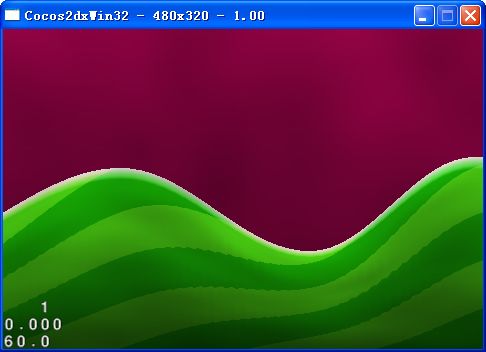
7.还不完好?细致看山丘,可能会注意到一些不完好的地方,例如以下图所看到的:
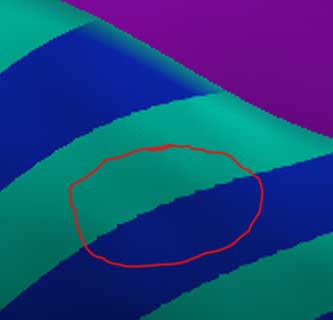
添加�水平区段数量,能够提高一些质量。打开Terrain.h文件,改动kHillSegmentWidth为例如以下:
|
|
|
#define kHillSegmentWidth
5
|
通过降低每一个区段的宽度,强制代码生成很多其它的区段来填充空间。编译执行,能够看到山丘看起来更好了。当然,代价是处理时间。效果例如以下图所看到的:

在第二部分,将会实现海豹飞翔。
參考资料:
1.How To Create A Game Like Tiny Wings with Cocos2D 2.X Part 1 http://www.raywenderlich.com/32954/how-to-create-a-game-like-tiny-wings-with-cocos2d-2-x-part-1
2.(译)怎样制作一个类似tiny wings的游戏:第一部分 http://www.cnblogs.com/zilongshanren/archive/2011/07/01/2095489.html
很感谢以上资料,本样例源码附加资源下载地址:http://download.csdn.net/detail/akof1314/5733037
如文章存在错误之处,欢迎指出,以便改正。