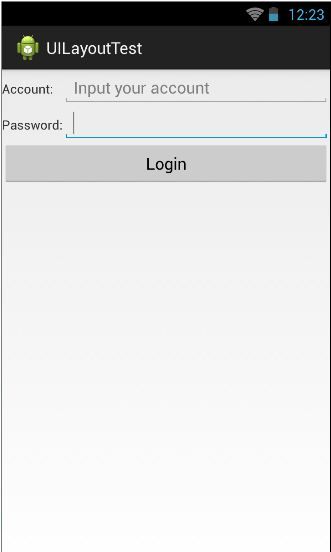Android学习笔记(九)
Android中的四种基本布局
1.LinearLayout
LinearLayout称为线性布局,是一种常用的布局。修改activity_main.xml中的代码,如下所示:
<LinearLayout xmlns:android="http://schemas.android.com/apk/res/android" android:layout_width="match_parent" android:layout_height="match_parent" android:orientation="vertical" > <Button android:id="@+id/button1" android:layout_width="wrap_content" android:layout_height="wrap_content" android:text="@string/button1" /> <Button android:id="@+id/button2" android:layout_width="wrap_content" android:layout_height="wrap_content" android:text="@string/button2" /> <Button android:id="@+id/button3" android:layout_width="wrap_content" android:layout_height="wrap_content" android:text="@string/button3" /> </LinearLayout>
上述的代码中,指定了一个垂直的线性布局,而且在布局中添加了三个Button,每个Button的长度和宽度都是wrap_content,
其中android:orientation属性为LinearLayout中的控件排列方向,
android:orientation="horizontal" 表示水平方向
android:orientation="vertical" 表示垂直方向
如果不指定android:orientation属性的值,默认的排列方向就是horizontal。
运行程序得到下图的效果:
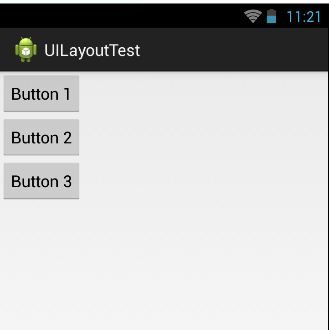
注意:如果LinearLayout的排列方向是horizontal,内部的控件就绝对不能将宽度指定为match_parent。
如果LinearLayout的排列方向是vertical,内部的控件就绝对不能将高度指定为match_parent。
android:layout_gravity用于指定控件在布局中的对齐方式。在Button中指定android:layout_gravity属性值,代码如下:
<LinearLayout xmlns:android="http://schemas.android.com/apk/res/android" android:layout_width="match_parent" android:layout_height="match_parent" android:orientation="horizontal" > <Button android:id="@+id/button1" android:layout_width="wrap_content" android:layout_height="wrap_content" android:layout_gravity="top" android:text="@string/button1" /> <Button android:id="@+id/button2" android:layout_width="wrap_content" android:layout_height="wrap_content" android:layout_gravity="center_vertical" android:text="@string/button2" /> <Button android:id="@+id/button3" android:layout_width="wrap_content" android:layout_height="wrap_content" android:layout_gravity="bottom" android:text="@string/button3" /> </LinearLayout>
上述的代码就是指定控件在布局中的对齐方式,需要注意的是:
当LinearLayout的排列方向是horizontal时,只有垂直方向上的对齐方式才会生效,因为此时水平方向上的长度是不固定的。
当LinearLayout的排列方向是vertical时,只有水平方向上的对齐方式才会生效。
重新运行程序,效果如下图所示:
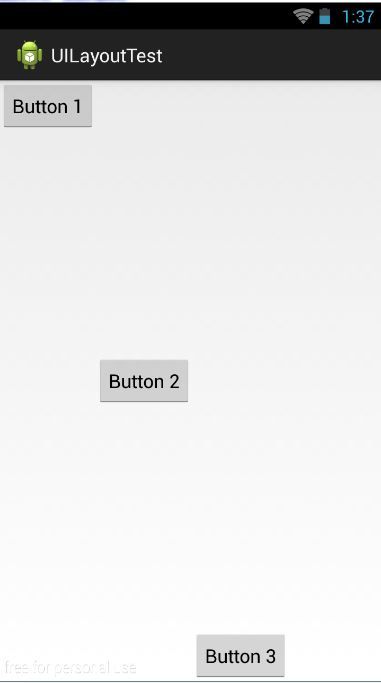
LinearLayout中有一个重要的属性,android:layout_weight。这个属性允许使用比例的方式来指定控件的大小。
下面的代码是编写一个消息发送的界面,需要一个文本编辑框和一个发送按钮,修改activity_main.xml中的代码,如下所示:
<LinearLayout xmlns:android="http://schemas.android.com/apk/res/android" android:layout_width="match_parent" android:layout_height="match_parent" android:orientation="horizontal" > <EditText android:id="@+id/input_message" android:layout_width="0dp" android:layout_height="wrap_content" android:layout_weight="1" android:hint="@string/input_message"/> <Button android:id="@+id/send" android:layout_width="0dp" android:layout_height="wrap_content" android:layout_weight="1" android:text="@string/send" /> </LinearLayout>
上述的代码中,在EditText和Button里都将android:layout_weight属性的值指定为1,这表示EditText和Button将在水平方向
平分宽度,重新运行程序,得到下图所示的效果:
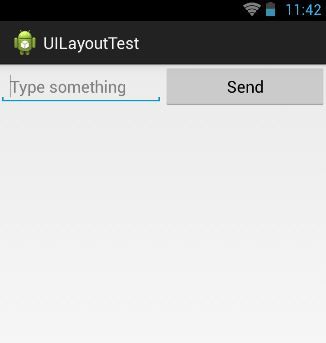
为什么将android:layout_weight属性的值同时指定为1就会平分屏幕的?
原因是:系统会先把LinearLayout下所有控件指定的layout_weight相加,得到一个总值,
然后每个控件所占大小的比例就是用该控件的layout_weight值除以刚才算出的总值。
2.RelativeLayout
RelativeLayout又称为相对布局,也是一种常用的布局,修改activity_main.xml中的代码,如下所示:
<RelativeLayout xmlns:android="http://schemas.android.com/apk/res/android" android:layout_width="match_parent" android:layout_height="match_parent" > <Button android:id="@+id/button1" android:layout_width="wrap_content" android:layout_height="wrap_content" android:layout_alignParentLeft="true" android:layout_alignParentTop="true" android:text="@string/button1" /> <Button android:id="@+id/button2" android:layout_width="wrap_content" android:layout_height="wrap_content" android:layout_alignParentRight="true" android:layout_alignParentTop="true" android:text="@string/button2" /> <Button android:id="@+id/button3" android:layout_width="wrap_content" android:layout_height="wrap_content" android:layout_centerInParent="true" android:text="@string/button3" /> <Button android:id="@+id/button4" android:layout_width="wrap_content" android:layout_height="wrap_content" android:layout_alignParentBottom="true" android:layout_alignParentLeft="true" android:text="@string/button4" /> <Button android:id="@+id/button5" android:layout_width="wrap_content" android:layout_height="wrap_content" android:layout_alignParentBottom="true" android:layout_alignParentRight="true" android:text="@string/button5" /> </RelativeLayout>
运行程序,得到如下图的效果:
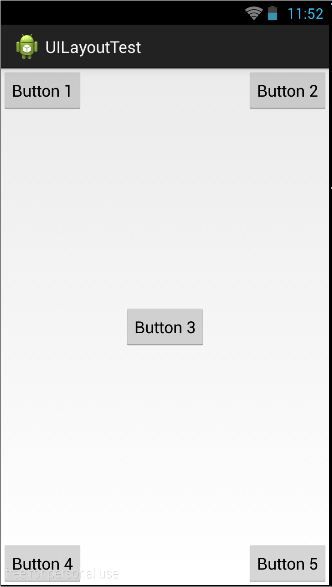
上面的控件都是相对于父布局进行定位的,那控件相同于控件进行定位呢?修改代码,如下所示:
<RelativeLayout xmlns:android="http://schemas.android.com/apk/res/android" android:layout_width="match_parent" android:layout_height="match_parent" > <Button android:id="@+id/button3" android:layout_width="wrap_content" android:layout_height="wrap_content" android:layout_centerInParent="true" android:text="@string/button3" /> <Button android:id="@+id/button1" android:layout_width="wrap_content" android:layout_height="wrap_content" android:layout_above="@id/button3" android:layout_toLeftOf="@id/button3" android:text="@string/button1" /> <Button android:id="@+id/button2" android:layout_width="wrap_content" android:layout_height="wrap_content" android:layout_above="@id/button3" android:layout_toRightOf="@id/button3" android:text="@string/button2" /> <Button android:id="@+id/button4" android:layout_width="wrap_content" android:layout_height="wrap_content" android:layout_below="@id/button3" android:layout_toLeftOf="@id/button3" android:text="@string/button4" /> <Button android:id="@+id/button5" android:layout_width="wrap_content" android:layout_height="wrap_content" android:layout_below="@id/button3" android:layout_toRightOf="@id/button3" android:text="@string/button5" /> </RelativeLayout>
注意:当一个控件去引用另一个控件的id时,该控件一定要定义在引用控件的后面,不然会找不到id。重新运行程序,得到下图的效果:

3.FrameLayout
FrameLayout布局相对来说比较简单,该布局没有任何的定位方式,所有的控件都会摆放在布局的左上角。
4.TableLayout
TableLayout允许使用表格的方式来排列控件,在设计表格时尽量让每一行都拥有相同的列数。
设计一个界面,允许用户输入帐号和密码后登录,修改activity_main.xml中的代码,如下所示:
<TableLayout xmlns:android="http://schemas.android.com/apk/res/android" android:layout_width="match_parent" android:layout_height="match_parent" android:stretchColumns="1" > <TableRow> <TextView android:id="@+id/text_view1" android:layout_height="wrap_content" android:text="@string/text_view1" /> <EditText android:id="@+id/account" android:layout_height="wrap_content" android:hint="@string/account" /> </TableRow> <TableRow> <TextView android:id="@+id/text_view2" android:layout_height="wrap_content" android:text="@string/text_view2" /> <EditText android:id="@+id/password" android:layout_height="wrap_content" android:inputType="textPassword" /> </TableRow> <TableRow> <Button android:id="@+id/login" android:layout_height="wrap_content" android:layout_span="2" android:text="@string/login" /> </TableRow> </TableLayout>
在TableLayout中每加入一个TableRow就表示在表格中添加一行,然后在TableRow中每加入一个控件,就表示在
该行中加入一列。
注意:TableRow中的控件是不能指定宽度的。
上面的代码中,第三行中使用android:layout_span="2"让登陆按钮占据两列的空间。
因为TableRow中不能指定宽度,就会不能充分利用屏幕,在TableLayout中使用android:stretchColumns="1"属性
可以达到自适应屏幕的目的。
上述的代码中将android:stretchColumns的值指定为1,表示如果表格不能完全占满屏幕宽度,就将第二列进行拉伸。
指定为1,就拉伸第二列;指定为0,就会拉伸第一列。运行代码,会得到下图的效果: