spice在桌面虚拟化中的应用系列之二(Linux平台spice客户端的编译安装,支持USB映射)
1.系统环境
1.1 测试环境
centos6.4最小化安装(centos6.x桌面版也适用)
使用yum源为163源加EPEL源
1.2 spice客户端介绍
spice作为远程连接工具,可以支持远程桌面显示,鼠标拖拽,自适应分辨率,spice应用在桌面云中,主要是连接windows桌面,其支持的USB映射可以使在终端插入的U盘映射到云端的windows系统中,其效果就相当于在远端的windows系统上插入U盘
在windows平台下的spice客户端为virt-viewer,其不支持usb映射,若需要添加usb映射功能,则需要重新编译客户端,加入usb映射功能,对于非开发人员来说,其编译相当复杂
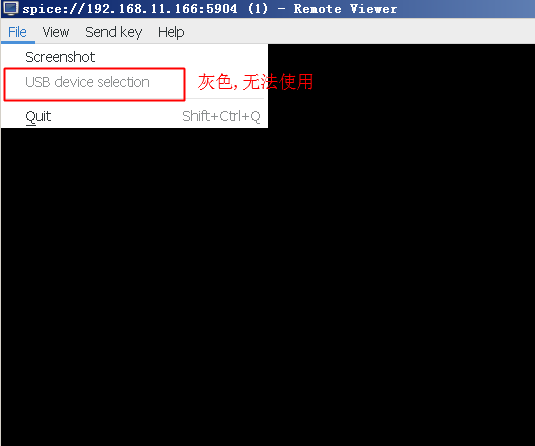
在centos6.x平台下可以使用yum安装virt-viewer,其也不支持usb转发,下面就是编译centos6.x下的spice客户端的具体过程
2 下载spice所需软件
2.1 安装编译工具
yum groupinstall "Development tools"
2.2 下载软件包
#usbredir支持usb映射
wget http://www.spice-space.org/download/usbredir/usbredir-0.7.tar.bz2 #spice-gtk
wget http://www.spice-space.org/download/gtk/spice-gtk-0.28.tar.bz2
#spice客户端
wget http://virt-manager.org/download/sources/virt-viewer/virt-viewer-2.0.tar.gz
3 编译安装usbredir
3.1 依赖包
yum install libusb*
3.2 安装
./configure --prefix=/usr/local/remote-viewer make make install
4 编译安装spice-gtk
4.1 依赖包
yum install pixman* yum install openssl* yum install gtk2-devel yum install pulseaudio yum install pulseaudio-devel yum install pulseaudio-libs-devel yum install libjpeg* yum install libusb* yum install usbredir* yum install *gudev*
4.2 安装spice-gtk
./configure --prefix=/usr/local/remote-viewer --enable-usbredir=yes --enable-smartcard=no --with-gtk=2.0 make make install
5 安装spice客户端
5.1 依赖包
yum install libxml* yum install spice-gtk*
5.2 安装spice客户端
./configure --prefix=/usr/local/remote-viewer --with-gtk=2.0 --with-spice-gtk make make install
6 spice客户端字体无法显示解决
由于测试机使用的是最小化安装,所以会造成spice客户端图形界面下字体无法显示,如果你使用centos桌面版编译安装这个客户端,就不会存在这个问题,解决办法是安装下面软件包
yum install xorg-x11-fonts-Type1.noarch