xblock-sdk学习笔记之制作studio界面
本文首发与我的博客莲花乡—十里屯。
由于公司采用TEAM@OSC管理项目,为了方便交流转载至此。
使用studio自带的文本编辑器
如果我们使用过studio的话不难看出它使用的是tinyMCE。如此问题就好解决了,我们只要定义一个textarea控件,在JS中将其初始化成在线编辑器就可以了,大致代码如下:
先给出模板代码:
<!-- editor -->
<div class="wrapper-comp-editor is-active is-set" id="editor-tab" data-editor="visual">
<section class="html-editor editor">
<div><span>Please input the topic request:</span></div>
<div class="row"><textarea class="tiny-mce" name="editor_question" id="editor_question">{question}</textarea></div>
</section>
</div>
相应的JS代码:
<!-- lang: js -->
tinymce.init({
selector: "#editor-tab .tiny-mce",
skin: 'studio-tmce4',
height:"300",
formats: {code: {inline: 'code'}
},
codemirror: {path: "/static/js/vendor"},
plugins: "image link codemirror media",
menubar: false,
toolbar_items_size: 'small',
extended_valid_elements : "iframe[src|frameborder|style|scrolling|class|width|height|name|align|id]",
toolbar: "insertfile undo redo | styleselect | bold italic | alignleft aligncenter alignright alignjustify | bullist numlist outdent indent | link image media | code ",
resize: "both"
});
创建tab选项卡
这个功能我想了很久,本来以为很简单,直接在templates中编写一个tabs就可以了。后来发现不行,因为写的两个div都是在
中而正常情况下,标签代码应该在 中,内容在 中。如此才能正好利用上studio中原有的css和js代码。最初想的解决方法是在js中动态为相应的div填充内容。后来感觉上这样做不够合理,应该有其它的解决方案,最后分析了 html组件中的文本输入组件才发现只要将设置页面的div增加 metadata_edit 这个class即可实现tab选项卡的功能。
<!-- settings -->
<div class="wrapper-comp-settings metadata_edit" id="settings-tab">
<ul class="list-input settings-list metadata_entry">
<li class="field comp-setting-entry metadata_entry">
<div class="wrapper-comp-setting">
<label class="label setting-label" for="module_title">display name</label>
<input class="input setting-input" type="text" name="module_title" value="{module_title}">
</div>
<span class="tip setting-help">tips: ......</span>
</li>
<li class="field comp-setting-entry metadata_entry">
<div class="wrapper-comp-setting">
<label class="label setting-label" for="editor_type">Editor</label>
<select class="input setting-input" name="editor_type">
<option value="visual">visual</option>
<option value="org">org</option>
</select>
</div>
<span class="tip setting-help">tips: ......</span>
</li>
</ul>
</div>
如此,在测试时发现,我们填写的设置选项没有任何效果。在浏览器中调试,js报错为:Failed to load metadata-editor template。再进一步跟踪就会发现是在/cms/templates/widgets/metadata-edit.html 模板中加载:/cms/templates/js/metadata-editor.underscore 文件时加载失败了。其文件代码如下:
## js templates
<script id="metadata-editor-tpl" type="text/template">
<%static:include path="js/metadata-editor.underscore" />
</script>
...
<div class="wrapper-comp-settings metadata_edit" id="settings-tab" data-metadata='${json.dumps(metadata_field_copy, cls=EdxJSONEncoder) | h}'/>
对应的 underscore 文件内容:
<ul class="list-input settings-list">
<% _.each(_.range(numEntries), function() { %>
<li class="field comp-setting-entry metadata_entry">
</li>
<% }) %>
</ul>
如此,我们再将我们的template内容改写一下:
<!-- element -->
<script id="metadata-editor-tpl" type="text/template">
<ul class="list-input settings-list metadata_entry">
<li class="field comp-setting-entry metadata_entry">
<div class="wrapper-comp-setting">
<label class="label setting-label" for="module_title">display name</label>
<input class="input setting-input" type="text" name="module_title" value="{module_title}">
</div>
<span class="tip setting-help">tips: ......</span>
</li>
<li class="field comp-setting-entry metadata_entry">
<div class="wrapper-comp-setting">
<label class="label setting-label" for="editor_type">Editor</label>
<select class="input setting-input" name="editor_type">
<option value="visual">visual</option>
<option value="org">org</option>
</select>
</div>
<span class="tip setting-help">tips: ......</span>
</li>
</ul>
</script>
<!-- editor -->
<div class="wrapper-comp-editor is-active is-set" id="editor-tab" data-editor="visual">
<section class="html-editor editor">
<div><span>Please input the topic request:</span></div>
<div class="row"><textarea class="tiny-mce" name="editor_question" id="editor_question">{question}</textarea></div>
</section>
</div>
<!-- settings -->
<div class="wrapper-comp-settings metadata_edit" id="settings-tab"></div>
使用studio自带的保存和取消按钮
这个问题在github和googlegroup上有好些人都在问,网上现有的比较通用的处理方法是在
中自定义一个保存和取消按钮,在JS中处理(可以参考:https://groups.google.com/forum/#!searchin/edx-code/xblock$20save/edx-code/l246xiaiGAc/TYTrQX0MvPUJ 和 本文最后的参考资料中的处理方式)。直到后来制作tab页面时才发现自定义的保存、取消按钮会受到选项卡切换的影响。用firebug查看了整个页面的html才知道,页面中原本是有保存和取消按钮的只是被隐藏,不显示而已。我最初的解决方法是在js中强行控制 中的元素,强行令其显示,后来在做选项卡之后发现了新的bug。有js将保存按钮隐藏,将取消按钮的title改成OK了。经过一番折腾调试,发现罪魁祸首是:/static/js/views/modals/edit_xblock.js,相关代码如下:
<!-- lang: js -->
onDisplayXBlock: function() {
var editorView = this.editorView,
title = this.getTitle();
// Notify the runtime that the modal has been shown
editorView.notifyRuntime('modal-shown', this);
// 是否启用自定义的tab控件
if (editorView.hasCustomTabs()) {
// Hide the modal's header as the custom editor provides its own
this.$('.modal-header').hide();
// Update the custom editor's title
editorView.$('.component-name').text(title);
} else {
this.$('.modal-window-title').text(title);
if (editorView.getDataEditor() && editorView.getMetadataEditor()) {
this.addDefaultModes();
this.selectMode(editorView.mode);
}
}
// 是否使用自定义的动作按钮
if (!editorView.hasCustomButtons()) {
// 如果当前的xblock插件不支持保存功能,就禁用保存按钮。
if (!editorView.xblock.save) {
this.disableSave();
}
this.getActionBar().show();
}
// Resize the modal to fit the window
this.resize();
},
// 禁用保存按钮
disableSave: function() {
var saveButton = this.getActionButton('save'),
cancelButton = this.getActionButton('cancel');
saveButton.hide();
cancelButton.text(gettext('OK'));
cancelButton.addClass('action-primary');
},
这代码的意思很明显是说,该xblock插件不支持save方法。根据栈回朔,定位到相关代码如下:
<!-- lang: js -->
handleXBlockFragment: function(fragment, options) {
var self = this,
wrapper = this.$el,
xblockElement,
successCallback = options ? options.success || options.done : null,
errorCallback = options ? options.error || options.done : null,
xblock,
fragmentsRendered;
fragmentsRendered = this.renderXBlockFragment(fragment, wrapper);
fragmentsRendered.always(function() {
// 这里得到我们自定义xblock插件的dom对象
xblockElement = self.$('.xblock').first();
try {
// 初始化操作,其实就是进去调用我们xblock的js方法,我们可以跟进看一下
xblock = XBlock.initializeBlock(xblockElement);
self.xblock = xblock;
self.xblockReady(xblock);
if (successCallback) {
successCallback(xblock);
}
} catch (e) {
console.error(e.stack);
// Add 'xblock-initialization-failed' class to every xblock
self.$('.xblock').addClass('xblock-initialization-failed');
// If the xblock was rendered but failed then still call xblockReady to allow
// drag-and-drop to be initialized.
if (xblockElement) {
self.xblockReady(null);
}
if (errorCallback) {
errorCallback();
}
}
});
查看 XBlock.initializeBlock 的定义:/common/static/coffee/src/xblock/core.coffee:10
<!-- lang: js -->
initializeBlock: (element, requestToken) ->
$element = $(element)
requestToken = requestToken or $element.data('request-token')
children = @initializeBlocks($element, requestToken)
runtime = $element.data("runtime-class")
version = $element.data("runtime-version")
initFnName = $element.data("init")
$element.prop('xblock_children', children)
if runtime? and version? and initFnName?
# 根据相应版本获取我们方法的名称
runtime = new window[runtime]["v#{version}"]
initFn = window[initFnName]
# 调用我们自定义的方法,例如我指定的方法名是: frag.initialize_js('SubjectiveEditBlock')
# 此方法是有返回值的,返回一个 类似capa中名后缀为 Descriptor 的xblock对象, 如果没有返回值就是一个空对象。
block = initFn(runtime, element) ? {}
block.runtime = runtime
else
elementTag = $('<div>').append($element.clone()).html();
console.log("Block #{elementTag} is missing data-runtime, data-runtime-version or data-init, and can't be initialized")
block = {}
block.element = element
block.name = $element.data("name")
$element.trigger("xblock-initialized")
$element.data("initialized", true)
$element.addClass("xblock-initialized")
block
到这里一切就都很明了了,我们只要让我们自定义的xblock方法返回一个对象,该对象中包含save方法即可,代码大致如下:
<!-- lang: js -->
// 返回一个自定义对象,其需要有save方法
function SubjectiveEditDescriptor(){
}
function SubjectiveEditBlock(runtime, element) {
// 为返回的对象命名,具体请参考 /common/static/coffee/src/xblock/core.coffee:10
$(element).data('name', 'SubjectiveEditDescriptor');
var subjectiveEditDescriptor = new SubjectiveEditDescriptor();
// 定义save方法
subjectiveEditDescriptor.save = function(){
var handlerUrl = runtime.handlerUrl(element, 'studio_submit');
var data = {
module_title: $(element).find('input[name=module_title]').val(),
editor_type: $(element).find('input[name=editor_type]').val(),
editor_question: tinyMCE.activeEditor.getContent()
};
$.post(handlerUrl, JSON.stringify(data)).done(function(response) {
window.location.reload(false);
});
};
tinymce.init({
selector: "#editor-tab .tiny-mce",
skin: 'studio-tmce4',
height:"300",
formats: {code: {inline: 'code'}
},
codemirror: {path: "/static/js/vendor"},
plugins: "image link codemirror media",
menubar: false,
toolbar_items_size: 'small',
extended_valid_elements : "iframe[src|frameborder|style|scrolling|class|width|height|name|align|id]",
toolbar: "insertfile undo redo | styleselect | bold italic | alignleft aligncenter alignright alignjustify | bullist numlist outdent indent | link image media | code ",
resize: "both"
});
// 将对象返回
return subjectiveEditDescriptor;
};
至此,Studio界面相关的分析结束。如果哪里有遗漏还望各位看官批评指正。最后上传几张效果图: 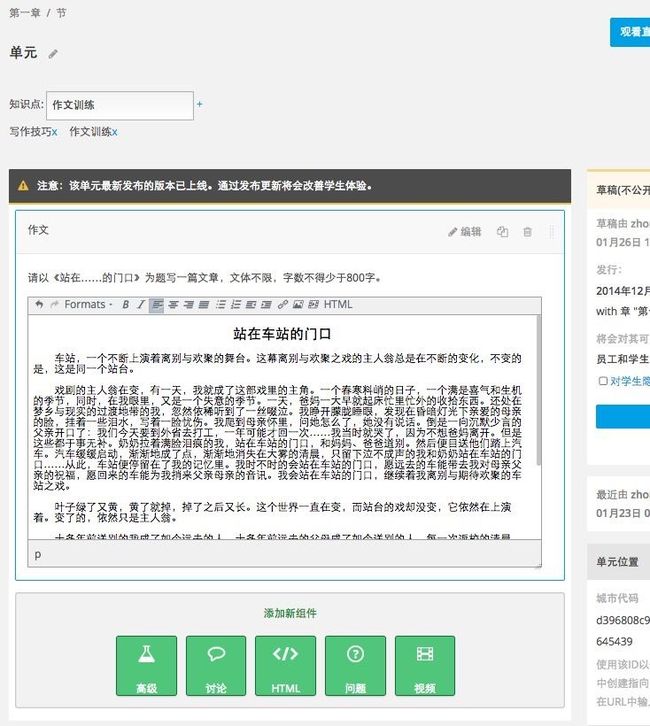
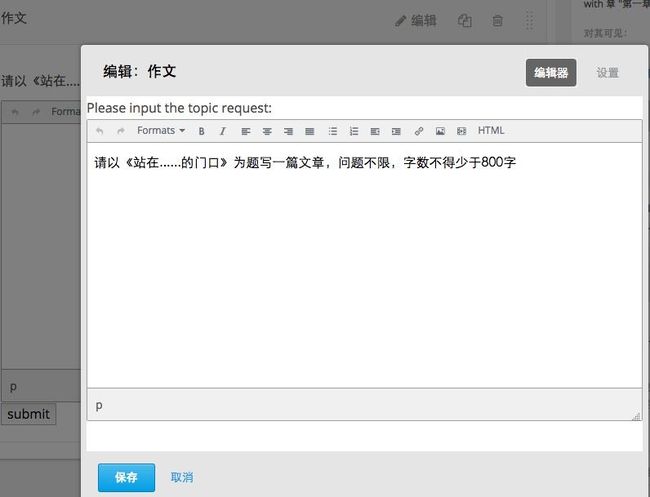
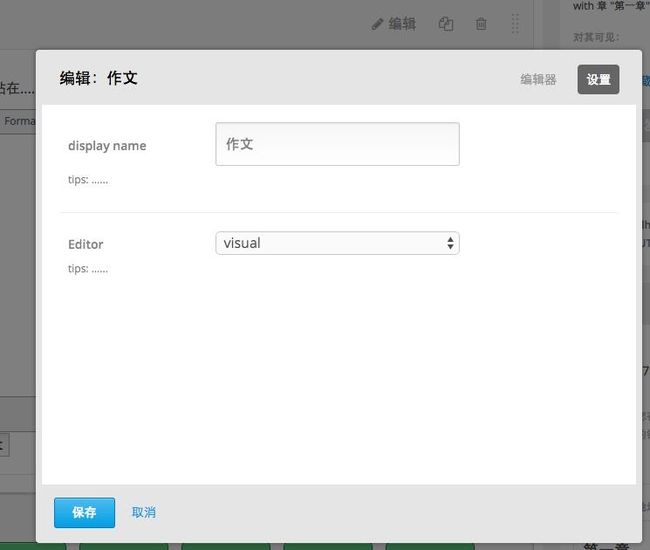
参考资料
1.XBlock 0.1 documentation - Tutorial
2.XBlock: Open edX courseware components
3.[开发] Open edX 56 网 XBlock 视频插件开发(基础)