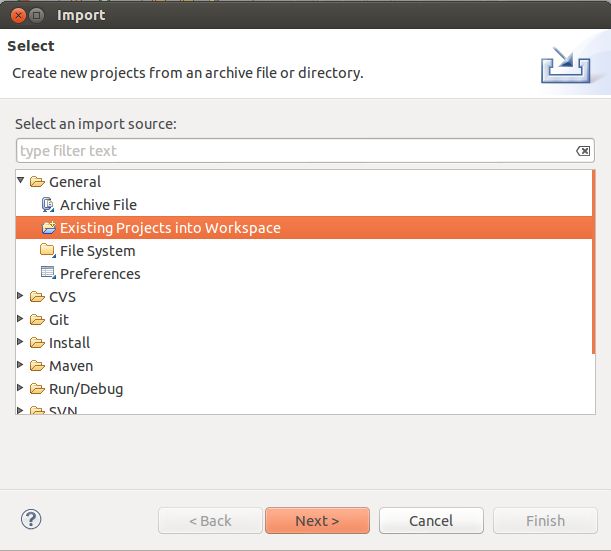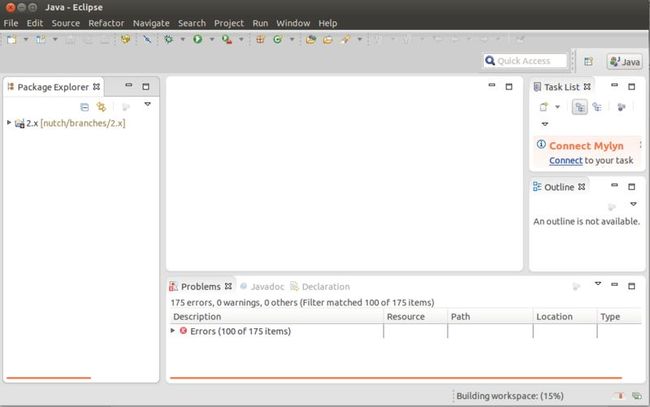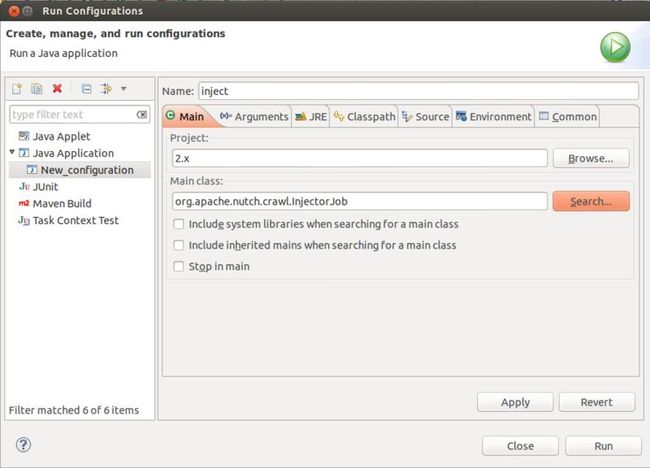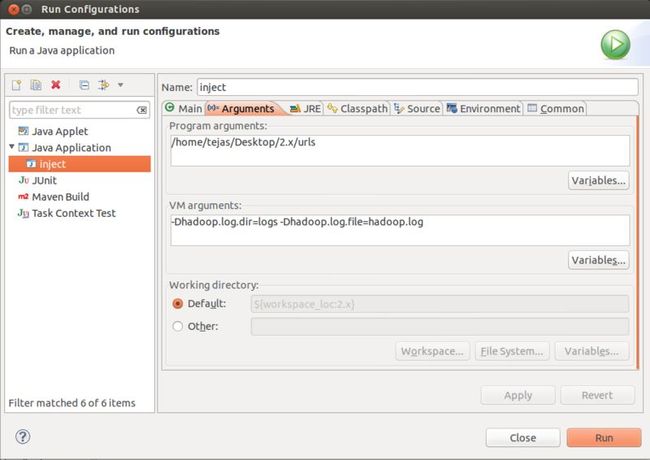Running Nutch in Eclipse
1.安装前需要先把hadoop环境成功跑起来。
2.打开,wiki.apache.org/nutch,然后搜索“RunNutchInEclipse”,即可找到教程了。RunNutchInEclipse
3.注意Prerequisites部分,首先ant是安装在操作系统上,不是安装在eclipse上;其次maven插件在eclipse已经自带了,不需要安装;svn插件linux和windows通用,直接拷贝windows下的svn插件的plugins和features到linux下的eclipse的plugins和features目录下即可。
4.checkout nutch的代码时,可以直接用windows的tortoise svn检出,再拷贝到linux环境下。https://svn.apache.org/repos/asf/nutch/branches/,找到对应版本即可。
5.nutch的配置文件该怎么配置?参考“nutch2.3编译安装和hbase集成”,完全安装这篇文章来即可。
6.注意第5步,是修改nutch-default.xml的plugin.folders属性,我的值为"./build/plugins"(本项目下的bulid/plugins目录),要不然会报错误“InjectorJob: java.lang.RuntimeException: job failed: name=inject urls, jobid=job_...”,具体可以查看日志,hadoop.log,在项目根目录下的logs文件夹下
7.在执行ant eclipse命令是,有可能提示“java.net.UnknownHostException: repo2.maven.org”,这需要修改dns,有可能默认的dns访问不到repo2.maven.org,增加dns:DNS2="114.114.114.114",参考文章:Cassandra 2.x中文教程(23):Cassandra 2.1.0源码导入Eclipse LUNA
8.不要随便改nutch带的gora版本,改了有可能会报错,最好用自带的版本。
9.如果提示“ClassNotFoundException: org.apache.gora.sql.store.SqlStore”,首先检查配置文件,看看配置文件是否全对,其次再检查教程Load project in Eclipse的第6步,是否将conf文件夹top到最上面。
Before you start
Setting up Nutch to run into Eclipse can be tricky, and most of the time you are much faster if you edit Nutch in Eclipse but run the scripts from the command line. However, it's very useful to be able to debug Nutch in Eclipse and is also extremely useful when applying and testing patches as it enables you to see them working in a larger context. This being said, you will still benefit greatly by looking at the hadoop.log output. This tutorial covers a fully internal Eclipse/Nutch set up, using only Eclipse tools and associated plugins.
Prerequisites
You need to have Apache Ant installed and configured on your system.
Grab the newest version of Eclipse available here.
All of the following should be available from the Eclipse Marketplace. However if not, you can download them throughout Eclipse as follows.
Once you've set up Eclipse, download Subclipse as per here. N.B. If you experience an error with the 1.8.x release, try 1.6.x. This tends to solve compatibility problems.
Grab IvyDE plugin for Eclipse as here.
Grab m2e plugin for Eclipse here
Steps
Checkout and Build Nutch
Get the latest source code from SVN using terminal. For Nutch 1.x (ie.trunk) run this:
svn co https://svn.apache.org/repos/asf/nutch/trunk cd trunk
For Nutch 2.x run this:
svn co https://svn.apache.org/repos/asf/nutch/branches/2.x cd 2.x
For Nutch 1.x (ie. trunk), skip ahead to step #5.
At this point you should have decided which data store you want to use. See the Apache Gora documentation to get more information about it. Here are few of the available options of storage classes:
org.apache.gora.hbase.store.HBaseStore org.apache.gora.cassandra.store.CassandraStore org.apache.gora.accumulo.store.AccumuloStore org.apache.gora.avro.store.AvroStore org.apache.gora.avro.store.DataFileAvroStore
In “conf/nutch-site.xml” add the storage class name. eg. say you pick HBase as datastore, add this to “conf/nutch-site.xml”:
<property> <name>storage.data.store.class</name> <value>org.apache.gora.hbase.store.HBaseStore</value> <description>Default class for storing data</description> </property>
In ivy/ivy.xml: Uncomment the dependency for the data store that you selected. eg. If you plan to use HBase, uncomment this line:
<dependency org="org.apache.gora" name="gora-hbase" rev="0.3" conf="*->default" />
Set the default datastore in conf/gora.properties. eg. For HBase as datastore, put this in conf/gora.properties:
gora.datastore.default=org.apache.gora.hbase.store.HBaseStore
Add “http.agent.name” and “http.robots.agents” with appropiate values in “conf/nutch-site.xml”. See conf/nutch-default.xml for the description of these properties. Also, add “plugin.folders” and set it to {PATH_TO_NUTCH_CHECKOUT}/build/plugins. eg. If Nutch is present at "/home/tejas/Desktop/2.x", set the property to:
<property> <name>plugin.folders</name> <value>/home/tejas/Desktop/2.x/build/plugins</value> </property>
Run this command:
ant eclipse
Load project in Eclipse
In Eclipse, click on “File” -> “Import...”
Select “Existing Projects into Workspace”
In the next window, set the root directory to the location where you took the checkout of nutch 2.x (or trunk). Click “Finish”.
You will now see a new project named 2.x (or trunk) being added in the workspace. Wait for a moment until Eclipse refreshes its SVN cache and builds its workspace. You can see the status at the bottom right corner of Eclipse.
In Package Explorer, right click on the project “2.x” (or trunk), select “Build Path” -> “Configure Build Path”
In the “Order and Export” tab, scroll down and select “2.x/conf” (or trunk/conf). Click on “Top” button. Sadly, Eclipse will again build the workspace but this time it won’t take take much.
Create Eclipse launcher
Now, lets get geared to run something. Lets start off with the inject operation. Right click on the project in “Package Explorer” -> select “Run As” -> select “Run Configurations”. Create a new configuration. Name it as "inject".
For 1.x ie trunk : Set the main class as: org.apache.nutch.crawl.Injector
For 2.x : Set the main class as: org.apache.nutch.crawl.InjectorJob
In the arguments tab, for program arguments, provide the path of the input directory which has seed urls. Set VM Arguments to “-Dhadoop.log.dir=logs -Dhadoop.log.file=hadoop.log”
Click "Apply" and then click "Run". If everything was set perfectly, then you should see inject operation progressing on console.
If you want to find out the java class corresponding to any command, just peek inside "src/bin/nutch" script and at the bottom you would find a switch case with a case corresponding to each command. Here are the important classes corresponding to the crawl cycle:
Operation |
Class in Nutch 1.x (i.e.trunk) |
Class in Nutch 2.x |
inject |
org.apache.nutch.crawl.Injector |
org.apache.nutch.crawl.InjectorJob |
generate |
org.apache.nutch.crawl.Generator |
org.apache.nutch.crawl.GeneratorJob |
fetch |
org.apache.nutch.fetcher.Fetcher |
org.apache.nutch.fetcher.FetcherJob |
parse |
org.apache.nutch.parse.ParseSegment |
org.apache.nutch.parse.ParserJob |
updatedb |
org.apache.nutch.crawl.CrawlDb |
org.apache.nutch.crawl.DbUpdaterJob |
Debug Nutch in Eclipse
Set breakpoints and debug a crawl
It can be tricky to find out where to set the breakpoint, because of the Hadoop jobs.
Here are a few good places to set breakpoints in the 1.x codebase:
Fetcher [line: 1115] - runFetcher [line: 530] - fetchFetcher$FetcherThread [line: 560] - run()Generator [line: 443] - generateGenerator$Selector [line: 108] - mapOutlinkExtractor [line: 71 & 74] - getOutlinks
Here are a few good places to set breakpoints in the 2.x codebase:
FetcherReducer$FetcherThread run() : line 487 : LOG.info("fetching " + fit.url .... : line 519 : final ProtocolStatus status = output.getStatus();GeneratorMapper : map() : line 53GeneratorReducer : reduce() : line 53OutlinkExtractor : getOutlinks() : line 84
Remote Debugging in Eclipse
create a new Debug Configuration as Remote Java Application and remember the port (here: 37649)
launch nutch from command-line but add options to use the Java Debugger JDWP Agent Library, e.g. from bash:
% export NUTCH_OPTS="-agentlib:jdwp=transport=dt_socket,server=y,suspend=y,address=localhost:37649"% $NUTCH_HOME/bin/nutch parsechecker http://myurl.com/
the application will be suspended just after launch
now go to Eclipse, set appropriate break-points, and run the previously created Debug Configuration
Instead of creating an extra launch configuration for every tool you want to debug, one single configuration is enough to debug any tool (parsechecker, indexchecher, URL filter, etc.) and that even remotely (crawler/tool running on server, Eclipse debugger locally).
Debugging and Timeouts
Debugging takes time, esp. when inspecting variables, stack traces, etc. Usually too much time, so that some timeout will apply and stop the application. Set timeouts in the nutch-site.xml used for debugging to a rather high value (or -1 for unlimited), e.g., when debugging the parser:
<property> <name>parser.timeout</name> <value>-1</value></property>
Display Javadoc for Dependent Libraries
Eclipse is able to show Javadocs immediately, not only for Nutch classes but also for dependent libraries. While Eclipse takes the Javadocs of Nutch classes directly from the source files, this is not the case for dependent Ivy managed libraries. There are two ways to tell Eclipse where to find the Javadocs of dependent libs: (1) adding the Javadoc URL to a jar file, or (2) use the IvyDE Eclipse plugin. Note that both ways will modify the file .classpath. Because the ant eclipse target will overwrite the .classpath file, you should make a backup before and merge the changes made via Eclipse back afterwards.
Connect a Library to the Javadoc URL
The simplest way to connect a jar library with its Javadocs is to add the Javadoc URL manually in the classpath editor, see screenshot.
IvyDE
The Nutch build system delegates the managment of library dependencies to Apache Ivy. There is an Eclipse plugin IvyDE to integrate Ivy's dependency managment. It is well-documented, including a description how to add the managed libraries to the Eclipse project. The main Ivy file is ivy/ivy.xml but note that every plugin has its own ivy.xml. If working on a specific plugin, it is a good idea to add also its ivy.xml. It is possible to use IvyDE in addition to the libraries placed by ant eclipse in .classpath.
The repository hosting a library often also provides packages containing javadoc and sources. E.g., the JUnit repository https://repo1.maven.org/maven2/junit/junit/4.11/ provides the following files:
junit-4.11-javadoc.jar 14-Nov-2012 19:21 379344junit-4.11-sources.jar 14-Nov-2012 19:21 151329junit-4.11.jar 14-Nov-2012 19:21 245039junit-4.11.pom 14-Nov-2012 19:21 2344
IvyDE is then able to fetch also javadoc and source packages (if provided) and show them in Eclipse. Again, there is an excellent description, how this can be enabled in the Source/Javadoc Mapping section of the Ivy preferences. Note that the Ivy cache (usually ~/.ivy/cache/) must be cleaned before Ivy Resolve is called from Eclipse.
Troubleshooting
eclipse: Cannot create project content in workspace
The Nutch source code must be out of the workspace folder. Alternatively you can download the code with eclipse (svn) under your workspace rather than try to create the project using existing code, eclipse sometimes doesn't let you do it from source code into the workspace.
Plugin directory not found
Make sure you set your plugin.folders property correct, instead of using a relative path you can use a absolute one as well in nutch-default.xml or even better in nutch-site.xml. Ideally all efforts should be made to keep nutch-default.xml completely intact.
<property> <name>plugin.folders</name> <value>/home/....../trunk/src/plugin</value>
No plugins loaded during unit tests in Eclipse
During unit testing, Eclipse ignored conf/nutch-site.xml in favor of src/test/nutch-site.xml, so you might need to add the plugin directory configuration to that file as well.
Debugging Hadoop classes
Sometimes (fairly often) it makes sense to also have the Hadoop classes available during debugging. This should really second nature as Nutch heavily relies upon the underlying Hadoop infrastructure. Therefore you can check out the Hadoop sources into your Eclipse IDE and combine to debug this way. You can:
Checkout the Hadoop version that should be used within Nutch trunk
Configure a Hadoop project similar to the Nutch project within your Eclipse IDE. See this.
Add the Hadoop project as a dependent project of Nutch project
You can now also set break points within Hadoop classes like inputformat implementations etc.
Non-ported Plugins to 2.x
Few plugins were not ported to Nutch 2.x series yet. If you are following the above tutorial for building Nutch 2.x, please check Nutch2Plugins for more information