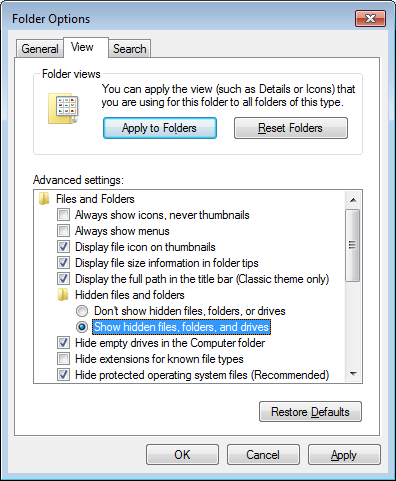- Cuppa CMS任意文件读取漏洞(CVE-2022-25401)
风中追风-fzzf
#文件读取安全web安全
一、漏洞概述CuppaCMSv1.0中文件管理器的复制功能允许将任何文件复制到当前目录,从而授予攻击者对任意文件得读取权限,/templates/default/html/windows/right.php文件存在任意文件读取漏洞。二、影响范围v1.0三、访问页面四、漏洞复现1、访问接口POST接口/templates/default/html/windows/right.phpPOST/temp
- Llama.cpp 服务器安装指南(使用 Docker,GPU 专用)
田猿笔记
AI高级应用llama服务器dockerllama.cpp
前置条件在开始之前,请确保你的系统满足以下要求:操作系统:Ubuntu20.04/22.04(或支持Docker的Linux系统)。硬件:NVIDIAGPU(例如RTX4090)。内存:16GB+系统内存,GPU需12GB+显存(RTX4090有24GB)。存储:15GB+可用空间(用于源码、镜像和模型文件)。网络:需要互联网连接以下载源码和依赖。软件:已安装并运行Docker。已安装NVIDIA
- 开源界的5 大开源许可协议
tboqi1
电脑使用
越来越多的开发者与设计者希望将自己的产品开源,以便其他人可以在他们的代码基础上做更多事,开源社区也因此充满生机。在我们所能想到的应用领域,都有开源软件存在(象WordPress,Drupal这些开源CMS)。然而很多人对开源许可并不了解,本文介绍开源领域常用的几种许可协议以及它们之间的区别。什么是许可协议?什么是许可,当你为你的产品签发许可,你是在出让自己的权利,不过,你仍然拥有版权和专利(如果申
- 【基于PHP的CMS动态网站的渗透测试流程】
D-river
securityphp开发语言网络安全安全web安全
基于PHP的CMS动态网站的渗透测试流程一、渗透测试流程优化1.智能信息收集阶段2.靶向漏洞扫描3.深度手动测试二、关键风险检测清单1.PHP环境风险2.数据库交互风险3.会话管理缺陷三、高效测试方法论1.自动化辅助技术2.逻辑漏洞快速定位3.WAF绕过技术四、企业级防护建议1.环境加固2.监控与响应五、典型漏洞验证(PHP对象注入)附:工具链推荐安全测试对网站意义重大,它能够提前发现网站在网络、
- 学影刀有什么好处?为什么学习影刀?
sc0_joker
学习rpa
引言:影刀RPA,学了有用吗?公司在推广用这个软件,在让大家学,学得好可以转岗RPA专员,请问一下大家值不值得花时间学?我个人觉得如果有时间的话还是学,后期对你的帮助是巨大的我作为一名数字营销专业人士,每周需要处理大量的数据。去年,我开始寻找能够自动化Windows软件操作的工具,以提高工作效率。在尝试了多种RPA工具后,我最终选择了影刀RPA,并开始了我的自动化之旅。在寻找自动化工具的过程中,我
- apache-maven-3.2.1安装和环境配置
ice_iceice
工具mavenapache开发工具java
华恩IT2014/3/161.下载安装maven你可以去http://maven.apache.org/download.html下载最新的maven,目前最新版本是maven-3.2.1选择链接下载压缩包并解压,我解压路径是D:\cloud_cms\maven\apache-maven-3.2.12.环境变量的配置(1)新建系统变量名M2_HOME,变量值是D:\cloud_cms\maven\
- Navicat Premium 16/17 安装包 (Win/Mac) 支持M系列芯片 可视化数据库管理工具
吃汤圆的抹香鲸
macoswindowspostgresql数据库mysqlsql
目录下载链接:https://pan.baidu.com/s/1faPBE6hZPwjVOErTLiy6oA?pwd=1234提取码:1234一、环境部署与基础配置1.1双版本安装指南1.2中文汉化配置二、数据库管理核心功能2.1多协议连接方案2.2数据迁移与同步三、高阶开发技巧3.1智能SQL编辑器3.2可视化查询构建3.3数据模型设计四、效率革命:15个杀手级技巧4.1快捷键矩阵4.2自定义工
- Ansible角色之Jenkins自动化安装指南
姜俭
本文还有配套的精品资源,点击获取简介:Ansible是一个用于IT运维的自动化工具,通过编写YAML剧本实现服务器管理与部署。本文介绍了一个专用于安装Jenkins的Ansible角色——ansible-role-jenkins,它自动化了Jenkins的安装、配置和维护过程,支持依赖管理、安全设置、构建管道、插件安装和版本控制等功能。使用此角色可以提高DevOps流程中Jenkins部署的效率和
- MobSF(Mobile Security Framework) 的详细介绍、安装指南、配置说明
程序员的世界你不懂
效率工具提升新浪微博测试工具百度
MobSF:移动应用安全分析的全能框架一、MobSF简介MobSF是一款开源的移动应用安全测试框架,专为Android和iOS应用设计。它集成了静态代码分析、动态调试、恶意软件检测、网络流量分析等功能,适用于渗透测试、漏洞挖掘和安全合规审计。其核心优势包括:跨平台支持:兼容Android/iOS应用(APK/IPA文件及安装包)。自动化分析:快速识别常见漏洞(如SQL注入、XSS、越界访问)。可视
- CSDN 博客文章:Genesis 安装指南与环境配置(Python 3.9+)
qq_27492797
python开发语言
引言随着人工智能和机器学习的蓬勃发展,各式各样的框架和工具如雨后春笋般涌现,为科研人员和开发者的创新之路提供强大支持。今天,我们聚焦于Genesis——一个在物理模拟、计算机图形学以及机器人领域展现出卓越潜力的先进平台。需要特别说明的是,目前Genesis项目中备受期待的对话式生成AI接口,当前仍处于概念展示阶段,仅存在于PPT之中,尚未对外开放,大家在关注其发展时需留意这一情况。本文将着重介绍如
- 嵌入式开发:傅里叶变换(5):基于STM32-DSP库实现
魂兮-龙游
嵌入式开发FFT快速傅里叶变换滤波数字信号处理嵌入式开发物联网
目录1.准备工作2.函数介绍1.arm_rfft_instance_f32结构体2.arm_rfft_fast_init_f32函数3.arm_rfft_fast_f32函数4.FFT的执行过程4.编写FFT实现代码4.1初始化FFT实例4.2配置FFT长度和初始化实例4.3填充输入数据4.4执行FFT4.5处理结果5.主函数6.编译和调试7.总结在STM32上使用CMSIS-DSP库实现快速傅里
- VMware 与 CentOS 安装指南
2401_84653595
centoslinux运维
一、安装前的准备硬件要求:确保你的计算机有足够的硬件资源。一般来说,至少需要2GB以上的内存,20GB以上的硬盘空间,以及支持虚拟化技术的CPU。软件准备:准备好VMwareWorkstation的安装程序,可以从VMware官方网站下载。同时,下载CentOS的ISO镜像文件,你可以在CentOS官方网站获取。二、VMware安装步骤运行安装程序:下载完成后,双击VMwareWorkstatio
- 网络安全——信息收集
1op
网络安全
一.资产收集对于目标的资产收集有域名,ip,邮箱,管理员,网站源码,网站架构1.域名通过网站收集的子域名和whois信息和在线子域名爆破2.ipip主要通过域名解析ip,对于主ip可进行ipc段扫描3.网站源码可从github搜寻,通过网站的前期查询了解是否使用cms二.常见端口服务利用●FTP(21/TCP)默认用户名密码anonymous:anonymous暴力破解密码●SSH(22/TCP)
- Linux(32)Rockchip RK3568 Ubuntu22.04上部署 Docker: 详细配置与功能测试
一歲抬頭
《Linux系统开发入门定制》linuxdockerubuntu
前言在本博客中,实践如何在Rockchip3568设备上通过Ubuntu22.04系统安装和运行Docker。我会比较DockerCE和Docker.io两种版本的安装过程、兼容性以及在特定硬件上的表现,为兄弟们提供一个清晰的安装指南和实用的运行笔记。参考Linux(31)RockchipRK3568Ubuntu22.04上部署Docker:问题与解决方案Linux下搭建RK3568Docker开
- QEMU 的详细介绍、安装指南、配置说明
程序员的世界你不懂
效率工具提升策略模式百度新浪微博微信公众平台
QEMU:开源虚拟化技术的万能引擎一、QEMU简介QEMU是一款开源的硬件虚拟化引擎,支持x86、ARM、MIPS等多种架构的模拟。它可以运行完整的操作系统(如Linux、Windows、macOS)或单个程序,无需依赖目标硬件。其核心优势包括:跨平台支持:可在Linux、Windows、macOS上运行硬件抽象:通过动态翻译技术模拟CPU、内存、I/O设备灵活扩展:支持KVM、Xen等内核级虚拟
- VUE3+VITE简单的跨域代理配置
kkkkkkkkira
proxy配置vue.jsvite
出于安全考虑,未设置前端白名单,前端开发时,需要配置代理。在本地创建一个虚拟服务器,发送请求数据,同时接受请求的数据,利用服务器与服务器间,交互,不会有跨域问题,也是完全只靠前端自己独立解决跨域的方式应用代理前代理后前端http://localhost:5173/cms置空后端http://localhost:7001/apihttps://gov.cn:8080/gov-api/在.env.de
- phpcms set inc.php,phpcms V9 sql注入漏洞测试
朱娟娟
phpcmsV9版本存在SQL注入漏洞,漏洞复现如下0x00以GET方式访问如下链接,得到返回包里mvbpqw_siteid值:http://127.0.0.1/index.php?m=wap&c=index&a=init&siteid=10x01构造SQL语句,将0x00中的mvbpqw_siteid值代入下面链接,以POST方式发起请求0x02将0x01步中的json值代入下面链接中,以POS
- PHPCMS V9 SQL查询篇
changeriver
phpcmsphp
添加查询条件{phpKaTeXparseerror:Expected'EOF',got'}'atposition28:…_type_int=24"}̲{pc:contentac…sql5"num=“1”order=“listorderasc,inputtimeasc”page=“page"cache="page"cache="page"cache="cachetime”}同时调用指定栏目和指定推荐
- Java高级开发所具知识技能
码代码的小仙女
java知识高级开发必备技能java开发语言
以下是Java高级开发整理的知识技能,其中涵盖核心技术、框架、分布式架构、性能优化等关键领域:一、Java核心进阶JVM深度理解内存模型(堆、栈、方法区)垃圾回收算法(CMS、G1、ZGC)类加载机制与字节码增强JVM调优工具(jstat、jmap、VisualVM、Arthas)并发编程线程池(ThreadPoolExecutor、ForkJoinPool)锁机制(synchronized、Re
- Windows 版本 Redis 下载与安装指南
杭琴燕Marian
Windows版本Redis下载与安装指南项目地址:https://gitcode.com/Resource-Bundle-Collection/191c6本仓库提供了一个适用于Windows系统的Redis版本下载。Redis是一个开源的、内存中的数据结构存储系统,它可以用作数据库、缓存和消息中间件。本指南将帮助您在Windows系统上完成Redis的下载与安装。资源文件说明文件名:下载并安装w
- 已解决:谷歌邮箱在哪买?你要找的答案来了!
google
在当今高度互联的世界中,Gmail邮箱已成为个人和企业不可或缺的沟通工具。然而,有时为了满足特定需求,例如数字营销、多账号运营、或者规避某些地区限制,用户可能会考虑购买现成的Gmail账号。然而,这个市场鱼龙混杂,充满了潜在的风险。⚠️为了帮助您安全高效地购买到合适的账号,避免落入陷阱,本文提供一些重要的实用建议。首先,选择一个信誉良好的平台至关重要。一个值得信赖的平台通常具备以下特征:透明的交易
- 【网络安全 | PHP代码审计】YXcms
秋说
web安全php漏洞挖掘代码审计
原创文章,禁止转载。文章目录环境配置1.4.5版本安装1.2.1版本安装代码审计session伪造实现账户接管XSSGetshellXSS漏洞无回显SQL注入默认密钥下的SQL注入SQL显错注入未授权+代码执行任意文件删除1任意文件删除2YXcms是一款基于PHP+MySql开发的网站管理系统,采用轻量级MVC设计模式。环境配置1.4.5版本安装安装地址:https://github.com/cc
- GO语言并发编程之channel
新青年579
golang数据库后端
前言入职公司三四个月,本质上做的都是CMS(内容系统管理)的内容,这类系统一般用于创建、管理和发布内容,通常包括但不限于文本、图像、视频等。,但是内容管理系统的读取操作可能相对较多,但更新、发布内容、审核等操作的频率较低,因此在大部分时间内并不会造成高并发压力。但是我们以后肯定会接触到高并发场景的业务的,我们先对GO语言中的channel有一个了解吧。Channel是什么?Channel(通道)是
- 基于java新闻管理系统,推荐一款开源cms内容管理系统ruoyi-fast-cms
xnqys
java开源java开源开发语言
一、项目概述1.1项目背景在信息高速流通的当下,新闻媒体行业每天都要处理和传播海量信息。传统的新闻管理模式依赖人工操作,在新闻采集、编辑、发布以及后续管理等环节中,不仅效率低下,而且容易出现人为失误。同时,面对用户日益多样化的信息获取需求,传统方式也难以实现个性化、精准化的内容推送。而Java语言凭借其跨平台性、安全性、稳定性以及丰富的类库和强大的开发框架,成为开发新闻管理系统的理想选择。通过基于
- MXTU MAX 苹果cmsv10模板 仿毒舌自适应主题/短视X体验版完全开源
希希分享
软希网58soho_cn源码资源仿毒舌自适应主题/
基于MxonePro二开的主题,全开源未加密。MXTUMAX仿毒舌苹果CMS影视自适应主题主题说明:1、将mxtheme目录放置根目录|将mxpro目录放置template文件夹中2、苹果cms后台-系统-网站参数配置-网站模板-选择mxpro模板目录填写html3、网站模板选择好之后一定要先访问前台,然后再进入后台设置4、主题后台地址:MXTUMAX图图主题,/admin.php/admin/m
- 为什么WP建站更适合于谷歌SEO优化?
推广小赵
经验分享
在当今数字时代,建立一个网站似乎变得容易,但要构建一个真正能够带来流量和订单的网站却并非易事。特别是在谷歌SEO优化方面,不同的建站程序在SEO支持方面的效果差异显著。对于希望提升搜索引擎表现的用户来说,WordPress无疑是最佳选择。WordPress的优势作为一款强大且广泛使用的内容管理系统(CMS),WordPress最大的优势在于其灵活性和可扩展性。该平台允许用户利用丰富的SEO插件来优
- Dtcms修改PC站分享到手机端后访问打开手机版的当前页面
一包烟电脑面前做一天
webdtcms
dtcms框架中自带的功能是在手机端访问域名,自动跳转到手机版的首页。所以分享后自动跳转手机版当前页面需要自己调整,代码如下:在main目录下的common.js中修改JS判断即可:if(getCookie('m2wcookie')!='1'&&browserRedirect()){//PC跳转移动端varhostname=window.location.hostname;varpathname=
- MacOS Docker 安装指南
froginwe11
开发语言
MacOSDocker安装指南引言Docker是一个开源的应用容器引擎,它允许您将应用程序与基础设施分开,以此快速交付软件。Docker的核心思想是将应用程序及其依赖打包到一个可移植的容器中,然后发布到任何流行的Linux机器上,也可以实现虚拟化。本文将为您详细介绍如何在MacOS系统上安装Docker。安装Docker1.系统要求在开始安装Docker之前,请确保您的MacOS系统满足以下要求:
- Ubuntu 安装 docker 配置环境及其常用命令
自学AI的鲨鱼儿
#环境安装ubuntudockerdockercompose
Docker安装与配置指南本文介绍如何在Ubuntu系统上安装Docker,解决权限问题,配置DockerCompose,代理端口转发,容器内部代理问题等并进行相关的优化设置。参考官方文档:Docker官方安装指南注意:本教程的部分命令需ubuntu系统可科学上网一、安装Docker1.卸载旧版本在安装新版Docker之前,建议先卸载旧版本以避免潜在的冲突。执行以下命令卸载旧版本的Docker:s
- CMSC 150 Simple Chatbot
后端
SimpleChatbotCMSC150-[01/02]-Spring2025-Project1IntroductionMostAIagents,particularlychatbots(seeELIZA,oneofthefirstchatbotsandEugeneGootsman,thefirstchatbottopasstheTuringTest),arereallyjustmadeupofc
- 深入浅出Java Annotation(元注解和自定义注解)
Josh_Persistence
Java Annotation元注解自定义注解
一、基本概述
Annontation是Java5开始引入的新特征。中文名称一般叫注解。它提供了一种安全的类似注释的机制,用来将任何的信息或元数据(metadata)与程序元素(类、方法、成员变量等)进行关联。
更通俗的意思是为程序的元素(类、方法、成员变量)加上更直观更明了的说明,这些说明信息是与程序的业务逻辑无关,并且是供指定的工具或
- mysql优化特定类型的查询
annan211
java工作mysql
本节所介绍的查询优化的技巧都是和特定版本相关的,所以对于未来mysql的版本未必适用。
1 优化count查询
对于count这个函数的网上的大部分资料都是错误的或者是理解的都是一知半解的。在做优化之前我们先来看看
真正的count()函数的作用到底是什么。
count()是一个特殊的函数,有两种非常不同的作用,他可以统计某个列值的数量,也可以统计行数。
在统
- MAC下安装多版本JDK和切换几种方式
棋子chessman
jdk
环境:
MAC AIR,OS X 10.10,64位
历史:
过去 Mac 上的 Java 都是由 Apple 自己提供,只支持到 Java 6,并且OS X 10.7 开始系统并不自带(而是可选安装)(原自带的是1.6)。
后来 Apple 加入 OpenJDK 继续支持 Java 6,而 Java 7 将由 Oracle 负责提供。
在终端中输入jav
- javaScript (1)
Array_06
JavaScriptjava浏览器
JavaScript
1、运算符
运算符就是完成操作的一系列符号,它有七类: 赋值运算符(=,+=,-=,*=,/=,%=,<<=,>>=,|=,&=)、算术运算符(+,-,*,/,++,--,%)、比较运算符(>,<,<=,>=,==,===,!=,!==)、逻辑运算符(||,&&,!)、条件运算(?:)、位
- 国内顶级代码分享网站
袁潇含
javajdkoracle.netPHP
现在国内很多开源网站感觉都是为了利益而做的
当然利益是肯定的,否则谁也不会免费的去做网站
&
- Elasticsearch、MongoDB和Hadoop比较
随意而生
mongodbhadoop搜索引擎
IT界在过去几年中出现了一个有趣的现象。很多新的技术出现并立即拥抱了“大数据”。稍微老一点的技术也会将大数据添进自己的特性,避免落大部队太远,我们看到了不同技术之间的边际的模糊化。假如你有诸如Elasticsearch或者Solr这样的搜索引擎,它们存储着JSON文档,MongoDB存着JSON文档,或者一堆JSON文档存放在一个Hadoop集群的HDFS中。你可以使用这三种配
- mac os 系统科研软件总结
张亚雄
mac os
1.1 Microsoft Office for Mac 2011
大客户版,自行搜索。
1.2 Latex (MacTex):
系统环境:https://tug.org/mactex/
&nb
- Maven实战(四)生命周期
AdyZhang
maven
1. 三套生命周期 Maven拥有三套相互独立的生命周期,它们分别为clean,default和site。 每个生命周期包含一些阶段,这些阶段是有顺序的,并且后面的阶段依赖于前面的阶段,用户和Maven最直接的交互方式就是调用这些生命周期阶段。 以clean生命周期为例,它包含的阶段有pre-clean, clean 和 post
- Linux下Jenkins迁移
aijuans
Jenkins
1. 将Jenkins程序目录copy过去 源程序在/export/data/tomcatRoot/ofctest-jenkins.jd.com下面 tar -cvzf jenkins.tar.gz ofctest-jenkins.jd.com &
- request.getInputStream()只能获取一次的问题
ayaoxinchao
requestInputstream
问题:在使用HTTP协议实现应用间接口通信时,服务端读取客户端请求过来的数据,会用到request.getInputStream(),第一次读取的时候可以读取到数据,但是接下来的读取操作都读取不到数据
原因: 1. 一个InputStream对象在被读取完成后,将无法被再次读取,始终返回-1; 2. InputStream并没有实现reset方法(可以重
- 数据库SQL优化大总结之 百万级数据库优化方案
BigBird2012
SQL优化
网上关于SQL优化的教程很多,但是比较杂乱。近日有空整理了一下,写出来跟大家分享一下,其中有错误和不足的地方,还请大家纠正补充。
这篇文章我花费了大量的时间查找资料、修改、排版,希望大家阅读之后,感觉好的话推荐给更多的人,让更多的人看到、纠正以及补充。
1.对查询进行优化,要尽量避免全表扫描,首先应考虑在 where 及 order by 涉及的列上建立索引。
2.应尽量避免在 where
- jsonObject的使用
bijian1013
javajson
在项目中难免会用java处理json格式的数据,因此封装了一个JSONUtil工具类。
JSONUtil.java
package com.bijian.json.study;
import java.util.ArrayList;
import java.util.Date;
import java.util.HashMap;
- [Zookeeper学习笔记之六]Zookeeper源代码分析之Zookeeper.WatchRegistration
bit1129
zookeeper
Zookeeper类是Zookeeper提供给用户访问Zookeeper service的主要API,它包含了如下几个内部类
首先分析它的内部类,从WatchRegistration开始,为指定的znode path注册一个Watcher,
/**
* Register a watcher for a particular p
- 【Scala十三】Scala核心七:部分应用函数
bit1129
scala
何为部分应用函数?
Partially applied function: A function that’s used in an expression and that misses some of its arguments.For instance, if function f has type Int => Int => Int, then f and f(1) are p
- Tomcat Error listenerStart 终极大法
ronin47
tomcat
Tomcat报的错太含糊了,什么错都没报出来,只提示了Error listenerStart。为了调试,我们要获得更详细的日志。可以在WEB-INF/classes目录下新建一个文件叫logging.properties,内容如下
Java代码
handlers = org.apache.juli.FileHandler, java.util.logging.ConsoleHa
- 不用加减符号实现加减法
BrokenDreams
实现
今天有群友发了一个问题,要求不用加减符号(包括负号)来实现加减法。
分析一下,先看最简单的情况,假设1+1,按二进制算的话结果是10,可以看到从右往左的第一位变为0,第二位由于进位变为1。
- 读《研磨设计模式》-代码笔记-状态模式-State
bylijinnan
java设计模式
声明: 本文只为方便我个人查阅和理解,详细的分析以及源代码请移步 原作者的博客http://chjavach.iteye.com/
/*
当一个对象的内在状态改变时允许改变其行为,这个对象看起来像是改变了其类
状态模式主要解决的是当控制一个对象状态的条件表达式过于复杂时的情况
把状态的判断逻辑转移到表示不同状态的一系列类中,可以把复杂的判断逻辑简化
如果在
- CUDA程序block和thread超出硬件允许值时的异常
cherishLC
CUDA
调用CUDA的核函数时指定block 和 thread大小,该大小可以是dim3类型的(三维数组),只用一维时可以是usigned int型的。
以下程序验证了当block或thread大小超出硬件允许值时会产生异常!!!GPU根本不会执行运算!!!
所以验证结果的正确性很重要!!!
在VS中创建CUDA项目会有一个模板,里面有更详细的状态验证。
以下程序在K5000GPU上跑的。
- 诡异的超长时间GC问题定位
chenchao051
jvmcmsGChbaseswap
HBase的GC策略采用PawNew+CMS, 这是大众化的配置,ParNew经常会出现停顿时间特别长的情况,有时候甚至长到令人发指的地步,例如请看如下日志:
2012-10-17T05:54:54.293+0800: 739594.224: [GC 739606.508: [ParNew: 996800K->110720K(996800K), 178.8826900 secs] 3700
- maven环境快速搭建
daizj
安装mavne环境配置
一 下载maven
安装maven之前,要先安装jdk及配置JAVA_HOME环境变量。这个安装和配置java环境不用多说。
maven下载地址:http://maven.apache.org/download.html,目前最新的是这个apache-maven-3.2.5-bin.zip,然后解压在任意位置,最好地址中不要带中文字符,这个做java 的都知道,地址中出现中文会出现很多
- PHP网站安全,避免PHP网站受到攻击的方法
dcj3sjt126com
PHP
对于PHP网站安全主要存在这样几种攻击方式:1、命令注入(Command Injection)2、eval注入(Eval Injection)3、客户端脚本攻击(Script Insertion)4、跨网站脚本攻击(Cross Site Scripting, XSS)5、SQL注入攻击(SQL injection)6、跨网站请求伪造攻击(Cross Site Request Forgerie
- yii中给CGridView设置默认的排序根据时间倒序的方法
dcj3sjt126com
GridView
public function searchWithRelated() {
$criteria = new CDbCriteria;
$criteria->together = true; //without th
- Java集合对象和数组对象的转换
dyy_gusi
java集合
在开发中,我们经常需要将集合对象(List,Set)转换为数组对象,或者将数组对象转换为集合对象。Java提供了相互转换的工具,但是我们使用的时候需要注意,不能乱用滥用。
1、数组对象转换为集合对象
最暴力的方式是new一个集合对象,然后遍历数组,依次将数组中的元素放入到新的集合中,但是这样做显然过
- nginx同一主机部署多个应用
geeksun
nginx
近日有一需求,需要在一台主机上用nginx部署2个php应用,分别是wordpress和wiki,探索了半天,终于部署好了,下面把过程记录下来。
1. 在nginx下创建vhosts目录,用以放置vhost文件。
mkdir vhosts
2. 修改nginx.conf的配置, 在http节点增加下面内容设置,用来包含vhosts里的配置文件
#
- ubuntu添加admin权限的用户账号
hongtoushizi
ubuntuuseradd
ubuntu创建账号的方式通常用到两种:useradd 和adduser . 本人尝试了useradd方法,步骤如下:
1:useradd
使用useradd时,如果后面不加任何参数的话,如:sudo useradd sysadm 创建出来的用户将是默认的三无用户:无home directory ,无密码,无系统shell。
顾应该如下操作:
- 第五章 常用Lua开发库2-JSON库、编码转换、字符串处理
jinnianshilongnian
nginxlua
JSON库
在进行数据传输时JSON格式目前应用广泛,因此从Lua对象与JSON字符串之间相互转换是一个非常常见的功能;目前Lua也有几个JSON库,本人用过cjson、dkjson。其中cjson的语法严格(比如unicode \u0020\u7eaf),要求符合规范否则会解析失败(如\u002),而dkjson相对宽松,当然也可以通过修改cjson的源码来完成
- Spring定时器配置的两种实现方式OpenSymphony Quartz和java Timer详解
yaerfeng1989
timerquartz定时器
原创整理不易,转载请注明出处:Spring定时器配置的两种实现方式OpenSymphony Quartz和java Timer详解
代码下载地址:http://www.zuidaima.com/share/1772648445103104.htm
有两种流行Spring定时器配置:Java的Timer类和OpenSymphony的Quartz。
1.Java Timer定时
首先继承jav
- Linux下df与du两个命令的差别?
pda158
linux
一、df显示文件系统的使用情况,与du比較,就是更全盘化。 最经常使用的就是 df -T,显示文件系统的使用情况并显示文件系统的类型。 举比例如以下: [root@localhost ~]# df -T Filesystem Type &n
- [转]SQLite的工具类 ---- 通过反射把Cursor封装到VO对象
ctfzh
VOandroidsqlite反射Cursor
在写DAO层时,觉得从Cursor里一个一个的取出字段值再装到VO(值对象)里太麻烦了,就写了一个工具类,用到了反射,可以把查询记录的值装到对应的VO里,也可以生成该VO的List。
使用时需要注意:
考虑到Android的性能问题,VO没有使用Setter和Getter,而是直接用public的属性。
表中的字段名需要和VO的属性名一样,要是不一样就得在查询的SQL中
- 该学习笔记用到的Employee表
vipbooks
oraclesql工作
这是我在学习Oracle是用到的Employee表,在该笔记中用到的就是这张表,大家可以用它来学习和练习。
drop table Employee;
-- 员工信息表
create table Employee(
-- 员工编号
EmpNo number(3) primary key,
-- 姓