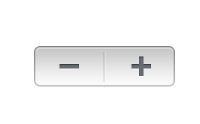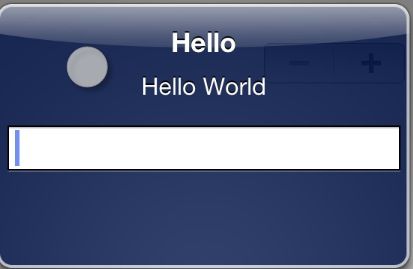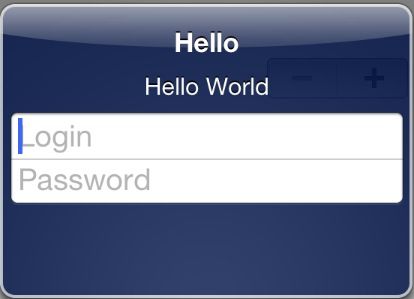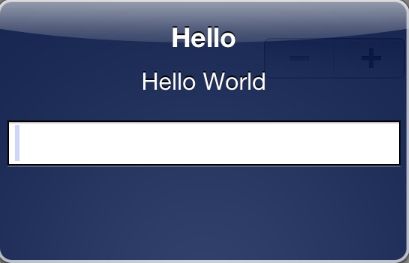IOS 5新增API介绍及使用
本文原始地址:IOS 5新增API介绍及使用
1.UIStepper
UIStepper *stepper = [[UIStepper alloc] initWithFrame:CGRectMake(200, 100, 0, 0)];
[stepper sizeToFit];
stepper.value = 0;
stepper.minimumValue = 0;
stepper.maximumValue = 1;
stepper.stepValue = 0.1;
[stepper addTarget:self action:@selector(stepperAction:) forControlEvents:UIControlEventValueChanged];
[self.view addSubview:stepper];
[stepper release];
- (void)stepperAction:(UIStepper *)stepper
{
NSLog(@"stepper value:%f",stepper.value);
}
2.UIAlertView样式
UIAlertView *alert = [[UIAlertView alloc] initWithTitle:@"Hello" message:@"Hello World" delegate:nil cancelButtonTitle:nil otherButtonTitles:nil, nil];
//第一张图 alert.alertViewStyle = UIAlertViewStylePlainTextInput;
//第二张图 alert.alertViewStyle = UIAlertViewStyleLoginAndPasswordInput;
//第三张图 alert.alertViewStyle = UIAlertViewStyleSecureTextInput;
[alert show];
[alert release];
//返回指定索引值的TextField ,这个API仅存在于IOS5.0以上
- (UITextField *)textFieldAtIndex:(NSInteger)textFieldIndex
{
return textField;
}
3 UIScreen调节亮度
UIScreen *mainScreen = [UIScreen mainScreen];
//设置屏幕亮度为50%
mainScreen.brightness = 0.5;
//默认是NO。如果YES,可以通过wantsSoftwareDimming属性来声明此应用需要将屏幕亮度调整到比中等亮度偏暗的级别。(需要注意的是,打开wantsSoftwareDimming可能会对性能有影响,因为这种昏暗是通过软件来实现的。)
mainScreen.wantsSoftwareDimming = YES;
4 UIReferenceLibraryViewController显示词语解释
NSString *key = @"hello";
//判断任何已经安装的字典里有key的定义
if ([UIReferenceLibraryViewController dictionaryHasDefinitionForTerm:key])
{
UIReferenceLibraryViewController *controller = [[UIReferenceLibraryViewController alloc] initWithTerm:key];
//只是切换方式
[controller setModalTransitionStyle:UIModalTransitionStyleCrossDissolve];
[self presentModalViewController:controller animated:YES];
[controller release];
}
5.UISplitViewController delegate,显示隐藏时delegate//这个delegate方法是被发送到你的delegate询问在特定方向下你想要左侧做什么,因此它把自己传递给你,还有左侧,它会问在这个方向你想要我对左侧做什么。要隐藏就返回YES,要保留在屏幕上就返回NO
- (BOOL)splitViewController:(UISplitViewController *)svc shouldHideViewController:(UIViewController *)vc inOrientation:(UIInterfaceOrientation)orientation
{
return YES;
}
6.从xib文件中获取cell
//为tableview注册一个nib
UINib *nib = [UINib nibWithNibName:@"MyCell" bundle:nil];
[self.tableView registerNib:nib forCellReuseIdentifier:@"identifier"];
- (UITableViewCell *)tableView:(UITableView *)tableView cellForRowAtIndexPath:(NSIndexPath *)indexPath
{
//重用前面注册过的cell
UITableViewCell *cell = [tableView dequeueReusableCellWithIdentifier:@"identifier"];
//other code
return cell;
}
7 UIImage,image动画
8 UIAppearance应用于全部属性
//程序中所有slider改为红色
[[UISlider appearance] setMinimumTrackTintColor:[UIColor redColor]];
9 UIPageViewController
控件为我们提供了一种像翻书效果的一种控件。我们可以通过使用UIPageViewController控件,来完成类似图书一样的翻页控制方式。
10 UIDocument
11 管理资源库
ALAssetsLibrary提供了我们对iOS设备中的相片、视频的访问。
可以通过valueForProperty获取到图片的信息,包括类型, Location , 时长,方向,日期,格式 , URL地址。
self.view.backgroundColor = [UIColor whiteColor];
self.assetsLibrary = [[ALAssetsLibrary alloc] init];
dispatch_queue_t dispatchQueue = dispatch_get_global_queue(DISPATCH_QUEUE_PRIORITY_DEFAULT, 0);
dispatch_async(dispatchQueue, ^(void)
{
// 遍历所有相册
[self.assetsLibrary enumerateGroupsWithTypes:ALAssetsGroupAll
usingBlock:^(ALAssetsGroup *group, BOOL *stop)
{
// 遍历每个相册中的项ALAsset
[group enumerateAssetsUsingBlock:^(ALAsset *result, NSUInteger index,BOOL *stop)
{
__block BOOL foundThePhoto = NO;
if (foundThePhoto)
{
*stop = YES;
}
// ALAsset的类型
NSString *assetType = [result valueForProperty:ALAssetPropertyType];
//如果是照片的话
//ALAssetTypeVideo
//ALAssetTypeUnknown
if ([assetType isEqualToString:ALAssetTypePhoto])
{
foundThePhoto = YES;
*stop = YES;
//封装了ALAsset,包含了一个资源文件中的很多属性。(可以说是ALAsset的不同的表示方式,本质上都表示同一个资源文件)
ALAssetRepresentation *assetRepresentation = [result defaultRepresentation];
CGFloat imageScale = [assetRepresentation scale];
UIImageOrientation imageOrientation = (UIImageOrientation)[assetRepresentation orientation];
dispatch_async(dispatch_get_main_queue(), ^(void)
{
CGImageRef imageReference = [assetRepresentation fullResolutionImage];
// 对找到的图片进行操作
UIImage *image = [[UIImage alloc] initWithCGImage:imageReference scale:imageScale orientation:imageOrientation];
if (image != nil)
{
//呈现
self.imageView = [[UIImageView alloc] initWithFrame:self.view.bounds];
self.imageView.contentMode = UIViewContentModeScaleAspectFit;
self.imageView.image = image;
[self.view addSubview:self.imageView];
} else
{
NSLog(@"Failed to create the image.");
}
});
}
}];
}
failureBlock:^(NSError *error)
{
//读取失败的处理
}];
});
12 GLKit
13 Core Image
14 Core Data
参考:http://blog.163.com/const_yixinyiyi/blog/static/180088172201301522234553/