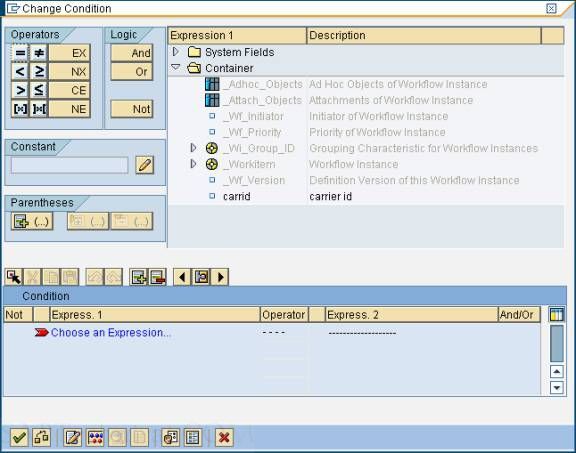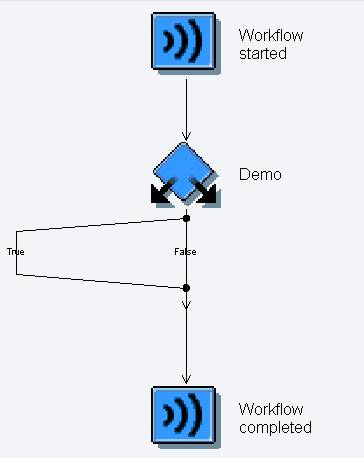- 网络安全工具 AWVS 与 Nmap:原理、使用及代码示例
阿贾克斯的黎明
网络安全安全web安全网络
目录网络安全工具AWVS与Nmap:原理、使用及代码示例AWVS:Web漏洞扫描的利器1.工具概述2.工作原理3.使用方法4.代码示例(Python调用AWVSAPI进行扫描)Nmap:网络探测与端口扫描的神器1.工具概述2.工作原理3.使用方法4.代码示例(Python调用Nmap进行扫描)总结在网络安全领域,AWVS(AcunetixWebVulnerabilityScanner)和Nmap是
- 【产品经理修炼之道】-产品经理的警钟:当DeepSeek向传统工业软件发起挑战
xiaoli8748_软件开发
产品经理
随着AI技术的飞速发展,工业领域正经历一场深刻的数字化变革。本文深入探讨了以DeepSeek为代表的低成本AI模型如何对传统工业信息系统发起冲击,甚至引发了“软件大灭绝”的危机。01一场由低成本AI引发的“工业软件大变革”当某家年产值10亿元的制造企业,用DeepSeek提供的AI模型替代了沿用十年的SAPBusinessObjects报表系统时,其IT总监在项目总结会上说:“我们每年花300万维
- 使用Python或R语言重新拟合模型
pk_xz123456
python算法pythonr语言开发语言
以下分别给出使用Python和R语言完成该任务的示例代码,假设我们有一个包含被试编号、实验条件和反应时的数据,并且要拟合一个线性回归模型。Python实现importpandasaspdimportnumpyasnpimportstatsmodels.apiassm#生成示例数据data={'subject':np.repeat(range(1,11),5),'condition':np.tile
- Vue的测试策略:如何使用单元测试和端对端测试来确保Vue应用的质量
哎 你看
vuevue.js单元测试前端
介绍测试的重要性在开发软件应用的过程中,测试具有重要的作用。它可以帮助开发者捕捉到程序中的错误和漏洞,保证软件的质量。功能性的测试可以帮助确认应用程序或系统满足了其功能需求。测试驱动的开发方式,如TDD(Test-DrivenDevelopment),也被广泛提倡并实践,因为它可以在早期发现并解决问题,提升开发效率。在持续集成和持续发布(CI/CD)的工作流中,自动化测试是保证代码质量的关键,它帮
- vue3中子组件调用父组件事件
小华0000
vue.jsjavascript前端
在Vue3中,子组件调用父组件的事件(或方法)的方式与Vue2类似,但Vue3引入了CompositionAPI,这可能会改变你组织代码的方式。不过,基本的通信机制——通过自定义事件($emit)通知父组件——仍然保持不变。以下是如何在Vue3中使用OptionsAPI和CompositionAPI的示例:使用OptionsAPI父组件(ParentComponent.vue)父组件importC
- 【黑科技】:Laravel 项目性能提升 20 倍
frandiy
laravelphpthinkphp
令人激动的黑科技:Laravel项目性能提升20倍这个项目能够在无需修改任何代码且无需第三方扩展的前提下,将你的Laravel项目性能提高20倍。它仅依赖于PHP原生的pcntl、posix、fiber和sockets。项目灵感起因是看到官方发布的PHP8.1更新中引入了fiber特性,看到这则消息时我非常激动,我仿佛看到了PHP的更多可能性。再结合我对Swoole和Workerman的工作流程了
- [黑科技]无需修改任何代码和扩展将你的Laravel项目性能提高20倍
frandiy
laravel
我要分享一个令人激动的黑科技:这个项目能够在无需修改任何代码且无需第三方扩展的前提下,将你的Laravel项目性能提高20倍。它仅依赖于PHP原生的pcntl、posix、fiber和sockets。项目灵感起因是看到官方发布的PHP8.1更新中引入了fiber特性,看到这则消息时我非常激动,我仿佛看到了PHP的更多可能性。再结合我对Swoole和Workerman的工作流程了解得出结论:它能够完
- 【PromptCoder】使用 package.json 生成 cursorrules
正宗咸豆花
jsonprompt人工智能个人开发
【PromptCoder】使用package.json生成cursorrules在当今快节奏的开发世界中,效率和准确性至关重要。开发者们不断寻找能够优化工作流程、帮助他们更快编写高质量代码的工具。Cursor作为一款AI驱动的代码编辑器,正在彻底改变我们的编程方式。但如果我告诉你,有一种方法可以让Cursor变得更加智能,更加贴合你的项目需求呢?这就是CursorRules的作用。我们将探讨如何利
- ELMo ,LM:一串词序列的概率分布probability distribution over sequences of words
强化学习曾小健
NLP自然语言处理#预训练语言模型
语言模型(LanguageModel),语言模型简单来说就是一串词序列的概率分布。Languagemodelisaprobabilitydistributionoversequencesofwords.GPT与ELMo当成特征的做法不同,OpenAIGPT不需要再重新对任务构建新的模型结构,而是直接在transformer这个语言模型上的最后一层接上softmax作为任务输出层,然后再对这整个模型
- [k8s源码]9.workqueue
weixin_45396500
k8s源码java开发语言
client-go是一个库,提供了与KubernetesAPI服务器交互的基础设施。它提供了诸如Informer、Lister、ClientSet等工具,用于监听、缓存和操作Kubernetes资源。而自定义控制器则利用这些工具来实现特定的业务逻辑和自动化任务。业务逻辑实现:client-go不包含特定的业务逻辑。自定义控制器允许实现特定于您的应用程序或需求的逻辑。扩展Kubernetes:通过自
- 企业级Java开发整理的常用注解汇总
小鱼ccd
java开发语言
一、SpringBoot核心注解1.启动与配置注解说明示例代码@SpringBootApplication主启动类注解(组合注解)@SpringBootApplicationpublicclassApp{...}@Configuration声明配置类@ConfigurationpublicclassAppConfig{...}@Bean将方法返回对象注入容器@BeanpublicDataSourc
- PyQT开发的简易有道词典
wangyiyan212
pythonpythonGUI有道翻译json
最近学习PyQt,写了一个比较简单的字典,使用了有道翻译OpenAPI,下面是代码:#-*-coding:utf-8-*-__author__='Cullen'importurllibimportjsonimporturllib2fromPyQt4importQtGui,QtCoreimportsysAPI_KEY='1349304933'KEYFROM='cullen'classMyDict(Q
- 解锁状态模式:Java 编程中的行为魔法
编程巫师
设计模式状态模式java开发语言
系列文章目录后续补充~~~文章目录一、状态模式:概念与原理二、状态模式的深度剖析(一)模式定义与核心思想(二)模式结构与角色三、状态模式的实际应用场景(一)电商系统中的订单状态管理(二)游戏开发中的角色状态管理(三)工作流系统中的任务状态管理四、Java代码示例展示(一)电商订单状态管理代码实现(二)测试代码与运行结果五、状态模式的优缺点分析(一)优点(二)缺点六、状态模式与其他设计模式的协作(一
- [oAuth2授权]Web前端+Node&Coze API Web后端程序+Coze授权服务器工作流程架构流程图详解
GISer_Jinger
项目人工智能node.js前端javascript架构
嗯,用户之前已经了解了如何使用React和Node.js结合CozeAPI实现OAuth2授权,现在他们具体想实现的是在Web应用中,当用户点击一个按钮(比如“和Bot对话”)时,触发授权流程,重定向到Coze的授权服务器获取code。用户还提供了一个具体的cURL请求示例,展示了如何通过302重定向获取授权页面的URL,然后从响应头中的location字段得到跳转链接,引导用户完成授权。首先,我
- 为什么企业必须拥有SAP内部顾问?10大核心价值深度解析
EasyStudios
SAP实施知识SAP内部顾问企业数字化转型ERP系统运维IT与业务融合
引言:一个价值百万的抉择"当企业投入百万级资金建设SAP系统后,持续运维成本中最大的隐性开支是什么?——是外部顾问高昂的服务费,还是内部沟通的损耗成本?"本文将通过10个真实场景,揭示SAP内部顾问如何成为企业数字化进程中的战略性资产。一、破解沟通困局:从网状结构到单点枢纽1.多对多沟通VS单点对接外部顾问模式:复制业务部门A↔顾问团队X业务部门B↔顾问团队Y业务部门C↔顾问团队Z内部顾问模式:复
- 我们的flowable改造(3)---执行流(Execution)
thubier(段新建)
Flowable工作流成型过程flowable
工作流引擎需要解决的常见问题:顺序执行/并发分支执行/子流程/嵌套流程等。这些概念怎么落地呢?在flowable中.执行流对象用简单的嵌套关系优雅解决了这类问题。当我们打开flowable数据库时,ACT_RU_EXECUTION表中可以找到如下信息:selecta.id_,a.ACT_ID_,a.BUSINESS_KEY_,a.PROC_DEF_ID_,a.PROC_INST_ID_,a.ROO
- Spring MVC 之父子容器详解
码农爱java
【SpringMVC】springmvcjava父子容器SpringMVC面试
前言:前面在分析SpringMVC初始化源码的时候也提到过父容器的概念,当时我们只是对源码进行解析,并没有去深究为什么要有父容器和子容器,本篇我们将对SpringMVC中的父子容器进行分析。SpringMVC知识传送门:详解SpringMVC(SpringMVC简介)SpringMVC初始化源码分析SpringMVC工作流程源码分析SpringMVC源码分析之DispatcherServlet#g
- chatgpt赋能python:用Python发送短信的简单方法
u012804784
ChatGptpythonchatgpt开发语言计算机
用Python发送短信的简单方法在今天的数字时代,没有任何事情比即时通讯更方便。然而,短信仍然是一种极为有用的通信方式。实际上,正如您所看到的,本文将告诉您如何使用Python在几步内轻松地发送短信。发送短信的三种方法要发送短信,您有三种主要方法:使用SMSAPI-这是一种专为发送短信而设计的API,您可以将其集成到代码中。SMSAPI允许您访问专业工具,例如发送统计和交付报告等,但通常需要收费。
- 指纹识别系统架构
mickey0380
生物识别系统架构人工智能指纹识别模式识别
目录1.系统架构1.1指纹采集模块1.2指纹处理模块1.3指纹登记模块1.4指纹识别模块1.5指纹识别决策模块1.6管理模块1.6.1存储管理1.6.2传输管理1.6.3安全管理1.7应用开放功能1.7.1指纹登记功能1.7.2指纹验证功能1.7.3指纹辨识功能2.工作流程2.1指纹登记2.2指纹验证2.3指纹辨识3.系统安全3.1系统内在限制3.2系统外部攻击1.系统架构《GB∕T37076-2
- Python使用阿里云发送短信的两种方式
菲宇
python项目实战python
参考文档https://help.aliyun.com/document_detail/215764.html安装依赖包pipinstallalibabacloud_tea_openapipipinstallalibabacloud_dysmsapi20170525==2.0.9第一种方式fromaliyunsdkcore.clientimportAcsClientfromaliyunsdkcor
- 解读CUDA Compiler Driver NVCC - Ch.3
AliceWanderAI
NVCCNVCC
前言上一篇文章简单了介绍了nvcc预定义的宏,以及支持的编译阶段,对应的输入文件后缀和输出文件的默认名。本篇文章了解CUDA源文件编译的整个workflow。OverviewCUDA编译的工作原理如下:输入程序经过设备编译编译预处理,编译为CUDA二进制(cubin)和/或PTX中间代码,被放置在一个fatbinary。输入程序再次预处理以供主机编译,嵌入到fatbinary,并将CUDA特定C+
- Spring MVC 面试题及答案整理,最新面试题
扫地僧009
互联网大厂面试题springmvcjava面试
SpringMVC中的DispatcherServlet是什么,它如何工作?DispatcherServlet是SpringMVC中的核心组件,负责协调不同的请求处理器。它的工作流程包括:1、请求接收:接收HTTP请求,并将其转发到相应的处理器。2、处理器映射:根据请求查找合适的Controller。3、调用适当的处理器:执行处理器逻辑并返回ModelAndView对象。4、视图渲染:将Model
- 线程池:从入门到精通,只需一杯咖啡的时间
码熔burning
Java多线程java开发语言
目录一、什么是线程池?二、线程池的核心参数三、线程池的工作流程(餐厅的比喻)四、为什么要用线程池?五、Java中常用的线程池:六、总结我的其他文章也讲解的比较有趣,如果喜欢博主的讲解方式,可以多多支持一下,感谢!了解线程的创建方式请看:Java多线程:四种创建方式,让你彻底搞懂!咱今儿个来好好讲讲线程池,保证你能看懂,听懂,且能灵活使用一、什么是线程池?想象一下,你开了一家餐厅。️没有线程池:每来
- KDD2015,Accepted Papers
weixin_34124651
大数据人工智能数据库
AcceptedPapersbySessionResearchSessionRT01:SocialandGraphs1Tuesday10:20am–12:00pm|Level3–BallroomAChair:TanyaBerger-WolfEfficientAlgorithmsforPublic-PrivateSocialNetworksFlavioChierichetti,SapienzaUni
- GraphQL工具怎么选?深度解析Apipost在文档自动化与错误定位上如何碾压Apifox
作为一个十年在一线的全栈开发者,对于GraphQL带来的效率变革已深刻体验到,据我了解,身边超过40%的同行都已采用这项技术。但在开发过程中,我和团队经常遇到如下类似问题:手工编写复杂Query时频繁出错、调试过程像在黑暗里摸索、文档维护总比代码慢半拍...直到我们启用了Apipost,这款工具彻底改变了我们的工作流。一、我的调试效率进化史1、可视化界面记得第一次接触GraphQL时,需要反复核对
- Python基础—条件控制和循环、函数、模块
三言不语
pythonpython开发语言
Python基础—条件控制和循环、函数、模块条件控制和循环if...elseif...else语句yaml代码解读复制代码ifcondition_1:statement_block_1elifcondition_2:statement_block_2else:statement_block_3while循环bash代码解读复制代码count=0whilecount>>deff(a,b,*,c):.
- 使用Lambda表达式和接口的简单Java 8 Predicate示例
java
大量的Java编程涉及到对真或假值的评估,从条件语句到迭代循环。当您使用JDK的StreamsAPI和Lambda函数时,可以使用备受欢迎的JavaPredicate接口来简化布尔条件的评估。也被称为Java8Predicate(源自引入函数式编程的JDK版本),这个简单的接口定义了五个方法,尽管只有JavaPredicate的test方法在Stream或Lambda调用中被评估。图1:Java8
- 关于Activiti工作流框架的多种使用维度
奕辰杰
springjava工作流Activiti
activiti是个开源免费的工作流程框架,遵循BPMN2(BusinessProcessModelingNotation-BPMN业务流程模型注解)的规范,其简约思想的设计使得activiti非常轻量级,数据库层使用MyBatis,并且能与Spring完美的集成。在笔者遇到的公司实际运用项目中,对Activiti工作流框架的使用方式,总共有三种:(1)常规的使用。通过Ideal、Eclipse等
- 深入理解SAP HANA Cloud Vector Engine与自查询
VYSAHF
java
学习目标:提示:这里可以添加学习目标例如:一周掌握Java入门知识学习内容:提示:这里可以添加要学的内容例如:搭建Java开发环境掌握Java基本语法掌握条件语句掌握循环语句学习时间:提示:这里可以添加计划学习的时间例如:周一至周五晚上7点—晚上9点周六上午9点-上午11点周日下午3点-下午6点学习产出:提示:这里统计学习计划的总量例如:技术笔记2遍CSDN技术博客3篇习的vlog视频1个
- 【Python】工作流:Jupyter Notebook、Airflow
浪子西科
Pythonpythonjupyter开发语言
工作流:JupyterNotebook、Airflow1.JupyterNotebook1.1安装可以使用pip或者conda进行安装。使用pip安装:pipinstallnotebook使用conda安装:condainstall-cconda-forgenotebook1.2基本概念Notebook文件:以.ipynb为扩展名,它是一个包含代码、文本(支持Markdown格式)、图像和计算结果
- 开发者关心的那些事
圣子足道
ios游戏编程apple支付
我要在app里添加IAP,必须要注册自己的产品标识符(product identifiers)。产品标识符是什么?
产品标识符(Product Identifiers)是一串字符串,它用来识别你在应用内贩卖的每件商品。App Store用产品标识符来检索产品信息,标识符只能包含大小写字母(A-Z)、数字(0-9)、下划线(-)、以及圆点(.)。你可以任意排列这些元素,但我们建议你创建标识符时使用
- 负载均衡器技术Nginx和F5的优缺点对比
bijian1013
nginxF5
对于数据流量过大的网络中,往往单一设备无法承担,需要多台设备进行数据分流,而负载均衡器就是用来将数据分流到多台设备的一个转发器。
目前有许多不同的负载均衡技术用以满足不同的应用需求,如软/硬件负载均衡、本地/全局负载均衡、更高
- LeetCode[Math] - #9 Palindrome Number
Cwind
javaAlgorithm题解LeetCodeMath
原题链接:#9 Palindrome Number
要求:
判断一个整数是否是回文数,不要使用额外的存储空间
难度:简单
分析:
题目限制不允许使用额外的存储空间应指不允许使用O(n)的内存空间,O(1)的内存用于存储中间结果是可以接受的。于是考虑将该整型数反转,然后与原数字进行比较。
注:没有看到有关负数是否可以是回文数的明确结论,例如
- 画图板的基本实现
15700786134
画图板
要实现画图板的基本功能,除了在qq登陆界面中用到的组件和方法外,还需要添加鼠标监听器,和接口实现。
首先,需要显示一个JFrame界面:
public class DrameFrame extends JFrame { //显示
- linux的ps命令
被触发
linux
Linux中的ps命令是Process Status的缩写。ps命令用来列出系统中当前运行的那些进程。ps命令列出的是当前那些进程的快照,就是执行ps命令的那个时刻的那些进程,如果想要动态的显示进程信息,就可以使用top命令。
要对进程进行监测和控制,首先必须要了解当前进程的情况,也就是需要查看当前进程,而 ps 命令就是最基本同时也是非常强大的进程查看命令。使用该命令可以确定有哪些进程正在运行
- Android 音乐播放器 下一曲 连续跳几首歌
肆无忌惮_
android
最近在写安卓音乐播放器的时候遇到个问题。在MediaPlayer播放结束时会回调
player.setOnCompletionListener(new OnCompletionListener() {
@Override
public void onCompletion(MediaPlayer mp) {
mp.reset();
Log.i("H
- java导出txt文件的例子
知了ing
javaservlet
代码很简单就一个servlet,如下:
package com.eastcom.servlet;
import java.io.BufferedOutputStream;
import java.io.IOException;
import java.net.URLEncoder;
import java.sql.Connection;
import java.sql.Resu
- Scala stack试玩, 提高第三方依赖下载速度
矮蛋蛋
scalasbt
原文地址:
http://segmentfault.com/a/1190000002894524
sbt下载速度实在是惨不忍睹, 需要做些配置优化
下载typesafe离线包, 保存为ivy本地库
wget http://downloads.typesafe.com/typesafe-activator/1.3.4/typesafe-activator-1.3.4.zip
解压r
- phantomjs安装(linux,附带环境变量设置) ,以及casperjs安装。
alleni123
linuxspider
1. 首先从官网
http://phantomjs.org/下载phantomjs压缩包,解压缩到/root/phantomjs文件夹。
2. 安装依赖
sudo yum install fontconfig freetype libfreetype.so.6 libfontconfig.so.1 libstdc++.so.6
3. 配置环境变量
vi /etc/profil
- JAVA IO FileInputStream和FileOutputStream,字节流的打包输出
百合不是茶
java核心思想JAVA IO操作字节流
在程序设计语言中,数据的保存是基本,如果某程序语言不能保存数据那么该语言是不可能存在的,JAVA是当今最流行的面向对象设计语言之一,在保存数据中也有自己独特的一面,字节流和字符流
1,字节流是由字节构成的,字符流是由字符构成的 字节流和字符流都是继承的InputStream和OutPutStream ,java中两种最基本的就是字节流和字符流
类 FileInputStream
- Spring基础实例(依赖注入和控制反转)
bijian1013
spring
前提条件:在http://www.springsource.org/download网站上下载Spring框架,并将spring.jar、log4j-1.2.15.jar、commons-logging.jar加载至工程1.武器接口
package com.bijian.spring.base3;
public interface Weapon {
void kil
- HR看重的十大技能
bijian1013
提升能力HR成长
一个人掌握何种技能取决于他的兴趣、能力和聪明程度,也取决于他所能支配的资源以及制定的事业目标,拥有过硬技能的人有更多的工作机会。但是,由于经济发展前景不确定,掌握对你的事业有所帮助的技能显得尤为重要。以下是最受雇主欢迎的十种技能。 一、解决问题的能力 每天,我们都要在生活和工作中解决一些综合性的问题。那些能够发现问题、解决问题并迅速作出有效决
- 【Thrift一】Thrift编译安装
bit1129
thrift
什么是Thrift
The Apache Thrift software framework, for scalable cross-language services development, combines a software stack with a code generation engine to build services that work efficiently and s
- 【Avro三】Hadoop MapReduce读写Avro文件
bit1129
mapreduce
Avro是Doug Cutting(此人绝对是神一般的存在)牵头开发的。 开发之初就是围绕着完善Hadoop生态系统的数据处理而开展的(使用Avro作为Hadoop MapReduce需要处理数据序列化和反序列化的场景),因此Hadoop MapReduce集成Avro也就是自然而然的事情。
这个例子是一个简单的Hadoop MapReduce读取Avro格式的源文件进行计数统计,然后将计算结果
- nginx定制500,502,503,504页面
ronin47
nginx 错误显示
server {
listen 80;
error_page 500/500.html;
error_page 502/502.html;
error_page 503/503.html;
error_page 504/504.html;
location /test {return502;}}
配置很简单,和配
- java-1.二叉查找树转为双向链表
bylijinnan
二叉查找树
import java.util.ArrayList;
import java.util.List;
public class BSTreeToLinkedList {
/*
把二元查找树转变成排序的双向链表
题目:
输入一棵二元查找树,将该二元查找树转换成一个排序的双向链表。
要求不能创建任何新的结点,只调整指针的指向。
10
/ \
6 14
/ \
- Netty源码学习-HTTP-tunnel
bylijinnan
javanetty
Netty关于HTTP tunnel的说明:
http://docs.jboss.org/netty/3.2/api/org/jboss/netty/channel/socket/http/package-summary.html#package_description
这个说明有点太简略了
一个完整的例子在这里:
https://github.com/bylijinnan
- JSONUtil.serialize(map)和JSON.toJSONString(map)的区别
coder_xpf
jqueryjsonmapval()
JSONUtil.serialize(map)和JSON.toJSONString(map)的区别
数据库查询出来的map有一个字段为空
通过System.out.println()输出 JSONUtil.serialize(map): {"one":"1","two":"nul
- Hibernate缓存总结
cuishikuan
开源sshjavawebhibernate缓存三大框架
一、为什么要用Hibernate缓存?
Hibernate是一个持久层框架,经常访问物理数据库。
为了降低应用程序对物理数据源访问的频次,从而提高应用程序的运行性能。
缓存内的数据是对物理数据源中的数据的复制,应用程序在运行时从缓存读写数据,在特定的时刻或事件会同步缓存和物理数据源的数据。
二、Hibernate缓存原理是怎样的?
Hibernate缓存包括两大类:Hib
- CentOs6
dalan_123
centos
首先su - 切换到root下面1、首先要先安装GCC GCC-C++ Openssl等以来模块:yum -y install make gcc gcc-c++ kernel-devel m4 ncurses-devel openssl-devel2、再安装ncurses模块yum -y install ncurses-develyum install ncurses-devel3、下载Erang
- 10款用 jquery 实现滚动条至页面底端自动加载数据效果
dcj3sjt126com
JavaScript
无限滚动自动翻页可以说是web2.0时代的一项堪称伟大的技术,它让我们在浏览页面的时候只需要把滚动条拉到网页底部就能自动显示下一页的结果,改变了一直以来只能通过点击下一页来翻页这种常规做法。
无限滚动自动翻页技术的鼻祖是微博的先驱:推特(twitter),后来必应图片搜索、谷歌图片搜索、google reader、箱包批发网等纷纷抄袭了这一项技术,于是靠滚动浏览器滚动条
- ImageButton去边框&Button或者ImageButton的背景透明
dcj3sjt126com
imagebutton
在ImageButton中载入图片后,很多人会觉得有图片周围的白边会影响到美观,其实解决这个问题有两种方法
一种方法是将ImageButton的背景改为所需要的图片。如:android:background="@drawable/XXX"
第二种方法就是将ImageButton背景改为透明,这个方法更常用
在XML里;
<ImageBut
- JSP之c:foreach
eksliang
jspforearch
原文出自:http://www.cnblogs.com/draem0507/archive/2012/09/24/2699745.html
<c:forEach>标签用于通用数据循环,它有以下属性 属 性 描 述 是否必须 缺省值 items 进行循环的项目 否 无 begin 开始条件 否 0 end 结束条件 否 集合中的最后一个项目 step 步长 否 1
- Android实现主动连接蓝牙耳机
gqdy365
android
在Android程序中可以实现自动扫描蓝牙、配对蓝牙、建立数据通道。蓝牙分不同类型,这篇文字只讨论如何与蓝牙耳机连接。
大致可以分三步:
一、扫描蓝牙设备:
1、注册并监听广播:
BluetoothAdapter.ACTION_DISCOVERY_STARTED
BluetoothDevice.ACTION_FOUND
BluetoothAdapter.ACTION_DIS
- android学习轨迹之四:org.json.JSONException: No value for
hyz301
json
org.json.JSONException: No value for items
在JSON解析中会遇到一种错误,很常见的错误
06-21 12:19:08.714 2098-2127/com.jikexueyuan.secret I/System.out﹕ Result:{"status":1,"page":1,&
- 干货分享:从零开始学编程 系列汇总
justjavac
编程
程序员总爱重新发明轮子,于是做了要给轮子汇总。
从零开始写个编译器吧系列 (知乎专栏)
从零开始写一个简单的操作系统 (伯乐在线)
从零开始写JavaScript框架 (图灵社区)
从零开始写jQuery框架 (蓝色理想 )
从零开始nodejs系列文章 (粉丝日志)
从零开始编写网络游戏
- jquery-autocomplete 使用手册
macroli
jqueryAjax脚本
jquery-autocomplete学习
一、用前必备
官方网站:http://bassistance.de/jquery-plugins/jquery-plugin-autocomplete/
当前版本:1.1
需要JQuery版本:1.2.6
二、使用
<script src="./jquery-1.3.2.js" type="text/ja
- PLSQL-Developer或者Navicat等工具连接远程oracle数据库的详细配置以及数据库编码的修改
超声波
oracleplsql
在服务器上将Oracle安装好之后接下来要做的就是通过本地机器来远程连接服务器端的oracle数据库,常用的客户端连接工具就是PLSQL-Developer或者Navicat这些工具了。刚开始也是各种报错,什么TNS:no listener;TNS:lost connection;TNS:target hosts...花了一天的时间终于让PLSQL-Developer和Navicat等这些客户
- 数据仓库数据模型之:极限存储--历史拉链表
superlxw1234
极限存储数据仓库数据模型拉链历史表
在数据仓库的数据模型设计过程中,经常会遇到这样的需求:
1. 数据量比较大; 2. 表中的部分字段会被update,如用户的地址,产品的描述信息,订单的状态等等; 3. 需要查看某一个时间点或者时间段的历史快照信息,比如,查看某一个订单在历史某一个时间点的状态, 比如,查看某一个用户在过去某一段时间内,更新过几次等等; 4. 变化的比例和频率不是很大,比如,总共有10
- 10点睛Spring MVC4.1-全局异常处理
wiselyman
spring mvc
10.1 全局异常处理
使用@ControllerAdvice注解来实现全局异常处理;
使用@ControllerAdvice的属性缩小处理范围
10.2 演示
演示控制器
package com.wisely.web;
import org.springframework.stereotype.Controller;
import org.spring