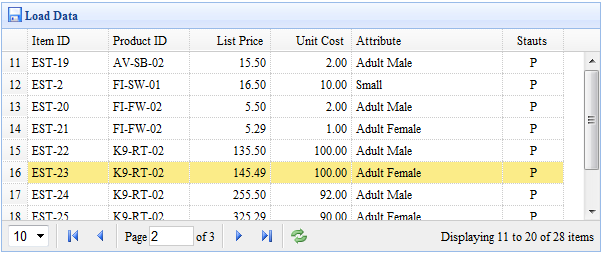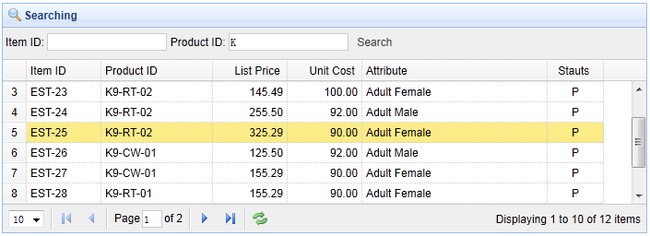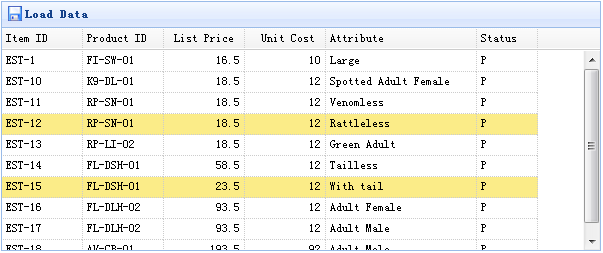jQuery EasyUI教程之datagrid应用(三)
三、设定或定制各种功能
1、增加分页
创建DataGrid数据表格
设置“url”属性,用来装入远端服务器数据,服务器返回JSON格式数据。
<table id="tt" class="easyui-datagrid" style="width:600px;height:250px" url="datagrid2_getdata.php" title="Load Data" iconCls="icon-save" rownumbers="true" pagination="true"> <thead> <tr> <th field="itemid" width="80">Item ID</th> <th field="productid" width="80">Product ID</th> <th field="listprice" width="80" align="right">List Price</th> <th field="unitcost" width="80" align="right">Unit Cost</th> <th field="attr1" width="150">Attribute</th> <th field="status" width="60" align="center">Stauts</th> </tr> </thead> </table>
定义datagrid列,将“pagination”属性设为true,将会在datagrid底部生成一个分页工具条。 pagination会发送两个参数给服务器:
1、page: 页码,从1开始。
2、rows: 每页显示行数。
服务器端代码
$page = isset($_POST['page']) ? intval($_POST['page']) : 1;
$rows = isset($_POST['rows']) ? intval($_POST['rows']) : 10;
// ...
$rs = mysql_query("select count(*) from item");
$row = mysql_fetch_row($rs);
$result["total"] = $row[0];
$rs = mysql_query("select * from item limit $offset,$rows");
$items = array();
while($row = mysql_fetch_object($rs)){
array_push($items, $row);
}
$result["rows"] = $items;
echo json_encode($result);
2、增加搜索
创建DataGrid
创建一个有分页特性的datagrid,然后增加一个搜索工具条。
<table id="tt" class="easyui-datagrid" style="width:600px;height:250px" url="datagrid24_getdata.php" toolbar="#tb" title="Load Data" iconCls="icon-save" rownumbers="true" pagination="true"> <thead> <tr> <th field="itemid" width="80">Item ID</th> <th field="productid" width="80">Product ID</th> <th field="listprice" width="80" align="right">List Price</th> <th field="unitcost" width="80" align="right">Unit Cost</th> <th field="attr1" width="150">Attribute</th> <th field="status" width="60" align="center">Stauts</th> </tr> </thead> </table>
工具条定义为:
<div id="tb" style="padding:3px"> <span>Item ID:</span> <input id="itemid" style="line-height:26px;border:1px solid #ccc"> <span>Product ID:</span> <input id="productid" style="line-height:26px;border:1px solid #ccc"> <a href="#" class="easyui-linkbutton" plain="true" onclick="doSearch()">Search</a> </div>
用户输入搜索值,然后点击搜索按钮,“doSearch”函数将会被调用:
function doSearch() {
$('#tt').datagrid('load', {
itemid: $('#itemid').val(),
productid: $('#productid').val()
});
}
上面的代码调用“load”方法来装载新的datagrid数据,同时需要传递“itemid”和“productid”参数到服务器。
服务器端代码
include 'conn.php';
$page = isset($_POST['page']) ? intval($_POST['page']) : 1;
$rows = isset($_POST['rows']) ? intval($_POST['rows']) : 10;
$itemid = isset($_POST['itemid']) ? mysql_real_escape_string($_POST['itemid']) : '';
$productid = isset($_POST['productid']) ? mysql_real_escape_string($_POST['productid']) : '';
$offset = ($page-1)*$rows;
$result = array();
$where = "itemid like '$itemid%' and productid like '$productid%'";
$rs = mysql_query("select count(*) from item where " . $where);
$row = mysql_fetch_row($rs);
$result["total"] = $row[0];
$rs = mysql_query("select * from item where " . $where . " limit $offset,$rows");
$items = array();
while($row = mysql_fetch_object($rs)){
array_push($items, $row);
}
$result["rows"] = $items;
echo json_encode($result);
3、获取选择行数据
本示例教你如何获取选择行数据。
Datagrid组件含有两个方法用来接收选择行数据:
- getSelected: 获取所选择行的第一行数据,如果没有行被选择返回null,否则返回数据记录。
- getSelections: 获取所有选择行数据,返回数组数据,里面的数组元素就是数据记录。
创建DataGrid
<table id="tt" class="easyui-datagrid" style="width:600px;height:250px" url="data/datagrid_data.json" title="Load Data" iconCls="icon-save"> <thead> <tr> <th field="itemid" width="80">Item ID</th> <th field="productid" width="80">Product ID</th> <th field="listprice" width="80" align="right">List Price</th> <th field="unitcost" width="80" align="right">Unit Cost</th> <th field="attr1" width="150">Attribute</th> <th field="status" width="60" align="center">Stauts</th> </tr> </thead> </table>
实例用法
获取单行数据:
var row = $('#tt').datagrid('getSelected');
if (row){
alert('Item ID:'+row.itemid+"\nPrice:"+row.listprice);
}
获取所有行itemid:
var ids = [];
var rows = $('#tt').datagrid('getSelections');
for(var i=0; i<rows.length; i++){
ids.push(rows[i].itemid);
}
alert(ids.join('\n'));
4、增加工具条
本示例教你如何增加一个工具条到datagrid中。
创建DataGrid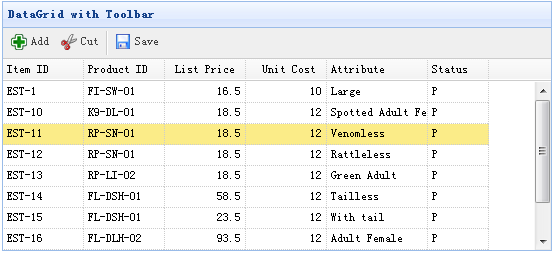
<table id="tt" class="easyui-datagrid" style="width:600px;height:250px"
url="data/datagrid_data.json"
title="DataGrid with Toolbar" iconCls="icon-save"
toolbar="#tb">
<thead>
<tr>
<th field="itemid" width="80">Item ID</th>
<th field="productid" width="80">Product ID</th>
<th field="listprice" width="80" align="right">List Price</th>
<th field="unitcost" width="80" align="right">Unit Cost</th>
<th field="attr1" width="150">Attribute</th>
<th field="status" width="60" align="center">Stauts</th>
</tr>
</thead>
</table>
<div id="tb">
<a href="#" class="easyui-linkbutton" iconCls="icon-add" plain="true" onclick="javascript:alert('Add')">Add</a>
<a href="#" class="easyui-linkbutton" iconCls="icon-cut" plain="true" onclick="javascript:alert('Cut')">Cut</a>
<a href="#" class="easyui-linkbutton" iconCls="icon-save" plain="true" onclick="javascript:alert('Save')">Save</a>
</div>
5、复杂工具条
datagrid的工具条不仅仅只是包含按钮,还可以是其它的组件。为方便布局,你可以通过现有的构成datagrid工具条的DIV来定义工具条。本教程教你如何创建一个复杂的工具条,作为datagrid的组件。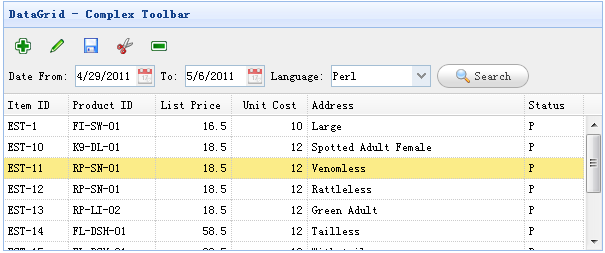
创建Toolbar
<div id="tb" style="padding:5px;height:auto">
<div style="margin-bottom:5px">
<a href="#" class="easyui-linkbutton" iconCls="icon-add" plain="true"></a>
<a href="#" class="easyui-linkbutton" iconCls="icon-edit" plain="true"></a>
<a href="#" class="easyui-linkbutton" iconCls="icon-save" plain="true"></a>
<a href="#" class="easyui-linkbutton" iconCls="icon-cut" plain="true"></a>
<a href="#" class="easyui-linkbutton" iconCls="icon-remove" plain="true"></a>
</div>
<div>
Date From: <input class="easyui-datebox" style="width:80px">
To: <input class="easyui-datebox" style="width:80px">
Language:
<input class="easyui-combobox" style="width:100px"
url="data/combobox_data.json"
valueField="id" textField="text">
<a href="#" class="easyui-linkbutton" iconCls="icon-search">Search</a>
</div>
</div>
创建DataGrid
<table class="easyui-datagrid" style="width:600px;height:250px"
url="data/datagrid_data.json"
title="DataGrid - Complex Toolbar" toolbar="#tb"
singleSelect="true" fitColumns="true">
<thead>
<tr>
<th field="itemid" width="60">Item ID</th>
<th field="productid" width="80">Product ID</th>
<th field="listprice" align="right" width="70">List Price</th>
<th field="unitcost" align="right" width="70">Unit Cost</th>
<th field="attr1" width="200">Address</th>
<th field="status" width="50">Status</th>
</tr>
</thead>
</table>
6、冻结列
本示例演示如何冻结数据列,当用户水平滚动数据表格时,冻结的数据列不会滚动出视图界面外。
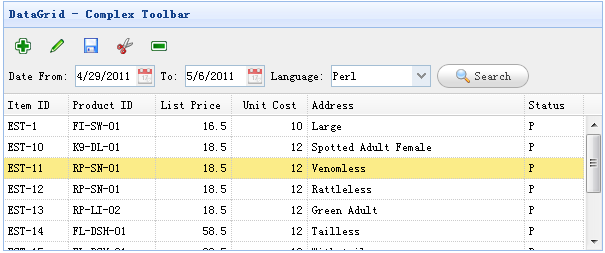
通过定义frozenColumns属性来冻结列,冻结列属性的定义同列属性。
$('#tt').datagrid({
title: 'Frozen Columns',
iconCls: 'icon-save',
width: 500,
height: 250,
url: 'data/datagrid_data.json',
frozenColumns: [[{
field: 'itemid',
title: 'Item ID',
width: 80
},
{
field: 'productid',
title: 'Product ID',
width: 80
},
]],
columns: [[{
field: 'listprice',
title: 'List Price',
width: 80,
align: 'right'
},
{
field: 'unitcost',
title: 'Unit Cost',
width: 80,
align: 'right'
},
{
field: 'attr1',
title: 'Attribute',
width: 100
},
{
field: 'status',
title: 'Status',
width: 60
}]]
});
创建冻结列的datagrid可以不用编写任何javascript代码,如下面这样:
<table id="tt" title="Frozen Columns" class="easyui-datagrid" style="width:500px;height:250px"
url="data/datagrid_data.json"
singleSelect="true" iconCls="icon-save">
<thead frozen="true">
<tr>
<th field="itemid" width="80">Item ID</th>
<th field="productid" width="80">Product ID</th>
</tr>
</thead>
<thead>
<tr>
<th field="listprice" width="80" align="right">List Price</th>
<th field="unitcost" width="80" align="right">Unit Cost</th>
<th field="attr1" width="150">Attribute</th>
<th field="status" width="60" align="center">Stauts</th>
</tr>
</thead>
</table>
7、格式化数据列
下面为EasyUI DataGrid里的格式化列示例,用一个定制的列格式化器(formatter)来将文本标注为红色,如果价格低于20的话。
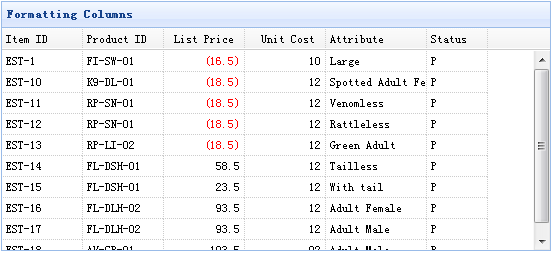
为格式化一个DataGrid列,我们需要设置格式化属性,它是一个函数。格式化函数含有三个参数:
- value: 当前绑定的列字段值。
- row: 当前行记录数据。
- index: 当前行索引。
创建DataGrid
<table id="tt" title="Formatting Columns" class="easyui-datagrid" style="width:550px;height:250px"
url="data/datagrid_data.json"
singleSelect="true" iconCls="icon-save">
<thead>
<tr>
<th field="itemid" width="80">Item ID</th>
<th field="productid" width="80">Product ID</th>
<th field="listprice" width="80" align="right" formatter="formatPrice">List Price</th>
<th field="unitcost" width="80" align="right">Unit Cost</th>
<th field="attr1" width="100">Attribute</th>
<th field="status" width="60" align="center">Stauts</th>
</tr>
</thead>
</table>
注意:“listprice”字段有一个“formatter”属性,用来指明格式化函数。
编写格式化函数
function formatPrice(val,row){
if (val < 20){
return '<span style="color:red;">('+val+')</span>';
} else {
return val;
}
}
8、增加排序功能
本示例演示如何通过点击列表头来排序DataGrid数据。
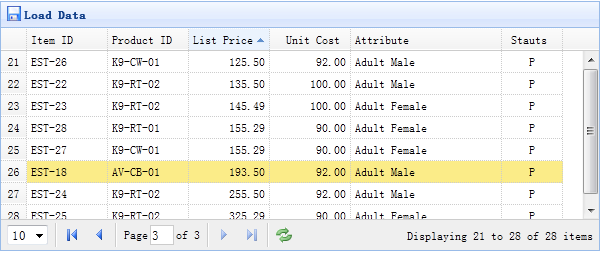
DataGrid中的全部列都可以排序,可以定义哪一个列进行排序。默认列属性不会进行排序,除非列的排序属性sortable设置为true。
创建DataGrid
<table id="tt" class="easyui-datagrid" style="width:600px;height:250px"
url="datagrid8_getdata.php"
title="Load Data" iconCls="icon-save"
rownumbers="true" pagination="true">
<thead>
<tr>
<th field="itemid" width="80" sortable="true">Item ID</th>
<th field="productid" width="80" sortable="true">Product ID</th>
<th field="listprice" width="80" align="right" sortable="true">List Price</th>
<th field="unitcost" width="80" align="right" sortable="true">Unit Cost</th>
<th field="attr1" width="150">Attribute</th>
<th field="status" width="60" align="center">Stauts</th>
</tr>
</thead>
</table>
定义了可排序的列为:itemid、productid、listprice、unitcost等。“attr1”列和“status”列不能排序。
DataGrid的排序会发送两个参数给服务器:
- sort: 排序列字段名。
- order: 排序方式,可以是“asc(升序)”或“desc(降序)”,默认为“asc”。
服务器端代码
$page = isset($_POST['page']) ? intval($_POST['page']) : 1;
$rows = isset($_POST['rows']) ? intval($_POST['rows']) : 10;
$sort = isset($_POST['sort']) ? strval($_POST['sort']) : 'itemid';
$order = isset($_POST['order']) ? strval($_POST['order']) : 'asc';
$offset = ($page-1)*$rows;
$result = array();
include 'conn.php';
$rs = mysql_query("select count(*) from item");
$row = mysql_fetch_row($rs);
$result["total"] = $row[0];
$rs = mysql_query("select * from item order by $sort $order limit $offset,$rows");
$items = array();
while($row = mysql_fetch_object($rs)){
array_push($items, $row);
}
$result["rows"] = $items;
echo json_encode($result);
9、增加选择框
本教程教你如何放置一个checkbox 列到 DataGrid中。利用选择框用户可以即刻选择/取消所有表格数据行。
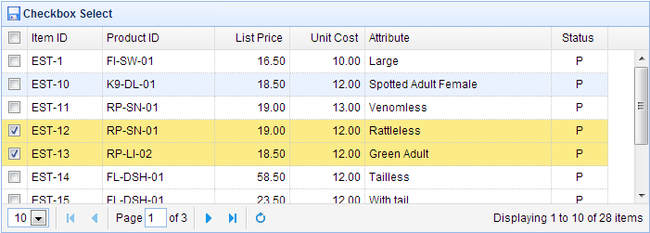
为增加一个checkbox列,我们只需简单将checkbox属性设置为true即可。代码如下所示:
<table id="tt" title="Checkbox Select" class="easyui-datagrid" style="width:550px;height:250px"
url="data/datagrid_data.json"
idField="itemid" pagination="true"
iconCls="icon-save">
<thead>
<tr>
<th field="ck" checkbox="true"></th>
<th field="itemid" width="80">Item ID</th>
<th field="productid" width="80">Product ID</th>
<th field="listprice" width="80" align="right">List Price</th>
<th field="unitcost" width="80" align="right">Unit Cost</th>
<th field="attr1" width="100">Attribute</th>
<th field="status" width="60" align="center">Status</th>
</tr>
</thead>
</table>
上面的代码增加了一个含有checkbox属性的列,从而生成了一个选择框列。如果idField属性被设置,DataGrid的已选行在不同的页面里都可以维持。
10、增强行内编辑
Datagrid最近增加了一个可编辑功能,它使用户可增加新行到datagrid中,用户也可对单行或多行数据进行更新。
本教程教你如何创建一个带有行编辑功能的datagrid。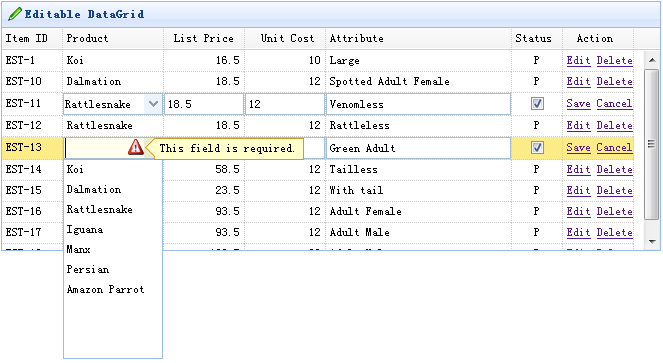
创建DataGrid
$(function() {
$('#tt').datagrid({
title: 'Editable DataGrid',
iconCls: 'icon-edit',
width: 660,
height: 250,
singleSelect: true,
idField: 'itemid',
url: 'datagrid_data.json',
columns: [[{
field: 'itemid',
title: 'Item ID',
width: 60
},
{
field: 'productid',
title: 'Product',
width: 100,
formatter: function(value) {
for (var i = 0; i < products.length; i++) {
if (products[i].productid == value) return products[i].name;
}
return value;
},
editor: {
type: 'combobox',
options: {
valueField: 'productid',
textField: 'name',
data: products,
required: true
}
}
},
{
field: 'listprice',
title: 'List Price',
width: 80,
align: 'right',
editor: {
type: 'numberbox',
options: {
precision: 1
}
}
},
{
field: 'unitcost',
title: 'Unit Cost',
width: 80,
align: 'right',
editor: 'numberbox'
},
{
field: 'attr1',
title: 'Attribute',
width: 150,
editor: 'text'
},
{
field: 'status',
title: 'Status',
width: 50,
align: 'center',
editor: {
type: 'checkbox',
options: {
on: 'P',
off: ''
}
}
},
{
field: 'action',
title: 'Action',
width: 70,
align: 'center',
formatter: function(value, row, index) {
if (row.editing) {
var s = '<a href="#" onclick="saverow(this)">Save</a> ';
var c = '<a href="#" onclick="cancelrow(this)">Cancel</a>';
return s + c;
} else {
var e = '<a href="#" onclick="editrow(this)">Edit</a> ';
var d = '<a href="#" onclick="deleterow(this)">Delete</a>';
return e + d;
}
}
}]],
onBeforeEdit: function(index, row) {
row.editing = true;
updateActions(index);
},
onAfterEdit: function(index, row) {
row.editing = false;
updateActions(index);
},
onCancelEdit: function(index, row) {
row.editing = false;
updateActions(index);
}
});
});
function updateActions(index) {
$('#tt').datagrid('updateRow', {
index: index,
row: {}
});
}
为了让datagrid可编辑数据,要增加一个editor属性到列属性里,编辑器会告诉datagrid如何编辑字段和如何保存字段值,这里定义了三个editor:text、combobox和checkbox。
function getRowIndex(target) {
var tr = $(target).closest('tr.datagrid-row');
return parseInt(tr.attr('datagrid-row-index'));
}
function editrow(target) {
$('#tt').datagrid('beginEdit', getRowIndex(target));
}
function deleterow(target) {
$.messager.confirm('Confirm', 'Are you sure?',
function(r) {
if (r) {
$('#tt').datagrid('deleteRow', getRowIndex(target));
}
});
}
function saverow(target) {
$('#tt').datagrid('endEdit', getRowIndex(target));
}
function cancelrow(target) {
$('#tt').datagrid('cancelEdit', getRowIndex(target));
}
11、扩展编辑器
一些通用编辑器被加入到datagrid中,用来允许用户编辑数据。所有编辑器在 $.fn.datagrid.defaults.editors对象中进行定义,被扩展来支持新编辑器。本教程教你如何增加一个新的numberspinner编辑器到datagrid中。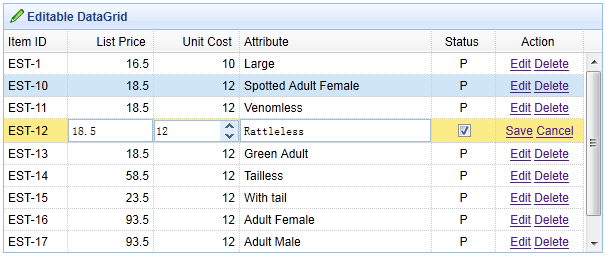
扩展numberspinner编辑器
$.extend($.fn.datagrid.defaults.editors, {
numberspinner: {
init: function(container, options) {
var input = $('<input type="text">').appendTo(container);
return input.numberspinner(options);
},
destroy: function(target) {
$(target).numberspinner('destroy');
},
getValue: function(target) {
return $(target).numberspinner('getValue');
},
setValue: function(target, value) {
$(target).numberspinner('setValue', value);
},
resize: function(target, width) {
$(target).numberspinner('resize', width);
}
}
});
在html标识理创建DataGrid
<table id="tt" style="width:600px;height:250px"
url="data/datagrid_data.json" title="Editable DataGrid" iconCls="icon-edit"
singleSelect="true" idField="itemid" fitColumns="true">
<thead>
<tr>
<th field="itemid" width="60">Item ID</th>
<th field="listprice" width="80" align="right" editor="{type:'numberbox',options:{precision:1}}">List Price</th>
<th field="unitcost" width="80" align="right" editor="numberspinner">Unit Cost</th>
<th field="attr1" width="180" editor="text">Attribute</th>
<th field="status" width="60" align="center" editor="{type:'checkbox',options:{on:'P',off:''}}">Status</th>
<th field="action" width="80" align="center" formatter="formatAction">Action</th>
</tr>
</thead>
</table>
指定numberspinner编辑器到“unit cost”字段,当启动编辑行,用户就可以利用numberspinner编辑器组件来编辑数据。