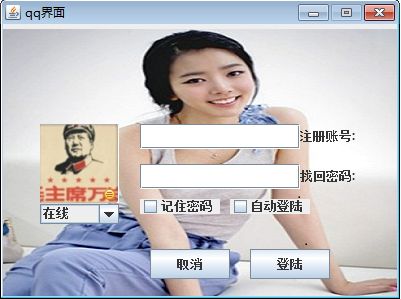qq编写简单界面,主要的是将图片添加到界面,在网上观察了别人的写法再加上自己的;
编写界面需要用的是:
JFrame 窗体
JPanel 容器
FlowLayout() 流式布局 JPanel默认的布局
BorderLayout () JFrame默认的布局
Container con =this.getContentPane(); 容器
Jlabel 标签
ImageIcon images = new ImageIcon("qqbk.png");
images.getImage();
创建图片对象并获得图片
label1.setIcon(images); 添加到容器中
setBounds(); 位置,及创建的高度和宽度
JTextField() 文本输入
JPasswordField()密码输入框
JCheckBox()创建多选框
JComboBox()下拉框
监听器:ActionListener 动作监听器
package com.ui.com;
import java.awt.Container;
import java.awt.FlowLayout;
import javax.swing.ImageIcon;
import javax.swing.JButton;
import javax.swing.JCheckBox;
import javax.swing.JComboBox;
import javax.swing.JFrame;
import javax.swing.JLabel;
import javax.swing.JPasswordField;
import javax.swing.JTextField;
public class qq extends JFrame{
public static void main(String[] args) {
qq q = new qq();
q.qqinit();
}
public void qqinit(){
this.setTitle("qq界面");
this.setSize(400, 300);
this.setDefaultCloseOperation(3);
// this.getContentPane().setBackground(Color.BLACK);
//设置流式布局
this.setLayout(new FlowLayout());
//设置禁止改变窗体的大小
this.setResizable(false);
//添加组件
//将图片添加到窗体上面
//创建容器,设置背景图片
Container con =this.getContentPane();
JLabel label1 = new JLabel();
// Image image1 = new ImageIcon("qqbk.png").getImage();
// label1.setIcon(new ImageIcon(image1));
//设置界面的背景图片
ImageIcon images = new ImageIcon("qqbk.png");
images.getImage();
label1.setIcon(images);
label1.setBounds(0,0,400,300);
//将背景图片添加到容器中
con.add(label1);
//qq图像的设定
JLabel label2 = new JLabel();
//将图添加到界面
// Image image2 = new ImageIcon("qqtx.png").getImage();
// label2.setIcon(new ImageIcon(image2));
//将图片添加到界面
ImageIcon icon = new ImageIcon("qqtx.png");
icon.getImage();
label2.setIcon(icon);
//设置指定的位置
label2.setBounds(40,95,79,79);
label1.add(label2);
//添加账号输入框,并添加在窗体上
JTextField username = new JTextField();
username.setBounds(140,95,160,25);
JLabel label3 = new JLabel("注册账号:");
label3.setBounds(300,95,70,25);
label1.add(username);
label1.add(label3);
//添加密码输入框,添加在窗体上
JPasswordField pwd = new JPasswordField();
pwd.setBounds(140,135,160,25);
JLabel label4 = new JLabel("找回密码:");
label4.setBounds(300,135,70,25);
label1.add(pwd);
label1.add(label4);
//输入框下方的选择
//使用JCheckBox创建多选框
JCheckBox box1 = new JCheckBox("记住密码");
box1.setBounds(140,170,80,15);
JCheckBox box2 = new JCheckBox("自动登陆");
box2.setBounds(230,170,80,15);
label1.add(box1);
label1.add(box2);
//在线状态的选择
JComboBox<String> com = new JComboBox<String>();
//在下拉框中添加属性
com.addItem("在线");
com.addItem("离线");
com.addItem("隐身");
//设置该框在界面中的位置
com.setBounds(40,175,79,20);
//添加到容器中
label1.add(com);
//设置界面的按钮
JButton btn1 = new JButton("登陆");
btn1.setBounds(250,220,80,30);
label1.add(btn1);
//设置取消按钮
JButton btn2 = new JButton("取消");
btn2.setBounds(150,220,80,30);
label1.add(btn2);
this.setVisible(true);
//添加监听器对象
qqListener qlis = new qqListener(username,pwd,this);
//将登陆,取消 加入监听器
btn1.addActionListener(qlis);
btn2.addActionListener(qlis);
}
}
package com.ui.com;
import java.awt.event.ActionEvent;
import java.awt.event.ActionListener;
import javax.swing.JOptionPane;
import javax.swing.JPasswordField;
import javax.swing.JTextField;
public class qqListener implements ActionListener {
private JTextField username;
private JPasswordField pwd;
private qq qq;
public qqListener(JTextField username, JPasswordField pwd, qq qq) {
this.username = username;
this.pwd = pwd;
this.qq = qq;
}
//实现监听器的方法
public void actionPerformed(ActionEvent e){
// String str = (String) e.getSource();
// System.out.println(str+">>>>>>>>>>>>>>>>>");
//获得默认的动作按钮
String command = e.getActionCommand();
System.out.println("command "+command);
//判断是否登陆
if(command.equals("登陆")){
//得到username框中的字符
String name = username.getText();
//得到密码框中的字符串
String pwds = pwd.getText();
//判断账号和密码是否都为1
if(name.equals("1")&&pwds.equals("1")){
//如果为1 ,就不显示现在的界面
qq.setVisible(false);
//要显示的界面
mainUI mu = new mainUI();
mu.maininit();
}else{
//如果密码和账号错误弹出提示框
JOptionPane.showMessageDialog(null, "帐号错误");
}
//打印账号和密码
System.out.println("账号" + username);
System.out.println("密码" + pwd);
}else {
qq.setVisible(false);
}
}
}