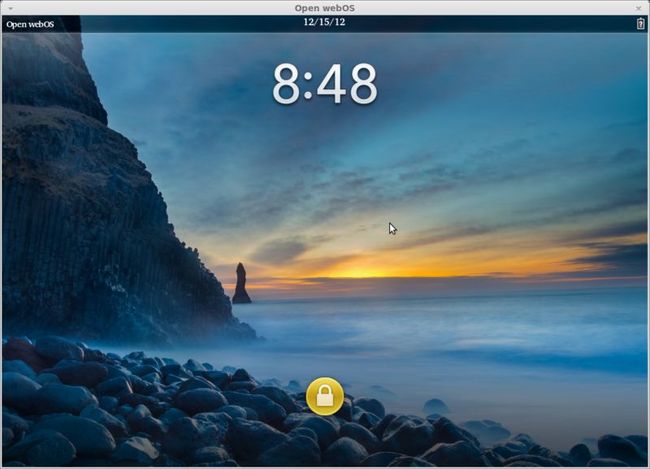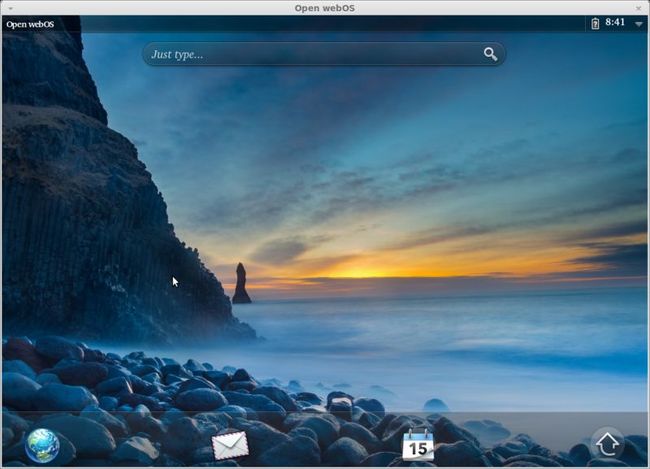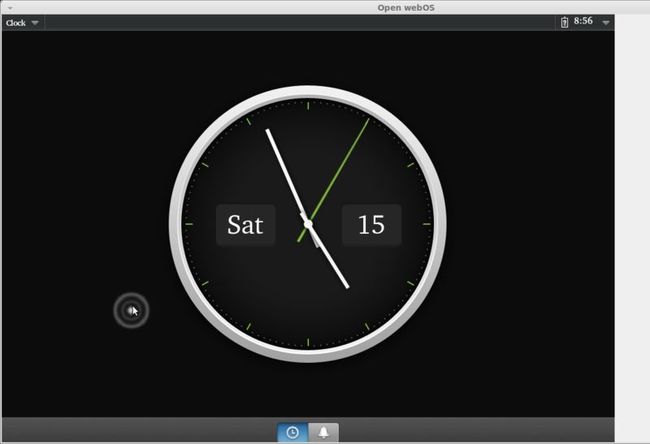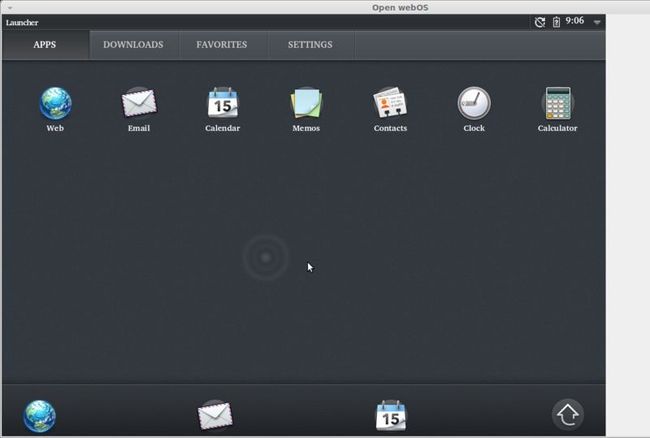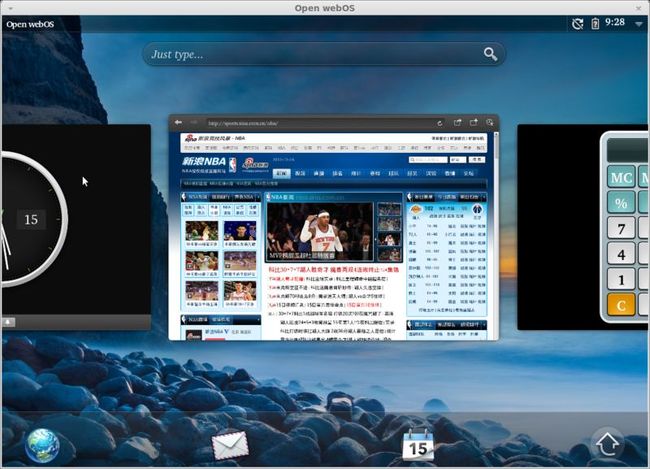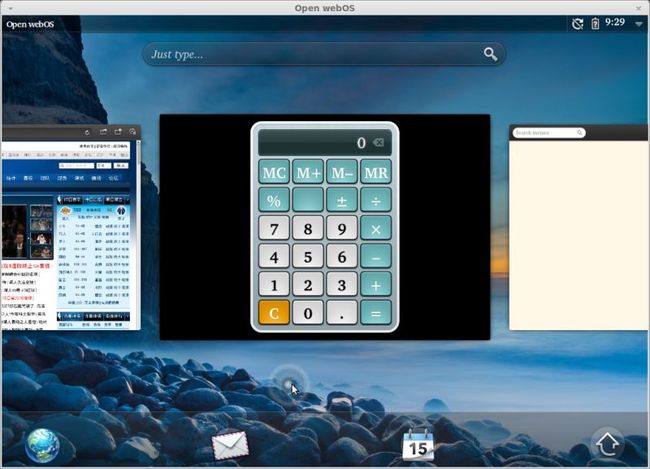mint 13下编译安装运行Open webOS
官方网址:https://github.com/openwebos/build-desktop
build-desktop
The scripts in this repository are used to build, install, and run Open webOS on an Ubuntu Linux desktop computer.
Supported platforms
Ubuntu Desktop 11.04 32-bit
Ubuntu Desktop 12.04 32-bit and 64-bit
Note: Builds on Ubuntu Server (or other non-desktop) installations are not currently supported (or working). mint 13是基于ubuntu 12.04的,32位与64位毫无压力。
How to Build on Ubuntu Linux
Prerequisites
Ensure you have a fast and reliable internet connection since you'll be downloading about 500MB网速很重要.
Ensure you have at least 4GB of available disk space
Install the following components needed to build (and run) Open webOS on the desktop by typing the following:
$ sudo apt-get update
$ sudo apt-get install git git-core pkg-config make autoconf libtool g++ \
tcl unzip libyajl-dev libyajl1 qt4-qmake libsqlite3-dev curl
$ sudo apt-get install gperf bison libglib2.0-dev libssl-dev libxi-dev \
libxrandr-dev libxfixes-dev libxcursor-dev libfreetype6-dev \
libxinerama-dev libgl1-mesa-dev libgstreamer0.10-dev \
libgstreamer-plugins-base0.10-dev flex libicu-dev
$ sudo apt-get install libboost-system-dev libboost-filesystem-dev \
libboost-regex-dev libboost-program-options-dev liburiparser-dev \
libc-ares-dev libsigc++-2.0-dev libglibmm-2.4-dev libdb4.8-dev \
libcurl4-openssl-dev
$ sudo apt-get install xcb libx11-xcb-dev libxcb-sync0-dev \
libxcb1-dev libxcb-keysyms1-dev libxcb-image0-dev libxcb-render-util0-dev \
libxcb-icccm1-dev
$ sudo apt-get build-dep qt4-qmake
The components listed above are valid for both Ubuntu 11.04 and 12.04, except for libxcb-icccm1-dev which is libxcb-icccm4-dev on 12.04注意mint 13用libxcb-icccm4-dev代替libxcb-icccm1-dev
CMake version 2.8.7 will be fetched and used for the build; there is no need to install it.
Downloading
Download the zip file and unzip it into an empty directory or better yet, "git clone" the repository.
如下: git clone https://github.com/openwebos/build-desktop.git
Building Open webOS
Change to the folder where you downloaded the build-desktop scripts and run the build script:
$ ./build-webos-desktop.sh
Note: This will typically take one to three hours, depending on the speed of your system and of your internet connection. The build will go much faster on a multi-core machine.
整个过程需要保证网络连接,编译时间很长,耐心等待。官方说明需1至3个小时。在天朝,访问国外的网址真是。。,淡定的等吧。本人实测编译4小时左右。
If you experience build errors, try the following:
Verify you are on a compatible system
Reapply the prerequisite components
Run the build script with the clean parameter: "./build-webos-desktop.sh clean"
Installing Open webOS
Change to the folder where the build-desktop scripts are located (if necessary) and run the "install" script to create expected folders and symlinks into various system directories:
$ sudo ./install-webos-desktop.sh
In general, you should only have to run the install script once (unless you update to a newer version of the script).
You can run sudo ./install-webos-desktop.sh remove to remove the system folders and symlinks.这个等 $ ./service-bus.sh init完成之后再运行,也可不运行。建议如果硬盘空间足够大,最好不要删。
How to Run on Ubuntu Linux
Please note that this version of the build does not provide full runtime functionality.
1) Change to the folder where the build-desktop scripts are located (if necessary).
2) Start up the service bus:
$ ./service-bus.sh start
The message hub daemons started indicates success. You can safely ignore error messages.
3) The first time you start, you'll need to create a default account:
$ ./service-bus.sh init
此命令执行比较慢,耐心等待。执行过程中,最后一直报同样的错,好长时间,最后我用ctrl+c键终止掉。貌似不影响。
In order for the FileCache and Email to work properly, "user_xattr" attribute needs to be set on the filesystem where "luna-desktop-binaries/staging" is located. The command to set the attribute is given below.
$ sudo mount / -o remount,user_xattr
Note that the above command will set the attribute temporarily on the filesystem, it will be reset to default settings when machine is rebooted. If you want to make it permenant, edit the file /etc/fstab to add the attribute. Please refer the Ubuntu documentation for more details.
4) Start up the native webOS services on the service bus:
$ ./service-bus.sh services
The message Services started! indicates success. You can safely ignore error messages.
5) Run luna-sysmgr (ideally from a separate terminal shell window to keep the luna-sysmgr output separate from the service-bus logging)
最好另开一个命令行窗口运行如下命令:
$ ./run-luna-sysmgr.sh
You can safely ignore the messages from LunaService.
6) When you are finished running luna-sysmgr, stop the service bus:
$ ./service-bus.sh stop
Known Issues
Error messages are generated in the LunaService log output, which can be ignored.
The email application may not work properly.
放几张截图:
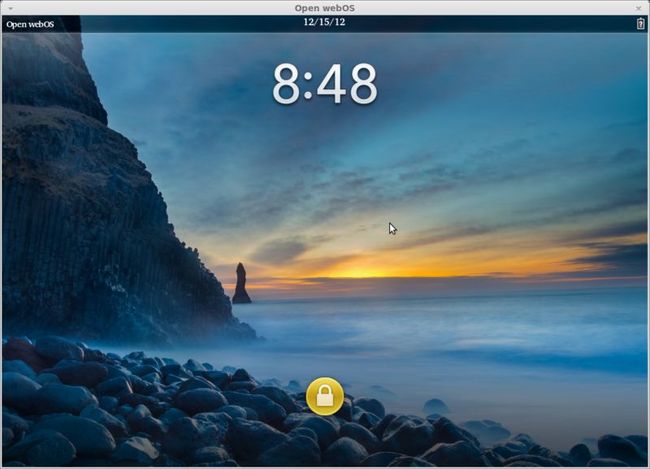
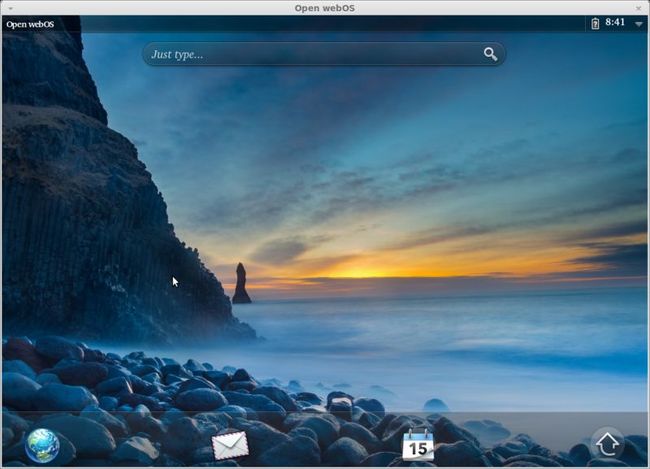
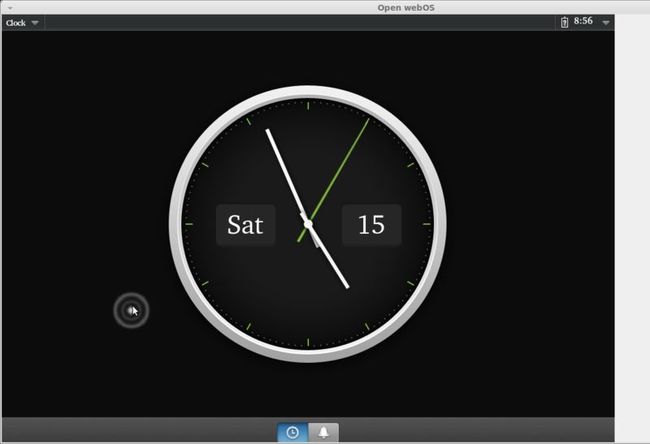
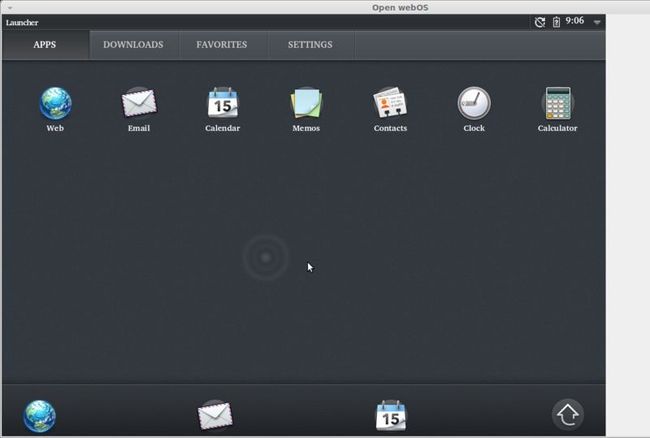

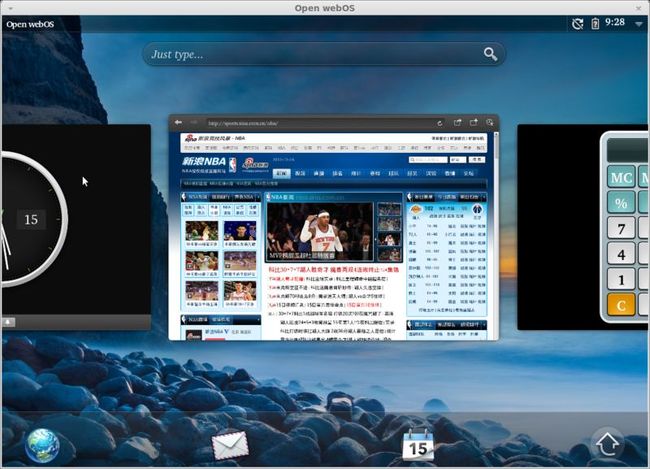
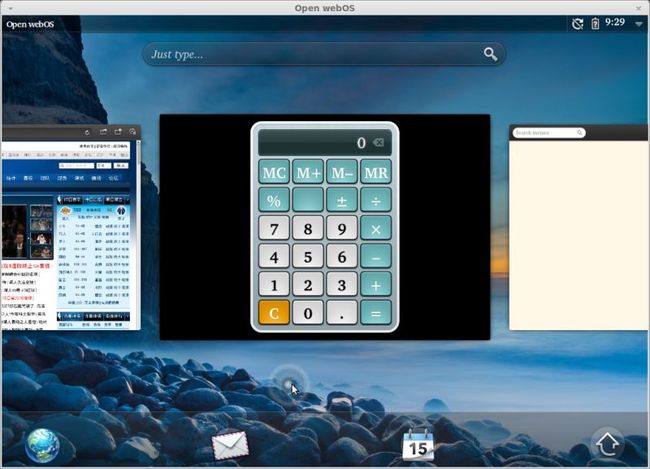
build-desktop
The scripts in this repository are used to build, install, and run Open webOS on an Ubuntu Linux desktop computer.
Supported platforms
Ubuntu Desktop 11.04 32-bit
Ubuntu Desktop 12.04 32-bit and 64-bit
Note: Builds on Ubuntu Server (or other non-desktop) installations are not currently supported (or working). mint 13是基于ubuntu 12.04的,32位与64位毫无压力。
How to Build on Ubuntu Linux
Prerequisites
Ensure you have a fast and reliable internet connection since you'll be downloading about 500MB网速很重要.
Ensure you have at least 4GB of available disk space
Install the following components needed to build (and run) Open webOS on the desktop by typing the following:
$ sudo apt-get update
$ sudo apt-get install git git-core pkg-config make autoconf libtool g++ \
tcl unzip libyajl-dev libyajl1 qt4-qmake libsqlite3-dev curl
$ sudo apt-get install gperf bison libglib2.0-dev libssl-dev libxi-dev \
libxrandr-dev libxfixes-dev libxcursor-dev libfreetype6-dev \
libxinerama-dev libgl1-mesa-dev libgstreamer0.10-dev \
libgstreamer-plugins-base0.10-dev flex libicu-dev
$ sudo apt-get install libboost-system-dev libboost-filesystem-dev \
libboost-regex-dev libboost-program-options-dev liburiparser-dev \
libc-ares-dev libsigc++-2.0-dev libglibmm-2.4-dev libdb4.8-dev \
libcurl4-openssl-dev
$ sudo apt-get install xcb libx11-xcb-dev libxcb-sync0-dev \
libxcb1-dev libxcb-keysyms1-dev libxcb-image0-dev libxcb-render-util0-dev \
libxcb-icccm1-dev
$ sudo apt-get build-dep qt4-qmake
The components listed above are valid for both Ubuntu 11.04 and 12.04, except for libxcb-icccm1-dev which is libxcb-icccm4-dev on 12.04注意mint 13用libxcb-icccm4-dev代替libxcb-icccm1-dev
CMake version 2.8.7 will be fetched and used for the build; there is no need to install it.
Downloading
Download the zip file and unzip it into an empty directory or better yet, "git clone" the repository.
如下: git clone https://github.com/openwebos/build-desktop.git
Building Open webOS
Change to the folder where you downloaded the build-desktop scripts and run the build script:
$ ./build-webos-desktop.sh
Note: This will typically take one to three hours, depending on the speed of your system and of your internet connection. The build will go much faster on a multi-core machine.
整个过程需要保证网络连接,编译时间很长,耐心等待。官方说明需1至3个小时。在天朝,访问国外的网址真是。。,淡定的等吧。本人实测编译4小时左右。
If you experience build errors, try the following:
Verify you are on a compatible system
Reapply the prerequisite components
Run the build script with the clean parameter: "./build-webos-desktop.sh clean"
Installing Open webOS
Change to the folder where the build-desktop scripts are located (if necessary) and run the "install" script to create expected folders and symlinks into various system directories:
$ sudo ./install-webos-desktop.sh
In general, you should only have to run the install script once (unless you update to a newer version of the script).
You can run sudo ./install-webos-desktop.sh remove to remove the system folders and symlinks.这个等 $ ./service-bus.sh init完成之后再运行,也可不运行。建议如果硬盘空间足够大,最好不要删。
How to Run on Ubuntu Linux
Please note that this version of the build does not provide full runtime functionality.
1) Change to the folder where the build-desktop scripts are located (if necessary).
2) Start up the service bus:
$ ./service-bus.sh start
The message hub daemons started indicates success. You can safely ignore error messages.
3) The first time you start, you'll need to create a default account:
$ ./service-bus.sh init
此命令执行比较慢,耐心等待。执行过程中,最后一直报同样的错,好长时间,最后我用ctrl+c键终止掉。貌似不影响。
In order for the FileCache and Email to work properly, "user_xattr" attribute needs to be set on the filesystem where "luna-desktop-binaries/staging" is located. The command to set the attribute is given below.
$ sudo mount / -o remount,user_xattr
Note that the above command will set the attribute temporarily on the filesystem, it will be reset to default settings when machine is rebooted. If you want to make it permenant, edit the file /etc/fstab to add the attribute. Please refer the Ubuntu documentation for more details.
4) Start up the native webOS services on the service bus:
$ ./service-bus.sh services
The message Services started! indicates success. You can safely ignore error messages.
5) Run luna-sysmgr (ideally from a separate terminal shell window to keep the luna-sysmgr output separate from the service-bus logging)
最好另开一个命令行窗口运行如下命令:
$ ./run-luna-sysmgr.sh
You can safely ignore the messages from LunaService.
6) When you are finished running luna-sysmgr, stop the service bus:
$ ./service-bus.sh stop
Known Issues
Error messages are generated in the LunaService log output, which can be ignored.
The email application may not work properly.
放几张截图: