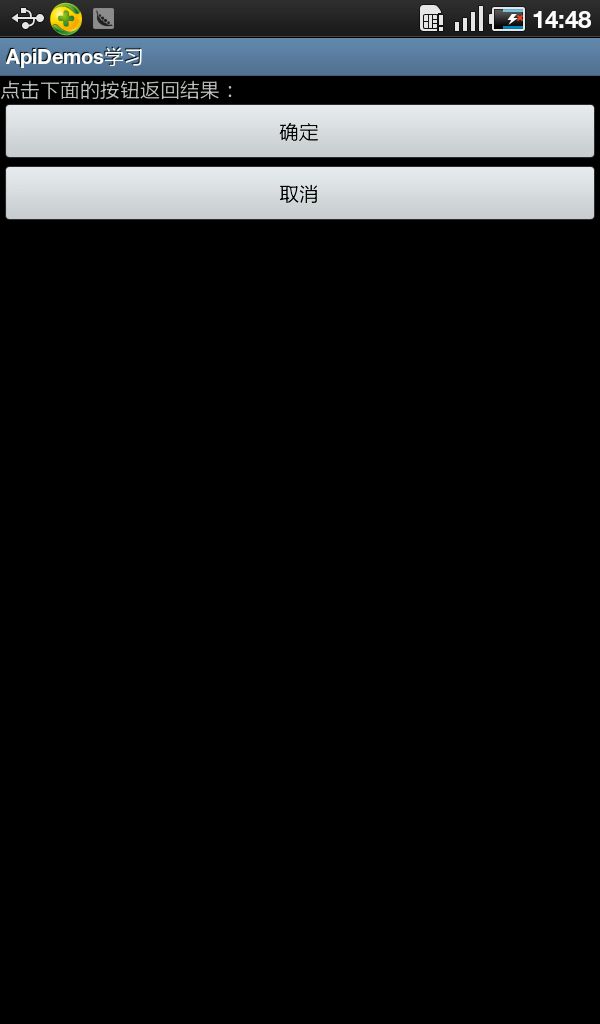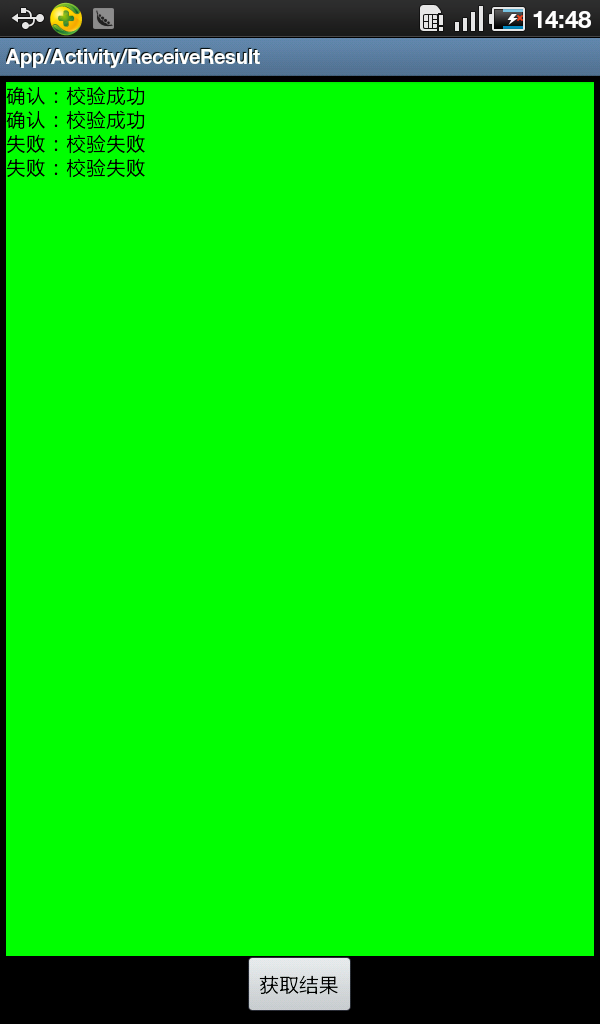android2.3 api demo 学习系列(10)--App/Activity/RecevieResult
在先前的文章 activity之间跳转传值 已经学习过这方面的内容,接下来实现这个demo就简单多了;
1、layout配置文件(一个现实结果的text 一个获取结果的按钮)
<?xml version="1.0" encoding="utf-8"?>
<LinearLayout xmlns:android="http://schemas.android.com/apk/res/android"
android:layout_width="match_parent"
android:layout_height="match_parent"
android:gravity="center_horizontal"
android:orientation="vertical"
android:padding="4dip" >
<TextView
android:id="@+id/app_activity_recevie_results"
android:layout_width="match_parent"
android:layout_height="10dip"
android:layout_weight="1"
android:textColor="@drawable/black"
android:background="@drawable/green"
android:paddingBottom="4dip" >
</TextView>
<Button
android:id="@+id/app_activity_recevie_get_btn"
android:layout_width="wrap_content"
android:layout_height="wrap_content"
android:layout_weight="0"
android:text="@string/app_activity_recevie_get_text" >
<requestFocus />
</Button>
</LinearLayout>
2、获取结果的按钮的点击事件
OnClickListener getBtnClickListener = new View.OnClickListener() {
@Override
public void onClick(View v) {
startActivityForResult(new Intent(RecevieResult.this,RecevieResultSendMsg.class), REQUEST_CODE);
}
};
请注意这里使用的是 startActivityForResult。
接下来重写获取结果的方法
@Override
protected void onActivityResult(int requestCode, int resultCode, Intent data) {
// TODO Auto-generated method stub
super.onActivityResult(requestCode, resultCode, data);
if (RESULT_OK == resultCode) {
if (textResults.getText().length()>0) {
textResults.append("\r\n");
}
textResults.append(data.getAction()+data.getExtras().getString("data"));
}
}
3、现在来实现RecevieResultSendMsg,点击按钮返回结果
OnClickListener okBtnOnClickListener = new View.OnClickListener() {
@Override
public void onClick(View v) {
Intent intent = new Intent();
intent.putExtra("data", "校验成功");
intent.setAction("确认:");
setResult(RESULT_OK, intent);
finish();
}
};
OnClickListener cancelBtnClickListener = new OnClickListener() {
@Override
public void onClick(View v) {
Intent intent = new Intent();
intent.putExtra("data", "校验失败");
intent.setAction("失败:");
setResult(RESULT_OK, intent);
finish();
}
};
4、效果图: