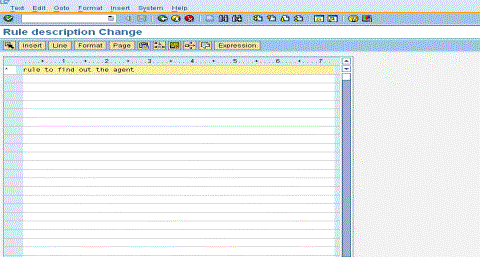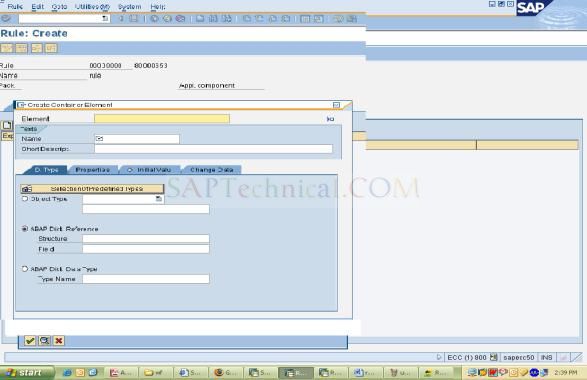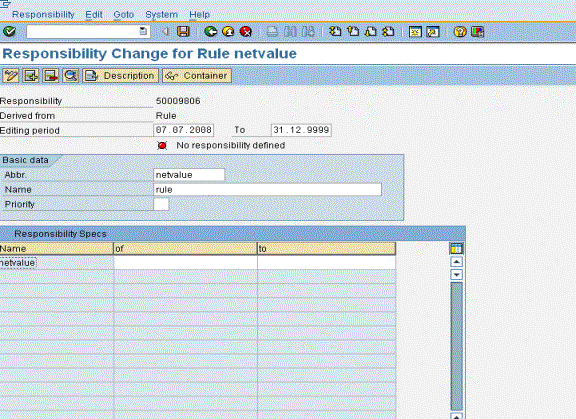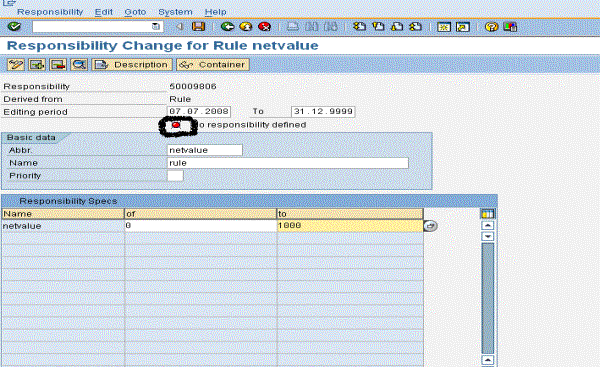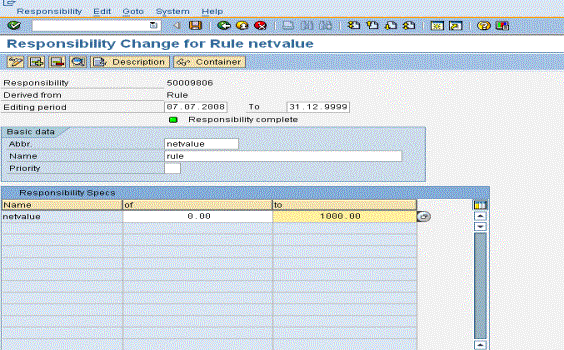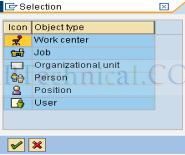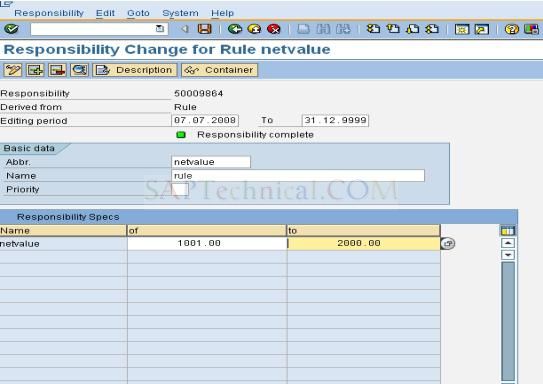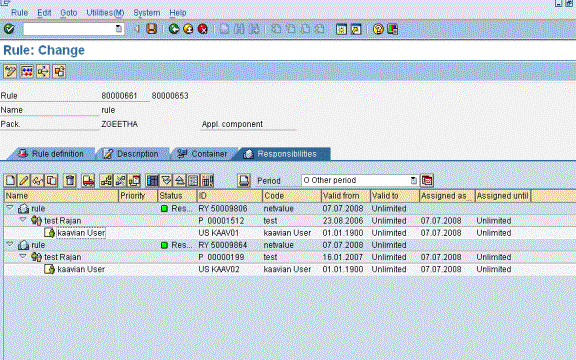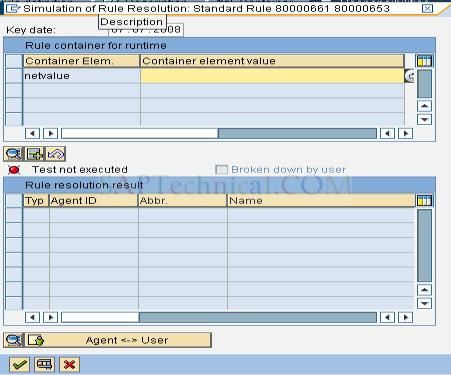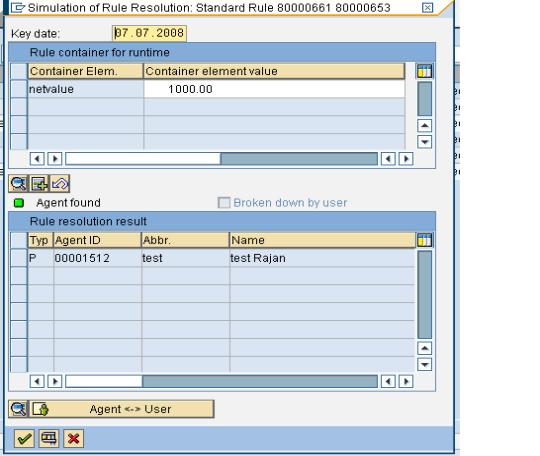Defining Custom Rules using responsibilities in SAP Workflow
By Geethanjali K, Kaavian Systems from link
“In this tutorial, we would discuss about creating custom rules using responsibilities in SAP Workflow. The rules can be created or changed using the standard SAP transaction PFAC. Once the rules are created you can call these rules in any workflow via the rule container”.
First go to PFAC transaction and enter the rule name like znew_rule. Click on create icon. It will show you the screen like as follows:
Give the name of the rule and choose the rule type as “agent determination responsibilities”.
Now go to the description page and give the rule description. Choose change text.
Go to the container tab and create a container element
And choose the ok button. Now you have added a rule container element for ‘netvalue’ (ekpo-netwr) value.
After that go to the responsibilities tab. Here we can provide the agents for this rule.
Enter the abbreviation and press ENTER.
Now, for example, choose the net value as 0 to 1000 and click on save.
The responsibility defined is in RED color. After saving the responsibility it will show the green color status.
Now go back to the ‘Responsibilities’ tab. Choose insert agent assignment (see the screenshot below). 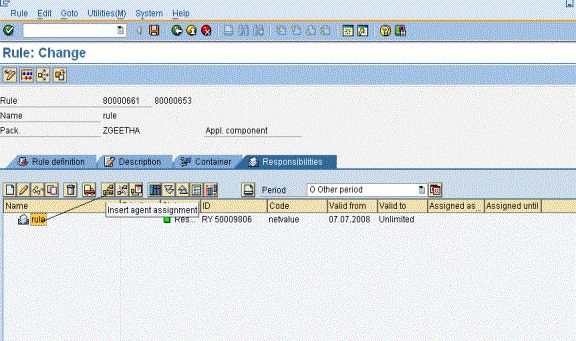
Choose your desired object type and choose create button. Now agent is assigned for your netvalue between 0-1000.
You can assign several users for different netvalues. Lets assign one more agent when the netvalue is between 1001-2000.
And you have to insert the agent for this net value range.
Try simulation run for this
Enter the netvalue as 1000 it will show you the agent for this value.
Now you can use this rule in your workflow. Do not forget to do the binding between workflow container and Rule container for the container element ‘netvalue’.