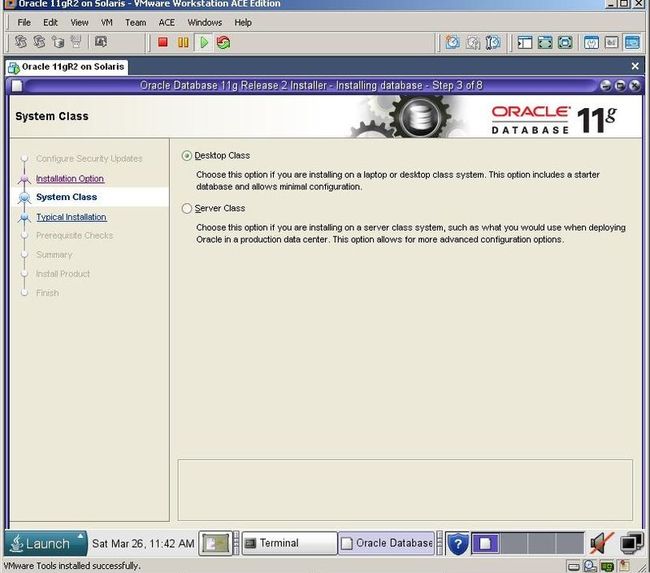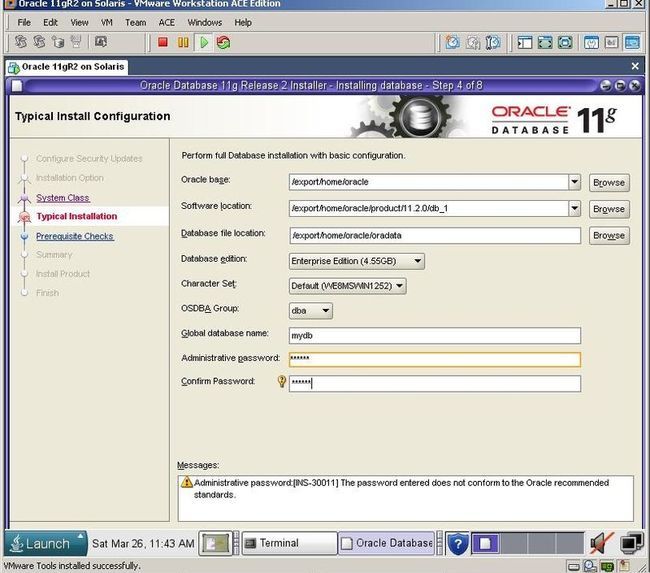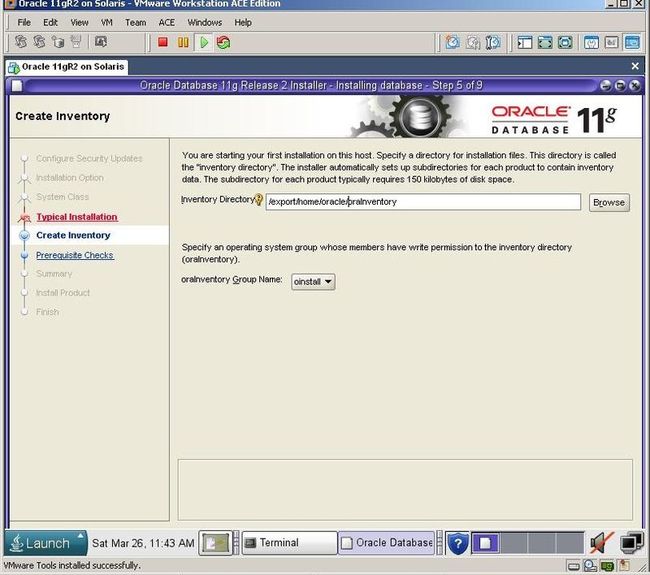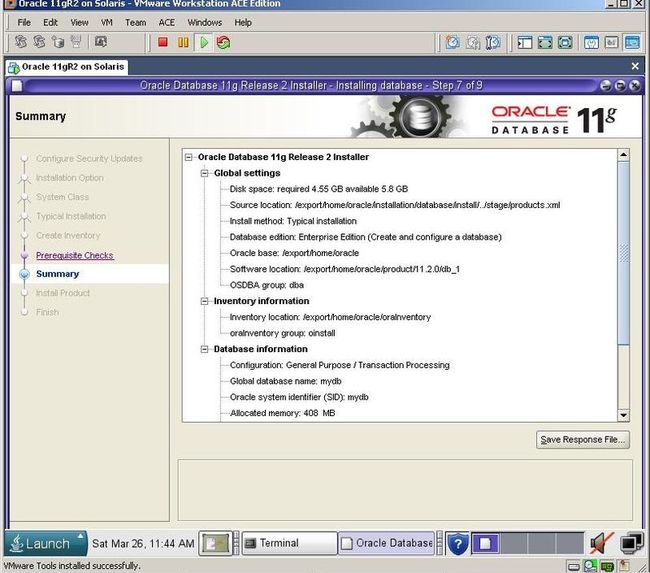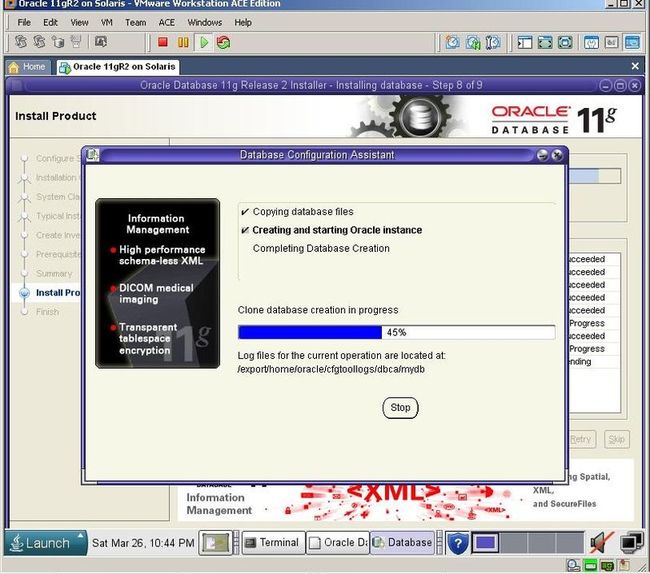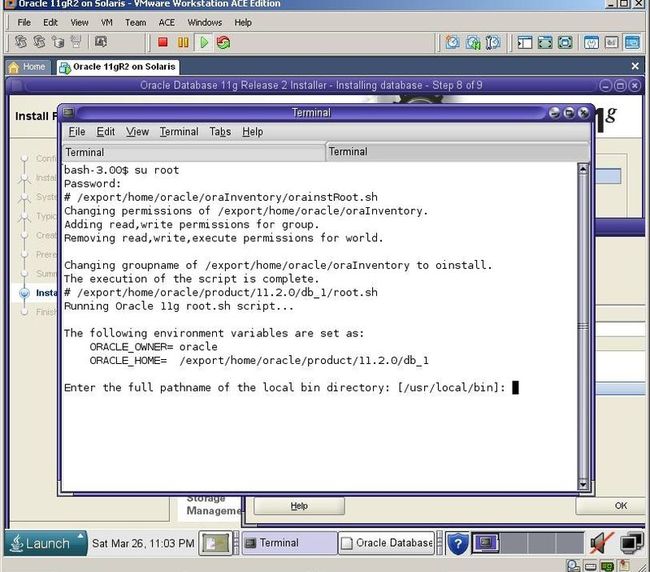Solaris 系统下安装Oracle11g R2和WebLogic10.3.0.0
1.首先创建系统用户和组
groupadd oinstall groupadd dba useradd -g oinstall -G dba -d /export/home/oracle -s /usr/bin/bash oracle passwd oracle
mkdir -p /export/home/oracle/product/11.2.0/db_1 mkdir /export/home/oracle/tmp chown -R oracle:oinstall /export/home/oracle
2.修改一些系统内核的参数
projadd -U oracle -K "project.max-shm-memory=(priv,4g,deny)" oracle projmod -sK "project.max-sem-nsems=(priv,256,deny)" oracle projmod -sK "project.max-sem-ids=(priv,100,deny)" oracle projmod -sK "project.max-shm-ids=(priv,100,deny)" oracle echo "set maxuprc=16384" >> /etc/system echo "set max_nprocs=30000" >> /etc/system echo "set shmsys:shminfo_shmmax=4294967295" >> /etc/system
Now reboot the machine and login with an oracle user. Let’s create a new swap file with 1Gb size, as it’s required for the Oracle installation
3.创建oracle的交换空间
mkfile 1024m /export/home/oracle/orcl_swap swap -a /export/home/oracle/orcl_swap
4.设置用户环境变量编辑文件(vi /export/home/oracle/.profile)
export ORACLE_BASE=/export/home/oracle export ORACLE_HOME=$ORACLE_BASE/product/11.2.0/db_1 export PATH=$ORACLE_HOME/bin:$PATH export TMP=/export/home/oracle/tmp export TMPDIR=/export/home/oracle/tmp export DISPLAY=:0.0
5.将数据库安装文件传到服务器上,然后解压运行(在图形化界面进行操作)
unzip your_file1.zip unzip your_file2.zip cd database ./runInstaller
Uncheck the checkbox and click next. If you can’t see the Next button, use Alt+N combination
Select the first option and click next
Click Next
Defint the folder for Oracle installation, database name and passwords and click next
Click Next
Click Finish to start the installation.
After the installation of the software finishes, installer automatically runs the DBCA to create the database
After a while, installation finishes.
Click OK and you’ll be prompted to run orainstRoot.sh and root.sh
Switch to the previous Terminal, create new window, login with a root user and run both shell scripts
At last, you’ll get success message
Now let’s connect to the database from Sql*Plus
进入sqlplus界面之后启动数据库实例,由上图所示执行命令如下:
export ORACLE_SID=数据库实例名称 cd /export/home/oracle/product/11.2.0/db_1/bin ./sqlplus / as sysdba startup /*启动实例*/
退出(exit)sqlplus配置数据库监听器(vi /export/home/oracle/product/11.2.0/db_1/network/admin/listener.ora)
# listener.ora Network Configuration File: /export/home/oracle/product/11.2.0/db_1/network/admin/listener.ora
# Generated by Oracle configuration tools.
LISTENER =
(DESCRIPTION_LIST =
(DESCRIPTION =
(ADDRESS = (PROTOCOL = IPC)(KEY = EXTPROC1521))
(ADDRESS = (PROTOCOL = TCP)(HOST = 0.0.0.0)(PORT = 1521))
)
)
SID_LIST_LISTENER =
(SID_LIST =
(SID_DESC =
(SID_NAME = PLSExtProc)
(ORACLE_HOME = /export/home/oracle/product/11.2.0/db_1)
(PROGRAM = extproc)
)
(SID_DESC =
(GLOBAL_NAME = orcl)
(ORACLE_HOME = /export/home/oracle/product/11.2.0/db_1)
(SID_NAME = orcl)
)
(SID_DESC =
(GLOBAL_NAME = vanceinfo)
(ORACLE_HOME = /export/home/oracle/product/11.2.0/db_1)
(SID_NAME = vanceinfo)
)
)
ADR_BASE_LISTENER = /export/home/oracle
vi /export/home/oracle/product/11.2.0/db_1/network/admin/tnsnames.ora
# tnsnames.ora Network Configuration File: /export/home/oracle/product/11.2.0/db_1/network/admin/tnsnames.ora
# Generated by Oracle configuration tools.
LISTENER_ORCL =
(ADDRESS = (PROTOCOL = TCP)(HOST = localhost)(PORT = 1521))
ORCL =
(DESCRIPTION =
(ADDRESS = (PROTOCOL = TCP)(HOST = 0.0.0.0)(PORT = 1521))
(CONNECT_DATA =
(SERVER = DEDICATED)
(SERVICE_NAME = orcl)
)
)
vanceinfo =
(DESCRIPTION =
(ADDRESS = (PROTOCOL = TCP)(HOST = 0.0.0.0)(PORT = 1521))
(CONNECT_DATA =
(SERVER = DEDICATED)
(SERVICE_NAME = vanceinfo)
)
)
启动监听器命令,切换到oracle用户(su oracle):
./lsnrctl start
工作基本全部搞定,可以用pl/sql develop 进行连接了,客户端的配置文件tnsnames.ora如下:
Solaris =
(DESCRIPTION =
(ADDRESS = (PROTOCOL = TCP)(HOST = 172.17.5.235)(PORT = 1521))
(CONNECT_DATA =
(SERVER = DEDICATED)
(SERVICE_NAME = vanceinfo)
)
)
ORACLR_CONNECTION_DATA =
(DESCRIPTION =
(ADDRESS_LIST =
(ADDRESS = (PROTOCOL = IPC)(KEY = EXTPROC1521))
)
(CONNECT_DATA =
(SID = CLRExtProc)
(PRESENTATION = RO)
)
)
LISTENER_VANCEINFO =
(ADDRESS = (PROTOCOL = TCP)(HOST = 0.0.0.0)(PORT = 1521))
另:如果在Solaris系统中创建新的数据库实例的话步骤如下:
在图形化界面系统中root登陆之后打开终端命令窗口执行如下命令:
export DISPLAY=127.0.0.1:0.0 xhost + su oracle cd /export/home/oracle/product/11.2.0/db_1/bin ./dbca
此时弹出图形化界面窗口进行创建数据库的操作步骤.
修改Oracle的编码步骤:
export ORACLE_SID=数据库实例名称
cd /export/home/oracle/product/11.2.0/db_1/bin
./sqlplus / as sysdba
startup mount ;
alter system enable restricted session ;
alter system set JOB_QUEUE_PROCESSES=0;
alter system set AQ_TM_PROCESSES=0;
alter database open ;
alter database character set internal_use AL32UTF8;
shutdown immediate ;
startup ;
查询编码:
select * from v$nls_parameters;
select * from nls_database_parameters;
select userenv('language') from dual;
启动web访问方式的em管理界面:
export ORACLE_SID=数据库实例名称 cd /export/home/oracle/product/11.2.0/db_1/bin emctl start dbconsole
然后打开浏览器输入:http://ip:1158/em
如果是第二个实例的话端口为5500(默认)
*****************Weblogic 的安装****************
将weblogic 10.3.0.0 通用版本 jar格式的文件拷贝到服务器的/usr/local目录下:
执行命令:
java -jar server103_generic.jar
弹出图形化界面此时选择自定义安装,将WORKSHOP选项去掉,然后一路下一步根据自己的选择进行安装.
安装完成后,进行domain配置
进入weblogic安装目录:
cd /usr/local/bea/wlserver_10.3/common/bin
./startManagedWebLogic.sh
弹出图形化界面进行配置domain.