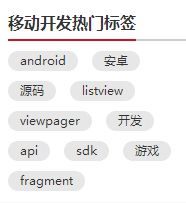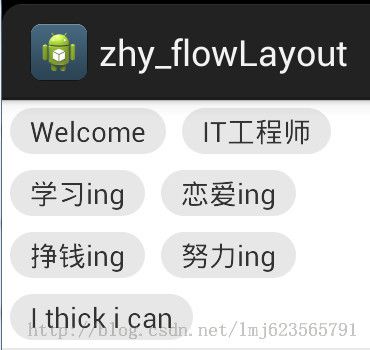Android 自定义ViewGroup 实战篇 -> 实现FlowLayout
转载请标明出处:http://blog.csdn.net/lmj623565791/article/details/38352503,本文出自【张鸿洋的博客】
1、概述
上一篇已经基本给大家介绍了如何自定义ViewGroup,如果你还不了解,请查看:Android 手把手教您自定ViewGroup,本篇将使用上篇介绍的方法,给大家带来一个实例:实现FlowLayout,何为FlowLayout,如果对Java的Swing比较熟悉的话一定不会陌生,就是控件根据ViewGroup的宽,自动的往右添加,如果当前行剩余空间不足,则自动添加到下一行。有点所有的控件都往左飘的感觉,第一行满了,往第二行飘~所以也叫流式布局。Android并没有提供流式布局,但是某些场合中,流式布局还是非常适合使用的,比如关键字标签,搜索热词列表等,比如下图:
这些都特别适合使用FlowLayout,本篇博客会带领大家自己实现FlowLayout,然后使用我们自己定义的FlowLayout实现上面的标签效果。对了,github已经有了这样FlowLayout,但是我觉得丝毫不影响我们对其的学习,学会使用一个控件和学会写一个控件,我相信大家都明白,授人以鱼不如授人以渔。
2、简单的分析
1、对于FlowLayout,需要指定的LayoutParams,我们目前只需要能够识别margin即可,即使用MarginLayoutParams.
2、onMeasure中计算所有childView的宽和高,然后根据childView的宽和高,计算自己的宽和高。(当然,如果不是wrap_content,直接使用父ViewGroup传入的计算值即可)
3、onLayout中对所有的childView进行布局。
3、generateLayoutParams
因为我们只需要支持margin,所以直接使用系统的MarginLayoutParams
@Override
public ViewGroup.LayoutParams generateLayoutParams(AttributeSet attrs)
{
return new MarginLayoutParams(getContext(), attrs);
}
4、onMeasure
/**
* 负责设置子控件的测量模式和大小 根据所有子控件设置自己的宽和高
*/
@Override
protected void onMeasure(int widthMeasureSpec, int heightMeasureSpec)
{
super.onMeasure(widthMeasureSpec, heightMeasureSpec);
// 获得它的父容器为它设置的测量模式和大小
int sizeWidth = MeasureSpec.getSize(widthMeasureSpec);
int sizeHeight = MeasureSpec.getSize(heightMeasureSpec);
int modeWidth = MeasureSpec.getMode(widthMeasureSpec);
int modeHeight = MeasureSpec.getMode(heightMeasureSpec);
Log.e(TAG, sizeWidth + "," + sizeHeight);
// 如果是warp_content情况下,记录宽和高
int width = 0;
int height = 0;
/**
* 记录每一行的宽度,width不断取最大宽度
*/
int lineWidth = 0;
/**
* 每一行的高度,累加至height
*/
int lineHeight = 0;
int cCount = getChildCount();
// 遍历每个子元素
for (int i = 0; i < cCount; i++)
{
View child = getChildAt(i);
// 测量每一个child的宽和高
measureChild(child, widthMeasureSpec, heightMeasureSpec);
// 得到child的lp
MarginLayoutParams lp = (MarginLayoutParams) child
.getLayoutParams();
// 当前子空间实际占据的宽度
int childWidth = child.getMeasuredWidth() + lp.leftMargin
+ lp.rightMargin;
// 当前子空间实际占据的高度
int childHeight = child.getMeasuredHeight() + lp.topMargin
+ lp.bottomMargin;
/**
* 如果加入当前child,则超出最大宽度,则的到目前最大宽度给width,类加height 然后开启新行
*/
if (lineWidth + childWidth > sizeWidth)
{
width = Math.max(lineWidth, childWidth);// 取最大的
lineWidth = childWidth; // 重新开启新行,开始记录
// 叠加当前高度,
height += lineHeight;
// 开启记录下一行的高度
lineHeight = childHeight;
} else
// 否则累加值lineWidth,lineHeight取最大高度
{
lineWidth += childWidth;
lineHeight = Math.max(lineHeight, childHeight);
}
// 如果是最后一个,则将当前记录的最大宽度和当前lineWidth做比较
if (i == cCount - 1)
{
width = Math.max(width, lineWidth);
height += lineHeight;
}
}
setMeasuredDimension((modeWidth == MeasureSpec.EXACTLY) ? sizeWidth
: width, (modeHeight == MeasureSpec.EXACTLY) ? sizeHeight
: height);
}
首先得到其父容器传入的测量模式和宽高的计算值,然后遍历所有的childView,使用measureChild方法对所有的childView进行测量。然后根据所有childView的测量得出的宽和高得到该ViewGroup如果设置为wrap_content时的宽和高。最后根据模式,如果是MeasureSpec.EXACTLY则直接使用父ViewGroup传入的宽和高,否则设置为自己计算的宽和高。
5、onLayout
onLayout中完成对所有childView的位置以及大小的指定
/**
* 存储所有的View,按行记录
*/
private List<List<View>> mAllViews = new ArrayList<List<View>>();
/**
* 记录每一行的最大高度
*/
private List<Integer> mLineHeight = new ArrayList<Integer>();
@Override
protected void onLayout(boolean changed, int l, int t, int r, int b)
{
mAllViews.clear();
mLineHeight.clear();
int width = getWidth();
int lineWidth = 0;
int lineHeight = 0;
// 存储每一行所有的childView
List<View> lineViews = new ArrayList<View>();
int cCount = getChildCount();
// 遍历所有的孩子
for (int i = 0; i < cCount; i++)
{
View child = getChildAt(i);
MarginLayoutParams lp = (MarginLayoutParams) child
.getLayoutParams();
int childWidth = child.getMeasuredWidth();
int childHeight = child.getMeasuredHeight();
// 如果已经需要换行
if (childWidth + lp.leftMargin + lp.rightMargin + lineWidth > width)
{
// 记录这一行所有的View以及最大高度
mLineHeight.add(lineHeight);
// 将当前行的childView保存,然后开启新的ArrayList保存下一行的childView
mAllViews.add(lineViews);
lineWidth = 0;// 重置行宽
lineViews = new ArrayList<View>();
}
/**
* 如果不需要换行,则累加
*/
lineWidth += childWidth + lp.leftMargin + lp.rightMargin;
lineHeight = Math.max(lineHeight, childHeight + lp.topMargin
+ lp.bottomMargin);
lineViews.add(child);
}
// 记录最后一行
mLineHeight.add(lineHeight);
mAllViews.add(lineViews);
int left = 0;
int top = 0;
// 得到总行数
int lineNums = mAllViews.size();
for (int i = 0; i < lineNums; i++)
{
// 每一行的所有的views
lineViews = mAllViews.get(i);
// 当前行的最大高度
lineHeight = mLineHeight.get(i);
Log.e(TAG, "第" + i + "行 :" + lineViews.size() + " , " + lineViews);
Log.e(TAG, "第" + i + "行, :" + lineHeight);
// 遍历当前行所有的View
for (int j = 0; j < lineViews.size(); j++)
{
View child = lineViews.get(j);
if (child.getVisibility() == View.GONE)
{
continue;
}
MarginLayoutParams lp = (MarginLayoutParams) child
.getLayoutParams();
//计算childView的left,top,right,bottom
int lc = left + lp.leftMargin;
int tc = top + lp.topMargin;
int rc =lc + child.getMeasuredWidth();
int bc = tc + child.getMeasuredHeight();
Log.e(TAG, child + " , l = " + lc + " , t = " + t + " , r ="
+ rc + " , b = " + bc);
child.layout(lc, tc, rc, bc);
left += child.getMeasuredWidth() + lp.rightMargin
+ lp.leftMargin;
}
left = 0;
top += lineHeight;
}
}
allViews的每个Item为每行所有View的List集合。
mLineHeight记录的为每行的最大高度。
23-48行,遍历所有的childView,用于设置allViews的值,以及mLineHeight的值。
57行,根据allViews的长度,遍历所有的行数
67-91行,遍历每一行的中所有的childView,对childView的left , top , right , bottom 进行计算,和定位。
92-93行,重置left和top,准备计算下一行的childView的位置。
好了,到此完成了所有的childView的绘制区域的确定,到此,我们的FlowLayout的代码也结束了~~静下心来看一看是不是也不难~
6、测试
我准备使用TextView作为我们的标签,所以为其简单写了一点样式:
res/values/styles.xml中:
<style name="text_flag_01">
<item name="android:layout_width">wrap_content</item>
<item name="android:layout_height">wrap_content</item>
<item name="android:layout_margin">4dp</item>
<item name="android:background">@drawable/flag_01</item>
<item name="android:textColor">#ffffff</item>
</style>
flag_01.xml
<?xml version="1.0" encoding="utf-8"?>
<shape xmlns:android="http://schemas.android.com/apk/res/android" >
<solid android:color="#7690A5" >
</solid>
<corners android:radius="5dp"/>
<padding
android:bottom="2dp"
android:left="10dp"
android:right="10dp"
android:top="2dp" />
</shape>
布局文件:
<LinearLayout xmlns:android="http://schemas.android.com/apk/res/android"
xmlns:tools="http://schemas.android.com/tools"
android:layout_width="fill_parent"
android:layout_height="fill_parent"
android:background="#E1E6F6"
android:orientation="vertical" >
<com.zhy.zhy_flowlayout02.FlowLayout
android:layout_width="fill_parent"
android:layout_height="wrap_content" >
<TextView
style="@style/text_flag_01"
android:text="Welcome" />
<TextView
style="@style/text_flag_01"
android:text="IT工程师" />
<TextView
style="@style/text_flag_01"
android:text="学习ing" />
<TextView
style="@style/text_flag_01"
android:text="恋爱ing" />
<TextView
style="@style/text_flag_01"
android:text="挣钱ing" />
<TextView
style="@style/text_flag_01"
android:text="努力ing" />
<TextView
style="@style/text_flag_01"
android:text="I thick i can" />
</com.zhy.zhy_flowlayout02.FlowLayout>
</LinearLayout>
效果图:
是不是还不错,下面继续简单自定义几个背景:
res/drawble/flog_02.xml
<?xml version="1.0" encoding="utf-8"?>
<shape xmlns:android="http://schemas.android.com/apk/res/android" >
<solid android:color="#FFFFFF" >
</solid>
<corners android:radius="40dp"/>
<stroke android:color="#C9C9C9" android:width="2dp"/>
<padding
android:bottom="2dp"
android:left="10dp"
android:right="10dp"
android:top="2dp" />
</shape>
flag_03.xml
<?xml version="1.0" encoding="utf-8"?>
<shape xmlns:android="http://schemas.android.com/apk/res/android" >
<solid android:color="#FFFFFF" >
</solid>
<corners android:radius="40dp"/>
<padding
android:bottom="2dp"
android:left="10dp"
android:right="10dp"
android:top="2dp" />
</shape>
布局文件:
<LinearLayout xmlns:android="http://schemas.android.com/apk/res/android"
xmlns:tools="http://schemas.android.com/tools"
android:layout_width="fill_parent"
android:layout_height="fill_parent"
android:background="#E1E6F6"
android:orientation="vertical" >
<com.zhy.zhy_flowlayout02.FlowLayout
android:layout_width="fill_parent"
android:layout_height="wrap_content" >
<TextView
style="@style/text_flag_01"
android:text="Welcome" />
<TextView
style="@style/text_flag_01"
android:text="IT工程师" />
<TextView
style="@style/text_flag_01"
android:text="学习ing" />
<TextView
style="@style/text_flag_01"
android:text="恋爱ing" />
<TextView
style="@style/text_flag_01"
android:text="挣钱ing" />
<TextView
style="@style/text_flag_01"
android:text="努力ing" />
<TextView
style="@style/text_flag_01"
android:text="I thick i can" />
</com.zhy.zhy_flowlayout02.FlowLayout>
<com.zhy.zhy_flowlayout02.FlowLayout
android:layout_width="fill_parent"
android:layout_height="wrap_content"
android:layout_marginTop="20dp" >
<TextView
style="@style/text_flag_01"
android:background="@drawable/flag_02"
android:text="Welcome"
android:textColor="#888888" />
<TextView
style="@style/text_flag_01"
android:background="@drawable/flag_02"
android:text="IT工程师"
android:textColor="#888888" />
<TextView
style="@style/text_flag_01"
android:background="@drawable/flag_02"
android:text="学习ing"
android:textColor="#888888" />
<TextView
style="@style/text_flag_01"
android:background="@drawable/flag_02"
android:text="恋爱ing"
android:textColor="#888888" />
<TextView
style="@style/text_flag_01"
android:background="@drawable/flag_02"
android:text="挣钱ing"
android:textColor="#888888" />
<TextView
style="@style/text_flag_01"
android:background="@drawable/flag_02"
android:text="努力ing"
android:textColor="#888888" />
<TextView
style="@style/text_flag_01"
android:background="@drawable/flag_02"
android:text="I thick i can"
android:textColor="#888888" />
</com.zhy.zhy_flowlayout02.FlowLayout>
<com.zhy.zhy_flowlayout02.FlowLayout
android:layout_width="fill_parent"
android:layout_height="wrap_content"
android:layout_marginTop="20dp" >
<TextView
style="@style/text_flag_01"
android:background="@drawable/flag_03"
android:text="Welcome"
android:textColor="#43BBE7" />
<TextView
style="@style/text_flag_01"
android:background="@drawable/flag_03"
android:text="IT工程师"
android:textColor="#43BBE7" />
<TextView
style="@style/text_flag_01"
android:background="@drawable/flag_03"
android:text="学习ing"
android:textColor="#43BBE7" />
<TextView
style="@style/text_flag_01"
android:background="@drawable/flag_03"
android:text="恋爱ing"
android:textColor="#43BBE7" />
<TextView
style="@style/text_flag_01"
android:background="@drawable/flag_03"
android:text="挣钱ing"
android:textColor="#43BBE7" />
<TextView
style="@style/text_flag_01"
android:background="@drawable/flag_03"
android:text="努力ing"
android:textColor="#43BBE7" />
<TextView
style="@style/text_flag_01"
android:background="@drawable/flag_03"
android:text="I thick i can"
android:textColor="#43BBE7" />
</com.zhy.zhy_flowlayout02.FlowLayout>
</LinearLayout>
效果图:
暂不赞~~上面都是match_parent~~下面固定下宽度,实现文章最开始的移动开发热门标签:
flag_04.xml
<?xml version="1.0" encoding="utf-8"?>
<shape xmlns:android="http://schemas.android.com/apk/res/android" >
<solid android:color="#E7E7E7" >
</solid>
<corners
android:radius="30dp"
/>
<padding
android:bottom="2dp"
android:left="10dp"
android:right="10dp"
android:top="2dp" />
</shape>
布局文件:
<com.zhy.zhy_flowlayout02.FlowLayout xmlns:android="http://schemas.android.com/apk/res/android"
xmlns:tools="http://schemas.android.com/tools"
android:layout_width="200dp"
android:layout_height="wrap_content"
android:background="#FFFFFF" >
<TextView
style="@style/text_flag_01"
android:background="@drawable/flag_04"
android:text="Welcome"
android:textColor="#323232" />
<TextView
style="@style/text_flag_01"
android:background="@drawable/flag_04"
android:text="IT工程师"
android:textColor="#323232" />
<TextView
style="@style/text_flag_01"
android:background="@drawable/flag_04"
android:text="学习ing"
android:textColor="#323232" />
<TextView
style="@style/text_flag_01"
android:background="@drawable/flag_04"
android:text="恋爱ing"
android:textColor="#323232" />
<TextView
style="@style/text_flag_01"
android:background="@drawable/flag_04"
android:text="挣钱ing"
android:textColor="#323232" />
<TextView
style="@style/text_flag_01"
android:background="@drawable/flag_04"
android:text="努力ing"
android:textColor="#323232" />
<TextView
style="@style/text_flag_01"
android:background="@drawable/flag_04"
android:text="I thick i can"
android:textColor="#323232" />
</com.zhy.zhy_flowlayout02.FlowLayout>
效果图:
是不是完全相同~~o了~
如果你觉得本篇博客对你有用,那么就留个言或者顶一个~~