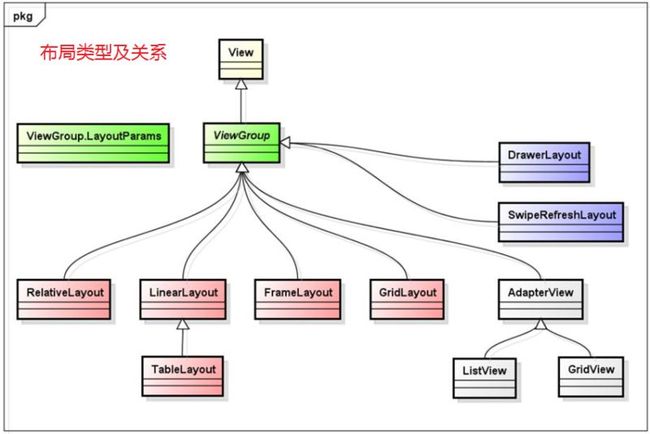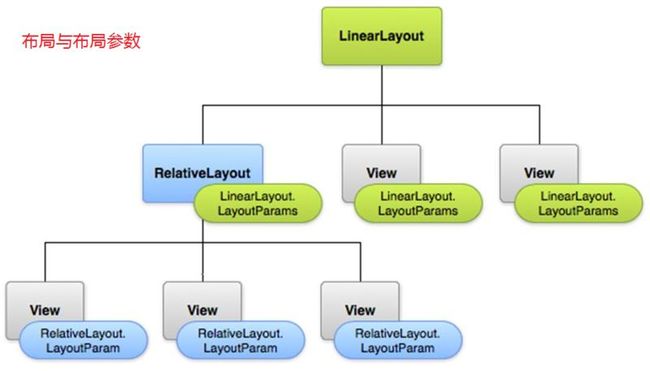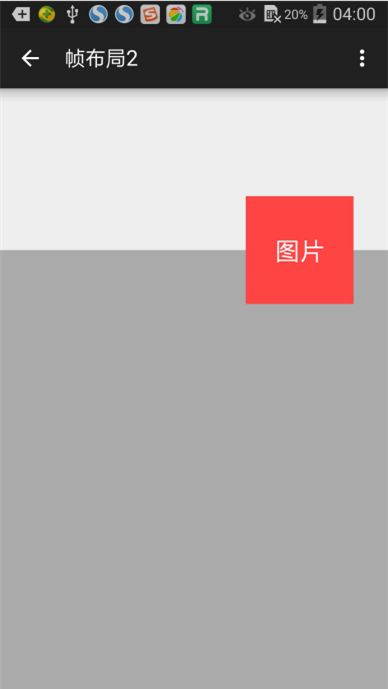【攻克Android (5)】布局
本文围绕以下八个部分展开:
一、布局(Layout)
二、线性布局(Linear Layout)
三、相对布局(Relative Layout)
四、帧布局(Frame Layout)
五、表格布局(Table Layout)
六、网格布局(Grid Layout)
七、小结
附 补充代码
一、布局(Layout)
布局是不可见的容器(ViewGroup),它定义UI的可视化结构,通过布局参数(LayoutParams)定义子元素的尺寸、位置。
二、线性布局(Linear Layout)
子元素被排成一行或一列。使用orientation属性设置方向:horizontal(水平)、vertical(垂直)
1. 实现以下效果:
(1)新建 LinearLayoutActivity ,然后在 AndroidManifest.xml 配置文件中,添加返回主界面的功能。
(2)在 strings.xml 中添加需要的文本。
(3)在主界面(activity_main.xml)中,放一个按钮,点击该按钮,可跳至该线性布局界面。
(4)在主活动(MainActivity)中写事件,实现点击主界面按钮,可跳至线性布局界面。
(5)在 activity_linear_layout.xml 中写该线性布局界面。
2. 权重
线性布局给子元素分配空间(宽或高)后,把剩余空间按比例分配给设置了 layout_weight 的元素。
当布局orientation="horizontal",设置子元素layout_width="0dp"
当布局orientation="vertical",设置子元素layout_height="0dp"
实现以下效果:
(1)新建 LinearLayout2Activity ,然后在 AndroidManifest.xml 配置文件中,添加返回主界面的功能。
(2)在主界面(activity_main.xml)中,加一个按钮,点击该按钮,可跳至该线性布局界面。
(3)在主活动(MainActivity)中加一个switch判断的事件,实现点击主界面按钮,可跳至线性布局界面。
(4)在 activity_linear_layout2.xml 中写该线性布局界面。
3. layout_gravity 和 gravity
layout_gravity:元素在父元素(布局)中的位置。
gravity:内容或子元素在元素(布局或控件)中的位置。
二者各自可以取的值如下:
实现以下效果:
(1)新建 LinearLayout3Activity ,然后在 AndroidManifest.xml 配置文件中,添加返回主界面的功能。
(2)在主界面(activity_main.xml)中,加一个按钮,点击该按钮,可跳至该线性布局界面。
(3)在主活动(MainActivity)中加一个switch判断的事件,实现点击主界面按钮,可跳至线性布局界面。
(4)在 activity_linear_layout3.xml 中写该线性布局界面。
三、相对布局(Relative Layout)
元素在相对位置显示。可相对父元素(布局),也可以相对兄弟元素。
可避免嵌套,保持简洁的层次结构,提升性能。
实现以下效果:
(1)新建 RelativeLayoutActivity ,然后在 AndroidManifest.xml 配置文件中,添加返回主界面的功能。
(2)在 strings.xml 中添加需要的文本。
(3)在主界面(activity_main.xml)中,加一个按钮,点击该按钮,可跳至该线性布局界面。
(4)在主活动(MainActivity)中加一个switch判断的事件,实现点击主界面按钮,可跳至线性布局界面。
(5)在 activity_relative_layout.xml 中写该线性布局界面。
四、帧布局(Frame Layout)
子元素逐个放入栈中(会重叠),最后添加的子元素显示在最上面。
1. 实现以下效果:
(1)新建 FrameLayoutActivity ,然后在 AndroidManifest.xml 配置文件中,添加返回主界面的功能。
(2)在主界面(activity_main.xml)中,加一个按钮,点击该按钮,可跳至该线性布局界面。
(3)在主活动(MainActivity)中加一个switch判断的事件,实现点击主界面按钮,可跳至线性布局界面。
(4)在 activity_frame_layout.xml 中写该线性布局界面。
2. 实现以下效果:
(1)新建 FrameLayout2Activity ,然后在 AndroidManifest.xml 配置文件中,添加返回主界面的功能。
(2)在主界面(activity_main.xml)中,加一个按钮,点击该按钮,可跳至该线性布局界面。
(3)在主活动(MainActivity)中加一个switch判断的事件,实现点击主界面按钮,可跳至线性布局界面。
(4)在 activity_frame_layout2.xml 中写该线性布局界面。
五、表格布局(Table Layout)
表格布局没有边框,由多个TableRow(行)构成,每行有多个单元格(不能设置宽),其中可放置子元素。
表格布局是线性布局的子类,是嵌套的线性布局。
layout_column:设置子元素在行中的位置(从0开始)。
layout_span:合并多个单元格。
实现以下效果:
(1)新建 TableLayoutActivity ,然后在 AndroidManifest.xml 配置文件中,添加返回主界面的功能。
(2)在主界面(activity_main.xml)中,加一个按钮,点击该按钮,可跳至该线性布局界面。
(3)在主活动(MainActivity)中加一个switch判断的事件,实现点击主界面按钮,可跳至线性布局界面。
(4)在 activity_table_layout.xml 中写该线性布局界面。
六、网格布局(Grid Layout)
实现以下效果:
(1)新建 GridLayoutActivity ,然后在 AndroidManifest.xml 配置文件中,添加返回主界面的功能。
(2)在主界面(activity_main.xml)中,加一个按钮,点击该按钮,可跳至该线性布局界面。
(3)在主活动(MainActivity)中加一个switch判断的事件,实现点击主界面按钮,可跳至线性布局界面。
(4)在 activity_grid_layout.xml 中写该线性布局界面。
七、小结
1.线性布局和相对布局使用得最多。当需要排布规则的时候,才考虑网格布局;当后面的会覆盖前面的,才考虑帧布局。
2.线性布局最简单,可设置权重。
3.相对布局的控件,都写出其id(因为有互相的位置关系);其他布局最好也全部写,也可以看需要写。
4.使用相对布局或网格布局,可以避免线性布局的嵌套使用。
5.表格布局已经OUT了!使用网格布局代替。
附 补充代码
1. 主界面(activity_main.xml)
2.主活动(MainActivity)
一、布局(Layout)
二、线性布局(Linear Layout)
三、相对布局(Relative Layout)
四、帧布局(Frame Layout)
五、表格布局(Table Layout)
六、网格布局(Grid Layout)
七、小结
附 补充代码
一、布局(Layout)
布局是不可见的容器(ViewGroup),它定义UI的可视化结构,通过布局参数(LayoutParams)定义子元素的尺寸、位置。
二、线性布局(Linear Layout)
子元素被排成一行或一列。使用orientation属性设置方向:horizontal(水平)、vertical(垂直)
1. 实现以下效果:
(1)新建 LinearLayoutActivity ,然后在 AndroidManifest.xml 配置文件中,添加返回主界面的功能。
<activity
android:name=".LinearLayoutActivity"
android:label="@string/title_activity_linear_layout"
android:parentActivityName=".MainActivity" >
</activity>
(2)在 strings.xml 中添加需要的文本。
<!--线性布局--> <string name="to">收件人</string> <string name="subject">主题</string> <string name="message">邮件内容</string> <string name="btn_save">存为草稿</string> <string name="btn_send">发送</string> <string name="title_activity_linear_layout">线性布局1</string>
(3)在主界面(activity_main.xml)中,放一个按钮,点击该按钮,可跳至该线性布局界面。
<LinearLayout xmlns:android="http://schemas.android.com/apk/res/android"
xmlns:tools="http://schemas.android.com/tools"
android:layout_width="match_parent"
android:layout_height="match_parent"
android:orientation="vertical"
android:paddingLeft="@dimen/activity_horizontal_margin"
android:paddingRight="@dimen/activity_horizontal_margin"
android:paddingTop="@dimen/activity_vertical_margin"
android:paddingBottom="@dimen/activity_vertical_margin"
tools:context=".MainActivity">
<Button
android:id="@+id/btnLinearLayout"
android:layout_width="match_parent"
android:layout_height="wrap_content"
android:text="@string/title_activity_linear_layout"
android:onClick="onClick"/>
</LinearLayout>
(4)在主活动(MainActivity)中写事件,实现点击主界面按钮,可跳至线性布局界面。
package com.xiangdong.layout;
import android.content.Intent;
import android.support.v7.app.ActionBarActivity;
import android.os.Bundle;
import android.view.Menu;
import android.view.MenuItem;
import android.view.View;
public class MainActivity extends ActionBarActivity {
@Override
protected void onCreate(Bundle savedInstanceState) {
super.onCreate(savedInstanceState);
setContentView(R.layout.activity_main);
}
public void onClick(View view){
Intent intent = null;
switch (view.getId()){
case R.id.btnLinearLayout:
intent = new Intent(this,LinearLayoutActivity.class);
break;
}
startActivity(intent);
}
@Override
public boolean onCreateOptionsMenu(Menu menu) {
// Inflate the menu; this adds items to the action bar if it is present.
getMenuInflater().inflate(R.menu.menu_main, menu);
return true;
}
@Override
public boolean onOptionsItemSelected(MenuItem item) {
// Handle action bar item clicks here. The action bar will
// automatically handle clicks on the Home/Up button, so long
// as you specify a parent activity in AndroidManifest.xml.
int id = item.getItemId();
//noinspection SimplifiableIfStatement
if (id == R.id.action_settings) {
return true;
}
return super.onOptionsItemSelected(item);
}
}
(5)在 activity_linear_layout.xml 中写该线性布局界面。
<LinearLayout xmlns:android="http://schemas.android.com/apk/res/android"
xmlns:tools="http://schemas.android.com/tools"
android:layout_width="match_parent"
android:layout_height="match_parent"
android:orientation="vertical"
android:paddingBottom="@dimen/activity_vertical_margin"
android:paddingLeft="@dimen/activity_horizontal_margin"
android:paddingRight="@dimen/activity_horizontal_margin"
android:paddingTop="@dimen/activity_vertical_margin"
tools:context="com.android.layout.LinearLayoutActivity">
<EditText
android:id="@+id/txtTo"
android:layout_width="match_parent"
android:layout_height="wrap_content"
android:hint="@string/to"/>
<EditText
android:id="@+id/txtSubject"
android:layout_width="match_parent"
android:layout_height="wrap_content"
android:hint="@string/subject"
android:singleLine="true"/>
<EditText
android:id="@+id/txtMessage"
android:layout_width="match_parent"
android:layout_height="0dp"
android:layout_weight="1"
android:gravity="top"
android:hint="@string/message"
android:inputType="textMultiLine"/>
<LinearLayout
android:layout_width="match_parent"
android:layout_height="wrap_content"
android:orientation="horizontal">
<Button
android:id="@+id/btnSave"
android:layout_width="wrap_content"
android:layout_height="wrap_content"
android:layout_weight="1"
android:text="@string/btn_save"/>
<Button
android:id="@+id/btnSend"
android:layout_width="wrap_content"
android:layout_height="wrap_content"
android:layout_weight="1"
android:text="@string/btn_send"/>
</LinearLayout>
</LinearLayout>
2. 权重
线性布局给子元素分配空间(宽或高)后,把剩余空间按比例分配给设置了 layout_weight 的元素。
当布局orientation="horizontal",设置子元素layout_width="0dp"
当布局orientation="vertical",设置子元素layout_height="0dp"
实现以下效果:
(1)新建 LinearLayout2Activity ,然后在 AndroidManifest.xml 配置文件中,添加返回主界面的功能。
(2)在主界面(activity_main.xml)中,加一个按钮,点击该按钮,可跳至该线性布局界面。
(3)在主活动(MainActivity)中加一个switch判断的事件,实现点击主界面按钮,可跳至线性布局界面。
(4)在 activity_linear_layout2.xml 中写该线性布局界面。
<?xml version="1.0" encoding="utf-8"?>
<LinearLayout xmlns:android="http://schemas.android.com/apk/res/android"
android:layout_width="match_parent"
android:layout_height="match_parent"
android:orientation="vertical">
<LinearLayout
android:layout_width="match_parent"
android:layout_height="64dp"
android:layout_marginTop="4dp"
android:orientation="horizontal">
<TextView
android:layout_width="wrap_content"
android:layout_height="match_parent"
android:background="@android:color/holo_orange_light"
android:gravity="center"
android:text="wrap_content"
android:textColor="@android:color/white"/>
<TextView
android:layout_width="wrap_content"
android:layout_height="match_parent"
android:background="@android:color/holo_red_light"
android:gravity="center"
android:text="wrap_content"
android:textColor="@android:color/white"/>
<TextView
android:layout_width="wrap_content"
android:layout_height="match_parent"
android:background="@android:color/holo_green_light"
android:gravity="center"
android:text="wrap_content"
android:textColor="@android:color/white"/>
</LinearLayout>
<LinearLayout
android:layout_width="match_parent"
android:layout_height="64dp"
android:layout_marginTop="4dp"
android:orientation="horizontal">
<TextView
android:layout_width="wrap_content"
android:layout_height="match_parent"
android:background="@android:color/holo_orange_light"
android:gravity="center"
android:text="wrap_content"
android:textColor="@android:color/white"/>
<TextView
android:layout_width="0dp"
android:layout_height="match_parent"
android:layout_weight="1"
android:background="@android:color/holo_red_light"
android:gravity="center"
android:text="1"
android:textColor="@android:color/white"/>
<TextView
android:layout_width="wrap_content"
android:layout_height="match_parent"
android:background="@android:color/holo_green_light"
android:gravity="center"
android:text="wrap_content"
android:textColor="@android:color/white"/>
</LinearLayout>
<LinearLayout
android:layout_width="match_parent"
android:layout_height="64dp"
android:layout_marginTop="4dp"
android:orientation="horizontal">
<TextView
android:layout_width="wrap_content"
android:layout_height="match_parent"
android:background="@android:color/holo_orange_light"
android:gravity="center"
android:text="wrap_content"
android:textColor="@android:color/white"/>
<TextView
android:layout_width="0dp"
android:layout_height="match_parent"
android:layout_weight="1"
android:background="@android:color/holo_red_light"
android:gravity="center"
android:text="1"
android:textColor="@android:color/white"/>
<TextView
android:layout_width="0dp"
android:layout_height="match_parent"
android:layout_weight="1"
android:background="@android:color/holo_green_light"
android:gravity="center"
android:text="1"
android:textColor="@android:color/white"/>
</LinearLayout>
<LinearLayout
android:layout_width="match_parent"
android:layout_height="64dp"
android:layout_marginTop="4dp"
android:orientation="horizontal">
<TextView
android:layout_width="0dp"
android:layout_height="match_parent"
android:layout_weight="1"
android:background="@android:color/holo_orange_light"
android:gravity="center"
android:text="1"
android:textColor="@android:color/white"/>
<TextView
android:layout_width="0dp"
android:layout_height="match_parent"
android:layout_weight="1"
android:background="@android:color/holo_red_light"
android:gravity="center"
android:text="1"
android:textColor="@android:color/white"/>
<TextView
android:layout_width="0dp"
android:layout_height="match_parent"
android:layout_weight="1"
android:background="@android:color/holo_green_light"
android:gravity="center"
android:text="1"
android:textColor="@android:color/white"/>
</LinearLayout>
<LinearLayout
android:layout_width="match_parent"
android:layout_height="64dp"
android:layout_marginTop="4dp"
android:orientation="horizontal">
<TextView
android:layout_width="100dp"
android:layout_height="match_parent"
android:layout_weight="1"
android:background="@android:color/holo_orange_light"
android:gravity="center"
android:text="width=100dp weight=1"
android:textColor="@android:color/white"/>
<TextView
android:layout_width="0dp"
android:layout_height="match_parent"
android:layout_weight="1"
android:background="@android:color/holo_red_light"
android:gravity="center"
android:text="1"
android:textColor="@android:color/white"/>
<TextView
android:layout_width="0dp"
android:layout_height="match_parent"
android:layout_weight="1"
android:background="@android:color/holo_green_light"
android:gravity="center"
android:text="1"
android:textColor="@android:color/white"/>
</LinearLayout>
<LinearLayout
android:layout_width="match_parent"
android:layout_height="64dp"
android:layout_marginTop="4dp"
android:orientation="horizontal">
<TextView
android:layout_width="100dp"
android:layout_height="match_parent"
android:background="@android:color/holo_orange_light"
android:gravity="center"
android:text="width=100dp"
android:textColor="@android:color/white"/>
</LinearLayout>
<LinearLayout
android:layout_width="match_parent"
android:layout_height="64dp"
android:layout_marginTop="4dp"
android:orientation="horizontal">
<TextView
android:layout_width="100dp"
android:layout_height="match_parent"
android:layout_weight="0"
android:background="@android:color/holo_orange_light"
android:gravity="center"
android:text="width=100dp weight=0"
android:textColor="@android:color/white"/>
<TextView
android:layout_width="0dp"
android:layout_height="match_parent"
android:layout_weight="1"
android:background="@android:color/holo_red_light"
android:gravity="center"
android:text="1"
android:textColor="@android:color/white"/>
<TextView
android:layout_width="0dp"
android:layout_height="match_parent"
android:layout_weight="1"
android:background="@android:color/holo_green_light"
android:gravity="center"
android:text="1"
android:textColor="@android:color/white"/>
</LinearLayout>
</LinearLayout>
3. layout_gravity 和 gravity
layout_gravity:元素在父元素(布局)中的位置。
gravity:内容或子元素在元素(布局或控件)中的位置。
二者各自可以取的值如下:
实现以下效果:
(1)新建 LinearLayout3Activity ,然后在 AndroidManifest.xml 配置文件中,添加返回主界面的功能。
(2)在主界面(activity_main.xml)中,加一个按钮,点击该按钮,可跳至该线性布局界面。
(3)在主活动(MainActivity)中加一个switch判断的事件,实现点击主界面按钮,可跳至线性布局界面。
(4)在 activity_linear_layout3.xml 中写该线性布局界面。
<?xml version="1.0" encoding="utf-8"?>
<LinearLayout xmlns:android="http://schemas.android.com/apk/res/android"
android:layout_width="match_parent"
android:layout_height="match_parent"
android:orientation="vertical">
<LinearLayout
android:orientation="horizontal"
android:layout_width="match_parent"
android:layout_height="0dp"
android:layout_weight="1"
android:background="@android:color/holo_green_light">
<Button
android:layout_width="wrap_content"
android:layout_height="wrap_content"
android:text="top"
android:layout_gravity="top" />
</LinearLayout>
<LinearLayout
android:orientation="horizontal"
android:layout_width="match_parent"
android:layout_height="0dp"
android:layout_weight="1"
android:background="@android:color/holo_orange_light">
<Button
android:layout_width="wrap_content"
android:layout_height="wrap_content"
android:text="bottom"
android:layout_gravity="bottom" />
</LinearLayout>
<LinearLayout
android:orientation="vertical"
android:layout_width="match_parent"
android:layout_height="0dp"
android:layout_weight="1"
android:background="@android:color/holo_green_light">
<Button
android:layout_width="wrap_content"
android:layout_height="wrap_content"
android:text="left"
android:layout_gravity="left" />
</LinearLayout>
<LinearLayout
android:orientation="vertical"
android:layout_width="match_parent"
android:layout_height="0dp"
android:layout_weight="1"
android:background="@android:color/holo_orange_light">
<Button
android:layout_width="wrap_content"
android:layout_height="wrap_content"
android:text="right"
android:layout_gravity="right" />
</LinearLayout>
<LinearLayout
android:orientation="vertical"
android:layout_width="match_parent"
android:layout_height="0dp"
android:layout_weight="1"
android:background="@android:color/holo_green_light">
<Button
android:layout_width="wrap_content"
android:layout_height="wrap_content"
android:text="center_horizontal"
android:layout_gravity="center_horizontal" />
</LinearLayout>
<LinearLayout
android:orientation="horizontal"
android:layout_width="match_parent"
android:layout_height="0dp"
android:layout_weight="1"
android:background="@android:color/holo_orange_light">
<Button
android:layout_width="wrap_content"
android:layout_height="wrap_content"
android:text="center_vertical"
android:layout_gravity="center_vertical" />
</LinearLayout>
<LinearLayout
android:orientation="vertical"
android:layout_width="match_parent"
android:layout_height="0dp"
android:layout_weight="1"
android:background="@android:color/holo_blue_light"
android:gravity="center">
<Button
android:layout_width="wrap_content"
android:layout_height="wrap_content"
android:text="使用了 gravity,而非 layout_gravity" />
</LinearLayout>
</LinearLayout>
三、相对布局(Relative Layout)
元素在相对位置显示。可相对父元素(布局),也可以相对兄弟元素。
可避免嵌套,保持简洁的层次结构,提升性能。
实现以下效果:
(1)新建 RelativeLayoutActivity ,然后在 AndroidManifest.xml 配置文件中,添加返回主界面的功能。
(2)在 strings.xml 中添加需要的文本。
<!--相对布局-->
<string name="we_chat">微信</string>
<string name="at_we_chat">\@we_chat</string>
<string name="we_chat_time">11:28</string>
<string name="reply">回复</string>
<string name="forward">转发</string>
<string name="content">
1.可以发语音、文字消息、表情、图片、视频。30M流量可以收发上千条语音。
2.朋友圈,跟朋友们分享生活点滴。
3.摇一摇、查看附近的人,世界不再有陌生人。
4.扫一扫,可以扫商品条码、图书封面、CD封面,甚至扫描英文单词来翻译成中文。
5.公众帐号,用微信关注明星、看新闻、设提醒…
</string>
<string name="title_activity_relative_layout">相对布局</string>
(3)在主界面(activity_main.xml)中,加一个按钮,点击该按钮,可跳至该线性布局界面。
(4)在主活动(MainActivity)中加一个switch判断的事件,实现点击主界面按钮,可跳至线性布局界面。
(5)在 activity_relative_layout.xml 中写该线性布局界面。
<RelativeLayout xmlns:android="http://schemas.android.com/apk/res/android"
xmlns:tools="http://schemas.android.com/tools"
android:layout_width="match_parent"
android:layout_height="match_parent"
android:paddingBottom="@dimen/activity_vertical_margin"
android:paddingLeft="@dimen/activity_horizontal_margin"
android:paddingRight="@dimen/activity_horizontal_margin"
android:paddingTop="@dimen/activity_vertical_margin"
tools:context="com.android.layout.RelativeLayoutActivity">
<ImageView
android:id="@+id/imageView"
android:layout_width="72dp"
android:layout_height="72dp"
android:layout_alignParentLeft="true"
android:layout_alignParentTop="true"
android:layout_marginRight="8dp"
android:src="@drawable/we_chat"/>
<TextView
android:id="@+id/tvWeChat"
android:layout_width="wrap_content"
android:layout_height="wrap_content"
android:layout_alignParentTop="true"
android:layout_toRightOf="@+id/imageView"
android:text="@string/we_chat"
android:textSize="16sp"/>
<TextView
android:id="@+id/tvAtWeChat"
android:layout_width="wrap_content"
android:layout_height="wrap_content"
android:layout_alignParentTop="true"
android:layout_toRightOf="@+id/tvWeChat"
android:paddingLeft="8dp"
android:text="@string/at_we_chat"
android:textSize="12sp"/>
<TextView
android:id="@+id/tvWeChatTime"
android:layout_width="wrap_content"
android:layout_height="wrap_content"
android:layout_alignParentRight="true"
android:text="@string/we_chat_time"
android:textSize="12sp"/>
<TextView
android:id="@+id/tvContent"
android:layout_width="match_parent"
android:layout_height="wrap_content"
android:layout_below="@+id/tvWeChat"
android:layout_marginTop="4dp"
android:layout_toRightOf="@+id/imageView"
android:text="@string/content"
android:textColor="@android:color/black"
android:textSize="14sp"/>
<Button
android:id="@+id/btnReply"
style="@android:style/Widget.Holo.Button.Borderless.Small"
android:layout_width="wrap_content"
android:layout_height="wrap_content"
android:layout_below="@+id/tvContent"
android:layout_toLeftOf="@+id/tvAtWeChat"
android:layout_toStartOf="@+id/tvAtWeChat"
android:text="@string/reply"
android:textColor="@android:color/holo_blue_dark"
android:textSize="12dp"/>
<Button
android:id="@+id/btnForward"
style="@android:style/Widget.Holo.Button.Borderless.Small"
android:layout_width="wrap_content"
android:layout_height="wrap_content"
android:layout_below="@+id/tvContent"
android:layout_toRightOf="@+id/btnReply"
android:text="@string/forward"
android:textColor="@android:color/holo_blue_dark"
android:textSize="12dp"/>
</RelativeLayout>
四、帧布局(Frame Layout)
子元素逐个放入栈中(会重叠),最后添加的子元素显示在最上面。
1. 实现以下效果:
(1)新建 FrameLayoutActivity ,然后在 AndroidManifest.xml 配置文件中,添加返回主界面的功能。
(2)在主界面(activity_main.xml)中,加一个按钮,点击该按钮,可跳至该线性布局界面。
(3)在主活动(MainActivity)中加一个switch判断的事件,实现点击主界面按钮,可跳至线性布局界面。
(4)在 activity_frame_layout.xml 中写该线性布局界面。
<?xml version="1.0" encoding="utf-8"?>
<FrameLayout xmlns:android="http://schemas.android.com/apk/res/android"
android:layout_width="match_parent"
android:layout_height="match_parent">
<TextView
android:layout_width="300dp"
android:layout_height="300dp"
android:layout_gravity="left|top"
android:background="@android:color/holo_red_light"
android:gravity="right|bottom"
android:text="第一帧"
android:textColor="@android:color/white"
android:textSize="20sp"/>
<TextView
android:layout_width="250dp"
android:layout_height="250dp"
android:layout_gravity="left|top"
android:background="@android:color/holo_green_light"
android:gravity="right|bottom"
android:text="第二帧"
android:textColor="@android:color/white"
android:textSize="20sp"/>
<TextView
android:layout_width="200dp"
android:layout_height="200dp"
android:layout_gravity="left|top"
android:background="@android:color/holo_orange_light"
android:gravity="right|bottom"
android:text="第三帧"
android:textColor="@android:color/white"
android:textSize="20sp"/>
</FrameLayout>
2. 实现以下效果:
(1)新建 FrameLayout2Activity ,然后在 AndroidManifest.xml 配置文件中,添加返回主界面的功能。
(2)在主界面(activity_main.xml)中,加一个按钮,点击该按钮,可跳至该线性布局界面。
(3)在主活动(MainActivity)中加一个switch判断的事件,实现点击主界面按钮,可跳至线性布局界面。
(4)在 activity_frame_layout2.xml 中写该线性布局界面。
<FrameLayout xmlns:android="http://schemas.android.com/apk/res/android"
xmlns:tools="http://schemas.android.com/tools"
android:layout_width="match_parent"
android:layout_height="match_parent"
tools:context=".MainActivity">
<LinearLayout
android:layout_width="match_parent"
android:layout_height="match_parent"
android:orientation="vertical">
<LinearLayout
android:layout_width="match_parent"
android:layout_height="150dp"
android:orientation="vertical"/>
<LinearLayout
android:layout_width="match_parent"
android:layout_height="0dp"
android:layout_weight="1"
android:background="@android:color/darker_gray"
android:orientation="vertical"/>
</LinearLayout>
<RelativeLayout
android:layout_width="match_parent"
android:layout_height="match_parent">
<TextView
android:id="@+id/textView"
android:layout_width="100dp"
android:layout_height="100dp"
android:layout_alignParentRight="true"
android:layout_alignParentTop="true"
android:layout_marginRight="32dp"
android:layout_marginTop="100dp"
android:background="@android:color/holo_red_light"
android:gravity="center"
android:text="图片"
android:textColor="@android:color/white"
android:textSize="24sp"/>
</RelativeLayout>
</FrameLayout>
五、表格布局(Table Layout)
表格布局没有边框,由多个TableRow(行)构成,每行有多个单元格(不能设置宽),其中可放置子元素。
表格布局是线性布局的子类,是嵌套的线性布局。
layout_column:设置子元素在行中的位置(从0开始)。
layout_span:合并多个单元格。
实现以下效果:
(1)新建 TableLayoutActivity ,然后在 AndroidManifest.xml 配置文件中,添加返回主界面的功能。
(2)在主界面(activity_main.xml)中,加一个按钮,点击该按钮,可跳至该线性布局界面。
(3)在主活动(MainActivity)中加一个switch判断的事件,实现点击主界面按钮,可跳至线性布局界面。
(4)在 activity_table_layout.xml 中写该线性布局界面。
<TableLayout
xmlns:android="http://schemas.android.com/apk/res/android"
android:layout_width="match_parent"
android:layout_height="match_parent"
android:padding="16dp"
android:stretchColumns="*">
<TableRow
android:layout_width="match_parent"
android:layout_height="wrap_content"
android:orientation="horizontal">
<TextView
android:id="@+id/textView_name"
android:layout_width="wrap_content"
android:layout_height="wrap_content"
android:layout_marginRight="8dp"
android:gravity="right"
android:text="姓名"/>
<EditText
android:id="@+id/editText_name"
android:layout_width="wrap_content"
android:layout_height="wrap_content"
android:layout_column="1"
android:layout_span="3"
android:ems="10"
android:inputType="textPersonName"/>
</TableRow>
<TableRow
android:layout_width="fill_parent"
android:layout_height="fill_parent">
<TextView
android:id="@+id/textView_phone"
android:layout_width="wrap_content"
android:layout_height="wrap_content"
android:layout_marginRight="8dp"
android:gravity="right"
android:text="手机号"/>
<EditText
android:id="@+id/editText_phone"
android:layout_width="wrap_content"
android:layout_height="wrap_content"
android:layout_column="1"
android:layout_span="3"
android:inputType="phone"/>
</TableRow>
<TableRow
android:layout_width="fill_parent"
android:layout_height="fill_parent">
<TextView
android:id="@+id/textView_gender"
android:layout_width="wrap_content"
android:layout_height="fill_parent"
android:layout_marginRight="8dp"
android:gravity="right|center_vertical"
android:text="性别"/>
<RadioGroup
android:layout_width="fill_parent"
android:layout_height="wrap_content"
android:layout_column="1"
android:layout_span="3"
android:orientation="horizontal">
<RadioButton
android:id="@+id/radioButton_male"
android:layout_width="wrap_content"
android:layout_height="wrap_content"
android:checked="false"
android:text="男"/>
<RadioButton
android:id="@+id/radioButton_female"
android:layout_width="wrap_content"
android:layout_height="wrap_content"
android:checked="false"
android:text="女"/>
</RadioGroup>
</TableRow>
<TableRow
android:layout_width="fill_parent"
android:layout_height="fill_parent">
<TextView
android:id="@+id/textView_skill"
android:layout_width="wrap_content"
android:layout_height="wrap_content"
android:layout_column="0"
android:layout_marginRight="8dp"
android:gravity="right"
android:text="专业技能"/>
<CheckBox
android:id="@+id/checkBox_android"
android:layout_width="wrap_content"
android:layout_height="wrap_content"
android:layout_column="1"
android:checked="false"
android:text="Android"/>
<CheckBox
android:id="@+id/checkBox_ios"
android:layout_width="wrap_content"
android:layout_height="wrap_content"
android:layout_column="2"
android:checked="false"
android:text="iOS"/>
<CheckBox
android:id="@+id/checkBox_web"
android:layout_width="wrap_content"
android:layout_height="wrap_content"
android:layout_column="3"
android:checked="false"
android:text="Web"/>
</TableRow>
</TableLayout>
六、网格布局(Grid Layout)
实现以下效果:
(1)新建 GridLayoutActivity ,然后在 AndroidManifest.xml 配置文件中,添加返回主界面的功能。
(2)在主界面(activity_main.xml)中,加一个按钮,点击该按钮,可跳至该线性布局界面。
(3)在主活动(MainActivity)中加一个switch判断的事件,实现点击主界面按钮,可跳至线性布局界面。
(4)在 activity_grid_layout.xml 中写该线性布局界面。
<?xml version="1.0" encoding="utf-8"?>
<GridLayout xmlns:android="http://schemas.android.com/apk/res/android"
android:layout_width="match_parent"
android:layout_height="wrap_content"
android:columnCount="4"
android:padding="16dp"
android:rowCount="4"
android:useDefaultMargins="true">
<TextView
android:id="@+id/textView_name"
android:layout_width="wrap_content"
android:layout_height="wrap_content"
android:layout_column="0"
android:layout_gravity="right"
android:layout_row="0"
android:text="姓名"/>
<EditText
android:id="@+id/editText3"
android:layout_width="wrap_content"
android:layout_height="wrap_content"
android:layout_column="1"
android:layout_columnSpan="3"
android:layout_gravity="fill_horizontal"
android:layout_row="0"
android:ems="10"
android:inputType="textPersonName"/>
<TextView
android:id="@+id/textView_phone"
android:layout_width="wrap_content"
android:layout_height="wrap_content"
android:layout_column="0"
android:layout_gravity="right"
android:layout_row="1"
android:text="手机号"/>
<EditText
android:id="@+id/editText4"
android:layout_width="wrap_content"
android:layout_height="wrap_content"
android:layout_column="1"
android:layout_columnSpan="3"
android:layout_gravity="fill_horizontal"
android:layout_row="1"
android:ems="10"
android:inputType="phone"/>
<TextView
android:id="@+id/textView_gender"
android:layout_width="wrap_content"
android:layout_height="wrap_content"
android:layout_column="0"
android:layout_gravity="right|center_vertical"
android:layout_row="2"
android:text="性别"/>
<RadioGroup
android:layout_width="match_parent"
android:layout_height="match_parent"
android:layout_column="1"
android:layout_columnSpan="3"
android:layout_row="2"
android:orientation="horizontal">
<RadioButton
android:id="@+id/radioButton_male"
android:layout_width="wrap_content"
android:layout_height="wrap_content"
android:checked="false"
android:text="男"/>
<RadioButton
android:id="@+id/radioButton_female"
android:layout_width="wrap_content"
android:layout_height="wrap_content"
android:checked="false"
android:text="女"/>
</RadioGroup>
<TextView
android:id="@+id/textView_skill"
android:layout_width="wrap_content"
android:layout_height="wrap_content"
android:layout_column="0"
android:layout_gravity="right"
android:layout_row="3"
android:text="专业技能"/>
<CheckBox
android:id="@+id/checkBox_android"
android:layout_width="wrap_content"
android:layout_height="wrap_content"
android:layout_column="1"
android:layout_row="3"
android:checked="false"
android:text="Android"/>
<CheckBox
android:id="@+id/checkBox_ios"
android:layout_width="wrap_content"
android:layout_height="wrap_content"
android:layout_column="2"
android:layout_row="3"
android:checked="false"
android:text="iOS"/>
<CheckBox
android:id="@+id/checkBox_web"
android:layout_width="wrap_content"
android:layout_height="wrap_content"
android:layout_column="3"
android:layout_row="3"
android:checked="false"
android:text="Web"/>
</GridLayout>
七、小结
1.线性布局和相对布局使用得最多。当需要排布规则的时候,才考虑网格布局;当后面的会覆盖前面的,才考虑帧布局。
2.线性布局最简单,可设置权重。
3.相对布局的控件,都写出其id(因为有互相的位置关系);其他布局最好也全部写,也可以看需要写。
4.使用相对布局或网格布局,可以避免线性布局的嵌套使用。
5.表格布局已经OUT了!使用网格布局代替。
附 补充代码
1. 主界面(activity_main.xml)
<LinearLayout xmlns:android="http://schemas.android.com/apk/res/android"
xmlns:tools="http://schemas.android.com/tools"
android:layout_width="match_parent"
android:layout_height="match_parent"
android:orientation="vertical"
android:paddingLeft="@dimen/activity_horizontal_margin"
android:paddingRight="@dimen/activity_horizontal_margin"
android:paddingTop="@dimen/activity_vertical_margin"
android:paddingBottom="@dimen/activity_vertical_margin"
tools:context=".MainActivity">
<Button
android:id="@+id/btnLinearLayout"
android:layout_width="match_parent"
android:layout_height="wrap_content"
android:text="@string/title_activity_linear_layout"
android:onClick="onClick"/>
<Button
android:id="@+id/btnLinearLayout2"
android:layout_width="match_parent"
android:layout_height="wrap_content"
android:onClick="onClick"
android:text="@string/title_activity_linear_layout2"/>
<Button
android:id="@+id/btnLinearLayout3"
android:layout_width="match_parent"
android:layout_height="wrap_content"
android:onClick="onClick"
android:text="@string/title_activity_linear_layout3"/>
<Button
android:id="@+id/btnRelativeLayout"
android:layout_width="match_parent"
android:layout_height="wrap_content"
android:text="@string/title_activity_relative_layout"
android:onClick="onClick"/>
<Button
android:id="@+id/btnFrameLayout"
android:layout_width="match_parent"
android:layout_height="wrap_content"
android:onClick="onClick"
android:text="@string/title_activity_frame_layout"/>
<Button
android:id="@+id/btnFrameLayout2"
android:layout_width="match_parent"
android:layout_height="wrap_content"
android:onClick="onClick"
android:text="@string/title_activity_frame_layout"/>
<Button
android:id="@+id/btnTableLayout"
android:layout_width="match_parent"
android:layout_height="wrap_content"
android:onClick="onClick"
android:text="@string/title_activity_table_layout"/>
<Button
android:id="@+id/btnGridLayout"
android:layout_width="match_parent"
android:layout_height="wrap_content"
android:onClick="onClick"
android:text="@string/title_activity_grid_layout"/>
</LinearLayout>
2.主活动(MainActivity)
package com.xiangdong.layout;
import android.content.Intent;
import android.support.v7.app.ActionBarActivity;
import android.os.Bundle;
import android.view.Menu;
import android.view.MenuItem;
import android.view.View;
public class MainActivity extends ActionBarActivity {
@Override
protected void onCreate(Bundle savedInstanceState) {
super.onCreate(savedInstanceState);
setContentView(R.layout.activity_main);
}
public void onClick(View view){
Intent intent = null;
switch (view.getId()){
case R.id.btnLinearLayout:
intent = new Intent(this,LinearLayoutActivity.class);
break;
case R.id.btnLinearLayout2:
intent = new Intent(this, LinearLayout2Activity.class);
break;
case R.id.btnLinearLayout3:
intent = new Intent(this, LinearLayout3Activity.class);
break;
case R.id.btnRelativeLayout:
intent = new Intent(this,RelativeLayoutActivity.class);
break;
case R.id.btnFrameLayout:
intent = new Intent(this, FrameLayoutActivity.class);
break;
case R.id.btnFrameLayout2:
intent = new Intent(this, FrameLayout2Activity.class);
break;
case R.id.btnTableLayout:
intent = new Intent(this, TableLayoutActivity.class);
break;
case R.id.btnGridLayout:
intent = new Intent(this, GridLayoutActivity.class);
break;
}
startActivity(intent);
}
@Override
public boolean onCreateOptionsMenu(Menu menu) {
// Inflate the menu; this adds items to the action bar if it is present.
getMenuInflater().inflate(R.menu.menu_main, menu);
return true;
}
@Override
public boolean onOptionsItemSelected(MenuItem item) {
// Handle action bar item clicks here. The action bar will
// automatically handle clicks on the Home/Up button, so long
// as you specify a parent activity in AndroidManifest.xml.
int id = item.getItemId();
//noinspection SimplifiableIfStatement
if (id == R.id.action_settings) {
return true;
}
return super.onOptionsItemSelected(item);
}
}