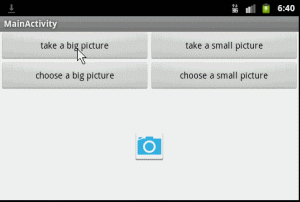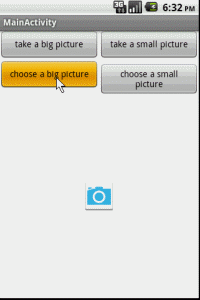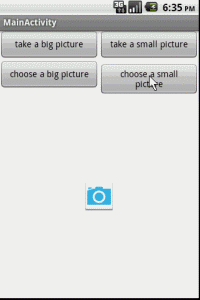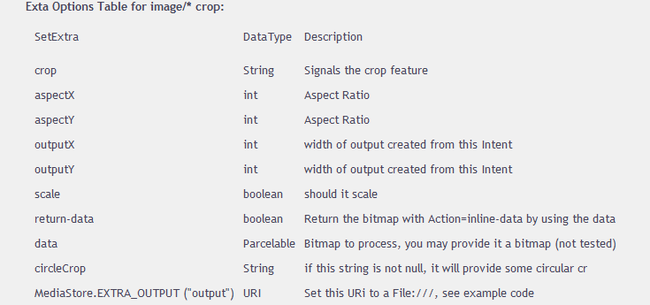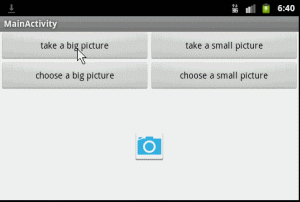截图原理
在Android中,Intent触发Camera程序,拍好照片后,将会返回数据,但是考虑到内存问题,Camera不会将全尺寸的图像返回给调用的Activity,一般情况下,有可能返回的是缩略图,比如120*160px。
这是为什么呢?这不是一个Bug,而是经过精心设计的,却对开发者不透明。
以我的小米手机为例,摄像头800W像素,根据我目前设置拍出来的图片尺寸为3200*2400px。有人说,那就返回呗,大不了耗1-2M的内存,不错,这个尺寸的图片确实只有1.8M左右的大小。但是你想不到的是,这个尺寸对应的Bitmap会耗光你应用程序的所有内存。Android出于安全性考虑,只会给你一个寒碜的缩略图。
在Android2.3中,默认的Bitmap为32位,类型是ARGB_8888,也就意味着一个像素点占用4个字节的内存。我们来做一个简单的计算题:3200*2400*4 bytes = 30M。
如此惊人的数字!哪怕你愿意为一张生命周期超不过10s的位图愿意耗费这么巨大的内存,Android也不会答应的。
1 |
Mobile devices typically have constrained system resources. |
2 |
Android devices can have as little as 16MB of memory available to a single application. |
这是Android Doc的原文,虽然不同手机系统的厂商可能围绕16M这个数字有微微的上调,但是这30M,一般的手机还真挥霍不起。也只有小米这种牛机,内存堪比个人PC,本着土财主般挥金如土的霸气才能做到。
OK,说了这么多,无非是吐吐苦水,爆爆个人经历而已,实际的解决方案在哪里呢?
我也是Google到的,话说一般百度不了的问题,那就Google或者直接StackOverFlow,只不过得看英文罢了。
最后翻来覆去,我在国外的一个Android团队的博客中找到了相应的方案,印证了我的猜想同时也给出了实际的代码。
我将这篇文章翻译成了中文,作为本博客的基础,建议详细看看。
【译】如何使用Android MediaStore裁剪大图片
这篇博客了不起的地方在于解决了Android对返回图片的大小限制,并且详细解释了裁剪图片的Intent附加数据的具体含义。OK,我只是站在巨人的肩膀上,改善方案,适应更广泛需求而已。
拿图说事儿:
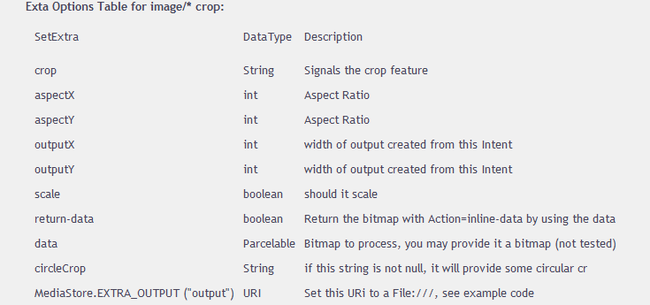
Intent("com.android.camera.action.CROP")对应的所有可选数据都一目了然。在了解上面个个选项的含义之后,我们将目光着眼于三个极为重要的选项:
data、MediaStore.EXTRA_OUTPUT以及return-data。
data和MediaStore.EXTRA_OUTPUT都是可选的传入数据选项,你可以选择设置data为Bitmap,或者将相应的数据与URI关联起来,你也可以选择是否返回数据(return-data: true)。
为什么还有不用返回数据的选项?如果对URI足够了解的话,应该知道URI与File相似,你所有的操作如裁剪将数据都保存在了URI中,你已经持有了相应的URI,也就无需多此一举,再返回Bitmap了。
前面已经说到,可以设置data为Bitmap,但是这种操作的限制在于,你的Bitmap不能太大。因此,我们前进的思路似乎明确了:截大图用URI,小图用Bitmap。
我将这个思路整理成一张图片:

从相册截图
根据我们的分析与总结,图片的来源有拍照和相册,而可采取的操作有
前面我们了解到,使用Bitmap有可能会导致图片过大,而不能返回实际大小的图片,我将采用大图Uri,小图Bitmap的数据存储方式。
我们将要使用到URI来保存拍照后的图片:
1 |
private static final String IMAGE_FILE_LOCATION = "file:///sdcard/temp.jpg";//temp file |
2 |
Uri imageUri = Uri.parse(IMAGE_FILE_LOCATION);//The Uri to store the big bitmap |
不难知道,我们从相册选取图片的Action为Intent.ACTION_GET_CONTENT。
根据我们上一篇博客的分析,我准备好了两个实例的Intent。
一、从相册截大图:
01 |
Intent intent = new Intent(Intent.ACTION_GET_CONTENT, null); |
02 |
intent.setType("image/*"); |
03 |
intent.putExtra("crop", "true"); |
04 |
intent.putExtra("aspectX", 2); |
05 |
intent.putExtra("aspectY", 1); |
06 |
intent.putExtra("outputX", 600); |
07 |
intent.putExtra("outputY", 300); |
08 |
intent.putExtra("scale", true); |
09 |
intent.putExtra("return-data", false); |
10 |
intent.putExtra(MediaStore.EXTRA_OUTPUT, imageUri); |
11 |
intent.putExtra("outputFormat", Bitmap.CompressFormat.JPEG.toString()); |
12 |
intent.putExtra("noFaceDetection", true); // no face detection |
13 |
startActivityForResult(intent, CHOOSE_BIG_PICTURE); |
二、从相册截小图
01 |
Intent intent = new Intent(Intent.ACTION_GET_CONTENT, null); |
02 |
intent.setType("image/*"); |
03 |
intent.putExtra("crop", "true"); |
04 |
intent.putExtra("aspectX", 2); |
05 |
intent.putExtra("aspectY", 1); |
06 |
intent.putExtra("outputX", 200); |
07 |
intent.putExtra("outputY", 100); |
08 |
intent.putExtra("scale", true); |
09 |
intent.putExtra("return-data", true); |
10 |
intent.putExtra("outputFormat", Bitmap.CompressFormat.JPEG.toString()); |
11 |
intent.putExtra("noFaceDetection", true); // no face detection |
12 |
startActivityForResult(intent, CHOOSE_SMALL_PICTURE); |
三、对应的onActivityResult可以这样处理返回的数据
01 |
switch (requestCode) { |
02 |
case CHOOSE_BIG_PICTURE: |
03 |
Log.d(TAG, "CHOOSE_BIG_PICTURE: data = " + data);//it seems to be null |
05 |
Bitmap bitmap = decodeUriAsBitmap(imageUri);//decode bitmap |
06 |
imageView.setImageBitmap(bitmap); |
09 |
case CHOOSE_SMALL_PICTURE: |
11 |
Bitmap bitmap = data.getParcelableExtra("data"); |
12 |
imageView.setImageBitmap(bitmap); |
14 |
Log.e(TAG, "CHOOSE_SMALL_PICTURE: data = " + data); |
01 |
private Bitmap decodeUriAsBitmap(Uri uri){ |
04 |
bitmap = BitmapFactory.decodeStream(getContentResolver().openInputStream(uri)); |
05 |
} catch (FileNotFoundException e) { |
效果图:
| 大图 |
小图 |
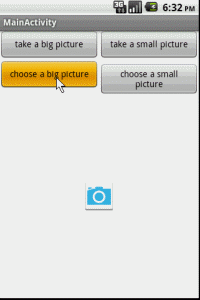
|
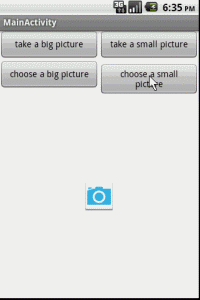
|
拍照截图
拍照截图有点儿特殊,要知道,现在的Android智能手机的摄像头都是几百万的像素,拍出来的图片都是非常大的。因此,我们不能像对待相册截图一样使用Bitmap小图,无论大图小图都统一使用Uri进行操作。
一、首先准备好需要使用到的Uri:
1 |
private static final String IMAGE_FILE_LOCATION = "file:///sdcard/temp.jpg";//temp file |
2 |
Uri imageUri = Uri.parse(IMAGE_FILE_LOCATION);//The Uri to store the big bitmap |
二、使用MediaStore.ACTION_IMAGE_CAPTURE可以轻松调用Camera程序进行拍照:
1 |
Intent intent = new Intent(MediaStore.ACTION_IMAGE_CAPTURE);//action is capture |
2 |
intent.putExtra(MediaStore.EXTRA_OUTPUT, imageUri); |
3 |
startActivityForResult(intent, TAKE_BIG_PICTURE);//or TAKE_SMALL_PICTURE |
三、接下来就可以在 onActivityResult中拿到返回的数据(Uri),并将Uri传递给截图的程序。
01 |
switch (requestCode) { |
02 |
case TAKE_BIG_PICTURE: |
03 |
Log.d(TAG, "TAKE_BIG_PICTURE: data = " + data);//it seems to be null |
05 |
cropImageUri(imageUri, 800, 400, CROP_BIG_PICTURE); |
08 |
case TAKE_SMALL_PICTURE: |
09 |
Log.i(TAG, "TAKE_SMALL_PICTURE: data = " + data); |
11 |
cropImageUri(imageUri, 300, 150, CROP_SMALL_PICTURE); |
可以看到,无论是拍大图片还是小图片,都是使用的Uri,只是尺寸不同而已。我们将这个操作封装在一个方法里面。
01 |
private void cropImageUri(Uri uri, int outputX, int outputY, int requestCode){ |
02 |
Intent intent = new Intent("com.android.camera.action.CROP"); |
03 |
intent.setDataAndType(uri, "image/*"); |
04 |
intent.putExtra("crop", "true"); |
05 |
intent.putExtra("aspectX", 2); |
06 |
intent.putExtra("aspectY", 1); |
07 |
intent.putExtra("outputX", outputX); |
08 |
intent.putExtra("outputY", outputY); |
09 |
intent.putExtra("scale", true); |
10 |
intent.putExtra(MediaStore.EXTRA_OUTPUT, uri); |
11 |
intent.putExtra("return-data", false); |
12 |
intent.putExtra("outputFormat", Bitmap.CompressFormat.JPEG.toString()); |
13 |
intent.putExtra("noFaceDetection", true); // no face detection |
14 |
startActivityForResult(intent, requestCode); |
四、最后一步,我们已经将数据传入裁剪图片程序,接下来要做的就是处理返回的数据了:
01 |
switch (requestCode) { |
02 |
case CROP_BIG_PICTURE://from crop_big_picture |
03 |
Log.d(TAG, "CROP_BIG_PICTURE: data = " + data);//it seems to be null |
05 |
Bitmap bitmap = decodeUriAsBitmap(imageUri); |
06 |
imageView.setImageBitmap(bitmap); |
09 |
case CROP_SMALL_PICTURE: |
11 |
Bitmap bitmap = decodeUriAsBitmap(imageUri); |
12 |
imageView.setImageBitmap(bitmap); |
14 |
Log.e(TAG, "CROP_SMALL_PICTURE: data = " + data); |
效果图: