添加联系人图片
Exchange 2010
2011-06-30 21:19:32| 分类: Exchange server | 标签: |字号大中小 订阅
1、添加联系人图片
由于组织机构比较大,分支机构的员工可能都不能相互认识,可以在GAL中除了显示联系人信息还可以显示他的照片。但前提是需要exchange 2010+outlook 2010 才可以实现。下面几点要求:
1. 照片像素96×96,大小最好不要超过10K。
2.注册AD架构管理单元
A. 运行-cmd,然后Regsvr32 schmmgmt.dll
如果提示出错:
B. 在MMC中,添加AD架构管理单元
C.展开左边的节点--属性--打开thumbnailPhoto--在“常规”选项卡上勾选“将此属性复制到全局编录”。
3.导入照片
在exchange server 2010上打开EMS输入命令来导入照片
Import-RecipientDataProperty -Identity "XXX" -Picture -FileData ([Byte[]]$(Get-Content -Path "D:\photo\x.jpg" -Encoding Byte -ReadCount 0))
将路径"D:\photo\x.jpg"的照片导入到用户XXX中。
4、导入照片可以使用批处理,但是需要将批处理文件保存成.ps1格式
注意:在exchange 2007和outlook 2007中不能实现。在outlook 2007中没有显示照片的地方,导入之后也无法显示出来,说白了没那个功能。
在Outlook中也可以导入照片,但区别在于不能在GAL里面显示。
When attempting to register the Active Directory Schema Snap-in (also known as the Schema Console or Schema MMC console) using Windows Vista, Windows 7, Windows Server 2008, or Windows Server 2008 R2, you may need to run the command from an elevated command prompt. Otherwise, you could see the following error after running the registration command regsvr32 schmmgmt.dll
The module "schmmgmt.dll" was loaded but the call to DllRegisterServer failed with error code 0x80040201
This is because User Account Control (UAC) might be limiting your capabilities even if you logged on using an account that is a member of the Schema Admins group. You do need to login or start an elevated command prompt using an account that is a member of the Schema Admins group.
To open an elevated command prompt, click the Start button in the toolbar, type Command Prompt. Then, right-click Command Prompt from the Start menu and click Run as administrator.
When the Schema Management dll is registered (schmmgmt.dll) you will see a successfully registered message.
在 Exchange 2010 和 Outlook 2010 环境中微软允许我们为 Exchange 用户添加联系人头像,这样一来我们能够更轻松地识别用户,而在操作时也会感觉更加友好。如下图所示:
在账户信息中能够显示当前用户的头像。
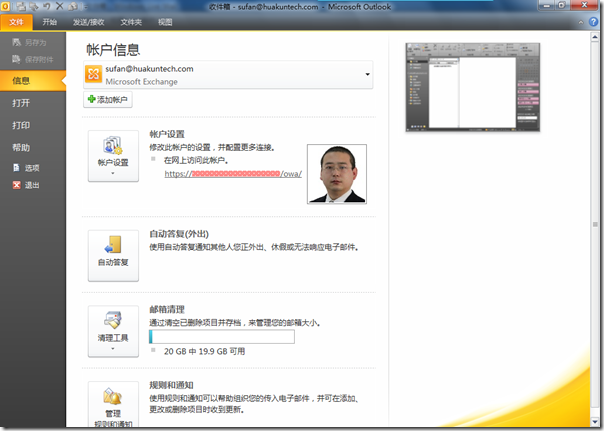
在全球通讯簿中我们能够很轻松地通过头像来识别用户。

同样,在收到邮件后我们可以将鼠标移动至发件人名称,便可以显示发件人的相关信息以及头像。
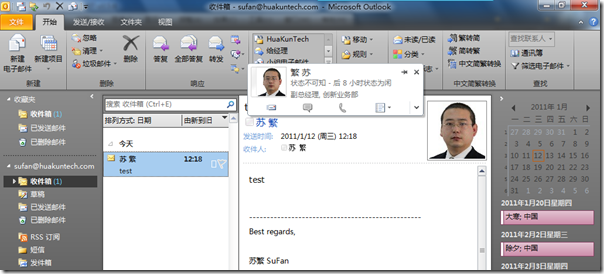
虽然微软在 Exchange 2010 和 Outlook 2010 环境中允许为用户添加头像,但是却并未提供 UI 操作。而有网友制作了扩展插件可以帮助我们轻松地为用户添加头像。这个扩展插件安装非常容易,在安装后我们打开 ADUC 操作用户属性便可以看到 Photo 选项卡。注意,添加的用户头像尺寸应该为 96x96,这样显示效果为最佳,大小应该控制在 10k 以内(如果使用 Powershell 就必须小于 10k)。
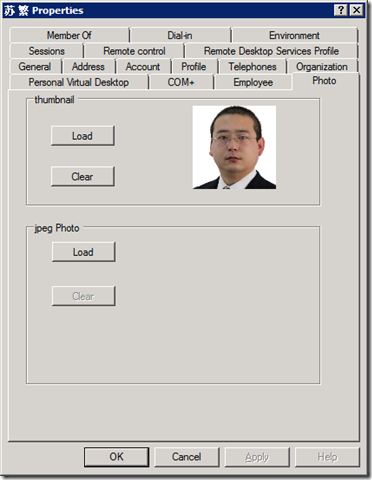
除了能够添加头像外,这个扩展还允许添加员工编号等信息。点击下载扩展插件:ADExt(AD User and Computer Extension),下载后将 adExt.dll 文件拷贝到一个位置,如:Windows 目录,之后使用 Microsoft .NET Framework 的 InstallUtil.exe 进行安装,如果是64位系统,请选择 Framework64 目录下的 InstallUtil.exe,详情可参考说明文件!友情提示:该扩展插件为第三方开发,微软不提供相关的技术支持和保证。
最后在 EMC(Exchange Management Console)中重新生成脱机通讯簿,并使用 Outlook 重新下载脱机通讯簿即可。如果发现未生效,请重新启动 MSExchangeFDS 服务。
当然如果你不希望安装这个扩展插件,也可以使用 Exchange Management Shell 来为用户添加头像,首先将用户头像保存在一个便于访问的位置,如:D:\Photo96x96,之后启动 Exchange Management Shell(EMS)进入加载了 Exchange 管理功能的Powershell 环境,并执行如下命令:
Import-RecipientDataProperty -Identity "sufan" -Picture -FileData ([Byte[]]$(Get-Content -Path "d:\Photo96x96sufan.jpg" -Encoding Byte -ReadCount 0))
如果涉及添加头像的用户数量比较多,可以创建一个批量添加文件进行添加。在添加头像完毕后,继续执行:
Update-OfflineAddressBook -Identity "Default Offline Address Book"
用户头像实际上是使用了 AD 中的一个对象属性,即“thumbnailPhoto”,为了确保这个对象属性在当前 AD Schema中可用,应该使用 MMC 加载 Active Directory Schema 单元,之后在“Attributes”中查找“thumbnailPhoto”对象,并确保此属性复制到全局编录。
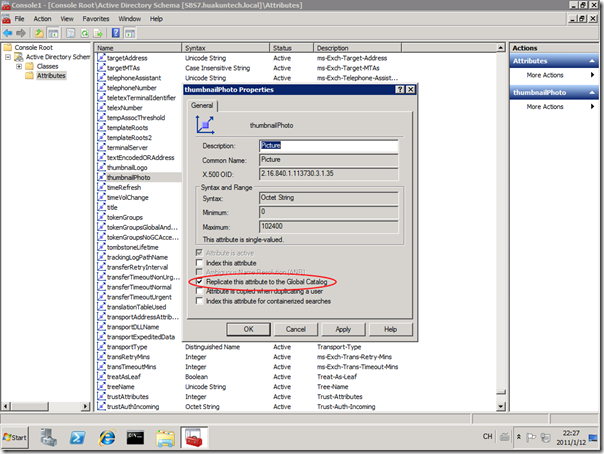
5、在exchange server 2010里,建立New distribution group的时候,选择existing group ,browse到相应的OU,却看不到刚才建立的安全组?
经过探讨找到原因了
创建安全组(Security Group)的时候默认的group scope的Type 是global这样的exchange 里是看不到的
需要把组的group scope的Type 改成Universal
6、更改邮件附件大小
EMC--务器配置-集线器传输-接收器Default和Client