SystemImager自动化安装Linux系统(下)
自动安装Linux系统之"SystemImager”(下)
在
《自动安装Linux系统之“SystemImager”》
中,我们已经完成镜像服务器和黄金客户端的安装并成功的制作了一份黄金客户端镜像。本文接下来介绍如何配置镜像服务器和要安装系统的客户端,最终完成客户端的自动安装。
SystemImager
支持从
PXE
、
CD
、
USB
或硬盘等方法完成自动安装操作系统,这里主要介绍使用
PXE
方式安装。这就需要安装
DHCP
服务器来给客户端提供
IP
地址以及其它信息;安装
TFTP
服务器完成客户端使用
TFTP
协议下载引导文件并执行。
在镜像服务器上,依次执行如下命令完成
DHCP
和
TFTP
的安装:
[root@ localhost Server]# rpm -ivh dhcp-3.0.5-13.el5.i386.rpm[root@ localhost Server]# rpm -ivh tftp-server-0.42-3.1.i386.rpm
4
、配置SystemImager服务
SystemImager
提供了
si_mkbootserver
命令,利用交互的方式可以帮助我们自动的完成镜像服务器网络启动服务器的安装和配置。主要包括
PxeLinux
、
TFTP
和
DHCP
等服务的配置。在整个过程中会自动执行测试功能用于检查配置是否正常,如果发现错误会宣告失败并生成错误日志,根据错误提示能够方便用户快速的更正错误。
(
1
)执行
si_mkbootserver
命令后,提示我们这个脚本将要修改的配置文件以及重新启动的服务,输入“
y
”继续。
[root@localhost ~]# si_mkbootserver
WARNING: this script may
modify
the following files:
--> /etc/services
--> /etc/inetd.conf
--> /etc/xinetd.d/tftp
And
can restart inetd, xinetd
or
tftp servers.
Do you wish
to
continue
(y/[n])? y
Ok, continuing...
Checking
for
a tftp server... found.
Checking if tftp server
is
H. Peter Anvin's tftp server... yup -
right
on
!
Checking
for
a running inetd...
Not
found.
Checking
for
a running xinetd... 16428.
Looking
for
update
-inetd...
not
found.
Backing up /etc/xinetd.d/tftp...
Moving /etc/xinetd.d/tftp
to
/etc/xinetd.d/tftp.si_mkbootserver.bak0...done.
Restaring xinetd ...
Stopping xinetd: [ OK ]
Starting xinetd: [ OK ]
done.
Looking
for
a tftp client... found.
Checking
for
loopback interface... up.
Does tftp server
work
... yes.
Looking
for
a pxe daemon... which:
no
pxe
in
(/usr/
local
/sbin:/usr/
local
/bin:/sbin:/bin:/usr/sbin:/usr/bin)
not
found.
(
2
)接下来,将要为
BootServer
配置
Pxe
,在询问“
pxelinux bootloader
”路径时,由于“
/usr/lib/syslinux/pxelinux.0
”路径是
syslinux
安装后的默认路径,直接回车即可。
WARNING: your bootserver will be configured without a pxe daemon!
(
ignore
this warning if you're using a recent distro)
done.
What
is
the path
to
the pxelinux bootloader [/usr/lib/syslinux/pxelinux.0]? #直接回车
Copying /usr/lib/syslinux/pxelinux.0
to
/var/lib/tftpboot/X86PC/UNDI/linux-install/linux.0 ... done.
Linking /var/lib/tftpboot/pxelinux.bin
to
/var/lib/tftpboot/X86PC/UNDI/linux-install/linux.0 ...done.
Copying /var/lib/tftpboot/X86PC/UNDI/linux-install/pxelinux.cfg
to
/var/lib/tftpboot/pxelinux.cfg...Ok, configuration complete.
(
3
)在询问你是否运行
si_mkdhcpserver
命令配置
DHCP Server
,这里直接输入“
y
”回车。
si_mkdhcpserver
命令能够帮助我们自动的完成对
DHCP
配置文件的修改,主要包含了你的域名、网段、子网掩码和将要给客户端分配的有效地址范围等信息。
Once you're DHCP server is configured, you should be all set.
Do you want
to
run si_mkdhcpserver
to
configure your DHCP server ([y]/n)? y 输入“y”
Welcome
to
the SystemImager
"si_mkdhcpserver"
command. This command will
prepare
this computer
to
be a DHCP server
by
creating a dhcpd.conf file
for
use
with
your ISC DHCP server (v2
or
v3).
If there
is
an existing file, it will be backed up
with
the
.beforesystemimager extension.
Continue
? (y/[n]): y
(
4
)程序使用了交互式的方式,询问你使用的
DHCP
软件包的版本、配置文件名称、输入域名、网段、子网掩码、地址池等信息,根据实际环境填写。
Trying to probe your DNS domain. Please wait...
Type your response
or
hit <Enter>
to
accept [defaults]. If you don't
have a response, such
as
no
first
or
second
DNS server, just hit
<Enter>
and
none will be used.
What
is
your DHCP daemon major version number (2
or
3)? [3]:
What
is
the
name
of
your DHCP daemon config file? [/etc/dhcpd.conf]:
What
is
your domain
name
? [localdomain]:
What
is
your network number? [192.168.1.0]: 172.16.0.0
What
is
your netmask? [255.255.0.0]:
What
is
the starting IP address
for
your dhcp range? [172.16.0.1]: 172.16.0.11
What
is
the ending IP address
for
your dhcp range? [172.16.255.254]: 172.16.0.200
What
is
the IP address
of
your
first
DNS server? []:
What
is
the IP address
of
your
default
gateway? [172.16.255.254]: 172.16.0.1
What
is
the IP address
of
your image server? [172.16.255.254]: 172.16.0.10
What
is
the IP address
of
your boot server? [172.16.255.254]: 172.16.0.10
What
is
the IP address
of
your log server? []:
Use tmpfs staging
on
client? (If unsure, choose
"n"
) [n]:
Do you want
to
use Flamethrower (multicast)
to
install your clients? [n]:
What...
is
the air-speed velocity
of
an unladen swallow? []:
Wrong!!! (
with
a Monty Python(TM) accent...)
Press <Enter>
to
continue
...
(5
)
下图中列出了你刚刚填写的信息,确认无误后,输入“y”完成配置。
Ahh, but seriously folks...
Here are the
values
you have chosen:
#######################################################################
ISC DHCP daemon version: 3
ISC DHCP daemon config file: /etc/dhcpd.conf
DNS domain
name
: localdomain
Network number: 172.16.0.0
Netmask: 255.255.0.0
Starting IP address
for
your DHCP range: 172.16.0.11
Ending IP address
for
your DHCP range: 172.16.0.200
First
DNS server:
Second
DNS server:
Third DNS server:
Default
gateway: []
Image server: 172.16.0.10
Boot server: 172.16.0.10
Log server:
Log server port:
Flamethrower directory port:
Use tmpfs staging
on
client: n
SSH files download URL:
#######################################################################
Are you satisfied? (y/[n]): y
(
6
)开始创建
DHCP
服务的配置文件,并提示使用
si_mkdhcpserver
命令修改该配置文件。输入“
y
”重新启动
DHCP
服务,至此,
DHCP
服务,
pxe
服务配置完成。
The dhcp server configuration file (/etc/dhcpd.conf) file has been
created
for
you. Please verify it
for
accuracy.
If this file does
not
look satisfactory, you can run this command again
to
re-
create
it:
"si_mkdhcpserver"
WARNING!: If you have multiple physical network interfaces, be sure
to
edit the init script that starts dhcpd
to
specify the interface that
is
connected
to
your DHCP clients. Here's an example:
Change
"/usr/sbin/dhcpd"
to
"/usr/sbin/dhcpd eth1"
.
Depending
on
your distribution, you may be able
to
set
this
with
the
"INTERFACES"
variable
in
"/etc/default/dhcp"
,
"/etc/default/dhcp3-server"
,
or
similar,
or
in
your dhcpd initialization script (
"/etc/init.d/dhcpd"
,
"/etc/init.d/dhcp3-server"
,
or
similar).
Also, be sure
to
start
or
restart your dhcpd daemon. This can usually
be done
with
a command
like
"/etc/init.d/dhcpd restart"
or
similar.
Would you
like
me
to
restart your DHCP server software now? (y/[n]): y
Starting dhcpd: [ok]
(
7
)如果镜像服务器中有多个镜像的话,就要告知哪一个节点安装哪一个镜像。
si_addclients
为镜像的安装脚本创建符号链接。
si_addclients
改写镜像服务器的
/etc/hosts
和
/var/lib/systemimager/scripts/hosts
文件。
Hosts
文件为自动安装客户端查阅他们的主机名提供默认的机制。
[root@localhost ~]# si_addclients
Welcome
to
the SystemImager
"si_addclients"
utility
--------------------------------------------------------------------------------
This utility has 3 sections.
"Section 1"
will ask you
for
your hostname information.
"Section 2"
will allow you
to
create
softlinks
from
each client hostname
to
your
"master"
script
in
the
"/var/lib/systemimager/scripts"
directory.
Example: www297.sh -> web_server_image_v1.master
"Section 3"
will ask you
for
IP address information that will be combined
with
the hostname information provided
in
Section
1
to
create
entries
in
"/etc/hosts"
for
each
of
these same clients. New entries will be appended
to
the
end
of
"/etc/hosts"
. If you specify new hostnames
for
existing IP
addresses, those entries will be re-written
in
place
to
reflect the new
host names.
Continue
? ([y]/n): y #输入“y”,继续。
(
8
)在
si_addclients
的第一个配置部分,需要指出自动安装节点的主机名称样式。一个主机范围的字段和一个域名用来定义我们要自动安装的节点的主机名;
si_addclients -- Section 1 (hostname information)
--------------------------------------------------------------------------------
The
next
series
of
questions will be used
to
create
a range
of
hostnames.
You will be asked
for
your domain
name
, the base host
name
, a beginning
number,
and
an ending number.
For
example, if you answer:
domain
name
= systemimager.org
host range = www7-www11,www20
Then
the result will be a series
of
hostnames that looks
like
this:
www7.systemimager.org
www8.systemimager.org
www9.systemimager.org
www10.systemimager.org
www11.systemimager.org
www20.systemimager.org
What
is
your domain
name
? []: vfast.com
What
is
the hosts range that you want me
to
use? []: node11-node200
I will
work
with
hostnames: node11-node200
in
the domain: vfast.com
Are you satisfied? (y/[n]): y
(
9
)在第二个配置部分,将前一部分定义的节点映射到到镜像;
si_addclients -- Section 2 (soft links to master script)
--------------------------------------------------------------------------------
Would you
like
me
to
create
soft links
to
a
"master"
script so that hosts:
node11-node200
can be autoinstalled
with
one
of
the available images? ([y]/n): y
Here
is
a list
of
available autoinstall scripts:
vfast_backup
Which script would you
like
these hosts
to
be installed
with
?
[vfast_backup]:
Your soft links have been created.
Press <Enter>
to
continue
...
(10
)在第三个配置部分,si_addclients命令请求IP地址范围,这个IP保存在/etc/hosts和/var/lib/systemimager/scripts/hosts文件中。当自动安装客户端启动时,它会从镜像服务器中检索后面的文件并应用它查找主机名。
si_addclients -- Section 3 (adding or modifying /etc/hosts entries)
--------------------------------------------------------------------------------
Your target machines need
to
be able
to
determine their host names
from
their
IP addresses, unless their host
name
is
specified
in
a
local
.cfg file.
The preferred method
for
doing this
is
with
DNS. If you have a working DNS
that has IP address
to
hostname resolution properly configured
for
your
target machines,
then
answer
"n"
here.
If you don't have a working DNS,
or
you want
to
override the information
in
DNS,
then
answer
"y"
here
to
add
entries
to
the
"/etc/hosts"
file
on
your
image server.
After
adding these entries, the /etc/hosts file will be
copied
to
"/var/lib/systemimager/scripts"
where
it can be retrieved
by
your
target machines.
I will ask you
for
your clients' IP addresses one subnet
at
a
time
.
Would you
like
me
to
continue
? (y/[n]): y
si_addclients
-- Section 3 (adding or modifying /etc/hosts entries -- continued...)
--------------------------------------------------------------------------------
Hostnames range
is
: node11-node200
What
is
the IPs address range (e.g. 10.0.0.1-10.0.0.100,10.0.0.101)?
[]: 172.16.0.11-172.16.0.200
I will
work
with
IP addresses: 172.16.0.11-172.16.0.200
and
hostnames: node11-node200
Are you satisfied? (y/[n]): y
Use
of
uninitialized value
in
concatenation (.)
or
string
at
/usr/sbin/si_addclients line 552.
These entries have been added
to
/etc/hosts,
and
/etc/hosts has been copied
to
/var/lib/systemimager/scripts
for
use
by
your auto-install clients.
Press <Enter>
to
continue
...
si_addclients: successfully completed.
(
11
)执行
si_mkclientnetboot
来制作多台要克隆机器通过网络安装的对应启动介质:
[root@localhost ~]# si_mkclientnetboot --netboot --clients node11-node200
[netboot] using the kernel
and
initrd.img
for
architecture: i386
[netboot] using the flavor: standard
[root@localhost ~]#
(12)启动systemimager-server-rsyncd服务,使用rsync服务克隆系统。将以下服务设置重启自动启动。
[root@localhost ~]# /etc/init.d/systemimager-server-rsyncd start
Starting rsync daemon
for
systemimager: already running.
[root@localhost ~]# chkconfig systemimager-server-rsyncd
on
[root@localhost ~]# chkconfig dhcpd
on
[root@localhost ~]# chkconfig xinetd
on
5
、克隆操作系统
最后设置客户端
BIOS
选择从网卡启动。具体方法因
BIOS
版本不同而异。

网卡中的
PXE
代码会联系
DHCP
服务器来获取
IP
地址以及启动镜像,然后启动镜像被载入并运行。
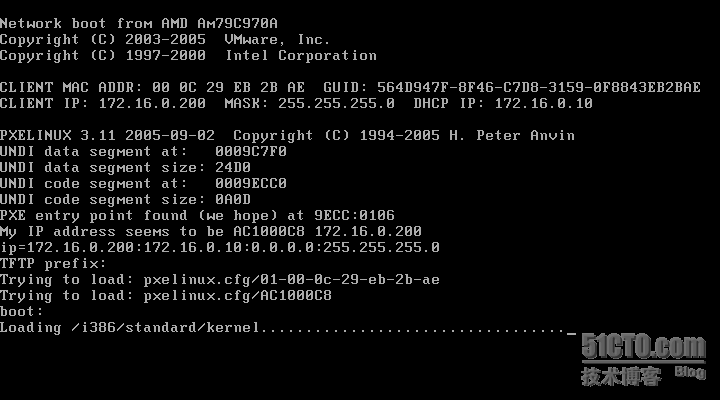
本文出自 “学习吧!Linux” 博客,谢绝转载!