zabbix安装-----linux下安装和配置mysql(编译安装)
1,下载mysql安装包 http://dev.mysql.com/downloads/,这个网站有好多版本,根据自己的需要下载。
2,安装mysql所需的必要组件,
[root@localhost php-5.5.28]# yum install �Cy autoconf automake imake libxml2-devel\
> expat-devel cmake gcc gcc-c++ libaio libaio-devel bzr bison libtool ncurses5-devel
3,解压
[root@localhost ~]# tar zxvf /tmp/install/mysql-5.6.14-linux-glibc2.5-x86_64.tar.gz -C /usr/local/mysql
4,创建用户并赋给与权限。
[root@localhost ~]# useradd -s /sbin/nologin mysql
[root@localhost ~]# chown -R mysql.mysql .
5,初始化数据库
[root@localhost ~]# mkdir -p /data/mysql; chown -R mysql:mysql /data/mysql
[root@localhost ~]# ./scripts/mysql_install_db --user=mysql --datadir=/mydata/data
[root@localhost ~]# cd /usr/local/mysql
6,拷贝配置文件
[root@localhost mysql]#cp support-files/my-large.cnf /etc/my.cnf
7,拷贝mysql启动脚本文件并修改相关的配置文件,找到datadir=/data/mysql添加并启动配置文件。
[root@localhost mysql]# cp support-files/mysql.server /etc/init.d/mysqld
[root@localhost mysql]# chmod +x /etc/init.d/mysqld
root@localhost mysql]#vi /etc/init.d/mysqld
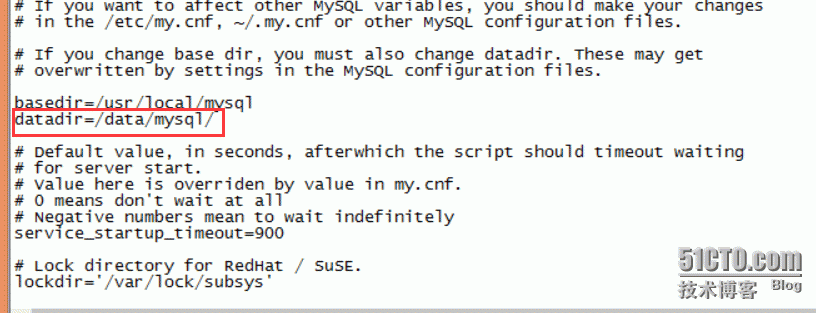
[root@localhost ~]#chkconfig -add mysqld
[root@localhost ~]#chkconfig mysqld on
[root@localhost ~]#service mysqld start
修改datadir=/data/mysql否则会有报错。
8,如果有报错的话,可以查看该文件/data/mysql/localhost.localdomain.err逐层拍错。
9,启动mysql数据库
[root@localhost mysql]# service mysqld start
Starting MySQL. SUCCESS!
10,给mysql添加环境变量(注意重启后会失效)
[root@localhost mysql]# PATH=$PATH:/usr/local/mysql/bin
11,把环境变量添加到开机启动项(重启后环境变量继续有效):
[root@localhost mysql]# echo "PATH=$PATH:/usr/local/mysql/bin" >> /etc/profile
[root@localhost mysql]# source /etc/profile
12,进入mysql数据库使用
[root@localhost ~]# /usr/local/mysql/bin/mysql -uroot
出的话,直接输入quit或者exit即可,如果永久生效的话,并使开机生效
[root@localhost mysql]# mysql -uroot -p
Enter password:
Welcome to the MySQL monitor. Commands end with ; or \g.
Your MySQL connection id is 2
Server version: 5.6.14-log MySQL Community Server (GPL)
Copyright (c) 2000, 2013, Oracle and/or its affiliates. All rights reserved.
Oracle is a registered trademark of Oracle Corporation and/or its
affiliates. Other names may be trademarks of their respective
owners.
Type 'help;' or '\h' for help. Type '\c' to clear the current input statement.
mysql>
13,给用户创建密码:
mysql> use mysql
Database changed
mysql> update user set password=password('123456') where user='root';
Query OK, 4 rows affected (0.00 sec)
Rows matched: 4 Changed: 4 Warnings: 0
mysql> commit;
Query OK, 0 rows affected (0.00 sec)
14,创建zabbix数据库:
mysql> create database zabbix default charset utf8;
Query OK, 1 row affected (0.00 sec)
15,创建用户:
mysql> create user 'zabbix@localhost' identified by '123456';
Query OK, 0 rows affected (0.00 sec)
13,给用户赋权限:
mysql> GRANT ALL PRIVILEGES ON `zabbix`.* TO 'zabbix'@'%';
Query OK, 0 rows affected (0.00 sec)
mysql> flush privileges
-> ;
Query OK, 0 rows affected (0.00 sec)
mysql> GRANT ALL PRIVILEGES ON *.* TO root@"192.168.1.244" IDENTIFIED BY "123456" WITH GRANT OPTION;
Query OK, 0 rows affected (0.00 sec)
mysql> flush privileges;
Query OK, 0 rows affected (0.00 sec)
16,更改zabbix用户密码:
mysql> update user set password=password('123456') where user='zabbix';
Query OK, 1 row affected (0.00 sec)
Rows matched: 1 Changed: 1 Warnings: 0
mysql> commit;
Query OK, 0 rows affected (0.00 sec)
mysql> flush privileges;
Query OK, 0 rows affected (0.00 sec)
17,用zabbix账号进入mysql:
[root@localhost mysql]# mysql -uzabbix -p
Enter password:
Welcome to the MySQL monitor. Commands end with ; or \g.
Your MySQL connection id is 16
Server version: 5.6.14-log MySQL Community Server (GPL)
Copyright (c) 2000, 2013, Oracle and/or its affiliates. All rights reserved.
Oracle is a registered trademark of Oracle Corporation and/or its
affiliates. Other names may be trademarks of their respective
owners.
Type 'help;' or '\h' for help. Type '\c' to clear the current input statement.
mysql>