dstat监控工具介绍
一、命令介绍
dstat是监控本机多种资源的监控工具,是vmstat, iostat and ifstat的替代工具。
RHEL6.4安装dstat: rpm -ivh dstat-0.7.0-1.el6.noarch
二、基本使用
直接输入dstat,会使用默认值,每秒显示一次cpu、disk、net、paging、system的数据。等于dstat -cdngy 1。
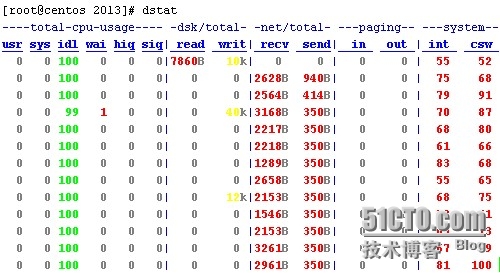

基本用法
dstat [-afv] [options..] [delay [count]]
常用选项如下:
dstat 3 #3秒输出一条信息
dstat -N eth0 #显示eth0网卡进出流量
dstat -l #显示cpu在1、5、15分钟的负载
dstat -r #显示io读写流量
有关Dstat涉及的些参数含义说明:
Dstat options:
-c, --cpu 显示CPU情况
-C 0,3,total include cpu0, cpu3 and total
-d, --disk 显示磁盘情况
-D total,hda include hda and total
-g, --page enable page stats
-i, --int enable interrupt stats
-I 5,eth2 include int5 and interrupt used by eth2
-l, --load enable load stats
-m, --mem 显示内存情况
-n, --net 显示网络情况
-N eth1,total 可以指定网络接口
-p, --proc enable process stats
-s, --swap 显示swap情况
-S swap1,total 可以指定多个swap
-t, --time enable time counter
-y, --sys enable system stats
--ipc 报告IPC消息队列和信号量的使用情况
--lock enable lock stats
--raw enable raw stats
--tcp enable tcp stats
--udp enable udp stats
--unix enable unix stats
-M stat1,stat2 enable external stats
--mods stat1,stat2
-a, --all 使用-cdngy 缺省的就是这样显示
-f, --full 使用 -C, -D, -I, -N and -S 显示
-v, --vmstat 使用-pmgdsc -D 显示
--integer show integer values
--nocolor disable colors (implies --noupdate)
--noheaders 只显示一次表头以后就不显示了,使用重定向写入文件时很有用
--noupdate disable intermediate updates
--output file 写入到CVS文件中
三、高级用法
显示mem、io、cpu使用最高的进程:
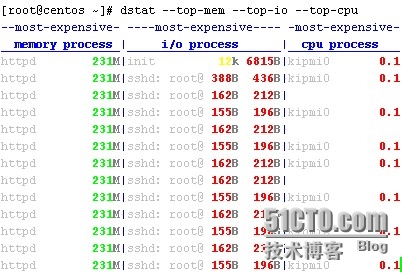
如下选项,可以得到占用资源最多的进程和用户。
--top-bio
show most expensive block I/O process
--top-cpu
show most expensive CPU process
--top-cputime
show process using the most CPU time (in ms)
--top-cputime-avg
show process with the highest average timeslice (in ms)
--top-io
show most expensive I/O process
--top-latency
show process with highest total latency (in ms)
--top-latency-avg
show process with the highest average latency (in ms)
--top-mem
show process using the most memory