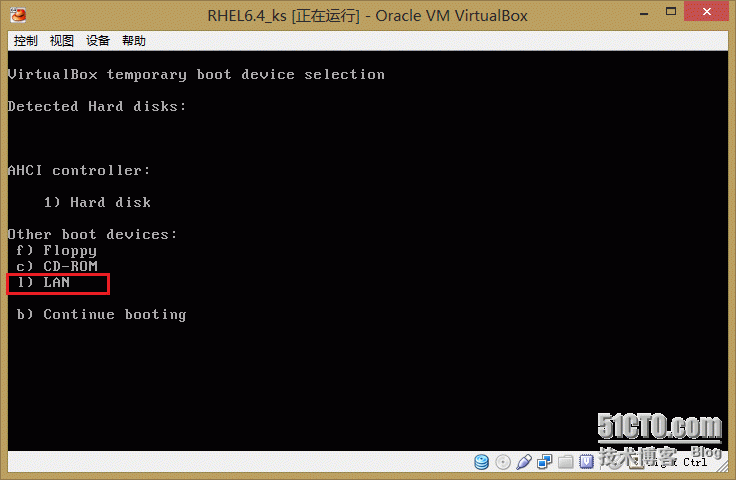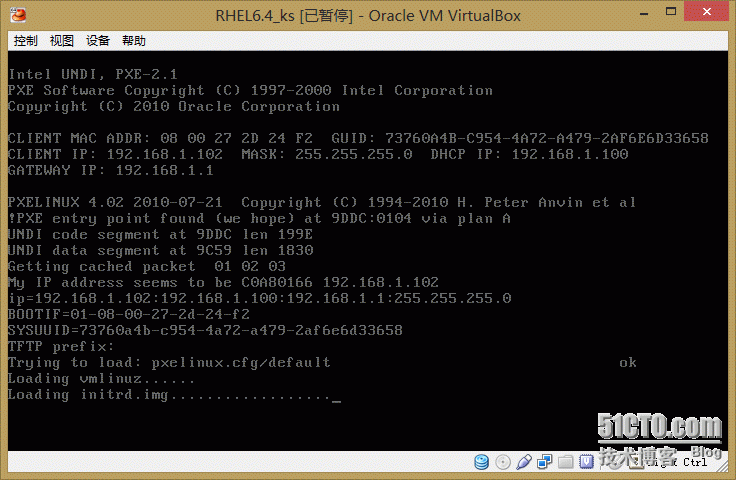Kickstart无人职守安装RHEL6.4
本实验是在VirtualBox上搭建的虚拟机环境,使用的系统为RHEL6.4_64bit,由于VirtualBox默认不支持PXE网络启动,之后发现可以用官方提供的插件解决
插件下载地址:http://download.virtualbox.org/virtualbox/,找到对应版本目录下以.vbox-extpack结尾的文件
1、搭建Yum源(本地光盘镜像)
# mount /dev/cdrom /media/cdrom # vim /etc/yum.repos.d/base.repo [base] name=base repo baseurl=file:///media/cdrom enabled=1 gpgcheck=0
2、安装syslinux、tftp-server、vsftpd
# yum -y install syslinux # yum -y install tftp-server # chkconfig tftp on # service xinetd restart # yum -y install vsftpd # service vsftpd start # chkconfig vsftpd on
3、复制PXE相关文件并修改
<1> 从光盘镜像中复制PXE启动时需要的文件
# cp /usr/share/syslinux/pxelinux.0 /var/lib/tftpboot/ # mkdir /var/lib/tftpboot/pxelinux.cfg # cp /media/cdrom/isolinux/isolinux.cfg /var/lib/tftpboot/pxelinux.cfg/default # cp /media/cdrom/isolinux/initrd.img /var/lib/tftpboot/ # cp /media/cdrom/isolinux/vmlinuz /var/lib/tftpboot/
<2> 修改/var/lib/tftpboot/pxelinux.cfg/default文件
# vim /var/lib/tftpboot/pxelinux.cfg/default default linux # 配置默认启动 #prompt 1 timeout 600 # 默认超时时间 display boot.msg menu background splash.jpg menu title Welcome to Red Hat Enterprise Linux 6.4! menu color border 0 #ffffffff #00000000 menu color sel 7 #ffffffff #ff000000 menu color title 0 #ffffffff #00000000 menu color tabmsg 0 #ffffffff #00000000 menu color unsel 0 #ffffffff #00000000 menu color hotsel 0 #ff000000 #ffffffff menu color hotkey 7 #ffffffff #ff000000 menu color scrollbar 0 #ffffffff #00000000 label linux menu label ^Install or upgrade an existing system menu default kernel vmlinuz append initrd=initrd.img ks=ftp://192.168.1.100/ks.cfg # 配置读取的kickstart安装配置文件 label vesa menu label Install system with ^basic video driver kernel vmlinuz append initrd=initrd.img xdriver=vesa nomodeset label rescue menu label ^Rescue installed system kernel vmlinuz append initrd=initrd.img rescue label local menu label Boot from ^local drive localboot 0xffff label memtest86 menu label ^Memory test kernel memtest append -
4、安装配置DHCP服务
<1> 安装DHCP服务
# yum -y install dhcp.x86_64 dhcp-devel.x86_64 # cp -p /usr/share/doc/dhcp-4.1.1/dhcpd.conf.sample /etc/dhcp/dhcpd.conf
<2> 配置DHCP服务
# vim /etc/dhcp/dhcpd.conf
subnet 192.168.1.0 netmask 255.255.255.0 { # 所属网段及掩码
range dynamic-bootp 192.168.1.101 192.168.1.200; # IP地址池范围
option routers 192.168.1.1; # 路由器IP(网关)
next-server 192.168.1.100; # 服务器IP地址(本机)
filename="pxelinux.0"; # PXE获得IP后的引导文件
}
<3> 启动DHCP服务
# service dhcpd start # chkconfig dhcpd on
5、生成kickstart配置文件
<1> 安装kickstart软件包
# yum install system-config-kickstart
<2> 图形化工具配置生成ks.cfg文件
# system-config-kickstart
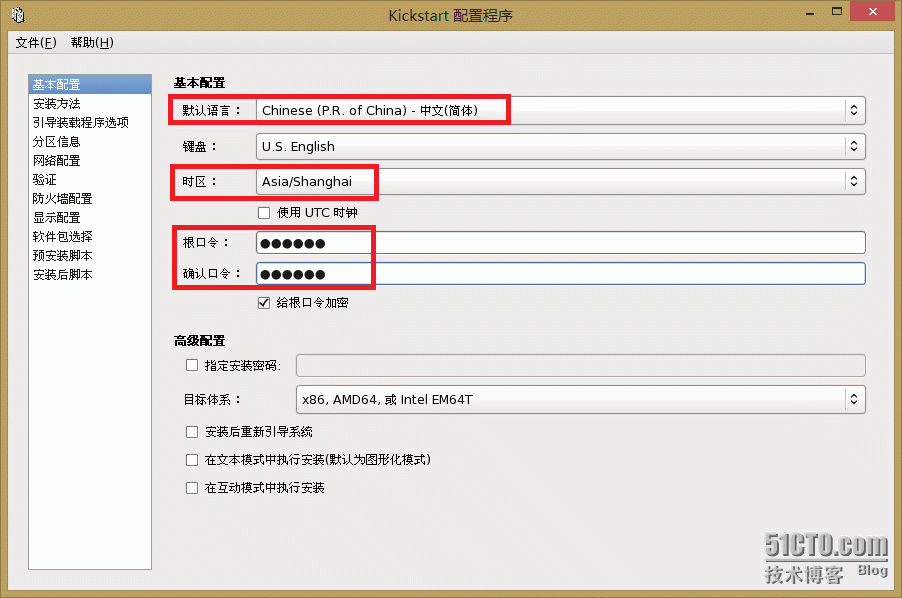
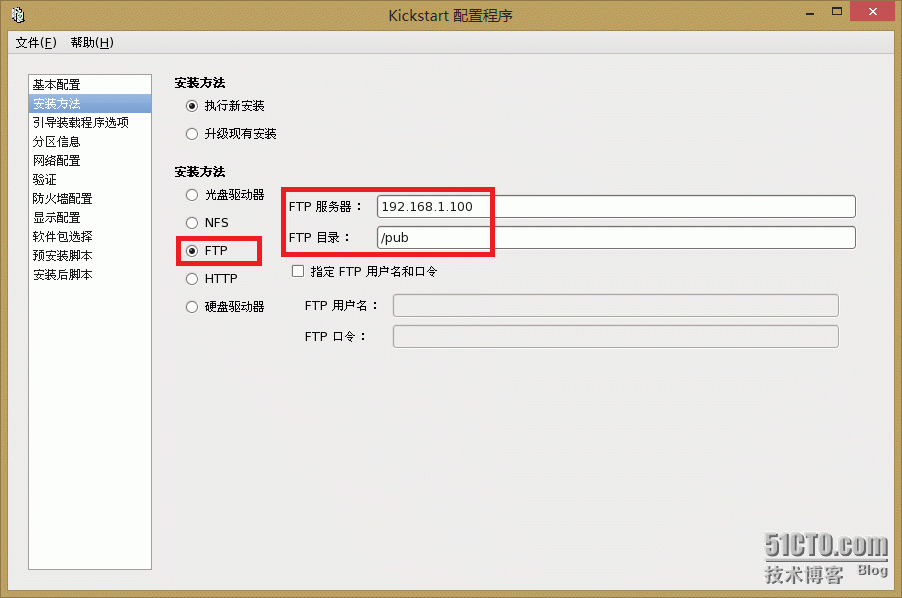

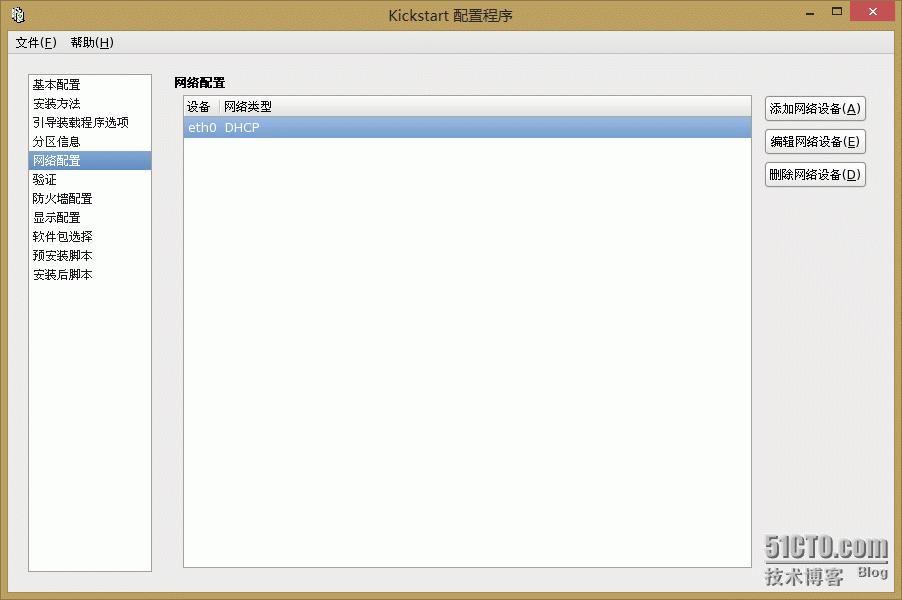
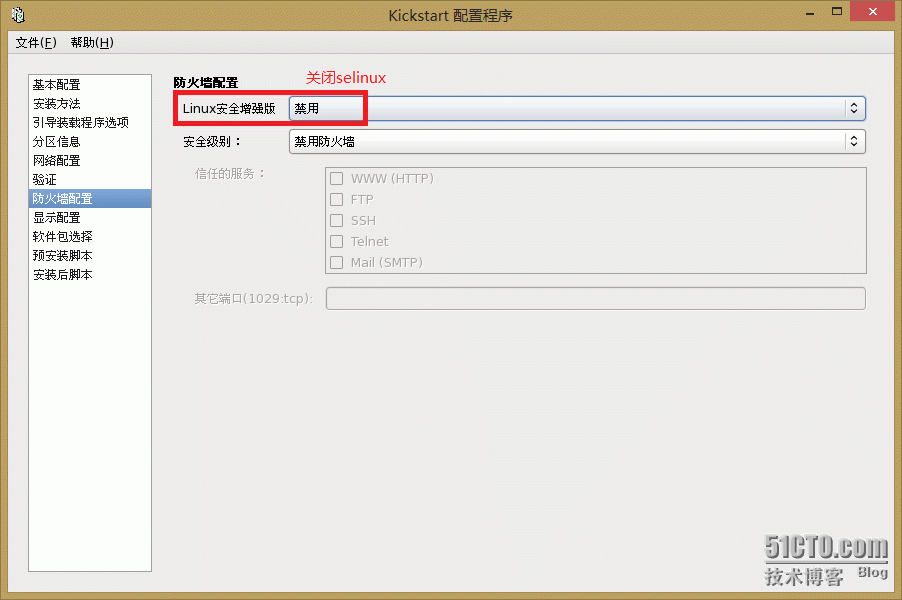
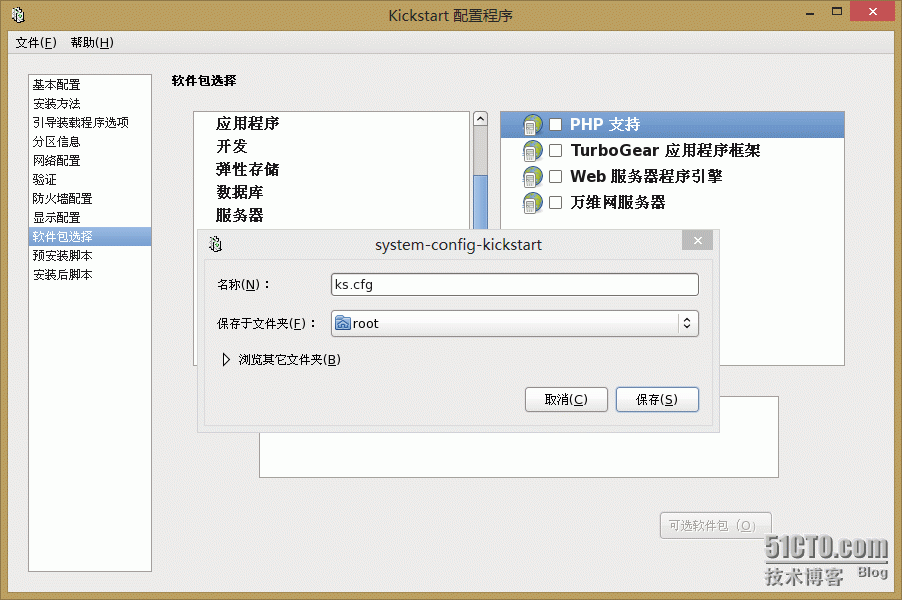
注:所要安装的软件包可以在图形化配置中选择,也可之后修改配置文件写入软件包列表
<3> 修改新生成的ks.cfg文件
# vim /root/ks.cfg #platform=x86, AMD64, 或 Intel EM64T #version=DEVEL # Firewall configuration firewall --disabled # Install OS instead of upgrade install # Use network installation url --url="ftp://192.168.1.100/pub" # Root password rootpw --iscrypted $1$tD0M/Ntd$E9ycZ9y9I3V7eOJyb5dh5. # System authorization information auth --useshadow --passalgo=sha512 # Use graphical install graphical firstboot --disable # System keyboard keyboard us # System language lang zh_CN # SELinux configuration selinux --disabled # Installation logging level logging --level=info # System timezone timezone Asia/Shanghai # Network information network --bootproto=dhcp --device=eth0 --onboot=on # System bootloader configuration bootloader --location=mbr # Clear the Master Boot Record zerombr # Partition clearing information clearpart --all --initlabel # Disk partitioning information part / --fstype="ext4" --size=200 part / --fstype="ext4" --size=30720 part swap --fstype="swap" --size=2048 %packages # 所要安装的软件包 @base @chinese-support @console-internet @core @debugging @basic-desktop @development @directory-client @hardware-monitoring @java-platform @large-systems @network-file-system-client @performance @perl-runtime @system-management-snmp @server-platform @server-policy @x11 mtools pax oddjob sgpio device-mapper-persistent-data systemtap-client jpackage-utils samba-winbind certmonger pam_krb5 krb5-workstation perl-DBD-SQLite %end
注:如之前图形化配置中未配置所要安装的软件包,可复制本机的/root/anaconda-ks.cfg中%packages及之后的内容,粘贴至ks.cfg文件最后面即可
<4> 将配置文件复制到Vsftp服务的根目录中
# cp /root/ks.cfg /var/ftp
6、将系统安装文件复制到Vsftp服务根目录中的pub目录下(也可使用挂载光盘镜像的方式)
# umount /media/cdrom # mount /dev/cdrom /var/ftp/pub/
7、关闭iptables和selinux
# service iptables stop # setenforce 0
8、测试
在VirtualBox中新建虚拟机(网卡改为桥接),启动时按F12进入boot选项后,按l即可