httpd 2.4.3 + mysql-5.5.28 + php-5.4.8编译安装过程
httpd 2.4.3 + mysql-5.5.28 + php-5.4.8编译安装过程:
一、编译安装apache
1、解决依赖关系
httpd-2.4.3需要较新版本的apr和apr-util,因此需要事先对其进行升级。升级方式有两种,一种是通过源代码编译安装,一种是直接升级rpm包。这里选择使用编译源代码的方式进行,它们的下载路径为ftp://172.16.0.1/pub/Sources/new_lamp。
(1) 编译安装apr
# tar xf apr-1.4.6.tar.bz2
# cd apr-1.4.6
# ./configure --prefix=/usr/local/apr
# make && make install
(2) 编译安装apr-util
# tar xf apr-util-1.4.1.tar.bz2
# cd apr-util-1.4.1
# ./configure --prefix=/usr/local/apr-util --with-apr=/usr/local/apr
# make && make install
附:apache官方对APR的介绍:
The mission of the Apache Portable Runtime (APR) project is to create and maintain software libraries that provide a predictable and consistent interface to underlying platform-specific implementations. The primary goal is to provide an API to which software developers may code and be assured of predictable if not identical behaviour regardless of the platform on which their software is built, relieving them of the need to code special-case conditions to work around or take advantage of platform-specific deficiencies or features.
(3) httpd-2.4.3编译过程也要依赖于pcre-devel软件包,需要事先安装。此软件包系统光盘自带,因此,找到并安装即可。
2、编译安装httpd-2.4.3
# tar xf httpd-2.4.3.tar.bz2
# cd httpd-2.4.3
# ./configure --prefix=/usr/local/apache --sysconfdir=/etc/httpd --enable-so --enable-ssl --enable-cgi --enable-cgid --enable-rewrite --enable-modules=most --enable-mods-shared=most --with-zlib --with-pcre --with-apr=/usr/local/apr --with-apr-util=/usr/local/apr-util --enable-mpms-shared=all --with-mpm=event
# make && make install
补充:
(1)构建MPM为静态模块
在全部平台中,MPM都可以构建为静态模块。在构建时选择一种MPM,链接到服务器中。如果要改变MPM,必须重新构建。为了使用指定的MPM,请在执行configure脚本 时,使用参数 --with-mpm=NAME。NAME是指定的MPM名称。编译完成后,可以使用 ./httpd -l 来确定选择的MPM。 此命令会列出编译到服务器程序中的所有模块,包括 MPM。
(2)构建 MPM 为动态模块
在Unix或类似平台中,MPM可以构建为动态模块,与其它动态模块一样在运行时加载。 构建 MPM 为动态模块允许通过修改LoadModule指令内容来改变MPM,而不用重新构建服务器程序。在执行configure脚本时,使用--enable-mpms-shared选项即可启用此特性。当给出的参数为all时,所有此平台支持的MPM模块都会被安装。还可以在参数中给出模块列表。默认MPM,可以自动选择或者在执行configure脚本时通过--with-mpm选项来指定,然后出现在生成的服务器配置文件中。编辑LoadModule指令内容可以选择不同的MPM。
3、修改httpd的主配置文件,设置其Pid文件的路径
编辑/etc/httpd/httpd.conf,添加如下行即可:
PidFile "/var/run/httpd.pid"
4、提供SysV服务脚本/etc/rc.d/init.d/httpd,内容如下:
#!/bin/bash
#
# httpd Startup script for the Apache HTTP Server
#
# chkconfig: - 85 15
# description: Apache is a World Wide Web server. It is used to serve \
# HTML files and CGI.
# processname: httpd
# config: /etc/httpd/conf/httpd.conf
# config: /etc/sysconfig/httpd
# pidfile: /var/run/httpd.pid
# Source function library.
. /etc/rc.d/init.d/functions
if [ -f /etc/sysconfig/httpd ]; then
. /etc/sysconfig/httpd
fi
# Start httpd in the C locale by default.
HTTPD_LANG=${HTTPD_LANG-"C"}
# This will prevent initlog from swallowing up a pass-phrase prompt if
# mod_ssl needs a pass-phrase from the user.
INITLOG_ARGS=""
# Set HTTPD=/usr/sbin/httpd.worker in /etc/sysconfig/httpd to use a server
# with the thread-based "worker" MPM; BE WARNED that some modules may not
# work correctly with a thread-based MPM; notably PHP will refuse to start.
# Path to the apachectl script, server binary, and short-form for messages.
apachectl=/usr/local/apache/bin/apachectl
httpd=${HTTPD-/usr/local/apache/bin/httpd}
prog=httpd
pidfile=${PIDFILE-/var/run/httpd.pid}
lockfile=${LOCKFILE-/var/lock/subsys/httpd}
RETVAL=0
start() {
echo -n $"Starting $prog: "
LANG=$HTTPD_LANG daemon --pidfile=${pidfile} $httpd $OPTIONS
RETVAL=$?
echo
[ $RETVAL = 0 ] && touch ${lockfile}
return $RETVAL
}
stop() {
echo -n $"Stopping $prog: "
killproc -p ${pidfile} -d 10 $httpd
RETVAL=$?
echo
[ $RETVAL = 0 ] && rm -f ${lockfile} ${pidfile}
}
reload() {
echo -n $"Reloading $prog: "
if ! LANG=$HTTPD_LANG $httpd $OPTIONS -t >&/dev/null; then
RETVAL=$?
echo $"not reloading due to configuration syntax error"
failure $"not reloading $httpd due to configuration syntax error"
else
killproc -p ${pidfile} $httpd -HUP
RETVAL=$?
fi
echo
}
# See how we were called.
case "$1" in
start)
start
;;
stop)
stop
;;
status)
status -p ${pidfile} $httpd
RETVAL=$?
;;
restart)
stop
start
;;
condrestart)
if [ -f ${pidfile} ] ; then
stop
start
fi
;;
reload)
reload
;;
graceful|help|configtest|fullstatus)
$apachectl $@
RETVAL=$?
;;
*)
echo $"Usage: $prog {start|stop|restart|condrestart|reload|status|fullstatus|graceful|help|configtest}"
exit 1
esac
exit $RETVAL
而后为此脚本赋予执行权限:
# chmod +x /etc/rc.d/init.d/httpd
加入服务列表:
# chkconfig --add httpd
接下来就可以启动服务进行测试了。
或者使用RPM包提供的httpd启动脚本,修改如下:

虚拟主机的实现:
与2.2内核不同,2.4的虚拟主机有了一个单独的配置文件:

大家注意这两个文件:一个是配置虚拟主机的,一个是配置https的,一会我们实现https的时候就会用到httpd-ssl.conf 这个配置文件。
1:关闭中心主机,开启vhost的配置文件功能
# vim /etc/httpd249/httpd.conf

这两要注释掉包括<Directory></Directory>内的所有配置。

这个要启用。
2:编辑vhost的配置文件
# vim /etc/httpd249/extra/httpd-vhosts.conf

当然这些目录你得事先创建好,并在里面配置好各自的index.html
大家要注意到是:虚拟主机必须配置<Directory></Directory>属性,否则你访问会被拒绝。错误403,没权限。
3:验证结果:配置完我们就可以验证了。当然做测试你需要把你windows主机的Host文件改改。

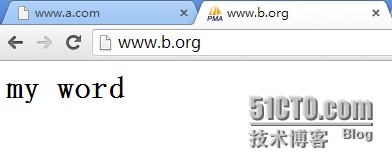
三:https的实现:
Α:需要创建CA,并自签
生成私钥
#(umask 077; openssl genrsa -out /etc/pki/tls/CA/prevate/cakey.pem 2048)
 生成自签证书:
生成自签证书:

给我们的web服务器申请个证书,我的实验都是在同一台机子上做到所以一会签证的时候就直接签了
生成web的私钥:
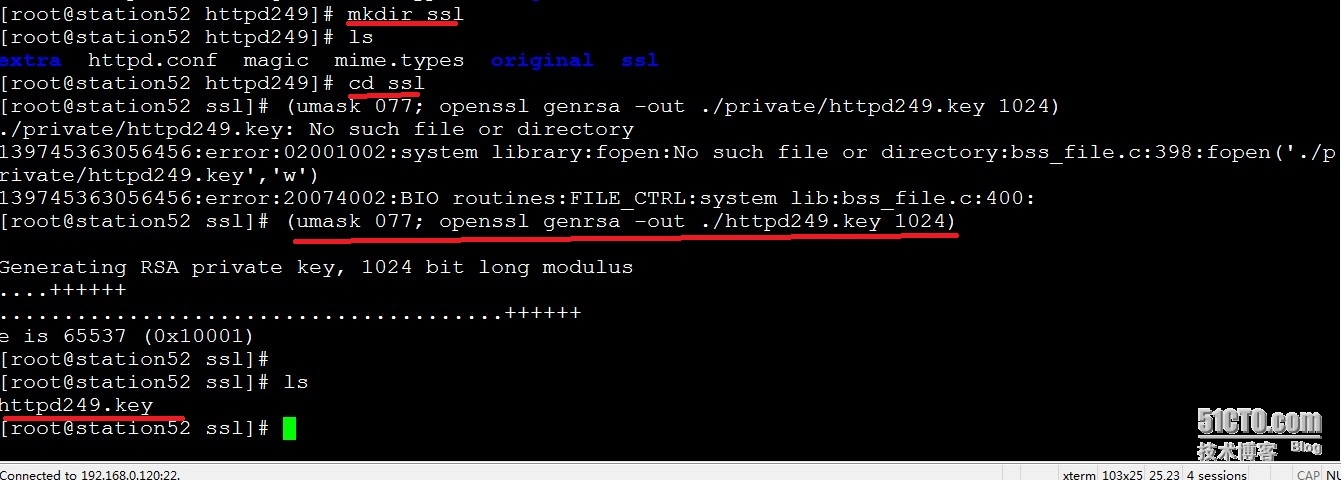
生成证书签署请求

给web签署证书:

这时候会报错,打开openssl.cnf 会发现我们有3个文件没创建

 创建这三个文件:
创建这三个文件:
 serial文件是记录申请的证书的编号的我们让它从01开始。
serial文件是记录申请的证书的编号的我们让它从01开始。
再颁发证书:

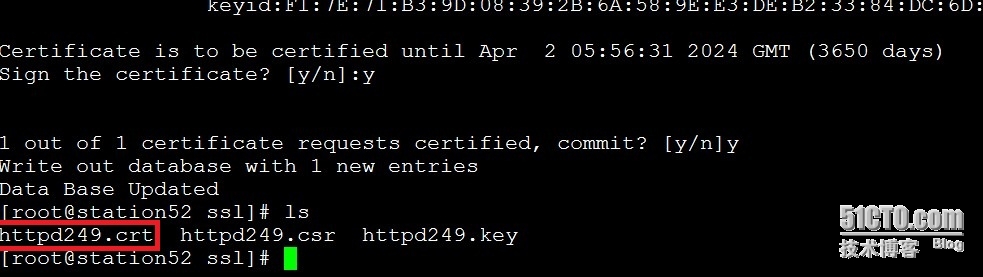
证书申请完了,开始整我们的配置文件:
1:启用主配置文件里ssl配置文件的功能:

2:再启用两个模块,否则会报错


我们来展示下不启用这俩模块的报错信息:大家谨记
 回归正题,配置我们的ssl的配置文件:
回归正题,配置我们的ssl的配置文件:


验证我们的成果:

导出证书到windows主机上添加到信任的证书
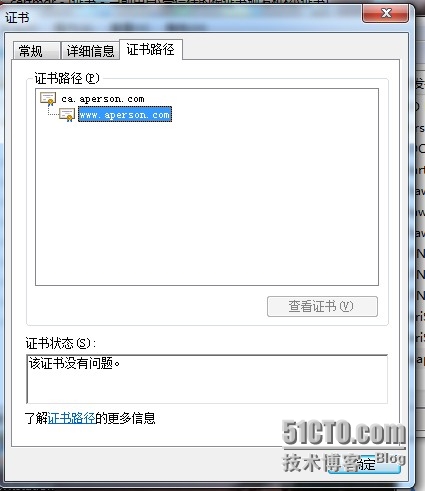
在看效果:

四:我们可以顺便把基于用户的访问控制演示了:
修改Directory属性
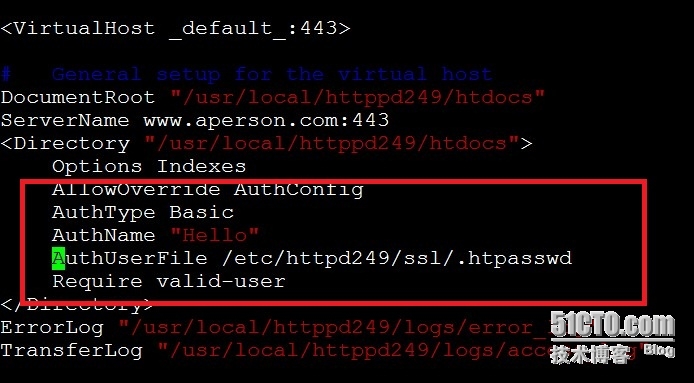
使用htpasswd创建一个文件and验证用户
#man htpasswd
htpasswd -b[cmdpsD] passwordfile username password
# htpasswd -c -m ./.htpasswd hadoop
New password:
Re-type new password:
Adding password for user hadoop
验证:
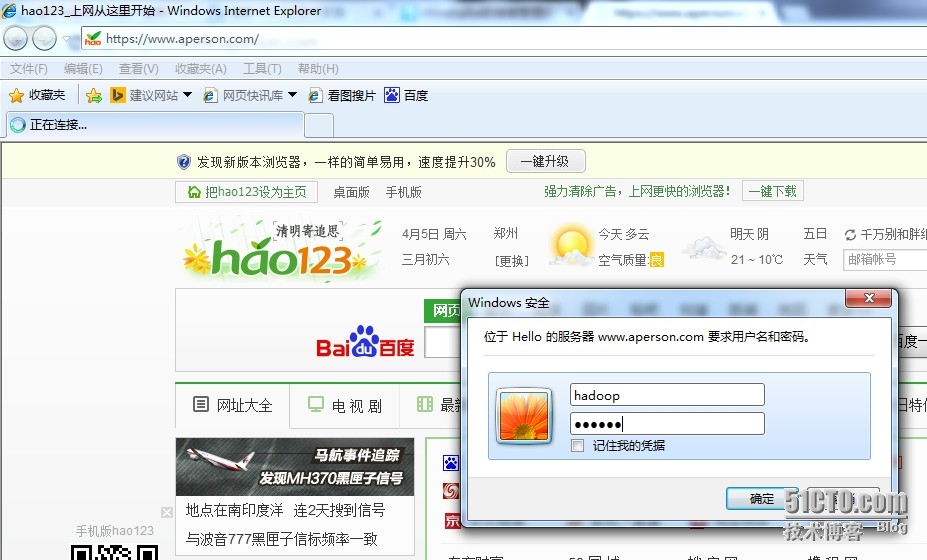
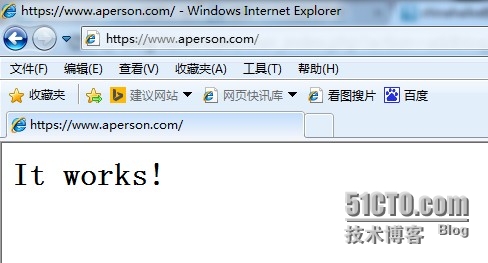
五:网页状态页面的现实:
1:主配置文件设置:启用2项


# vim /etc/httpd249/extra/httpd-info.conf
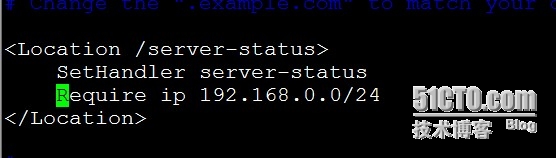
当然这里也可以做基于用户的访问控制,看效果:
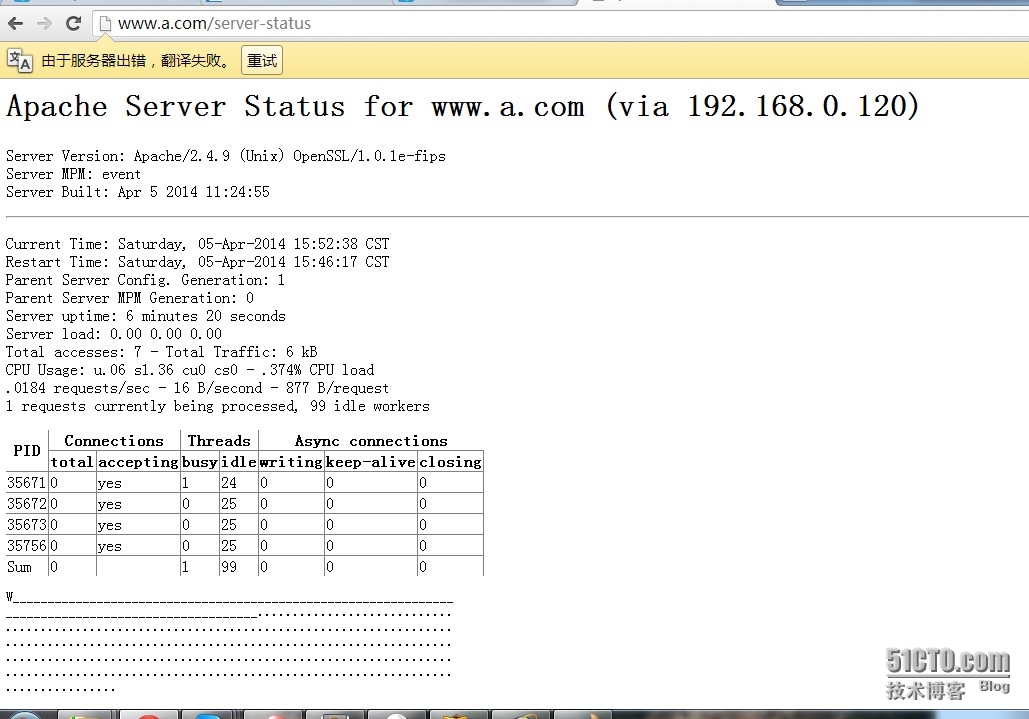
七:基于mod_deflate实现压缩传输
基于主配置文件做设置即可
启用模块

在配置文件里编辑如下内容:
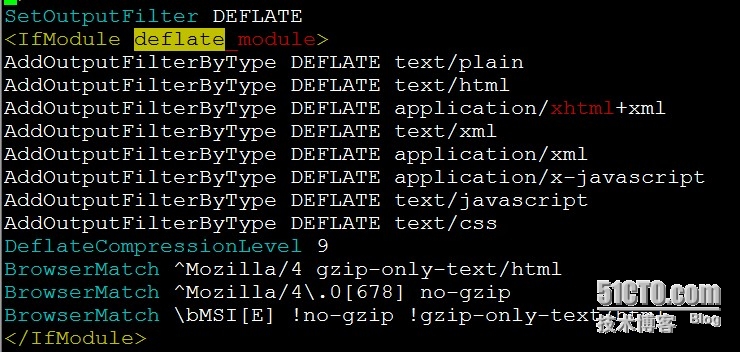
打开网页测试:
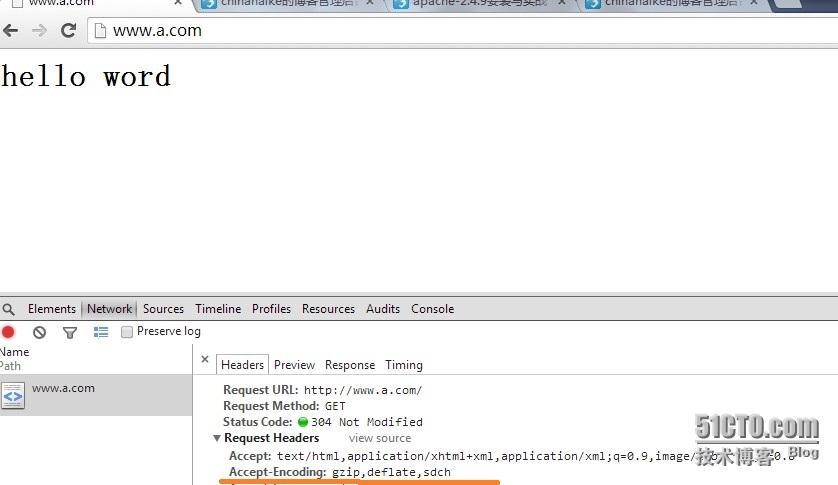
OK,所有功能均以实现。不足之处请指教。
二、安装mysql-5.5.28
1、准备数据存放的文件系统
新建一个逻辑卷,并将其挂载至特定目录即可。这里不再给出过程。
这里假设其逻辑卷的挂载目录为/mydata,而后需要创建/mydata/data目录做为mysql数据的存放目录。
2、新建用户以安全方式运行进程:
# groupadd -r mysql
# useradd -g mysql -r -s /sbin/nologin -M -d /mydata/data mysql
# chown -R mysql:mysql /mydata/data
3、安装并初始化mysql-5.5.28
首先下载平台对应的mysql版本至本地,这里是32位平台,因此,选择的为mysql-5.5.28-linux2.6-i686.tar.gz,其下载位置为ftp://172.16.0.1/pub/Sources/mysql-5.5。
# tar xf mysql-5.5.28-linux2.6-i686.tar.gz -C /usr/local
# cd /usr/local/
# ln -sv mysql-5.5.28-linux2.6-i686 mysql
# cd mysql
# chown -R mysql:mysql .
# scripts/mysql_install_db --user=mysql --datadir=/mydata/data
# chown -R root .
4、为mysql提供主配置文件:
# cd /usr/local/mysql
# cp support-files/my-large.cnf /etc/my.cnf
并修改此文件中thread_concurrency的值为你的CPU个数乘以2,比如这里使用如下行:
thread_concurrency = 2
另外还需要添加如下行指定mysql数据文件的存放位置:
datadir = /mydata/data
5、为mysql提供sysv服务脚本:
# cd /usr/local/mysql
# cp support-files/mysql.server /etc/rc.d/init.d/mysqld
# chmod +x /etc/rc.d/init.d/mysqld
添加至服务列表:
# chkconfig --add mysqld
# chkconfig mysqld on
而后就可以启动服务测试使用了。
为了使用mysql的安装符合系统使用规范,并将其开发组件导出给系统使用,这里还需要进行如下步骤:
6、输出mysql的man手册至man命令的查找路径:
编辑/etc/man.config,添加如下行即可:
MANPATH /usr/local/mysql/man
7、输出mysql的头文件至系统头文件路径/usr/include:
这可以通过简单的创建链接实现:
# ln -sv /usr/local/mysql/include /usr/include/mysql
8、输出mysql的库文件给系统库查找路径:
# echo '/usr/local/mysql/lib' > /etc/ld.so.conf.d/mysql.conf
而后让系统重新载入系统库:
# ldconfig
9、修改PATH环境变量,让系统可以直接使用mysql的相关命令。具体实现过程这里不再给出。
三、编译安装php-5.4.8
1、解决依赖关系:
请配置好yum源(可以是本地系统光盘)后执行如下命令:
# yum -y groupinstall "X Software Development"
如果想让编译的php支持mcrypt扩展,此处还需要下载ftp://172.16.0.1/pub/Sources/ngnix目录中的如下两个rpm包并安装之:
libmcrypt-2.5.7-5.el5.i386.rpm
libmcrypt-devel-2.5.7-5.el5.i386.rpm
2、编译安装php-5.4.8
首先下载源码包至本地目录,下载位置ftp://172.16.0.1/pub/Sources/new_lamp。
# tar xf php-5.4.8.tar.bz2
# cd php-5.4.8
# ./configure --prefix=/usr/local/php --with-mysql=/usr/local/mysql --with-openssl --with-mysqli=/usr/local/mysql/bin/mysql_config --enable-mbstring --with-freetype-dir --with-jpeg-dir --with-png-dir --with-zlib --with-libxml-dir=/usr --enable-xml --enable-sockets --with-apxs2=/usr/local/apache/bin/apxs --with-mcrypt --with-config-file-path=/etc --with-config-file-scan-dir=/etc/php.d --with-bz2 --enable-maintainer-zts
说明:这里为了支持apache的worker或event这两个MPM,编译时使用了--enable-maintainer-zts选项。
# make
# make test
# make intall
为php提供配置文件:
# cp php.ini-production /etc/php.ini
3、 编辑apache配置文件httpd.conf,以apache支持php
# vim /etc/httpd/httpd.conf
1、添加如下二行
AddType application/x-httpd-php .php
AddType application/x-httpd-php-source .phps
2、定位至DirectoryIndex index.html
修改为:
DirectoryIndex index.php index.html
而后重新启动httpd,或让其重新载入配置文件即可测试php是否已经可以正常使用。
四、安装xcache,为php加速:
1、安装
# tar xf xcache-2.0.0.tar.gz
# cd xcache-2.0.0
# /usr/local/php/bin/phpize
# ./configure --enable-xcache --with-php-config=/usr/local/php/bin/php-config
# make && make install
安装结束时,会出现类似如下行:
Installing shared extensions: /usr/local/php/lib/php/extensions/no-debug-zts-20100525/
2、编辑xcache.ini,整合php和xcache:
首先将xcache提供的样例配置导入php.d
# mkdir /etc/php.d
# cp xcache.ini /etc/php.d (说明:xcache.ini文件在xcache的源码目录中。)
接下来编辑/etc/php.d/xcache.ini,找到zend_extension开头的行,修改为如下行:
zend_extension = /usr/local/php/lib/php/extensions/no-debug-zts-20100525/xcache.so
注意:如果xcache.ini文件中有多条zend_extension指令行,要确保此新增的行排在第一位。
#service httpd restart
五、启用服务器状态
mod_status模块可以让管理员查看服务器的执行状态,它通过一个HTML页面展示了当前服务器的统计数据。这些数据通常包括但不限于:
(1) 处于工作状态的worker进程数;
(2) 空闲状态的worker进程数;
(3) 每个worker的状态,包括此worker已经响应的请求数,及由此worker发送的内容的字节数;
(4) 当前服务器总共发送的字节数;
(5) 服务器自上次启动或重启以来至当前的时长;
(6) 平均每秒钟响应的请求数、平均每秒钟发送的字节数、平均每个请求所请求内容的字节数;
启用状态页面的方法很简单,只需要在主配置文件中添加如下内容即可:
<Location /server-status>
SetHandler server-status
Require all granted
</Location>
需要提醒的是,这里的状态信息不应该被所有人随意访问,因此,应该限制仅允许某些特定地址的客户端查看。比如使用Require ip 172.16.0.0/16来限制仅允许指定网段的主机查看此页面。
六 配置httpd以FastCGI方式与php整合
# tar xf php-5.4.13.tar.bz2
# cd php-5.4.13
# ./configure --prefix=/usr/local/php --with-mysql=/usr/local/mysql --with-openssl --with-mysqli=/usr/local/mysql/bin/mysql_config --enable-mbstring --with-freetype-dir --with-jpeg-dir --with-png-dir --with-zlib --with-libxml-dir=/usr --enable-xml --enable-sockets --enable-fpm --with-mcrypt --with-config-file-path=/etc --with-config-file-scan-dir=/etc/php.d --with-bz2
#make
#make install
2 为php提供配置文件
#cp php.ini-production /etc/php.ini
3 配置php-fpm
为php-fpm提供Sysv init脚本:
#cp sapi/fpm/init.d.php-fpm /etc/rc.d/init.d/php-fpm
#chmod +x /etc/rc.d/init.d/php-fpm
#chkconfig --add php-fpm
#chkconfig php-fpm on
为php-fpm提供配置文件:
#cp /usr/local/php/etc/php-fpm.conf.default
/usr/local/php/etc/php-fpm.conf
编辑php-fpm的配置文件:
pm.max_children=50
pm.start_servers=5
pm.min_spare_servers=2
pm.max_spare_servers=8
pid=/usr/local/php/var/run/php-fpm.pid
启动php-fpm
service php-fpm start
默认情况下,fpm监听在tcp/9000端口
配置httpd主配置文件,加载如下模块:
LoadModule proxy_module modules/mod_proxy.so
LoadModule proxy_fcgi_module modules/mod_proxy_fcgi.so
添加
AddType application/x-httpd-php .php
AddType application/x-httpd-php-source .phps
DirectoryIndex index.php index.html
#service httpd restart
配置虚拟主机支持使用fcgi:
在相应的虚拟主机中添加类似如下两行:
<VirtualHost *:80>
...
...
ProxyRequests Off (关闭Apache的正向代理)
ProxyPassMatch ^/(.*\.php)$ fcgi://127.0.0.1:9000/www/magedu/$1
</VirtualHost>
*********************LAMP******************
测试php网页能否正常显示:
<?php
phpinfo();
?>
测试php能否连上mysql
<?php
$link=mysql_connect('localhost','root','123456');
if ($link) echo "Success......";
else echo "Failure.......";
?>
编译安装LAMP:
安装顺序httpd -->mysql -->php -->XCache
安装httpd软件前应先关闭selinux
软件自带启动脚本:
#./usr/local/apache/bin/apachectl start
#httpd -t检查主配置文件语法错误。
#httpd -M查看使用的模块
ab压力测试:
ab -c # -n # www.a.com
-c #:一次的并发请求数
-n #:总共的请求数