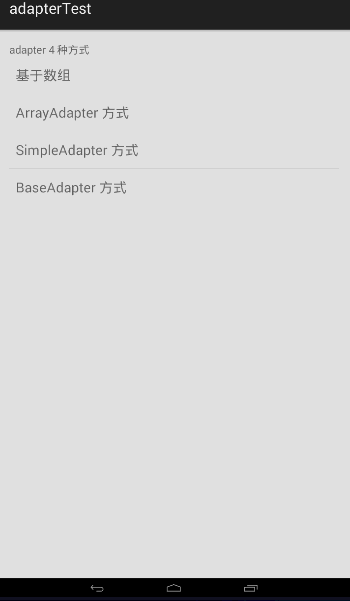ListView是android常用的组件之一,经常会在滑动侧边栏,商品列表等。使用ListView一般有以下5种方式
- 使用资源数组
- 使用ArrayAdapter
- 使用SimpleAdapter
- 继承BaseAdapter
- 继承ListActivity
一.使用资源数组
这种方式非常简单,但是显示比较单一,只适合简单的业务需求。
使用方法:
1.在资源文件中定义数组
<resources>
<array name="main_array">
<item>基于数组</item>
<item>ArrayAdapter 方式</item>
<item>SimpleAdapter 方式</item>
<item>BaseAdapter 方式</item>
</array>
</resources>
2.在布局文件中创建ListView标签,并使用entries属性引入数组
<ListView
android:id="@+id/main_listView"
android:layout_width="match_parent"
android:layout_height="wrap_content"
android:entries="@array/main_array">
</ListView>
3.绑定点击事件
mainListView = (ListView) findViewById(R.id.main_listView);
final String[] array = getResources().getStringArray(R.array.main_array);
mainListView.setOnItemClickListener(new AdapterView.OnItemClickListener() {//设置点击触发方法
@Override
public void onItemClick(AdapterView<?> parent, View view, int position, long id) {
switch (position){
case 0 :
Toast.makeText(getApplication(),"当前页面便是使用数组生成的ListView",Toast.LENGTH_SHORT).show();
break;
case 1 :
startActivity(new Intent(getApplicationContext(), ArrayAdapterTest.class));//打开新的activity
break;
case 2 :
startActivity(new Intent(getApplicationContext(), SimpleAdapterTest.class));//打开新的activity
break;
case 3 :
startActivity(new Intent(getApplicationContext(), BaseAdapterTest.class));//打开新的activity
break;
}
}
});
二.使用ArrayAdapter
用户需定义item显示布局
使用方法:
1.创建ListView标签
<LinearLayout xmlns:android="http://schemas.android.com/apk/res/android"
xmlns:tools="http://schemas.android.com/tools"
android:layout_width="match_parent"
android:layout_height="match_parent"
android:orientation="vertical"
android:paddingBottom="@dimen/activity_vertical_margin"
android:paddingLeft="@dimen/activity_horizontal_margin"
android:paddingRight="@dimen/activity_horizontal_margin"
android:paddingTop="@dimen/activity_vertical_margin"
tools:context="com.example.xinxin.adaptertest.ArrayAdapterTest">
<TextView
android:layout_width="wrap_content"
android:layout_height="wrap_content"
android:text="@string/array_adapter_h1"
android:layout_margin="10dp"/>
<TextView
android:layout_width="match_parent"
android:layout_height="wrap_content"
android:text="绿色分割线"
android:layout_margin="10dp"
/>
<!-- 显示普通列表 -->
<ListView
android:id="@+id/arrayAdapterTestListView"
android:layout_width="match_parent"
android:layout_height="wrap_content"
android:divider="#0f0"
android:dividerHeight="2px"
android:headerDividersEnabled="false"
android:layout_margin="10dp"
>
</ListView>
<TextView
android:layout_width="match_parent"
android:layout_height="wrap_content"
android:text="红色分割线"
android:layout_margin="10dp"
/>
<!-- 显示带checkbox的列表 -->
<ListView
android:id="@+id/arrayAdapterTestListView1"
android:layout_width="match_parent"
android:layout_height="wrap_content"
android:divider="#ff3f1d"
android:dividerHeight="2px"
android:headerDividersEnabled="false"
android:layout_margin="10dp"
>
</ListView>
</LinearLayout>
2.创建显示item布局
<TextView xmlns:android="http://schemas.android.com/apk/res/android"
android:layout_width="wrap_content"
android:layout_height="wrap_content"
android:layout_margin="10dp"
android:textSize="25sp">
</TextView>
3.activity代码
@Override
protected void onCreate(Bundle savedInstanceState) {
super.onCreate(savedInstanceState);
setContentView(R.layout.activity_array_adapter_test);
listView = (ListView) findViewById(R.id.arrayAdapterTestListView);
listView1 = (ListView) findViewById(R.id.arrayAdapterTestListView1);
List<String> list = new ArrayList<String>();
for(int i=0; i<5; i++){
list.add("green:item"+i);
}
//创建ArrayAdapter实例
ArrayAdapter<String> arrayAdapter = new ArrayAdapter<String>(this, R.layout.array_adapter_test_item, list);
//为ListView添加adapter
listView.setAdapter(arrayAdapter);
//为每个元素绑定点击方法
listView.setOnItemClickListener(new AdapterView.OnItemClickListener() {
@Override
public void onItemClick(AdapterView<?> parent, View view, int position, long id) {
System.out.println(position);
TextView tv = (TextView) view;
Toast.makeText(getApplication(), "您点击了:" + tv.getText().toString(), Toast.LENGTH_SHORT).show();
}
});
//为每个元素绑定选择方法
listView.setOnItemSelectedListener(new AdapterView.OnItemSelectedListener() {
@Override
public void onItemSelected(AdapterView<?> parent, View view, int position, long id) {
TextView tv = (TextView) view;
Toast.makeText(getApplication(), "您选择了:"+tv.getText().toString(), Toast.LENGTH_SHORT).show();
}
@Override
public void onNothingSelected(AdapterView<?> parent) {
}
});
list = new ArrayList<String>();
for(int i=0; i<5; i++){
list.add("red:item"+i);
}
arrayAdapter = new ArrayAdapter<String>(this, R.layout.select_dialog_multichoice_material, list);//设置多选列表,使用android自带布局
listView1.setAdapter(arrayAdapter);
listView1.setOnItemClickListener(new AdapterView.OnItemClickListener() {
@Override
public void onItemClick(AdapterView<?> parent, View view, int position, long id) {//处理checkbox勾选
CheckedTextView checkedTextView = (CheckedTextView) view;
if(checkedTextView.isChecked()){
checkedTextView.setChecked(false);
}else{
checkedTextView.setChecked(true);
}
}
});
}
三.使用SimpleAdapter
评价最多的一句话“简单而不简单”,使用SimpleAdapter可以创建自定义的显示方式
使用方法:
1.定义布局,只需在主布局中放入一个简单的ListView
<ListView
android:id="@+id/simpleAdapterListView"
android:layout_width="match_parent"
android:layout_height="wrap_content"
android:layout_margin="10dp">
</ListView>
2.定义item显示布局,注意logoImage,name, desc这三个控件,在第三步中会使用到。
<LinearLayout
xmlns:android="http://schemas.android.com/apk/res/android"
android:layout_height="wrap_content"
android:layout_width="match_parent"
android:orientation="horizontal"
android:layout_margin="10dp">
<ImageView
android:id="@+id/logoImage"
android:layout_width="wrap_content"
android:layout_height="match_parent"
android:layout_margin="10dp"
/>
<TextView
android:id="@+id/name"
android:layout_width="wrap_content"
android:layout_height="match_parent"
android:layout_margin="10dp"/>
<TextView
android:id="@+id/desc"
android:layout_width="wrap_content"
android:layout_height="match_parent"
android:layout_margin="10dp"/>
</LinearLayout>
3.activity代码
@Override
protected void onCreate(Bundle savedInstanceState) {
super.onCreate(savedInstanceState);
setContentView(R.layout.activity_simple_adapter);
listView = (ListView) findViewById(R.id.simpleAdapterListView);
int[] logoIds = new int[]{R.drawable.p1, R.drawable.p2};
String[] names = new String[]{"元素1", "元素2"};
String[] descs = new String[]{"这是测试元素1","这是测试元素2"};
List<Map<String, Object>> list = new ArrayList<Map<String, Object>>();
for (int i=0; i<2; i++){
Map<String, Object> map = new HashMap<String, Object>();
map.put("logoImage", logoIds[i]);
map.put("name", names[i]);
map.put("desc", descs[i]);
list.add(map);
}
//实例化SimpleAdapter
SimpleAdapter simpleAdapter = new SimpleAdapter(this, list, R.layout.activity_simple_adapter_item
, new String[]{"logoImage","name","desc"}, new int[]{R.id.logoImage, R.id.name, R.id.desc});
listView.setAdapter(simpleAdapter);
listView.setOnItemClickListener(new AdapterView.OnItemClickListener() {
@Override
public void onItemClick(AdapterView<?> parent, View view, int position, long id) {
LinearLayout line = (LinearLayout) view;
TextView textView = (TextView) line.getChildAt(1);
Toast.makeText(getApplication(), "您点击了:"+textView.getText().toString(), Toast.LENGTH_SHORT).show();
}
});
}
四.BaseAdapter
需要继承BaseAdapter,并实现抽象方法,用户可以高度控制。
使用方法:
1.在主布局中创建ListView
<ListView
android:id="@+id/baseAdapterListView"
android:layout_width="match_parent"
android:layout_height="wrap_content"
android:layout_margin="10dp"
></ListView>
2.编写activity代码
@Override
protected void onCreate(Bundle savedInstanceState) {
super.onCreate(savedInstanceState);
setContentView(R.layout.activity_base_adapter_test);
listView = (ListView) findViewById(R.id.baseAdapterListView);
BaseAdapter baseAdapter = new BaseAdapter() {//继承BaseAdapter,并实现抽象方法
@Override
public int getCount() {//元素个数
return 10;
}
@Override
public Object getItem(int position) {
return null;
}
@Override
public long getItemId(int position) {
return position;
}
@Override
public View getView(int position, View convertView, ViewGroup parent) {
LinearLayout linearLayout = new LinearLayout(BaseAdapterTest.this);//创建线性布局
linearLayout.setOrientation(LinearLayout.HORIZONTAL);
ImageView imageView = new ImageView(BaseAdapterTest.this);//创建图片布局
imageView.setImageResource(R.drawable.p1);
linearLayout.addView(imageView);
TextView textView = new TextView(BaseAdapterTest.this);//常见TextView布局
textView.setText("item"+position);
linearLayout.addView(textView);
return linearLayout;
}
};
listView.setAdapter(baseAdapter);
listView.setOnItemClickListener(new AdapterView.OnItemClickListener() {//处理点击事件
@Override
public void onItemClick(AdapterView<?> parent, View view, int position, long id) {
LinearLayout linearLayout = (LinearLayout) view;
TextView textView = (TextView) linearLayout.getChildAt(1);
Toast.makeText(getApplication(), "您点击了:"+textView.getText(), Toast.LENGTH_SHORT).show();
}
});
}
5. 继承ListActivity类似于ArrayAdapter,这里便不再介绍。
最后将效果图发上来: