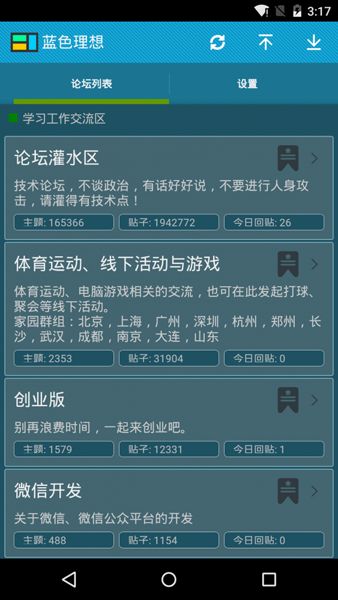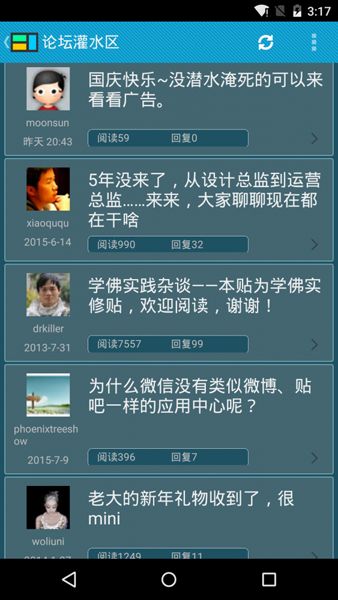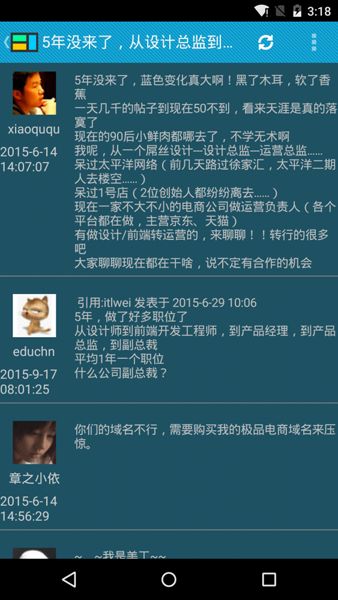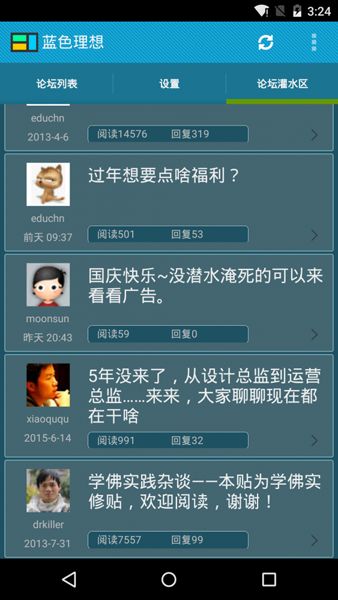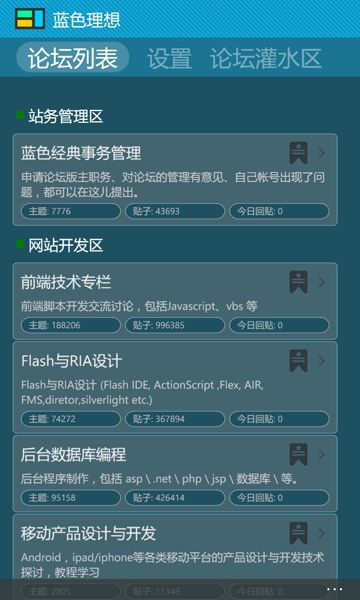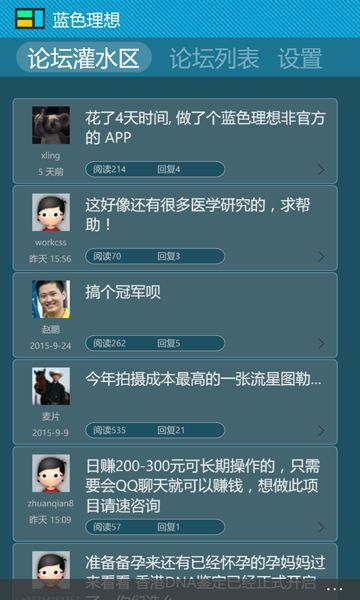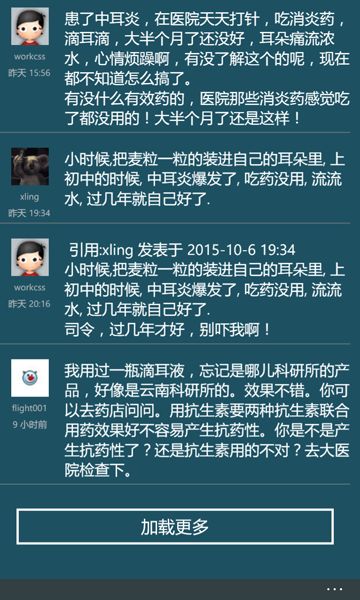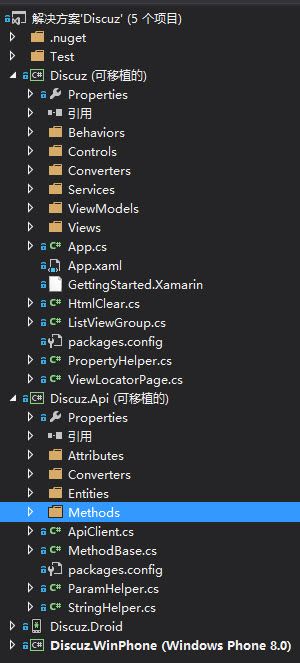Xamarin.Form 实例: Discuz BBS 客户端 源码分享
感谢台风, 这个十一长假让我好好的休息了一回, 睡觉到腰酸背疼, 看电影看到眼发红. 今天最后一天, 不敢出去逛, 不知道哪会还会下暴雨...
嗯嗯..这个项目其实在十一之前就开始了, 工作无聊,没有新任务, 我就搞起它.
至于为什么选 Discuz 的 BBS , 因为我常上的几个网站, 都有一堆的 APP , 官方的, 第三方的 . BBS 虽然已经没落了, 但是官方的 APP 居然用不了!
写这个东西之前, 本来想拿来看 1024 的, 但是 1024 要么不是最新版本, 要么禁用了 API, 我就只能哈哈哈, 拿"以前" 最常上的 BBS 的 API 开始了.
源码:
https://github.com/gruan01/Discuz.Mobi
上几张图:
Andorid
WP
IOS : 没有, 只顾睡觉看电影了, 没有搞.
API
Discuz! X3.x 及已上版本内置 API , 低版本中, 用插件的形式提供.
这里是几个主要的 API :
版块列表 : http://xxx/api/mobile/index.php?mobile=no&version=1&module=forumindex
版块的主题列表 : http://xxx/api/mobile/index.php?mobile=no&version=1&module=forumdisplay&fid=11 其中的 fid 是上个 API 中返回值中的 fid , 即版块ID, 还可以有 page, tpp (pageSize)
主题详细: http://xxx/api/mobile/index.php?mobile=no&version=1&module=viewthread&tid=3287083 tid 即主题ID, 还可以有 page, ppp (pageSize) , 这名字取的好蛋疼啊.
项目结构
基于
1, Xamarin.Form (以下简称 XF)
2, Caliburn.Micro (以下简称 CM)
Discuz 是主项目, 那个 Droid, WinPhone 是用于编译生成app 的.
ViewModels / Views 是 CM 的默认约定方式, 字面意思大家都理解.
Discuz.Api 的入口是 ApiClient, 关键是 Methods 目录下面的对 api 方法的封装.
具体用法可以参考 Test 项目.
讲解:
App.xaml
写过 WPF 的, 都知道该文件的重要性.
但是在 XF 中, 新建项目中,没有该文件, 需要手动添加一个, 然后在 app.cs 的构造函数中添加:
1 public App(SimpleContainer container) { 2 this.InitializeComponent();
InitializeComponent 会在你添加 App.xaml 之后, 自动生成, 在它里面会去加载 app.xaml
Caliburn.Micro
之前发过一篇, 不在赘述:
Xamarin 的 MVVM 之 Caliburn.Micro
TabbedPage 数据源绑定
之前写的项目没用 MVVM, 直接这样写:
1 public partial class BusPage : TabbedPage { 2 3 public BusPage() { 4 //InitializeComponent(); 5 //this.ItemsSource = this.Pages; 6 7 this.Title = "LBC 业务通"; 8 9 this.BackgroundColor = Color.White;//在XAML中设置 Background 不起作用。 10 11 this.Children.Add(new OrderListPage()); 12 this.Children.Add(new CustomerListPage()); 13 this.Children.Add(new TemplatesListPage()); 14 this.Children.Add(new SettingPage()); 15 } 16 }
1 <?xml version="1.0" encoding="utf-8" ?> 2 <TabbedPage xmlns="http://xamarin.com/schemas/2014/forms" 3 xmlns:x="http://schemas.microsoft.com/winfx/2009/xaml" 4 x:Class="LBC.Mobi.Pages.BusPage" 5 Padding="10" 6 Title="LBC" 7 > 8 9 <TabbedPage.ItemTemplate> 10 <DataTemplate> 11 <ContentPage 12 Title="{Binding Title}" Content="{Binding Content}" 13 /> 14 </DataTemplate> 15 </TabbedPage.ItemTemplate> 16 </TabbedPage>
即: 根本就没有用到 ItemsSource, 直接添加到 Children 中的.
这样是很省事, 但是在 MVVM 中, 行不通了, 因为 Children 没有对应的依赖属性, 无法通过 MVVM 绑定.
为解决这个问题, 先扩展 ContentPage
1 public class ViewLocatorPage : ContentPage { 2 3 public static readonly BindableProperty VMProperty = BindableProperty.Create<ViewLocatorPage, Screen>(p => p.VM, null, propertyChanged: VMChanged); 4 5 public Screen VM { 6 get { 7 return (Screen)this.GetValue(VMProperty); 8 } 9 set { 10 this.SetValue(VMProperty, value); 11 } 12 } 13 14 15 private static void VMChanged(BindableObject bindable, object oldValue, object newValue) { 16 var vm = (Screen)newValue; 17 //var view = vm.GetView(); 18 var vmView = ViewLocator.LocateForModel(vm, null, null); 19 if (vmView == null) 20 throw new Exception("没有找到视图"); 21 ViewModelBinder.Bind(vm, vmView, null); 22 23 var activator = vm as IActivate; 24 if (activator != null) 25 activator.Activate(); 26 27 var page = (ViewLocatorPage)bindable; 28 if (null != (ContentPage)vmView) { 29 var vp = (ContentPage)vmView; 30 page.Content = vp.Content; 31 if (vp.ToolbarItems != null) 32 foreach (var t in vp.ToolbarItems) 33 page.ToolbarItems.Add(t); 34 } else if (null != (Xamarin.Forms.View)vmView) { 35 page.Content = (Xamarin.Forms.View)vmView; 36 } 37 } 38 39 }
VM做为依赖属性 (VMProperty), 在变化的时候会调用 VMChanged 方法.
在这个方法中, 会跟据 VM 去查询对应的视图, ViewLocator.LocateForModel(...)
将视图和模型绑定, ViewModelBinder.Bind(...)
并激活, activator.Activate()
然后做为 page 的 content 呈现在 TabbedPage 中. page.Content = vp.Content
需要注意的是 ViewLocator / ViewModelBinder 是 CM 中提供的, 所以用其它 MVVM 框架的, 请换成对应的 API 方法.
这样一来, 数据绑定就很简单了:
1 <?xml version="1.0" encoding="utf-8" ?> 2 <TabbedPage xmlns="http://xamarin.com/schemas/2014/forms" 3 xmlns:x="http://schemas.microsoft.com/winfx/2009/xaml" 4 x:Class="Discuz.Views.TabView" 5 xmlns:cal="clr-namespace:Caliburn.Micro.Xamarin.Forms;assembly=Caliburn.Micro.Platform.Xamarin.Forms" 6 xmlns:local="clr-namespace:Discuz;assembly=Discuz" 7 ItemsSource="{Binding Datas}" 8 Title="蓝色理想" 9 BackgroundColor="#1e5263" 10 > 11 12 <TabbedPage.ItemTemplate> 13 <DataTemplate> 14 <local:ViewLocatorPage Title="{Binding DisplayName}" VM="{Binding}" /> 15 </DataTemplate> 16 </TabbedPage.ItemTemplate> 17 18 </TabbedPage>
Event & Command
WPF 中的 CM , 会跟据控件的类型自动选择默认的事件, 比如
<Button x:Name="Show" ... />
会在 Click 的时候, 自动去调用 VM中的 Show 方法,
或者
1 <Button cal:Message.Attach="Show" /> 2 <xxx cal:Message.Attach="[Event click] = [Action Show()] ; [Event XXX] = [Action XXX()]" />
这样写多多少有点蛋疼.
在 CM For XF中, 无法通过 x:Name 获取到对应的控件, 所以第一种写法不能用, 第二种正如我说的, 蛋疼...
还好, XF 除了提供事件之外, 还会提供相应的 Command !
1 <ListView.Footer> 2 <StackLayout Padding="10"> 3 <Button Text="加载更多" Command="{Binding LoadMoreCmd}" 4 BindingContext="{Binding Source={x:Reference root}, Path=BindingContext}" 5 /> 6 </StackLayout> 7 </ListView.Footer>
ContentControl 的等价物 ContentView
WPF 中有 ContentControl, 它在 MVVM 中的意义重大, 使你不用关心它如何展示出来, 只用给它一个 ViewModel, 已达到功能分解的目的.
在 XF 中,没有 ContentControl, 但是有 ContentView , 一般自定义用户控件都是从它继承.
有了 ContentView , 就可以把臃肿的主页面分解成不同的子模型与视图了.
1 <ListView.ItemTemplate> 2 <DataTemplate> 3 <ViewCell> 4 <ViewCell.View> 5 <StackLayout Padding="5,1"> 6 <ctrls:Border Style="{StaticResource BlockBorder}"> 7 <ContentView cal:View.Model="{Binding }" /> 8 </ctrls:Border> 9 </StackLayout> 10 </ViewCell.View> 11 </ViewCell> 12 </DataTemplate> 13 </ListView.ItemTemplate>
手势 GestureRecognizers
在 ListView 中, 可以通过 ItemTapped 来判断哪一行数据被点击.
用 ContentView 进行分解之后, 我想把 tap 事件也给分解到具体的子模型中, 这样可以更多的自主选择, 但是在子模型中怎么响应 ItemTapped 呢? 显然是不可能的!
XF 提供的手势功能可以很好的解决这个问题:
1 <?xml version="1.0" encoding="utf-8" ?> 2 <ContentView xmlns="http://xamarin.com/schemas/2014/forms" 3 xmlns:x="http://schemas.microsoft.com/winfx/2009/xaml" 4 x:Class="Discuz.Views.ForumDetailView" 5 xmlns:ctrls="clr-namespace:Discuz.Controls;assembly=Discuz" 6 xmlns:cal="clr-namespace:Caliburn.Micro.Xamarin.Forms;assembly=Caliburn.Micro.Platform.Xamarin.Forms" 7 > 8 9 <ContentView.GestureRecognizers> 10 <TapGestureRecognizer Command="{Binding TapCommand}" /> 11 </ContentView.GestureRecognizers>
意思就是说在这个ContentView 上 tap 的时候, 响应 TapCommand , 它和在 ListView 上响应 ItemTapped 是一样的效果!
消息传输中心 MessagingCenter
正如字面意思,它是 XF 中, 用来 在 不同的页面 之间 传输消息的, 是对观察者模式的封装.
消息传输, 需要两个元素, 消息标识符 和 消息内容
同时还要有消息的接收方法和发送方.
发送方:
1 public static void Send<TSender>(TSender sender, string message) where TSender : class; 2 public static void Send<TSender, TArgs>(TSender sender, string message, TArgs args) where TSender : class;
参数 message 其实是消息的标识符, 不要被字面意思给忽悠了, args 才是真正的消息内容.
1 MessagingCenter.Send(this, "AddFavorite", new Tuple<int, string>(this.Data.ID, this.Data.Name));
接收方:
1 public static void Subscribe<TSender, TArgs>(object subscriber, string message, Action<TSender, TArgs> callback, TSender source = null) where TSender : class; 2 public static void Subscribe<TSender>(object subscriber, string message, Action<TSender> callback, TSender source = null) where TSender : class;
同样, message 指的是消息标识符, args 才是真正的消息内容.
1 MessagingCenter.Subscribe<ForumDetailViewModel, Tuple<int, string>>(this, "AddFavorite", (sender, arg) => { 2 if (!this.Favorites.ContainsKey(arg.Item1)) { 3 this.ShowFavorite(arg.Item1, arg.Item2); 4 this.AddToFavorite(arg.Item1, arg.Item2); 5 } 6 });
这样一来, 就可以在两个不同的页面之前传递消息了, 只不过有一点缺点: 发送方不能得到消息的反馈.
拖拽排序
很遗憾, XF 的 ListView 没有相关的事件..
要完成这个功能, 要自己实现 Render, 找了几个拖拽的示例, 都不是我心中的理想状态, 暂时搁浅.
Android 样式生成器:
http://jgilfelt.github.io/android-actionbarstylegenerator/
-------------
OK 完