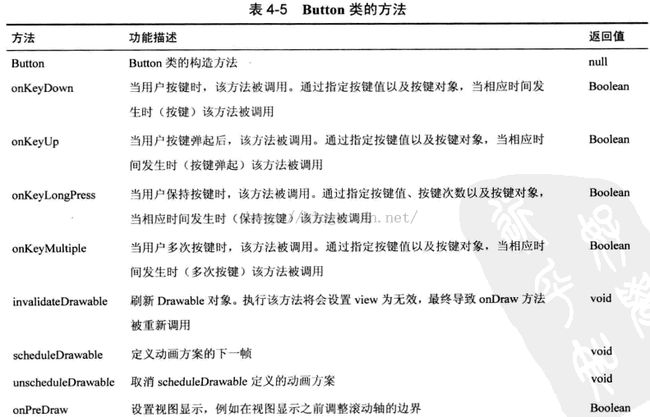阅读《Android 从入门到精通》(6)——按钮
按钮(Button)
Button 属于 android.widget 包并且继承 android.widget.TextView,同时是 CompoundButton、CheckBox、RadioButton 以及 ToggleButton 的父类。
Button 类方法
Button 布局
以后补充
Button 示例
完整工程:http://download.csdn.net/detail/sweetloveft/9105219
下述程序,首先通过 layout/activity_layout.xml 创建界面布局以及相关控件,通过 values/color.xml 创建了颜色表,在 onCreate 中导入了必要资源,程序的功能是:
1.点击不同的按钮,可以通过加载的 values/color.xml 改变 textView 的背景色;
2.按下不同的按键,显示按下状态和松开状态,并在松开时改变 textView 的背景色。
重点要求掌握:
1.明白对象 btn1、btn2、btn3 之前添加修饰符 final 的原因;
2.学会在 values 目录下添加 color.xml,并使用 Resource 加载引入;
3.学会使用 Color 类。
1.MainActivity.java
package com.sweetlover.buttondemo;
import android.app.Activity;
import android.content.res.Resources;
import android.graphics.Color;
import android.graphics.drawable.Drawable;
import android.os.Bundle;
import android.view.KeyEvent;
import android.view.View;
import android.view.View.OnClickListener;
import android.widget.Button;
import android.widget.TextView;
public class MainActivity extends Activity {
TextView textView;
@Override
protected void onCreate(Bundle savedInstanceState) {
// TODO Auto-generated method stub
super.onCreate(savedInstanceState);
setContentView(R.layout.activity_layout);
Resources res = getBaseContext().getResources();
textView = (TextView) findViewById(R.id.textView1);
// 注意:无法在内部类定义的方法里面使用常量对象
final Button btn1 = (Button) findViewById(R.id.button1);
final Button btn2 = (Button) findViewById(R.id.button2);
final Button btn3 = (Button) findViewById(R.id.button3);
final Drawable drawable_red = res.getDrawable(R.color.RED);
final Drawable drawable_green = res.getDrawable(R.color.GREEN);
final Drawable drawable_blue = res.getDrawable(R.color.BLUE);
btn1.setOnClickListener(new OnClickListener() {
@Override
public void onClick(View v) {
// TODO Auto-generated method stub
String text = "你点击了" + btn1.getText().toString();
textView.setText(text);
if (textView.getBackground() != drawable_red)
textView.setBackgroundResource(R.color.RED);
}
});
btn2.setOnClickListener(new OnClickListener() {
@Override
public void onClick(View v) {
// TODO Auto-generated method stub
String text = "你点击了" + btn2.getText().toString();
textView.setText(text);
if (textView.getBackground() != drawable_green)
textView.setBackgroundResource(R.color.GREEN);
}
});
btn3.setOnClickListener(new OnClickListener() {
@Override
public void onClick(View v) {
// TODO Auto-generated method stub
String text = "你点击了" + btn3.getText().toString();
textView.setText(text);
if (textView.getBackground() != drawable_blue)
textView.setBackgroundResource(R.color.BLUE);
}
});
}
@Override
public boolean onKeyDown(int keyCode, KeyEvent event) {
// TODO Auto-generated method stub
String text = "你按下了按键!";
textView.setText(text);
return super.onKeyDown(keyCode, event);
}
@Override
public boolean onKeyUp(int keyCode, KeyEvent event) {
// TODO Auto-generated method stub
String text = "你松开了按键!";
textView.setText(text);
textView.setBackgroundColor(Color.WHITE);
return super.onKeyUp(keyCode, event);
}
}
2.activity_layout.xml
<?xml version="1.0" encoding="utf-8"?>
<RelativeLayout xmlns:android="http://schemas.android.com/apk/res/android"
android:layout_width="match_parent"
android:layout_height="match_parent"
android:orientation="vertical" >
<TextView
android:id="@+id/textView1"
android:layout_width="wrap_content"
android:layout_height="wrap_content"
android:layout_alignParentTop="true"
android:layout_centerHorizontal="true"
android:layout_marginTop="95dp"
android:text="什么也没做……"
android:background="@color/WHITE"/>
<Button
android:id="@+id/button2"
android:layout_width="wrap_content"
android:layout_height="wrap_content"
android:layout_centerHorizontal="true"
android:layout_centerVertical="true"
android:text="按钮 2" />
<Button
android:id="@+id/button1"
android:layout_width="wrap_content"
android:layout_height="wrap_content"
android:layout_centerVertical="true"
android:layout_marginRight="14dp"
android:layout_toLeftOf="@+id/button2"
android:text="按钮 1" />
<Button
android:id="@+id/button3"
android:layout_width="wrap_content"
android:layout_height="wrap_content"
android:layout_centerVertical="true"
android:layout_marginLeft="14dp"
android:layout_toRightOf="@+id/button2"
android:text="按钮 3" />
</RelativeLayout>
3.color.xml
<?xml version="1.0" encoding="utf-8"?>
<resources>
<!-- ARGB -->
<color name="BLACK">#FF000000</color>
<color name="DKGRAY">#FF444444</color>
<color name="GRAY">#FF888888</color>
<color name="LTGRAY">#FFCCCCCC</color>
<color name="WHITE">#FFFFFFFF</color>
<color name="RED">#FFFF0000</color>
<color name="GREEN">#FF00FF00</color>
<color name="BLUE">#FF0000FF</color>
<color name="YELLOW">#FFFFFF00</color>
<color name="CYAN">#FF00FFFF</color>
<color name="MAGENTA">#FFFF00FF</color>
<color name="TRANSPARENT">#00000000</color>
</resources>
4.AndroidManifest.xml
<manifest xmlns:android="http://schemas.android.com/apk/res/android"
package="com.sweetlover.buttondemo"
android:versionCode="1"
android:versionName="1.0" >
<uses-sdk
android:minSdkVersion="8"
android:targetSdkVersion="19" />
<application
android:allowBackup="true"
android:icon="@drawable/ic_launcher"
android:label="@string/app_name"
android:theme="@style/AppTheme" >
<activity android:name="com.sweetlover.buttondemo.MainActivity">
<intent-filter>
<category android:name="android.intent.category.LAUNCHER"/>
<action android:name="android.intent.action.MAIN"/>
</intent-filter>
</activity>
</application>
</manifest>