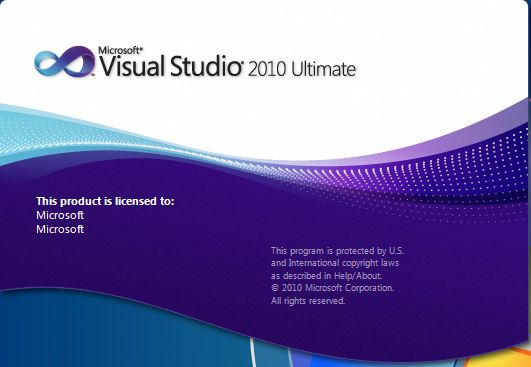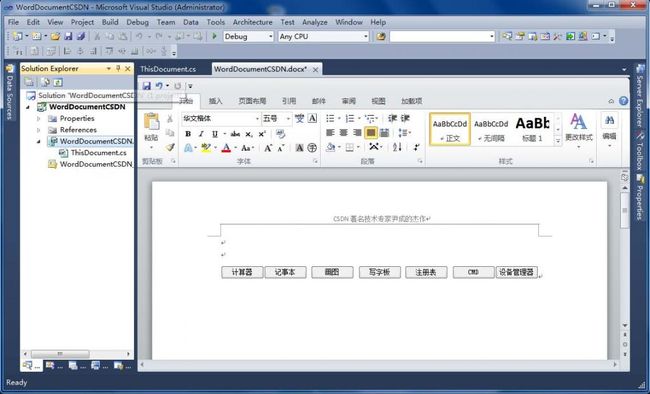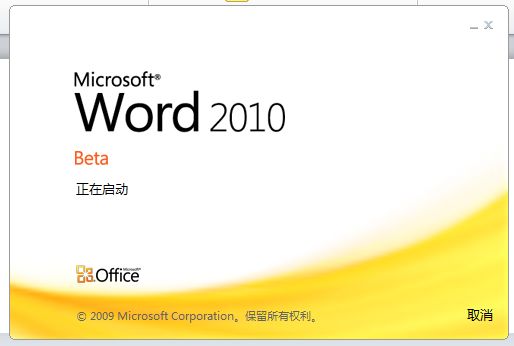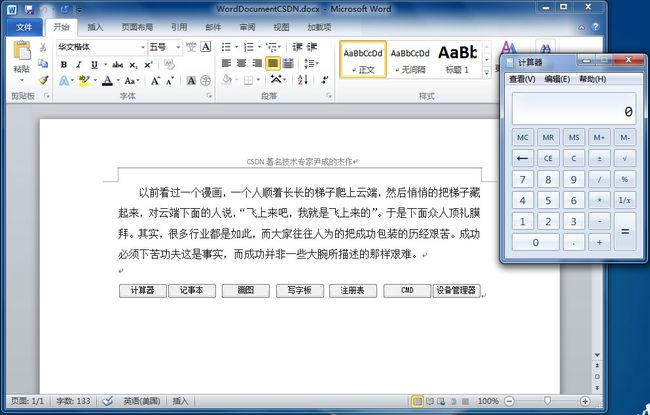基于Visual Studio2010开发office2010办公自动化应用(5)自定义WordDocument
WordDocument是轻松化的word模板定制,现代办公人和人,公司业务的往来日益频繁,office个性化模板定制凸显重要性,WordDocument可以完美解决此方案,可以在word2010里面插入我们自己想要的各种功能,使您的word与众不同,并且高效便捷的工作。
下面我们来实践一个在Word2010里面插入一系列的桌面常用功能,比如计算器,画图板,写字板...这样在我们办公写文档时各种工具随手拿来,节省时间,事半功倍。
启动VS2010
创建一个WordDocumentCSDN工程
选择创建新模板:
点击"OK"进入工程后,在WordDocumentCSDN.docx里插入七个button按钮,分别依次改名为:计算器、记事本、画图、写字板、注册表、CMD、设备管理器。以作为启动这些工具的快捷按钮;
分别双击button,插入下列代码
using System; using System.Collections.Generic; using System.Data; using System.Linq; using System.Text; using System.Windows.Forms; using System.Xml.Linq; using Microsoft.Office.Tools.Word; using Microsoft.VisualStudio.Tools.Applications.Runtime; using Office = Microsoft.Office.Core; using Word = Microsoft.Office.Interop.Word; using Microsoft.Win32; using System.Diagnostics; namespace WordDocumentCSDN { public partial class ThisDocument { private void ThisDocument_Startup(object sender, System.EventArgs e) { } private void ThisDocument_Shutdown(object sender, System.EventArgs e) { } #region VSTO Designer generated code /// <summary> /// Required method for Designer support - do not modify /// the contents of this method with the code editor. /// </summary> private void InternalStartup() { this.button2.Click += new System.EventHandler(this.button2_Click); this.button3.Click += new System.EventHandler(this.button3_Click); this.button7.Click += new System.EventHandler(this.button7_Click); this.button1.Click += new System.EventHandler(this.button1_Click); this.button4.Click += new System.EventHandler(this.button4_Click); this.button5.Click += new System.EventHandler(this.button5_Click); this.button6.Click += new System.EventHandler(this.button6_Click); this.Startup += new System.EventHandler(this.ThisDocument_Startup); this.Shutdown += new System.EventHandler(this.ThisDocument_Shutdown); } #endregion private void button1_Click(object sender, EventArgs e) { Process.Start("calc"); } private void button2_Click(object sender, EventArgs e) { Process.Start("notepad"); } private void button3_Click(object sender, EventArgs e) { Process.Start("mspaint"); } private void button4_Click(object sender, EventArgs e) { Process.Start("write"); } private void button5_Click(object sender, EventArgs e) { Process.Start("regedit"); } private void button6_Click(object sender, EventArgs e) { Process.Start("cmd.exe"); } private void button7_Click(object sender, EventArgs e) { Process.Start("devmgmt.msc"); } } }
按下F5开始调试
执行效果如下,我们的文档打开了以后,文档内嵌了包括计算器、记事本、画图、写字板、注册表、CMD、设备管理器多个按钮
在书写文档中,需要用到计算器,我们顺便点击文档中"计算器"就可以把计算器快捷呼出:
其他各功能快捷按钮用法如上所同。