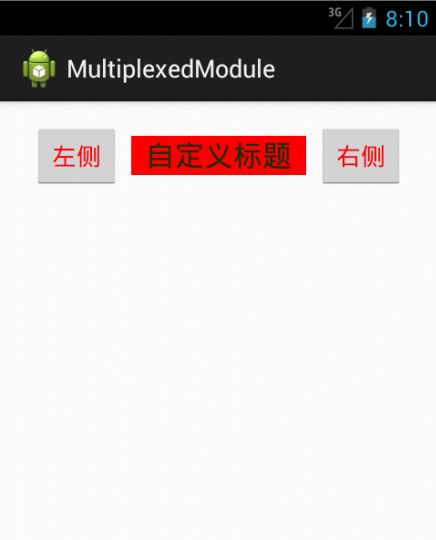Android UI开发详解之模板控件的复用
本文转自:http://blog.csdn.net/eclipsexys/article/details/8681353
Android的UI设计一直是Android程序员比较苦恼的一件事,本文主要讲解如何将一些模板类控件进行复用,从而简化UI的开发。
如图:

我们很多程序的界面中,顶部的TopBar是不变的,所以,我们可以做一个公用的控件模板,每次使用时,只要设置相应的参数,就能生成这样一个TopBar。
模板控件实现方法:
- package com.xys.multiplexedmodule;
- import android.content.Context;
- import android.content.res.TypedArray;
- import android.graphics.Color;
- import android.graphics.drawable.Drawable;
- import android.text.TextUtils.TruncateAt;
- import android.util.AttributeSet;
- import android.view.Gravity;
- import android.view.View;
- import android.view.ViewGroup;
- import android.widget.Button;
- import android.widget.RelativeLayout;
- import android.widget.TextView;
- public class MultipleTopBar extends RelativeLayout{
- private Button btn_left;
- private Button btn_right;
- private TextView tv_title;
- private TopBarClickListener topBarClickListener;
- private String str_title;
- private RelativeLayout.LayoutParams leftButtonLayoutParams;
- private RelativeLayout.LayoutParams rightButtonLayoutParams;
- private RelativeLayout.LayoutParams tvTitleLayoutParams;
- private static int leftBtnId=1;
- private static int titleTvId=2;
- private static int rightBtnId=3;
- private Drawable leftBtnBackground;
- private Drawable rightBtnBackground;
- private String str_LeftBtn;
- private String str_RightBtn;
- private int leftBtnColor;
- private int rightBtnColor;
- private int titleTvColor;
- private float titleTextSize;
- public MultipleTopBar(Context context, AttributeSet attrs) {
- super(context, attrs);
- // TODO Auto-generated constructor stub
- //从参数列表中获取参数
- //TypedArray实例是个属性的容器,context.obtainStyledAttributes()方法返回得到。AttributeSet是节点的属性集合
- //第二个参数为 为获取到值时的默认值
- TypedArray ta=context.obtainStyledAttributes(attrs,R.styleable.TopBar);
- this.str_title=ta.getString(R.styleable.TopBar_title);
- this.leftBtnBackground=ta.getDrawable(R.styleable.TopBar_leftBackground);
- this.rightBtnBackground=ta.getDrawable(R.styleable.TopBar_rightBackground);
- this.str_LeftBtn=ta.getString(R.styleable.TopBar_leftText);
- this.str_RightBtn=ta.getString(R.styleable.TopBar_rightText);
- this.leftBtnColor=ta.getColor(R.styleable.TopBar_leftTextColor, 0);
- this.rightBtnColor=ta.getColor(R.styleable.TopBar_rightTextColor, 0);
- this.titleTextSize=ta.getDimension(R.styleable.TopBar_titleTextSize, 14);
- this.titleTvColor=ta.getColor(R.styleable.TopBar_titleTextColor, 0);
- ta.recycle();
- btn_left=new Button(context);
- btn_right=new Button(context);
- tv_title=new TextView(context);
- btn_left.setId(leftBtnId);
- btn_right.setId(rightBtnId);
- tv_title.setId(titleTvId);
- //为组件配置布局参数
- leftButtonLayoutParams=new RelativeLayout.LayoutParams(ViewGroup.LayoutParams.WRAP_CONTENT,ViewGroup.LayoutParams.WRAP_CONTENT);
- rightButtonLayoutParams=new RelativeLayout.LayoutParams(ViewGroup.LayoutParams.WRAP_CONTENT,ViewGroup.LayoutParams.WRAP_CONTENT);
- tvTitleLayoutParams=new RelativeLayout.LayoutParams(ViewGroup.LayoutParams.WRAP_CONTENT,ViewGroup.LayoutParams.WRAP_CONTENT);
- leftButtonLayoutParams.addRule(RelativeLayout.ALIGN_PARENT_LEFT,RelativeLayout.TRUE);
- leftButtonLayoutParams.setMargins(12, 0, 0, 0);//左上右下
- leftButtonLayoutParams.addRule(RelativeLayout.CENTER_VERTICAL, RelativeLayout.TRUE);
- rightButtonLayoutParams.addRule(RelativeLayout.ALIGN_PARENT_RIGHT,RelativeLayout.TRUE);
- rightButtonLayoutParams.setMargins(0, 0, 12, 0);//左上右下
- rightButtonLayoutParams.addRule(RelativeLayout.CENTER_VERTICAL, RelativeLayout.TRUE);
- tvTitleLayoutParams.setMargins(12, 0, 12, 0);//左上右下
- tvTitleLayoutParams.addRule(RelativeLayout.CENTER_VERTICAL, RelativeLayout.TRUE);
- tvTitleLayoutParams.addRule(RelativeLayout.LEFT_OF, rightBtnId);
- tvTitleLayoutParams.addRule(RelativeLayout.RIGHT_OF, leftBtnId);
- //tvTitleLayoutParams.addRule(RelativeLayout.CENTER_IN_PARENT, RelativeLayout.TRUE);
- tv_title.setGravity(Gravity.CENTER);
- tv_title.setBackgroundColor(leftBtnColor);
- addView(btn_left, leftButtonLayoutParams);
- addView(btn_right,rightButtonLayoutParams);
- addView(tv_title,tvTitleLayoutParams);
- //btn_left.setBackgroundDrawable(leftBtnBackground);
- btn_left.setText(str_LeftBtn);
- btn_left.setTextColor(leftBtnColor);
- //btn_right.setBackgroundDrawable(rightBtnBackground);
- btn_right.setText(str_RightBtn);
- btn_right.setTextColor(rightBtnColor);
- tv_title.setTextSize(22.0f);
- tv_title.setTextColor(Color.BLUE);
- tv_title.setEllipsize(TruncateAt.MIDDLE);
- tv_title.setGravity(Gravity.CENTER_HORIZONTAL|Gravity.CENTER_VERTICAL);
- tv_title.setSingleLine(true);
- tv_title.setText(str_title);
- tv_title.setTextSize(titleTextSize);
- tv_title.setTextColor(titleTvColor);
- btn_left.setOnClickListener(new OnClickListener() {
- @Override
- public void onClick(View v) {
- // TODO Auto-generated method stub
- if(topBarClickListener!=null){
- topBarClickListener.leftBtnClick();
- }
- }
- });
- btn_right.setOnClickListener(new OnClickListener() {
- @Override
- public void onClick(View v) {
- if(topBarClickListener!=null){
- topBarClickListener.rightBtnClick();
- }
- }
- });
- }
- /*
- * 单击监听事件
- */
- public void setTopBarClickListener(TopBarClickListener topBarClickListener){
- this.topBarClickListener=topBarClickListener;
- }
- }
监听接口:
- package com.xys.multiplexedmodule;
- public interface TopBarClickListener {
- void leftBtnClick();
- void rightBtnClick();
- }
对我们自定义的模板控件,我们需要设定他的一些参数,在Values下新建attrs.xml:
- <?xml version="1.0" encoding="utf-8"?>
- <resources>
- <!--declare-styleable:自定义属性的值 -->
- <declare-styleable name="TopBar">
- <attr name="title" format="string" />
- <attr name="titleTextSize" format="dimension" />
- <attr name="titleTextColor" format="color" />
- <attr name="leftTextColor" format="color" />
- <attr name="leftBackground" format="string" />
- <attr name="leftText" format="string" />
- <attr name="rightTextColor" format="color" />
- <attr name="rightBackground" format="string" />
- <attr name="rightText" format="string" />
- </declare-styleable>
- </resources>
现在我们就已经做好了一个模板,我们要如何使用他呢,很简单:
测试类:
- package com.xys.multiplexedmodule;
- import android.os.Bundle;
- import android.app.Activity;
- import android.view.Menu;
- import android.widget.Toast;
- public class TestActivity extends Activity {
- private MultipleTopBar topBar;
- @Override
- protected void onCreate(Bundle savedInstanceState) {
- super.onCreate(savedInstanceState);
- setContentView(R.layout.activity_main);
- topBar=(MultipleTopBar)findViewById(R.id.topBar);
- topBar.setTopBarClickListener(new TopBarClickListener() {
- @Override
- public void rightBtnClick() {
- // TODO Auto-generated method stub
- Toast.makeText(TestActivity.this, "你点击的是右边的按钮", Toast.LENGTH_LONG).show();
- }
- @Override
- public void leftBtnClick() {
- // TODO Auto-generated method stub
- Toast.makeText(TestActivity.this, "你点击的是左边的按钮", Toast.LENGTH_LONG).show();
- }
- });
- }
- @Override
- public boolean onCreateOptionsMenu(Menu menu) {
- // Inflate the menu; this adds items to the action bar if it is present.
- getMenuInflater().inflate(R.menu.main, menu);
- return true;
- }
- }
引用模板的布局文件:
- <RelativeLayout xmlns:android="http://schemas.android.com/apk/res/android"
- xmlns:tools="http://schemas.android.com/tools"
- xmlns:custom="http://schemas.android.com/apk/res/com.xys.multiplexedmodule"
- android:layout_width="match_parent"
- android:layout_height="match_parent"
- android:paddingBottom="@dimen/activity_vertical_margin"
- android:paddingLeft="@dimen/activity_horizontal_margin"
- android:paddingRight="@dimen/activity_horizontal_margin"
- android:paddingTop="@dimen/activity_vertical_margin"
- tools:context=".TestActivity" >
- <!--一定要加入引用 xmlns:custom="http://schemas.android.com/apk/res/com.xys.multiplexedmodule" -->
- <LinearLayout
- android:layout_width="wrap_content"
- android:layout_height="wrap_content"
- android:layout_alignParentLeft="true"
- android:layout_alignParentRight="true"
- android:layout_alignParentTop="true"
- android:orientation="vertical" >
- <com.xys.multiplexedmodule.MultipleTopBar
- android:id="@+id/topBar"
- android:layout_width="wrap_content"
- android:layout_height="wrap_content"
- custom:leftBackground="@drawable/ic_launcher"
- custom:leftText="左侧"
- custom:leftTextColor="#ff0000"
- custom:rightBackground="@drawable/ic_launcher"
- custom:rightText="右侧"
- custom:rightTextColor="#ff0000"
- custom:title="自定义标题"
- custom:titleTextColor="#123412"
- custom:titleTextSize="14.0sp" >
- </com.xys.multiplexedmodule.MultipleTopBar>
- </LinearLayout>
- </RelativeLayout>
这样我们就可以使用我们新建的模板控件了,效果如下: