- Optocon光纤温度传感器:精确、耐用、高效的温度监测解决方案
欣佰特cnbestec
网络人工智能
在工业、医疗和科研界的应用中,Optocon光纤温度传感器因其高精度测量、耐高温能力及响应速度和持久的使用寿命等关键特点,赢得了认可和使用。高精度测量:数据可靠性的保证Optocon光纤温度传感器采用先进的光纤技术和高质量材料,实现了±0.2K的高精度测量。这一精确度在精密温度控制应用中尤为重要,如实验室研究、工业过程监控等。Optocon光纤温度传感器的精确测量能力,为用户提供了可靠的数据支持,
- Cognitive Architectures for Language Agents
UnknownBody
LLMAgent语言模型AI代理
本文是LLM系列文章,针对《CognitiveArchitecturesforLanguageAgents》的翻译。语言代理的认知架构摘要1引言2背景:从字符串到符号AGI3语言模型与生产系统之间的链接4语言代理的认知架构(CoALA):一个概念框架5用例6可操作的见解7讨论8结论摘要最近的努力已经将大型语言模型(LLM)与外部资源(例如,互联网)或内部控制流(例如,提示链接)结合起来,用于需要基
- 【Compose multiplatform教程25】拖放操作
小林爱
前端compose框架kotlin多平台android
目前,拖放操作仅在Compose多平台的桌面端受到支持。在未来的版本中,这一支持将会扩展至iOS平台以及网页端。你可以让你的Compose多平台应用能够接收用户从其他应用程序拖入其中的数据,或者允许用户将数据拖出你的应用。要实现这一点,可使用“dragAndDropSource”(拖放源)和“dragAndDropTarget”(拖放目标)修饰符来指定特定的可组合项作为拖放操作潜在的源或目标。“d
- 【Compose multiplatform教程23】在通用代码中使用视图模型(ViewModel)
小林爱
Composeandroid多平台kotlin前端框架
使用Compose多平台(ComposeMultiplatform)可以在通用代码中实现安卓(Android)中那种通过视图模型(ViewModelhttps://developer.android.com/topic/libraries/architecture/viewmodel)构建用户界面(UI)的方法。在Compose多平台环境中,对通用视图模型(ViewModel)的支持仍处于实验阶段
- 嵌入式驱动开发详解视频教程
acp小鸡炖蘑菇
嵌入式linux驱动开发嵌入式视频
第一章+Linux设备驱动模型第二章Linux内核模块第三章Linux内核编程API第四章Linux字符设备驱动第五章Linux块设备驱动第六章Linuxplatform驱动第七章Linux触摸屏设备驱动第八章LinuxLCD设备驱动第九章LinuxALSA设备驱动第十章LinuxI2C和SPI设备驱动第十一章Linux网络设备驱动第十二章Linux内核调试第十三章ARM开发板LinuxBSP构建
- 编程之路:蓝桥杯备赛指南
酷酷的崽798
机器学习蓝桥杯职场和发展
文章目录一、蓝桥杯的起源与发展二、比赛的目的与意义三、比赛内容与形式四、比赛前的准备五、获奖与激励六、蓝桥杯的影响力七、蓝桥杯比赛注意事项详解使用Dev-C++的注意事项一、蓝桥杯的起源与发展蓝桥杯全国软件和信息技术专业人才大赛,简称蓝桥杯,自2009年创办以来,已成为中国最具影响力的计算机类赛事之一。该比赛旨在促进高校学生的编程能力与创新思维,提高他们的实际动手能力。二、比赛的目的与意义提高专业
- 【数据结构】—— 顺序表的实现与优化:空间管理与增容策略
酷酷的崽798
数据结构数据结构c语言
文章目录顺序表的基本概念与结构顺序表的分类静态顺序表动态顺序表顺序表问题与思考插入与删除的时间复杂度增容的开销如何解决空间浪费问题?顺序表作为一种常见的线性数据结构,广泛应用于各种编程任务中。它通过连续的物理内存存储数据元素,提供了高效的随机访问功能。在这篇博客中,我们将深入探讨顺序表的结构、分类、实现方法以及它的一些问题与优化策略,尤其是如何解决空间浪费和增容问题。顺序表的基本概念与结构顺序表(
- 一款低功耗BLE5.0蓝牙透传模块---MG-LINK Mini
EVERSPIN
蓝牙模块蓝牙透传模块BLE
蓝牙透传模块是基于蓝牙芯片的基础及目前物联网数据传输的市场需求研发推出的,在产品性能和使用便捷性上更具优势,且目前市场上的蓝牙透传模块基本都支持二次开发,既能满足产品智能化的功能性需求,也可以有效缩短产品研发周期,因此多数企业在进行产品智能化升级的时候会优先选择蓝牙透传模块。MG-LINKMini是一款低功耗、高可靠性、自带PCB天线的BLE蓝牙透传模块。模块上电启动后会自动进行广播,移动设备的A
- 数字孪生:物联+数据打造洞察世界新视角
CServer_01
数字孪生模拟仿真工业软件
引言:数字孪生是物理系统向信息空间映射的关键技术,通过传感器、数据分析、物联网,实现实时模拟和控制。新一代信息技术支撑数字孪生的广泛应用,使其在工业、城市、交通、医疗、水利等多领域实现虚拟与现实融合,促进经济社会创新发展。如果,您可以打造任何物品、场景、城市的另一种表达形式。就如同打开上帝视角一样,可以随时随地及时监控物它的性能,预测物品的状况,并提高其效率。这种实时、持续的信息更新、交换,使得您
- 工信部等三部门印发《制造业企业数字化转型实施指南》
CServer_01
人工智能云计算大数据数字化转型工业互联网
12月25日,工业和信息化部、国务院国有资产监督管理委员会、中华全国工商业联合会三部门印发《制造业企业数字化转型实施指南》(以下简称《实施指南》)。《实施指南》提出,推动制造业企业数字化转型是一项系统工程,要以企业发展实际为出发点、以解决企业痛点难点问题为目标、以提升全要素生产率为导向、以场景数字化为切入点,综合考虑技术成熟度、经济可行性、商业模式可持续性,精准识别数字化转型优先领域和重点方向。深
- 【深入解析】棋类游戏算法:Minimax, Negamax, 蒙特卡洛树搜索与AlphaZero
wit_@
aipythonnegamax
深入解析棋类游戏算法:Minimax,Negamax,蒙特卡洛树搜索与AlphaZero在人工智能领域,棋类游戏一直是测试和展示智能算法的经典舞台。从最早的Minimax算法到如今的AlphaZero,这些算法通过不同的方式解决了棋局中的决策问题,让计算机能够在复杂的棋局中做出合理甚至超越人类的决策。本文将详细解析几种经典的棋类游戏算法:Minimax,Negamax,蒙特卡洛树搜索(MCTS)以
- 【客观对比】激光雷达 vs 纯视觉方案:汽车自动驾驶的两种路径
wit_@
TESLAcvPYTHON自动驾驶opencv激光雷达物联网安全
激光雷达vs纯视觉方案:汽车自动驾驶的两种路径导语汽车自动驾驶技术正以惊人的速度发展,未来无疑会彻底改变我们的出行方式。在这场技术竞争中,激光雷达(LiDAR)和纯视觉(Camera-based)方案是目前最为常见的两种感知技术。它们各自有独特的优势和挑战,决定了它们在自动驾驶中的应用场景和市场定位。在这篇文章中,我们将全面分析这两种技术方案,探讨它们的利与弊,并结合实际的自动驾驶车型进行对比,帮
- 什么是AI显卡,英伟达与AMD显卡的全面对比
wit_@
人工智能python算法deeplearning大数据网络
什么是AI显卡?AI显卡是专门为人工智能计算任务设计和优化的图形处理器(GPU)。相比传统显卡,AI显卡具备更强的计算能力、更高的并行处理效率以及针对深度学习、数据科学等领域的特殊硬件支持。在人工智能领域,尤其是深度学习中,训练和推理任务需要处理大量的矩阵运算,这正是GPU擅长的领域。AI显卡通过高度并行的架构,可以显著提升训练速度和模型性能,同时降低功耗和延迟。常见的AI显卡用途包括:深度学习模
- 详解AI大模型的主要指标与国内常见大模型对比分析
wit_@
人工智能AIGC语言模型ai大数据服务器
AI大模型的主要指标与国内常见大模型对比分析随着人工智能技术的快速发展,大模型(LargeAIModels)在自然语言处理、计算机视觉和多模态任务中取得了突破性进展。对于选择和评价AI大模型,不仅需要关注其功能,还要理解其关键指标和性能表现。本文将详细分析AI大模型的主要评价指标,并对国内常见大模型进行具体对比,提供实际数值和深度解析。一、AI大模型的主要指标AI大模型的性能和实用性通常通过以下指
- 深入探索Python编程技术:从入门到精通的全方位学习指南
小码快撩
python开发语言
引言在当今信息技术飞速发展的时代,Python以其简洁优雅、功能强大、易于上手的特点,成为了众多开发者和初学者首选的编程语言。无论是数据科学、机器学习、Web开发、自动化脚本编写,还是桌面应用开发,Python都能发挥其独特优势,帮助开发者高效完成任务。本文旨在为Python学习者提供一个全面的学习路径与关键知识点概述,助您快速掌握这门强大的编程语言。一、基础语法1.变量定义与数据类型示例代码:#
- Python人工智能在气象中的应用,包括:天气预测、气候模拟、降雨量和降水预测、气象数据分析、气象预警系统
xiao5kou4chang6kai4
气象气候预报天气预测气候模拟.降雨量和降水预测气象数据分析气象预警系统python
Python人工智能在气象中有多种应用,包括:天气预测、气候模拟、降雨量和降水预测、气象数据分析、气象预警系统Python是功能强大、免费、开源,实现面向对象的编程语言,在数据处理、科学计算、数学建模、数据挖掘和数据可视化方面具备优异的性能,这些优势使得Python在气象、海洋、地理、气候、水文和生态等地学领域的科研和工程项目中得到广泛应用。可以预见未来Python将成为的主流编程语言之一。人工智
- 计算机技术:冯·诺伊曼架构
InnoLink_1024
嵌入式操作系统架构
冯·诺伊曼架构(VonNeumannArchitecture)是由著名数学家和计算机科学家约翰·冯·诺伊曼(JohnvonNeumann)在20世纪40年代提出的一种计算机设计模型。它奠定了现代通用计算机设计的基础。1.核心思想冯诺伊曼架构的核心思想是存储程序的概念,即将指令和数据存储在同一个内存中,由中央处理器(CPU)依次读取和执行。具体来说,它包含以下关键特性:存储单元使用一个统一的存储设备
- JVM 监控与分析工具你用过哪些?介绍一下。思维导图 代码示例(java 架构)
用心去追梦
jvmjava架构
JVM监控与分析工具介绍在Java应用开发和运维过程中,使用合适的监控与分析工具可以帮助我们更好地理解应用的运行状态,优化性能,诊断问题。以下是一些常用的JVM监控与分析工具及其特点和使用方法。常用的JVM监控与分析工具VisualVM特点:内置在JDK中,无需额外安装,功能强大,界面友好。功能:实时监控JVM的内存、CPU使用情况,查看线程状态,分析垃圾回收,生成和分析heapdump文件。使用
- 第8篇:从入门到精通:掌握Python异常处理
猿享天开
python从入门到精通python开发语言
第8篇:异常处理内容简介本篇文章将深入探讨Python中的异常处理机制。您将学习异常的基本概念与类型,掌握使用try-except块处理异常的方法,了解finally语句的作用,以及如何抛出和定义自定义异常。通过丰富的代码示例,您将能够有效地管理程序中的错误,提高代码的健壮性和可维护性。目录异常处理概述什么是异常异常的类型异常处理的重要性使用try-except块处理异常try-except语法结
- 认知架构 cognitive architecture
谁怕平生太急
AgentLangChain
AssistantsAPI:以开发人员为中心。有状态的API:允许存储以前的消息、上传文件、访问内置工具(代码解释器)、通过函数调用控制其他工具。认知架构应用的两个组件:(1)如何提供上下文给应用(2)应用如何推理不同级别的认知架构:(1)单个LLM、仅得到输出(2)一连串LLM、仅得到输出(3)LLM作为路由、选择要使用的操作(工具、检索器、提示)(4)状态机、使用LLMs在步骤之间进行路由,某
- 面试经验分享-回忆版某小公司
兔子宇航员0301
数据开发面经分享面试经验分享职场和发展
说说你项目中数据仓库是怎么分层的,为什么要分层?首先是ODS层,连接数据源和数据仓库,数据会进行简单的ETL操作,数据来源通常是业务数据库,用户日志文件或者来自消息队列的数据等中间是核心的数据仓库层,可以细分为DWD,DIM,DWS层。首先是DWD层主要负责对数据进行进一步测清洗规范化的操作,但是应该尽可能保持和ODS层相同的数据粒度,可以通过维度退化等方式,将维度表退化为事实表例如下单表,减少关
- 9.kafka单实例安装
小黑要上天
Kafkakafka分布式
1.环境信息OSVersionZookeeperVersionUserRHEL7.73.8.0rootkafka官网下载地址:ApacheKafka备注:与在同一台服务器。也需要jdk支持2.kafka单实例安装1.上传kafka_2.13-3.3.2.tgzE.g:上传至/opt目录2.解压命令:tar-zxvfkafka_2.13-3.3.2.tgz3.配置server.properties命
- C++ 虚继承 vs 虚函数(八股总结)
fadtes
C++八股c++开发语言
简述相同之处:都利用了虚指针(均占用类的存储空间)和虚表(均不占用类的存储空间)不同之处:虚继承虚基类依旧存在继承类中,只占用存储空间虚基类表存储的是虚基类相对直接继承类的偏移虚函数虚函数不占用存储空间虚函数表存储的是虚函数地址虚继承定义虚继承是一种解决C++中多重继承导致的二义性问题的技术。它允许一个基类在多继承环境下只存在一个共享的副本,从而避免菱形继承(DiamondInheritance)
- C++ 面向对象(八股总结)
fadtes
C++八股c++开发语言
面向对象程序设计(Object-orientedprogramming,OOP)是种具有对象概念的程序编程典范,同时也是一种程序开发的抽象方针。面向对象三大特征——封装、继承、多态封装把客观事物封装成抽象的类,并且类可以把自己的数据和方法只让可信的类或者对象操作,对不可信的进行信息隐藏。关键字:public,protected,private。不写默认为private。public成员:可以被任意
- 足球直播站源码怎么搭建
sanx18
1024程序员节阿里云腾讯云开发语言java
搭建一个足球直播站涉及到多个步骤,包括获取源码、准备开发环境、部署配置、自定义内容和样式、测试优化以及上线运营。以下是搭建足球直播站的大致流程:1.获取体育直播源码:你可以从“ggscore”获取体育直播源码,这些源码通常包含赛事直播、社区论坛、竞猜比分、新闻头条、微短视频、赛事情报、赛程表、赛事资料库、即时聊天等基础模块。开发语言可能包括PHP、VUE、安卓JAVA、苹果OC等。2.准备开发环境
- Spring Boot 集成 MinIO 实现文件上传
Flobby529
Spring框架实战项目springbootjava后端
SpringBoot集成MinIO实现文件上传一、Minio服务准备MinIO的搭建过程参考Docker搭建MinIO对象存储。登录MinIO控制台,新建一个Bucket,修改Bucket权限为公开。二、MinIO集成添加MinIO依赖io.miniominio${minio.version}在项目配置文件application.yml中添加自定义配置。properties文件自行转换minio:
- Python自动化办公
测试开发漫漫成长路
python办公自动化自动化
一、引言以下是一个完整的Python自动化办公框架的目录结构和详细的解释。该框架将结合多种工具和技术,涵盖从数据处理到任务调度、自动化邮件发送、网页抓取等常见办公自动化任务。二、常用框架与工具pandas:使用场景:数据处理与分析描述:pandas是一个强大的数据处理库,适用于读取、清理、分析、操作Excel、CSV等表格数据。它提供了DataFrame数据结构,便于处理复杂的数据任务。典型应用:
- 什么是 .NET 的 Nancy 框架,如何使用它构建 Web 应用?
晚夜微雨问海棠呀
.net
Nancy框架是一个轻量级的.NETWeb框架,它旨在提供一个简单、灵活的方式来构建HTTP服务。Nancy的设计哲学是“约定优于配置”,这意味着开发者可以快速上手,而不需要进行大量的配置工作。Nancy支持多种.NET运行时环境,包括.NETFramework和.NETCore。主要特点轻量级:Nancy的核心非常小,这使得它可以很容易地与其他库和框架集成。模块化:Nancy的架构是高度模块化的
- C C++ 调试信息输出
随心动,随风行
c++
文章目录日志输出将调试信息写入日志将调试信息和值写入日志将错误信息输出到日志Dbgview输出输出调试信息到Dbgview日志输出将调试信息写入日志/*日志记录*/voidWriteMsgToLog(LPCTSTRMsg){FILE*file=NULL;fopen_s(&file,LOGFILE,"a+");if(!file||!Msg){return;}fprintf_s(file,"%s\n"
- 微信小程序实现类似picker多选
JRJ || 575
微信小程序
版本迭代picker单选改为多选,官方文档只有多列选择器没有多选,自己写呗最终实现效果图实现思路:1.自己画模态框2.遍历初始数据push新增参数checked:false3.点击改变checked值来实现多选上代码:whtml:modalName变量控制模态框显隐等级0}}">{{checkNum}}等级选择(可多选){{item.key}}清空确定0}}">({{checkNum}})jsda
- 枚举的构造函数中抛出异常会怎样
bylijinnan
javaenum单例
首先从使用enum实现单例说起。
为什么要用enum来实现单例?
这篇文章(
http://javarevisited.blogspot.sg/2012/07/why-enum-singleton-are-better-in-java.html)阐述了三个理由:
1.enum单例简单、容易,只需几行代码:
public enum Singleton {
INSTANCE;
- CMake 教程
aigo
C++
转自:http://xiang.lf.blog.163.com/blog/static/127733322201481114456136/
CMake是一个跨平台的程序构建工具,比如起自己编写Makefile方便很多。
介绍:http://baike.baidu.com/view/1126160.htm
本文件不介绍CMake的基本语法,下面是篇不错的入门教程:
http:
- cvc-complex-type.2.3: Element 'beans' cannot have character
Cb123456
springWebgis
cvc-complex-type.2.3: Element 'beans' cannot have character
Line 33 in XML document from ServletContext resource [/WEB-INF/backend-servlet.xml] is i
- jquery实例:随页面滚动条滚动而自动加载内容
120153216
jquery
<script language="javascript">
$(function (){
var i = 4;$(window).bind("scroll", function (event){
//滚动条到网页头部的 高度,兼容ie,ff,chrome
var top = document.documentElement.s
- 将数据库中的数据转换成dbs文件
何必如此
sqldbs
旗正规则引擎通过数据库配置器(DataBuilder)来管理数据库,无论是Oracle,还是其他主流的数据都支持,操作方式是一样的。旗正规则引擎的数据库配置器是用于编辑数据库结构信息以及管理数据库表数据,并且可以执行SQL 语句,主要功能如下。
1)数据库生成表结构信息:
主要生成数据库配置文件(.conf文
- 在IBATIS中配置SQL语句的IN方式
357029540
ibatis
在使用IBATIS进行SQL语句配置查询时,我们一定会遇到通过IN查询的地方,在使用IN查询时我们可以有两种方式进行配置参数:String和List。具体使用方式如下:
1.String:定义一个String的参数userIds,把这个参数传入IBATIS的sql配置文件,sql语句就可以这样写:
<select id="getForms" param
- Spring3 MVC 笔记(一)
7454103
springmvcbeanRESTJSF
自从 MVC 这个概念提出来之后 struts1.X struts2.X jsf 。。。。。
这个view 层的技术一个接一个! 都用过!不敢说哪个绝对的强悍!
要看业务,和整体的设计!
最近公司要求开发个新系统!
- Timer与Spring Quartz 定时执行程序
darkranger
springbean工作quartz
有时候需要定时触发某一项任务。其实在jdk1.3,java sdk就通过java.util.Timer提供相应的功能。一个简单的例子说明如何使用,很简单: 1、第一步,我们需要建立一项任务,我们的任务需要继承java.util.TimerTask package com.test; import java.text.SimpleDateFormat; import java.util.Date;
- 大端小端转换,le32_to_cpu 和cpu_to_le32
aijuans
C语言相关
大端小端转换,le32_to_cpu 和cpu_to_le32 字节序
http://oss.org.cn/kernel-book/ldd3/ch11s04.html
小心不要假设字节序. PC 存储多字节值是低字节为先(小端为先, 因此是小端), 一些高级的平台以另一种方式(大端)
- Nginx负载均衡配置实例详解
avords
[导读] 负载均衡是我们大流量网站要做的一个东西,下面我来给大家介绍在Nginx服务器上进行负载均衡配置方法,希望对有需要的同学有所帮助哦。负载均衡先来简单了解一下什么是负载均衡,单从字面上的意思来理解就可以解 负载均衡是我们大流量网站要做的一个东西,下面我来给大家介绍在Nginx服务器上进行负载均衡配置方法,希望对有需要的同学有所帮助哦。
负载均衡
先来简单了解一下什么是负载均衡
- 乱说的
houxinyou
框架敏捷开发软件测试
从很久以前,大家就研究框架,开发方法,软件工程,好多!反正我是搞不明白!
这两天看好多人研究敏捷模型,瀑布模型!也没太搞明白.
不过感觉和程序开发语言差不多,
瀑布就是顺序,敏捷就是循环.
瀑布就是需求、分析、设计、编码、测试一步一步走下来。而敏捷就是按摸块或者说迭代做个循环,第个循环中也一样是需求、分析、设计、编码、测试一步一步走下来。
也可以把软件开发理
- 欣赏的价值——一个小故事
bijian1013
有效辅导欣赏欣赏的价值
第一次参加家长会,幼儿园的老师说:"您的儿子有多动症,在板凳上连三分钟都坐不了,你最好带他去医院看一看。" 回家的路上,儿子问她老师都说了些什么,她鼻子一酸,差点流下泪来。因为全班30位小朋友,惟有他表现最差;惟有对他,老师表现出不屑,然而她还在告诉她的儿子:"老师表扬你了,说宝宝原来在板凳上坐不了一分钟,现在能坐三分钟。其他妈妈都非常羡慕妈妈,因为全班只有宝宝
- 包冲突问题的解决方法
bingyingao
eclipsemavenexclusions包冲突
包冲突是开发过程中很常见的问题:
其表现有:
1.明明在eclipse中能够索引到某个类,运行时却报出找不到类。
2.明明在eclipse中能够索引到某个类的方法,运行时却报出找不到方法。
3.类及方法都有,以正确编译成了.class文件,在本机跑的好好的,发到测试或者正式环境就
抛如下异常:
java.lang.NoClassDefFoundError: Could not in
- 【Spark七十五】Spark Streaming整合Flume-NG三之接入log4j
bit1129
Stream
先来一段废话:
实际工作中,业务系统的日志基本上是使用Log4j写入到日志文件中的,问题的关键之处在于业务日志的格式混乱,这给对日志文件中的日志进行统计分析带来了极大的困难,或者说,基本上无法进行分析,每个人写日志的习惯不同,导致日志行的格式五花八门,最后只能通过grep来查找特定的关键词缩小范围,但是在集群环境下,每个机器去grep一遍,分析一遍,这个效率如何可想之二,大好光阴都浪费在这上面了
- sudoku solver in Haskell
bookjovi
sudokuhaskell
这几天没太多的事做,想着用函数式语言来写点实用的程序,像fib和prime之类的就不想提了(就一行代码的事),写什么程序呢?在网上闲逛时发现sudoku游戏,sudoku十几年前就知道了,学生生涯时也想过用C/Java来实现个智能求解,但到最后往往没写成,主要是用C/Java写的话会很麻烦。
现在写程序,本人总是有一种思维惯性,总是想把程序写的更紧凑,更精致,代码行数最少,所以现
- java apache ftpClient
bro_feng
java
最近使用apache的ftpclient插件实现ftp下载,遇见几个问题,做如下总结。
1. 上传阻塞,一连串的上传,其中一个就阻塞了,或是用storeFile上传时返回false。查了点资料,说是FTP有主动模式和被动模式。将传出模式修改为被动模式ftp.enterLocalPassiveMode();然后就好了。
看了网上相关介绍,对主动模式和被动模式区别还是比较的模糊,不太了解被动模
- 读《研磨设计模式》-代码笔记-工厂方法模式
bylijinnan
java设计模式
声明: 本文只为方便我个人查阅和理解,详细的分析以及源代码请移步 原作者的博客http://chjavach.iteye.com/
package design.pattern;
/*
* 工厂方法模式:使一个类的实例化延迟到子类
* 某次,我在工作不知不觉中就用到了工厂方法模式(称为模板方法模式更恰当。2012-10-29):
* 有很多不同的产品,它
- 面试记录语
chenyu19891124
招聘
或许真的在一个平台上成长成什么样,都必须靠自己去努力。有了好的平台让自己展示,就该好好努力。今天是自己单独一次去面试别人,感觉有点小紧张,说话有点打结。在面试完后写面试情况表,下笔真的好难,尤其是要对面试人的情况说明真的好难。
今天面试的是自己同事的同事,现在的这个同事要离职了,介绍了我现在这位同事以前的同事来面试。今天这位求职者面试的是配置管理,期初看了简历觉得应该很适合做配置管理,但是今天面
- Fire Workflow 1.0正式版终于发布了
comsci
工作workflowGoogle
Fire Workflow 是国内另外一款开源工作流,作者是著名的非也同志,哈哈....
官方网站是 http://www.fireflow.org
经过大家努力,Fire Workflow 1.0正式版终于发布了
正式版主要变化:
1、增加IWorkItem.jumpToEx(...)方法,取消了当前环节和目标环节必须在同一条执行线的限制,使得自由流更加自由
2、增加IT
- Python向脚本传参
daizj
python脚本传参
如果想对python脚本传参数,python中对应的argc, argv(c语言的命令行参数)是什么呢?
需要模块:sys
参数个数:len(sys.argv)
脚本名: sys.argv[0]
参数1: sys.argv[1]
参数2: sys.argv[
- 管理用户分组的命令gpasswd
dongwei_6688
passwd
NAME: gpasswd - administer the /etc/group file
SYNOPSIS:
gpasswd group
gpasswd -a user group
gpasswd -d user group
gpasswd -R group
gpasswd -r group
gpasswd [-A user,...] [-M user,...] g
- 郝斌老师数据结构课程笔记
dcj3sjt126com
数据结构与算法
<<<<<<<<<<<<<<<<<<<<<<<<<<<<<<<<<<<<<<<<<<<<<<<<<<
- yii2 cgridview加上选择框进行操作
dcj3sjt126com
GridView
页面代码
<?=Html::beginForm(['controller/bulk'],'post');?>
<?=Html::dropDownList('action','',[''=>'Mark selected as: ','c'=>'Confirmed','nc'=>'No Confirmed'],['class'=>'dropdown',])
- linux mysql
fypop
linux
enquiry mysql version in centos linux
yum list installed | grep mysql
yum -y remove mysql-libs.x86_64
enquiry mysql version in yum repositoryyum list | grep mysql oryum -y list mysql*
install mysq
- Scramble String
hcx2013
String
Given a string s1, we may represent it as a binary tree by partitioning it to two non-empty substrings recursively.
Below is one possible representation of s1 = "great":
- 跟我学Shiro目录贴
jinnianshilongnian
跟我学shiro
历经三个月左右时间,《跟我学Shiro》系列教程已经完结,暂时没有需要补充的内容,因此生成PDF版供大家下载。最近项目比较紧,没有时间解答一些疑问,暂时无法回复一些问题,很抱歉,不过可以加群(334194438/348194195)一起讨论问题。
----广告-----------------------------------------------------
- nginx日志切割并使用flume-ng收集日志
liyonghui160com
nginx的日志文件没有rotate功能。如果你不处理,日志文件将变得越来越大,还好我们可以写一个nginx日志切割脚本来自动切割日志文件。第一步就是重命名日志文件,不用担心重命名后nginx找不到日志文件而丢失日志。在你未重新打开原名字的日志文件前,nginx还是会向你重命名的文件写日志,linux是靠文件描述符而不是文件名定位文件。第二步向nginx主
- Oracle死锁解决方法
pda158
oracle
select p.spid,c.object_name,b.session_id,b.oracle_username,b.os_user_name from v$process p,v$session a, v$locked_object b,all_objects c where p.addr=a.paddr and a.process=b.process and c.object_id=b.
- java之List排序
shiguanghui
list排序
在Java Collection Framework中定义的List实现有Vector,ArrayList和LinkedList。这些集合提供了对对象组的索引访问。他们提供了元素的添加与删除支持。然而,它们并没有内置的元素排序支持。 你能够使用java.util.Collections类中的sort()方法对List元素进行排序。你既可以给方法传递
- servlet单例多线程
utopialxw
单例多线程servlet
转自http://www.cnblogs.com/yjhrem/articles/3160864.html
和 http://blog.chinaunix.net/uid-7374279-id-3687149.html
Servlet 单例多线程
Servlet如何处理多个请求访问?Servlet容器默认是采用单实例多线程的方式处理多个请求的:1.当web服务器启动的
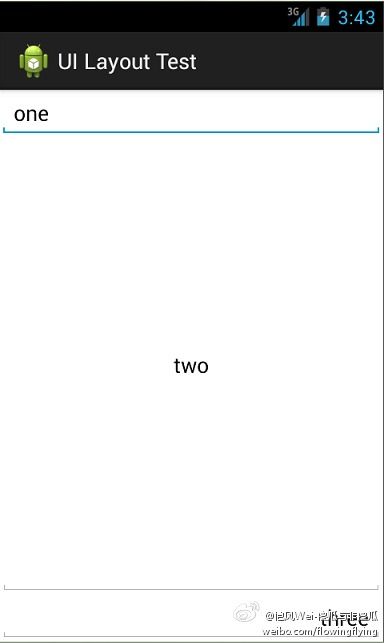 <?xml version="1.0" encoding="utf-8"?>
<?xml version="1.0" encoding="utf-8"?> 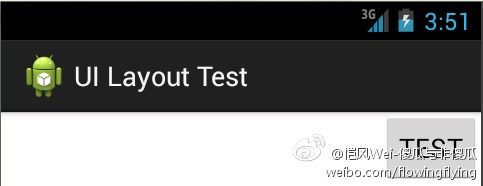 <Button android:layout_width="wrap_content"
<Button android:layout_width="wrap_content" 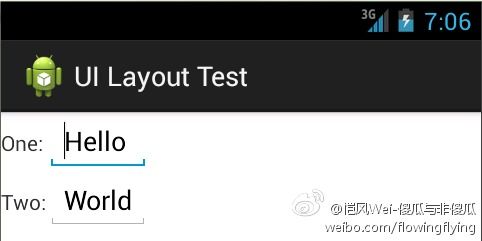 <?xml version="1.0" encoding="utf-8"?>
<?xml version="1.0" encoding="utf-8"?>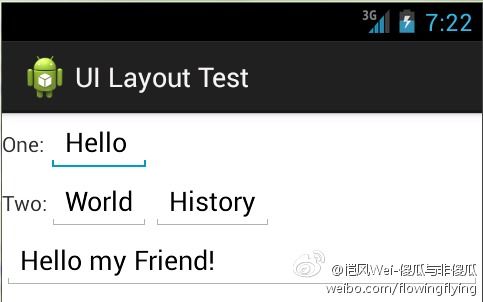 <?xml version="1.0" encoding="utf-8"?>
<?xml version="1.0" encoding="utf-8"?>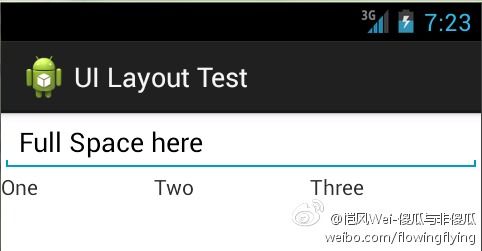 <?xml version="1.0" encoding="utf-8"?>
<?xml version="1.0" encoding="utf-8"?> <?xml version="1.0" encoding="utf-8"?>
<?xml version="1.0" encoding="utf-8"?>