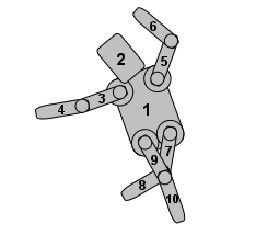QGrapicsItem类
这个类翻译了好久,实在是成员函数太多了,分享出来,希望对大家有用,多多支持哦~~
详细介绍
QGraphicsItem类是视图框架的一部分,是在一个QGraphicsScene中最基本的图形类,它为绘制你
自己的item提供了一个轻量级的窗口,包括声明item的位置,碰撞检测,绘制重载和item之间的相
互作用通过事件处理
Qt提供了一系列标准的items对一些常见的图像,非常的方便,有下面这些:
QGraphicsEllipseItem 提供一个椭圆item
QGraphicsLineItem 提供一条线的item
QGraphicsPathItem 提供一个任意的路径item
QGraphicsPixmapItem 提供一个图形item
QGraphicsPolygonItem 提供一个多边形item
QGraphicsRectItem 提供一个矩形item
QGraphicsSimpleTextItem 提供一个简单的文本item
QGraphicsTextItem 提供一个文本浏览item
item的所有几何位置信息都建立在本地坐标系统上,item的位置,使用pos()获得,是唯一一个不再本地item中实现的。它返回的是item在父亲坐标系统中的位置,关于坐标系统可以详细参看 The Graphics View Coordinate System
通过调用哪个setVisible(),可以设置item是否可见,隐藏一个item同时也隐藏了他的孩子,相似的,你可以通过调用setEnabled()来是指item是否可用。如果禁用了item,那么它所有的孩子都不可用。默认的,items都是可见和可用的。来开关一个item是否被选择,首先通过设置itemsSelectable flag来使能选择。然后调用setSelect(),通常,是否可被选择的开关时打开的
写自己的item图形,首先应该继承QGraphicsItem,然后重写他的两个纯虚公共函数,
boundingRect()和paint(),第一个函数返回绘制item大概的区域,第二个函数用来绘制item内容
boundingRect()函数有很多用处,场景在boundingRect()来建立它的item的index,视图view使用它来剪切可见的item,在重新绘制item时候,来决定相互重叠的部分,此外,item的碰撞检测机制也使用的boundingRect()来提供一个高效的定点,在collidesWithItem()更好的碰撞算法建立在调用函数shape(),shape()函数以QpainterPath类型返回item的精准的轮廓。
一般的,场景不希望item的boundingRect()和shape()变化,除非该item被通告,如果想通过一些方法改变item的形状,首先应该调用QgraphicsScene()来允许场景QgraphicsScene来刷新它的item记录。
碰撞检测可以通过下面两种方法来完成
1、重写shape()函数来返回item的精准轮廓,依靠默认的collidesWithItem()来做外形交集。如果item轮廓和复杂时候,这个消耗是很大的
2、重写collidesWithItem(),提供一个自己的item和轮廓碰撞的算法
Contains()函数可以调用,用来决定一个item是否包含一个点。这个函数也可以重写,contains()函数默认的方法是通过调用shape()来完成的。
Items中也可以包含其他的items,也可以被别的items包含,所有的items可以有一个父亲item和一串孩子items,除非一个item没有父亲,否则它的位置是在父亲坐标中,父亲items遗传他的位置和转换给孩子item
转换
QgraphicsItem支持投射转换,有很多方法来改变item的转换,对于简单的转换,可以调用函数setRotation()或者setScale(),可以传递一个转换矩阵给函数setTransform(),对于一些更复杂的转换,可以通过调用函数setTransformations()来设置一系列组合的转换。
Item转换从父亲到孩子进行聚集,因此如果一个父亲和孩子item都旋转90度,那么孩子就旋转了180度,相似的,如果父亲item放大了2X倍,那么孩子item就被方法4X倍,一个item的转换不影响他的外观,所有和外观有关的函数(例如contains(),update()和所有的映射mapping函数)将会在本地坐标中操作,更方便的,QgraphicsItem提供函数sceneTransform(),将会返回item所有的转换矩阵,scenePos()将会返回item在场景坐标中的位置,重新设置item的矩阵,调用函数resetTransform()
一般的转换回产生一个不同的结果,这取决于转换应用的顺序,例如,如果你放大一个转换,然后再旋转它,可能和你先旋转它得到的结果不一样,你设置转换属性的顺序并不影响转换的结果,(也就是仍旧会按照你的转换命令去转换,只是最后得到的图形不一样而已),QgraphicsItem经常应用一个合适的顺序如下:
绘图painting
paint()函数被QgrapicsView类调用来绘制item的内容,item默认是没有背景或者填充颜色的。在函数中没有被绘制的所有区域都将会发亮,可以调用update()来重绘item,可以选择传递需要重绘的矩形区域(不是必须的)。取决于item在view中是否可见,item可能会也可能不会重绘,QgraphicsItem里面没有和Qwidget::repaint()函数等价的
item通过view来绘制,从父items开始,然后是自items,以上升的栈的顺序,可以通过调用setZValue()设置item的栈顺序,通过zValue()来测试,具有低z-values的item比具有高z-value的item先绘制,栈顺序应用于兄弟items,父items总是比子items更早绘制。
排序sort
所有的items都按照一个已经声明的,稳定的顺序来绘制,这个顺序也决定了当你在场景中点击鼠标时候,哪个items最先接受鼠标的输入。一般的,你不需要担心排序问题,因为所有的items都按照一个在场景中声明的自然的顺序
在一个栈中,子item在父item的上面,兄弟item按照插入场景的顺序来入栈,如果你先添加了item A ,然后是item B,然后是item C ,这样栈中的顺序从下往上就是A,B,C
Drag and Drop Robot例子中展示了该robot的栈顺序,躯干顺序是根item(其他所有的item都是躯干item的子item或者后代item),然后是头item被绘制,由于它是躯干item的子item列表中的第一个item,然后是左臂膀上面的那部分item,下面那个臂膀item是上面臂膀item的子item,所以会在和3号item同等级的兄弟item绘制完后被绘制,接着就是右边上面的的臂膀item,就是5号item。
。可以调用setZvalue()来设置一个item的相对亦另一个向上,向下或者兄弟栈顺序。默认的Z值是0,具有同样的Z值的item会按照插入的顺序来入栈。
。可以调用stackBefore()来备份孩子item的列表,这可以直接更正item的顺序。
。如果想让孩子item在父item的后面,也就是先绘制孩子item,然后在绘制父item,怎么办呢?可以设置ItemStacksBehindParent属性给这个item,利用函数setFlag();
两个兄弟item的顺序也决定了他们的子item 和后代item的顺序,如果一个父item的在两个父item的后面,那么他所有的孩子items都在另一个父item的孩子items后面。
事件Event
QgraphicsItem从场景中通过sceneEvent()函数来接受事件,这个函数通过一些方便的操作分散大部分事件
ContextMenuEvent()函数接受上下文菜单事件
FocusInEvent()和focusOutEvent()函数接受焦点进出事件
hoverEnterEvent(), hoverMoveEvent(), and hoverLeaveEvent() 接受鼠标悬浮 移动和离开事件
inputMethodEvent()函数处理输入法事件,
keyPressEvent() and keyReleaseEvent()事件处理键盘按下和松开事件
mousePressEvent(), mouseMoveEvent(), mouseReleaseEvent(), and mouseDoubleClickEvent()处理鼠标按下,移动,松开,双击事件
也可以为一些item过滤一些事件通过安装过滤器,这个和QT一般的事件过滤器不一样,一般的过滤器只工作在Qobject和它的子类,通过调用installSceneEventFilter()为item安装了过滤器后,被过滤的事件将会被虚函数sceneEventFilter().捕捉到,可以通过调用函数removeSceneEventFilter().来去除掉事件过滤器
Custom Data数据
有些时候为item注册一些数值很有用,做一个普通的item或者标准的item,可以调用setData()来为任一个item设置值,这个值使用key-value对,(key是整形,value是变种数据Qvarient)来得到item的数据,通过调用data(),
1、QVariant QGraphicsItem::itemChange ( GraphicsItemChange change, const QVariant & value ) [virtual protected]
这个函数被QGraphicsItem调用用来标明items的一些状态改变了,通过重载这个函数,可以对自己定义事件响应,在一些情况下,可以做一些调整。
参数change是改变的那个item的改变状态参数,value是一个新的数据,他的类型取决于change,
change是QGraphicsItem::GraphicsItemChange的枚举变量
enum GraphicsItemChange { ItemEnabledChange, ItemEnabledHasChanged,
ItemMatrixChange, ItemPositionChange, ..., ItemScenePositionHasChanged }
例如:
QVariant Component::itemChange(GraphicsItemChange change, const QVariant &value)
{
if (change == ItemPositionChange && scene()) {
// value is the new position.
QPointF newPos = value.toPointF();
QRectF rect = scene()->sceneRect();
if (!rect.contains(newPos)) {
// Keep the item inside the scene rect.
newPos.setX(qMin(rect.right(), qMax(newPos.x(), rect.left())));
newPos.setY(qMin(rect.bottom(), qMax(newPos.y(), rect.top())));
return newPos;
}
}
return QGraphicsItem::itemChange(change, value);
}
默认的函数什么都不做,只返回value
注意:在使用这个函数时候,在函数内部调用函数时候要小心,因为这可能导致一些意想不到的结果,例如:你不能再这个函数里面调用setPos()在change是ItemPositionChange时候,由于setPos()函数将会再次调用itemChange(ItemPositionChange),如此就一直循环下去了。
2、void QGraphicsItem::setFlag ( GraphicsItemFlag flag, bool enabled = true )
void QGraphicsItem::setFlags ( GraphicsItemFlags flags )
把flags设置为item的属性,如果item获得了光标,但是flags没有使能ItemsFocusable,这个item
将会丢失光标,同样的,当item被选择到,但是没有使能ItemsSelectable,这个item会自动的失去
选择。
默认的,所有的flags都是不可用的。(QGraphicsWidget 为了获得位置变化默认使能了
ItemSendsGeometryChanges)
相近的函数
GraphicsItemFlags QGraphicsItem::flags () const
返回item的所有使能的flags,例如,如果flags里面包含了ItemIsFocusable,这个item可以接受
输入光标
3、QPainterPath QGraphicsItem::shape () const [virtual]
以QPainterPath返回item在local坐标中的形状,这个形状可以用来做很多事情,包括碰撞侦测,
打击测试,还有用来 QGraphicsScene::items() 函数
默认的函数调用boundingRect()返回一个简单的矩形形状,但是子类可以重载这个函数,为非矩形
的item返回一个更加精准的形状,例如一个圆形的item可以选择返回一个椭圆形,用来获得更好的
碰撞侦测效果。代码:
QPainterPath RoundItem::shape() const
{
QPainterPath path;
path.addEllipse(boundingRect());
return path;
}
形状的轮廓线可以通过绘制时候的pen来变化
4、QRectF QGraphicsItem::boundingRect () const [pure virtual]
这个纯虚函数用矩形声明了item的边界轮廓,所有的绘制都必须限定在item的矩形边框内。
QGraphicsView使用这个方法来决定item是否需要重绘
尽管item的形状可以是任意的,但是边框一直都是矩形,不影响items的变换
如果想改变items的边框,应该首先调用prepareGeometryChange(),这将通知场景scene即将发生的变化,这样场景可以刷新item的位置下标。否则,场景将不会察觉到item的变化,结果也未知。
如果要重绘item时候,重载这个函数来让QGraphicsView来决定item的边界区域,
注意:由于绘制边界时候的边界轮廓线,在这个矩形区域内包含画笔pen宽度的一半很重要,不需
要补偿画图走样 例如
QRectF CircleItem::boundingRect() const
{
qreal penWidth = 1;
return QRectF(-radius - penWidth / 2, -radius - penWidth / 2,
diameter + penWidth, diameter + penWidth);
}
同样的一个返回item轮廓的函数
QRegion QGraphicsItem::boundingRegion ( const QTransform & itemToDeviceTransform ) const
返回该item的轮廓区域,返回的区域的坐标系统依赖于参数itemToDeviceTransform,如果你传递一个Qtransform对象作为参数,那么函数将返回本地坐标系统区域
返回的区域是item内容可见的一个大概的轮廓,尽管计算起来很浪费空间和时间,但是比boundingRect()更精准,而且当重绘时候,它还能避免不必要的重绘。对像线或者简单的多边形来说非常有效。
也可以调节轮廓区域的粒度通过调用setBoundingRegionGranularity(),默认的粒度是0,这时候item的区域和轮廓矩形一样的。
itemToDeviceTransform是从item坐标系统到设备坐标系统的一个转换。如果你想让这个函数返回一个场景坐标区域,可以用函数sceneTransform()作为参数。
相关函数qreal QGraphicsItem::boundingRegionGranularity () const
返回item的轮廓区域粒度
5、void QGraphicsItem::setPos ( const QPointF & pos )
在父对象坐标系统中设置item的位置为pos,对没有父对象的items,pos使用的场景的坐标系统,
6、QPointF QGraphicsItem::scenePos () const
返回该item在场景中的坐标点,等价于调用函数mapToScene(0, 0).
7、QPointF QGraphicsItem::pos () const
返回item在父坐标系中的位置,如果没有父坐标系,那么返回在场景坐标系中的位置,此时等价于调用scenePos (),可以直接调用scenePos ()来获取该item在场景中的位置,从而忽略其父对象。
8、enum QGraphicsItem::CacheMode
设置绘图的缓冲模式,默认是没有缓冲,如果使用缓冲区的话,在重绘时候,非常快
设置缓冲模式使用函数QGraphicsItem::setCacheMode().
9、bool QGraphicsItem::acceptDrops () const
如果item能够接受拖拽事件,就返回真,否则返回假,默认的不能接受拖拽事件
同类函数
void QGraphicsItem::setAcceptDrops ( bool on )
如果On是真的话,就设置item可以接受拖拽事件,否则对拖拽事件是透明的,也就是不能响应拖拽,默认是不响应的。
10、bool QGraphicsItem::acceptHoverEvents () const
如果可以接受鼠标悬浮在他上面的事件,就返回真,否则返回假。默认也是不接受该事件的。
同样的用于设置是否接受该事件的函数
void QGraphicsItem::setAcceptHoverEvents ( bool enabled )
如果enabled为真,就接受,否则就不接受。
11、Qt::MouseButtons QGraphicsItem::acceptedMouseButtons () const
返回这个item所能接受的鼠标事件的鼠标键,默认的是所有的鼠标键事件都能接受。
同样的使用函数void QGraphicsItem:: setAcceptedMouseButtons ( Qt::MouseButtons buttons )来设置接受的鼠标键事件,如果想忽略某个鼠标键事件,可以用setAcceptedMouseButtons(0)
12、void QGraphicsItem::advance ( int phase ) [virtual]
这个虚函数被QGraphicsScene::advance()调用两次,第一次调用,所有的items都调用,使用参数phase=0,表示场景中所有的items都将advance(前进),然后所有的items都将调用,使用参数phase=1,重写这个函数,可以来刷新你的item,如果你需要简单的场景控制动画。
默认的该函数什么事都不做
如果想写动画,可以使用两种方法,一个使用QGraphicsItemAnimation,,或多重继承Qobject和QgraphicsItem,然后使用QObject::startTimer() 和 QObject::timerEvent().来使item成动画。
13、QList<QGraphicsItem *> QGraphicsItem::childItems () const
返回孩子item的一个链表,这些items按照栈顺序排列,考虑了item的插入顺序和Z-values
14、QRectF QGraphicsItem::childrenBoundingRect () const
返回这个item的所有子孙items的本地坐标系统轮廓矩形。这个矩形包括了这个item所有的子孙item,如果这个item不含有子孙item,这个函数将返回一个空的矩形。
返回的矩形不包括item本身的轮廓矩形,只返回子孙item的矩形轮廓,如果你想包含item本身的矩形区域,可以使用QRectF::operator|()把boundingRect()和hildrenBoundingRect()或起来。
这个函数很复杂,它决定了返回轮廓的大小通过重复所有子孙item
15、void QGraphicsItem::clearFocus ()
去除item的光标,如果原来有光标焦点,当焦点失去时候,事件focus out event会发送给这个item,提示他将会失去焦点。
Item只有设置了ItemsFocusable属性,或者widget设置了合适的焦点策略,才能接受键盘焦点。
16、bool QGraphicsItem::collidesWithItem ( const QGraphicsItem * other, Qt::ItemSelectionMode mode = Qt::IntersectsItemShape ) const [virtual]
如果这个item和另一个item碰撞就返回真,mode是应用于其他item的,默认是Qt::IntersectsItemShape,如果其他的item和这个item相互影响或者包含,被包含于这个item的形状(详见Qt::ItemSelectionMode)。
默认的函数是就基于外形相互影响,它调用两个item的shape()函数,这将会花费很大时间,你可以在QgraphicsItem子类中重写这个函数,提供一个简单的算法。这样你可以使用自己item的一些参数,这样可以提高碰撞侦测的效果。例如,两个完全没有转换的圆item的碰撞可以通过对比他们的圆心位置和半径
17、bool QGraphicsItem::collidesWithPath ( const QPainterPath & path, Qt::ItemSelectionMode mode = Qt::IntersectsItemShape ) const [virtual]
如果item按照path碰撞就返回真,
18、QList<QGraphicsItem *> QGraphicsItem::collidingItems ( Qt::ItemSelectionMode mode = Qt::IntersectsItemShape ) const
返回和这个item相互碰撞的item的链表
碰撞侦测模式取决于mode,
19/ QGraphicsItem * QGraphicsItem::commonAncestorItem ( const QGraphicsItem * other ) const
返回item最近的祖先item,如果other为0,或者没有祖先item,就返回0
20、bool QGraphicsItem::contains ( const QPointF & point ) const [virtual]
如果item包含了点point就返回TRUE,否则返回FALSE,最常用的是在QgraphicsView中调用,来判断这个item是否在光标下面,如果要重写这个函数,那就尽可能的简单。默认的这个函数调用的shape()函数
21、void QGraphicsItem::contextMenuEvent ( QGraphicsSceneContextMenuEvent * event ) [virtual protected]
右键菜单事件,可以在子类中重写这个函数,event里面包含了事件要具体处理的数据。
如果忽略这个事件,调用函数QEvent::ignore(),事件event将会被传播到任何在该item之下的items,如果没有item响应这个事件,那么场景就忽略这个事件,传递给view视图
通常是响应该事件打开一个右键菜单,例如
void CustomItem::contextMenuEvent(QGraphicsSceneContextMenuEvent *event)
{
QMenu menu;
QAction *removeAction = menu.addAction("Remove");
QAction *markAction = menu.addAction("Mark");
QAction *selectedAction = menu.exec(event->screenPos());
// ...
}
默认是忽略该事件。
22、QVariant QGraphicsItem::data ( int key ) const
以Qvariant的格式返回item中的数据,当前的item数据对存储任意数据很有用,例如
static const int ObjectName = 0;
QGraphicsItem *item = scene.itemAt(100, 50);
if (item->data(ObjectName).toString().isEmpty()) {
if (qgraphicsitem_cast<ButtonItem *>(item))
item->setData(ObjectName, "Button");
}
void QGraphicsItem::setData ( int key, const QVariant & value )
用来设置item的数据
23、QTransform QGraphicsItem::deviceTransform ( const QTransform & viewportTransform ) const
返回item设备的转换矩阵,使用viewportTransform来从场景到设备影射坐标,这个矩阵可以用来从这个item本地坐标到视图口坐标系统映射坐标或者几何图形,如果要映射视图口坐标到本地坐标,首先应该转换返回的这个矩阵。
QGraphicsRectItem rect;
rect.setPos(100, 100);
rect.deviceTransform(view->viewportTransform()).map(QPointF(0, 0));
// returns the item's (0, 0) point in view's viewport coordinates
rect.deviceTransform(view->viewportTransform()).inverted().map(QPointF(100, 100));
// returns view's viewport's (100, 100) coordinate in item coordinates
这个函数是结合了到场景的转换和到视图的转换,设备转换可以用来对那些没有进行转换坐标的item计算碰撞。
24、拖拽类函数
void QGraphicsItem::dragEnterEvent ( QGraphicsSceneDragDropEvent * event ) [virtual protected]
void QGraphicsItem::dragLeaveEvent ( QGraphicsSceneDragDropEvent * event ) [virtual protected]
void QGraphicsItem::dragMoveEvent ( QGraphicsSceneDragDropEvent * event ) [virtual protected]
void QGraphicsItem::dropEvent ( QGraphicsSceneDragDropEvent * event ) [virtual protected]
25、qreal QGraphicsItem::effectiveOpacity () const
返回item的有效透明度,这个数值在0.0~~1.0之间
同样的可以用函数void QGraphicsItem::setOpacity ( qreal opacity )来设置透明度,
默认的子item继承父item的透明度
同样可以设置item的属性QGraphicsItem::ItemIgnoresParentOpacity 来忽略父item的透明度对自己的影响
设置子item的属性QGraphicsItem::ItemIgnoresTransformations来忽略视图转换(放大,缩小)等操作对自己的影响,在显示文本时候很有用。
26、void QGraphicsItem::hoverEnterEvent ( QGraphicsSceneHoverEvent * event ) [virtual protected]
void QGraphicsItem::hoverLeaveEvent ( QGraphicsSceneHoverEvent * event ) [virtual protected]
void QGraphicsItem::hoverMoveEvent ( QGraphicsSceneHoverEvent * event ) [virtual protected]
鼠标悬浮事件
27、void QGraphicsItem::mouseDoubleClickEvent ( QGraphicsSceneMouseEvent * event ) [virtual protected]
void QGraphicsItem::mouseMoveEvent ( QGraphicsSceneMouseEvent * event ) [virtual protected]
void QGraphicsItem::mousePressEvent ( QGraphicsSceneMouseEvent * event ) [virtual protected]
void QGraphicsItem::mouseReleaseEvent ( QGraphicsSceneMouseEvent * event ) [virtual protected]
鼠标双击,移动,释放的事件
28、QPointF QGraphicsItem::mapFromItem ( const QGraphicsItem * item, const QPointF & point ) const
QPolygonF QGraphicsItem::mapFromItem ( const QGraphicsItem * item, const QRectF & rect ) const
QPainterPath QGraphicsItem::mapFromItem ( const QGraphicsItem * item, const QPainterPath & path ) const
QPolygonF QGraphicsItem::mapFromItem ( const QGraphicsItem * item, qreal x, qreal y, qreal w, qreal h ) const
QPointF QGraphicsItem::mapFromItem ( const QGraphicsItem * item, qreal x, qreal y ) const
QPointF QGraphicsItem::mapFromParent ( const QPointF & point ) const
QPolygonF QGraphicsItem::mapFromParent ( const QRectF & rect ) const
QPolygonF QGraphicsItem::mapFromParent ( const QPolygonF & polygon ) const
QPainterPath QGraphicsItem::mapFromParent ( const QPainterPath & path ) const
QPolygonF QGraphicsItem::mapFromParent ( qreal x, qreal y, qreal w, qreal h ) const
QPointF QGraphicsItem::mapFromParent ( qreal x, qreal y ) const
QPointF QGraphicsItem::mapFromScene ( const QPointF & point ) const
QPolygonF QGraphicsItem::mapFromScene ( const QRectF & rect ) const
QPolygonF QGraphicsItem::mapFromScene ( const QPolygonF & polygon ) const
QPainterPath QGraphicsItem::mapFromScene ( const QPainterPath & path ) const
QPolygonF QGraphicsItem::mapFromScene ( qreal x, qreal y, qreal w, qreal h ) const
QPointF QGraphicsItem::mapFromScene ( qreal x, qreal y ) const
QRectF QGraphicsItem::mapRectFromItem ( const QGraphicsItem * item, const QRectF & rect ) const
QRectF QGraphicsItem::mapRectFromItem ( const QGraphicsItem * item, qreal x, qreal y, qreal w, qreal h ) const
。。。。。。。。。。太多了
转换矩阵函数
29、void QGraphicsItem::moveBy ( qreal dx, qreal dy )
向x,y方向上移动dx,dy的距离,等价于调用setPos(pos()+QpointF(dx,dy))
30/最重要的一个函数
void QGraphicsItem::paint ( QPainter * painter, const QStyleOptionGraphicsItem * option, QWidget * widget = 0 ) [pure virtual]
这个函数通常被view调用,然后再本地坐标系统中绘制item的内容
31、qreal QGraphicsItem::rotation () const
返回item的旋转度,
设置旋转度函数使用setRotation(),
32、qreal QGraphicsItem::scale () const
返回缩放系数
设置缩放使用setScale()
33、bool QGraphicsItem::sceneEvent ( QEvent * event ) [virtual protected]
截获事件,在事件没有分发给各个具体的事件处理函数之前。
相当于bool QObject::event ( QEvent * e ) [virtual]
34、void QGraphicsItem::scroll ( qreal dx, qreal dy, const QRectF & rect = QRectF() )
滚动item
35、在使item能响应一些事件之前,需要先使能这个功能,例如
void QGraphicsItem::setAcceptDrops ( bool on )
如果on为真,那么就使能拖拽,否则将会忽略拖拽事件。默认是不接受的
void QGraphicsItem::setAcceptHoverEvents ( bool enabled )
如果on为真,使能鼠标悬浮事件。默认不接受该事件。
void QGraphicsItem::setAcceptTouchEvents ( bool enabled )
在一些支持触摸的设备上,这个函数将使能触摸事件。
36、void QGraphicsItem::setEnabled ( bool enabled )
使该item有效,如果enabled为假,则该item不能用了
37、void QGraphicsItem::setGraphicsEffect ( QGraphicsEffect * effect )、
设置item的效果,可以用模糊效果,印象效果,给定颜色绘制效果,透明效果等
详细的可以参见QgraphicsEffect类
38、const int QGraphicsItem::Type
返回该item的类型值,这个值是自己通过定义Type的值,然后使用type()虚函数来返回的,看例子
class QGraphicsPathItem : public QAbstractGraphicsShapeItem
{
public:
enum { Type = 2 };
int type() const { return Type; }
...
};
39、T qgraphicsitem_cast ( QGraphicsItem * item )
如果item是T类型的,把item转换成T类型的item,如果失败,则返回0
如果想让他正确的工作,需要重新实现函数type()来进行判断
会陆陆续续把QGraphicsView QGraphicsScene等于视图框架有关的类的翻译拿出来
如果转载,请写明原地址。
查看源代码示例