android 转 比较好的widget讲解
1.创建AppWidget布局,包含两个TextView用来显示内容:
2.在res下创建xml目录,再在xml目录里面创建AppWidget信息xml文件:
2.1新建xml文件时,type选择AppWidget Provider。

2.2填充属性:
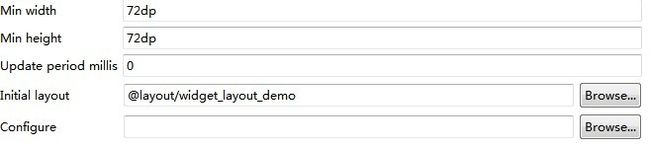
宽高的计算公式为:占用屏幕格数*74-2
Update period millis:设置为0,手动刷新。根据实验,设置不为0时,至少在2.2上系统根本不按照设置的值刷新,还是自己控制刷新时机好了。
Initial layout:就添控件要使用的布局。
Configure暂时不用,留空。
3.创建AppWidgetDemo类:
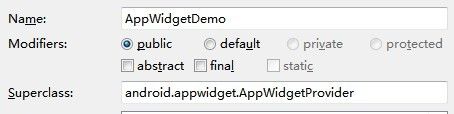
重载AppWidgetProvider中的所有函数,每个函数里面增加输出语句,以查看调用顺序。
4.在AndroidManifest.xml文件中声明此Widget:
添加一个Receiver,其name为AppWidgetDemo类的类名。
为此Receiver添加Intent filter,接收系统发出android.appwidget.action.APPWIDGET_UPDATE的Intent。
此外还要为此receiver添加meta-data信息,以告知系统相关的AppWidgetProvider信息:
meta-data的name是约定好的android.appwidget.provider,resource则是第2步创建的AppWidget信息xml文件。
5.至此AppWidget已经可用了,安装到模拟器上看下运行流程。
5.1添加一个Widget到桌面上:
onEnabled被呼叫:按照说明,当桌面上出现第一个此Widget的实例时,此函数被呼叫。
onReceive被呼叫:onReceive,Action:android.appwidget.action.APPWIDGET_ENABLED
onUpdate被呼叫:onUpdate,Count:1,并且待更新的AppWidget数量为1
onReceive被呼叫:onReceive,Action:android.appwidget.action.APPWIDGET_UPDATE
5.2再添加一个Widget到桌面上:
onUpdate被呼叫:onUpdate,Count:1,并且待更新的AppWidget数量仍然为1,而不是2。
onReceive被呼叫:onReceive,Action:android.appwidget.action.APPWIDGET_UPDATE
5.3从桌面上移除一个Widget:
onDeleted:每个实例被移除时都会被呼叫
onReceive,Action:android.appwidget.action.APPWIDGET_DELETED
5.4再从桌面上移除一个Widget:
onDeleted:仍然执行
onReceive,Action:android.appwidget.action.APPWIDGET_DELETED
onDisabled:因为是最后一个活动的实例被移除了,所以被呼叫。
onReceive,Action:android.appwidget.action.APPWIDGET_DISABLED
6.刷新AppWidget
6.1在onUpdate()中刷新:
onUpdate在AppWidget放到桌面时会被调用,在Update period millis达到时可能会被调用。
先获取一个RemoteViews,也就是AppWidget的布局所对应的View;
使用指定的Id更新要更新的控件;
更新整个RemoteViews,此时就可以更新AppWidget内容了。
但是这样的代码还有一个问题,当向桌面依次添加多个控件时会出现下面这样的效果:
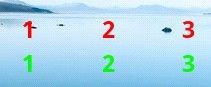
即更新时没有同时更新所有的AppWidget,这是因为onUpdate中传进来的数组中只包含了1个id,如果想同时更新多个,那么可以把更新语句更换为:
通过组件名可以把所有的名字符合的AppWidget都更新。
6.2在onReceive()中更新
6.2.1自定义Action通知刷新:
在AndroidManifest.xml中定义的receiver的intent-filter增加一个自定义的Action:
com.demo.appwidget.refresh
包含此Action的Intent可以在后台服务或者Activity中发出,然后会被此Receiver接收,进而触发onReceive。
本例中采用按钮按下时广播intent:
在接收端:
判断是否是感兴趣的Action,是的话就取值,然后更新。
6.2.2接收系统消息刷新:
比如intent-filter中再增加一个action:"android.provider.Telephony.SMS_RECEIVED",在AndroidMenifest.xml中任意位置添加<uses-permission android:name="android.permission.RECEIVE_SMS" />设置好权限,当系统有短消息收到时就能触发onReceive了。
但是有些Action比较特殊,比如android.intent.action.TIME_TICK,根据android.content.intent文档中的描述:You can not receive this through components declared in manifests, only by exlicitly registering for it with Context.registerReceiver().
这个Action在AndroidManifest.xml中声明了也没用,必须要自己开个服务注册receiver才能收到,然后再转发一次给自己。
6.3直接在外部Activity或者Service中刷新:
此段代码可直接刷新AppWidget的内容,不会触发其onUpdate()。
7.响应点击事件
因为onUpdate是每个AppWidget被放置到桌面上时都会被呼叫的函数,所以在此函数中完成事件的关联:
另外要注意此段代码必须要在appWidgetManager.updateAppWidget()之前,否则是不会生效的。
运行后可以点击AppWidget的第一个控件,就能呼叫指定的Activity了。
8.Config Activity
这个可直接参考SDK文档中的Dev Guide-->App Widgets了。
- <?xml version="1.0" encoding="utf-8"?>
- <LinearLayout xmlns:android="http://schemas.android.com/apk/res/android"
- android:layout_width="fill_parent" android:layout_height="fill_parent"
- android:orientation="vertical">
- <TextView android:layout_height="wrap_content"
- android:layout_width="fill_parent" android:id="@+id/tv1"
- android:textColor="#FF0000" android:textSize="24sp" android:textStyle="bold"
- android:text="-1"></TextView>
- <TextView android:layout_height="wrap_content" android:id="@+id/tv2"
- android:textSize="24sp" android:textStyle="bold" android:textColor="#00FF00"
- android:layout_width="fill_parent" android:text="-2"></TextView>
- </LinearLayout>
2.在res下创建xml目录,再在xml目录里面创建AppWidget信息xml文件:
2.1新建xml文件时,type选择AppWidget Provider。

2.2填充属性:
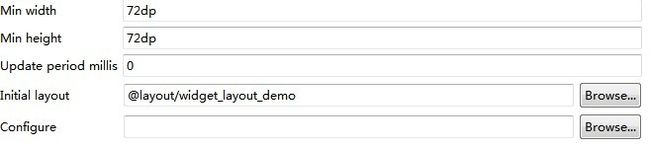
宽高的计算公式为:占用屏幕格数*74-2
Update period millis:设置为0,手动刷新。根据实验,设置不为0时,至少在2.2上系统根本不按照设置的值刷新,还是自己控制刷新时机好了。
Initial layout:就添控件要使用的布局。
Configure暂时不用,留空。
3.创建AppWidgetDemo类:
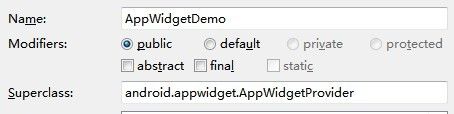
重载AppWidgetProvider中的所有函数,每个函数里面增加输出语句,以查看调用顺序。
- public class AppWidgetDemo extends AppWidgetProvider {
- @Override
- public void onDeleted(Context context, int[] appWidgetIds) {
- // TODO Auto-generated method stub
- super.onDeleted(context, appWidgetIds);
- Log.e("AppWidgetDemo", "onDeleted");
- }
- @Override
- public void onDisabled(Context context) {
- // TODO Auto-generated method stub
- super.onDisabled(context);
- Log.e("AppWidgetDemo", "onDisabled");
- }
- @Override
- public void onEnabled(Context context) {
- // TODO Auto-generated method stub
- super.onEnabled(context);
- Log.e("AppWidgetDemo", "onEnabled");
- }
- @Override
- public void onReceive(Context context, Intent intent) {
- // TODO Auto-generated method stub
- super.onReceive(context, intent);
- Log.e("AppWidgetDemo", "onReceive,Action:" + intent.getAction());
- }
- @Override
- public void onUpdate(Context context, AppWidgetManager appWidgetManager, int[] appWidgetIds) {
- // TODO Auto-generated method stub
- super.onUpdate(context, appWidgetManager, appWidgetIds);
- Log.e("AppWidgetDemo", "onUpdate,Count:" + appWidgetIds.length);
- }
- }
4.在AndroidManifest.xml文件中声明此Widget:
添加一个Receiver,其name为AppWidgetDemo类的类名。
- <receiver android:name="AppWidgetDemo"></receiver>
为此Receiver添加Intent filter,接收系统发出android.appwidget.action.APPWIDGET_UPDATE的Intent。
- <receiver android:name="AppWidgetDemo">
- <intent-filter>
- <action android:name="android.appwidget.action.APPWIDGET_UPDATE"></action>
- </intent-filter>
- </receiver>
此外还要为此receiver添加meta-data信息,以告知系统相关的AppWidgetProvider信息:
- <meta-data android:name="android.appwidget.provider"
- android:resource="@xml/widget_info_demo"></meta-data>
meta-data的name是约定好的android.appwidget.provider,resource则是第2步创建的AppWidget信息xml文件。
5.至此AppWidget已经可用了,安装到模拟器上看下运行流程。
5.1添加一个Widget到桌面上:
onEnabled被呼叫:按照说明,当桌面上出现第一个此Widget的实例时,此函数被呼叫。
onReceive被呼叫:onReceive,Action:android.appwidget.action.APPWIDGET_ENABLED
onUpdate被呼叫:onUpdate,Count:1,并且待更新的AppWidget数量为1
onReceive被呼叫:onReceive,Action:android.appwidget.action.APPWIDGET_UPDATE
5.2再添加一个Widget到桌面上:
onUpdate被呼叫:onUpdate,Count:1,并且待更新的AppWidget数量仍然为1,而不是2。
onReceive被呼叫:onReceive,Action:android.appwidget.action.APPWIDGET_UPDATE
5.3从桌面上移除一个Widget:
onDeleted:每个实例被移除时都会被呼叫
onReceive,Action:android.appwidget.action.APPWIDGET_DELETED
5.4再从桌面上移除一个Widget:
onDeleted:仍然执行
onReceive,Action:android.appwidget.action.APPWIDGET_DELETED
onDisabled:因为是最后一个活动的实例被移除了,所以被呼叫。
onReceive,Action:android.appwidget.action.APPWIDGET_DISABLED
6.刷新AppWidget
6.1在onUpdate()中刷新:
onUpdate在AppWidget放到桌面时会被调用,在Update period millis达到时可能会被调用。
- RemoteViews appWidgetView = new RemoteViews(context.getPackageName(), R.layout.widget_layout_demo);
- appWidgetView.setTextViewText(R.id.tv1, String.valueOf(mCount));
- appWidgetView.setTextViewText(R.id.tv2, String.valueOf(mCount));
- appWidgetManager.updateAppWidget(appWidgetIds, appWidgetView);
先获取一个RemoteViews,也就是AppWidget的布局所对应的View;
使用指定的Id更新要更新的控件;
更新整个RemoteViews,此时就可以更新AppWidget内容了。
但是这样的代码还有一个问题,当向桌面依次添加多个控件时会出现下面这样的效果:
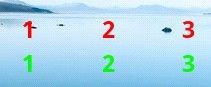
即更新时没有同时更新所有的AppWidget,这是因为onUpdate中传进来的数组中只包含了1个id,如果想同时更新多个,那么可以把更新语句更换为:
- appWidgetManager.updateAppWidget(new ComponentName(context, AppWidgetDemo.class), appWidgetView);
通过组件名可以把所有的名字符合的AppWidget都更新。
6.2在onReceive()中更新
6.2.1自定义Action通知刷新:
在AndroidManifest.xml中定义的receiver的intent-filter增加一个自定义的Action:
com.demo.appwidget.refresh
- <receiver android:name="AppWidgetDemo">
- <intent-filter>
- <action android:name="android.appwidget.action.APPWIDGET_UPDATE"></action>
- <action android:name="com.demo.appwidget.refresh"></action>
- </intent-filter>
- <meta-data android:name="android.appwidget.provider"
- android:resource="@xml/widget_info_demo"></meta-data>
- lt;/receiver>
包含此Action的Intent可以在后台服务或者Activity中发出,然后会被此Receiver接收,进而触发onReceive。
本例中采用按钮按下时广播intent:
- btnSend.setOnClickListener(new OnClickListener() {
- public void onClick(View v) {
- Intent intent = new Intent();
- intent.setAction("com.demo.appwidget.refresh");
- intent.putExtra("value", teInput.getText().toString());
- SendMsgActivity.this.sendBroadcast(intent);
- }
- });
在接收端:
- if(intent.getAction().equals("com.demo.appwidget.refresh")) {
- String value = intent.getStringExtra("value");
- RemoteViews appWidgetView = new RemoteViews(context.getPackageName(), R.layout.widget_layout_demo);
- appWidgetView.setTextViewText(R.id.tv1, value);
- appWidgetView.setTextViewText(R.id.tv2, value);
- AppWidgetManager.getInstance(context).updateAppWidget(new ComponentName(context, AppWidgetDemo.class), appWidgetView);
- }
判断是否是感兴趣的Action,是的话就取值,然后更新。
6.2.2接收系统消息刷新:
比如intent-filter中再增加一个action:"android.provider.Telephony.SMS_RECEIVED",在AndroidMenifest.xml中任意位置添加<uses-permission android:name="android.permission.RECEIVE_SMS" />设置好权限,当系统有短消息收到时就能触发onReceive了。
但是有些Action比较特殊,比如android.intent.action.TIME_TICK,根据android.content.intent文档中的描述:You can not receive this through components declared in manifests, only by exlicitly registering for it with Context.registerReceiver().
这个Action在AndroidManifest.xml中声明了也没用,必须要自己开个服务注册receiver才能收到,然后再转发一次给自己。
6.3直接在外部Activity或者Service中刷新:
- btnRefresh.setOnClickListener(new OnClickListener() {
- public void onClick(View v) {
- String value = teInput.getText().toString();
- RemoteViews appWidgetView = new RemoteViews(SendMsgActivity.this.getPackageName(), R.layout.widget_layout_demo);
- appWidgetView.setTextViewText(R.id.tv1, value);
- appWidgetView.setTextViewText(R.id.tv2, value);
- AppWidgetManager.getInstance(SendMsgActivity.this)
- .updateAppWidget(new ComponentName(SendMsgActivity.this, AppWidgetDemo.class), appWidgetView);
- }
- });
此段代码可直接刷新AppWidget的内容,不会触发其onUpdate()。
7.响应点击事件
因为onUpdate是每个AppWidget被放置到桌面上时都会被呼叫的函数,所以在此函数中完成事件的关联:
- Intent intent = new Intent(context, SendMsgActivity.class);
- PendingIntent pendingIntent = PendingIntent.getActivity(context, 0, intent, 0);
- appWidgetView.setOnClickPendingIntent(R.id.tv1, pendingIntent);
另外要注意此段代码必须要在appWidgetManager.updateAppWidget()之前,否则是不会生效的。
运行后可以点击AppWidget的第一个控件,就能呼叫指定的Activity了。
8.Config Activity
这个可直接参考SDK文档中的Dev Guide-->App Widgets了。