Debugging an HTK tools using Visual Studio 2005
Debuggingan HTK tools using Visual Studio 2005 (VS2005)
v 1– Open VS2005;
v 2– Go to “File -> New Project”. Expand “Visual C++” and select “Win32”.Select “Win32 Console Application” template. Write project name and click OKbutton.
<!-- [if gte vml 1]> <![endif]-->
v 3– On the wizard windows, in “Application Settings”, select the fallow options:
Ø Applicationtype: Console application;
Ø Additionaloptions: Empty project;
<!-- [if gte vml 1]> <![endif]-->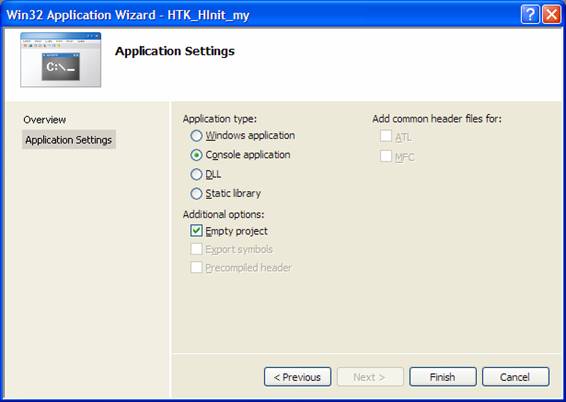
Ø Andclick “Finish” button.
v 4– Identify project directory (where is locate the project file with extension.cvproj). Copy to project directory the tool file locate in “HTKTools”directory and the directory “HTKLib”.
<!-- [if gte vml 1]> <![endif]-->
v 5– Back to VS2005 and adding files. On “Solution Explorer”, right click on“Source Files” and select “Add -> Existing Item” and add the tool file.
<!-- [if gte vml 1]> <![endif]-->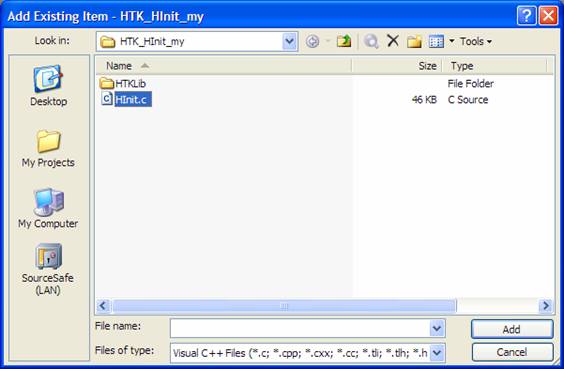
Add also allsource files in “HTKLib” directory (*.c), except the fallows files: “HArc.c”,“HExactMPE.c”, “HFBLab.c”, “HGraf.c” and “HGraf.null”.
<!-- [if gte vml 1]> <![endif]-->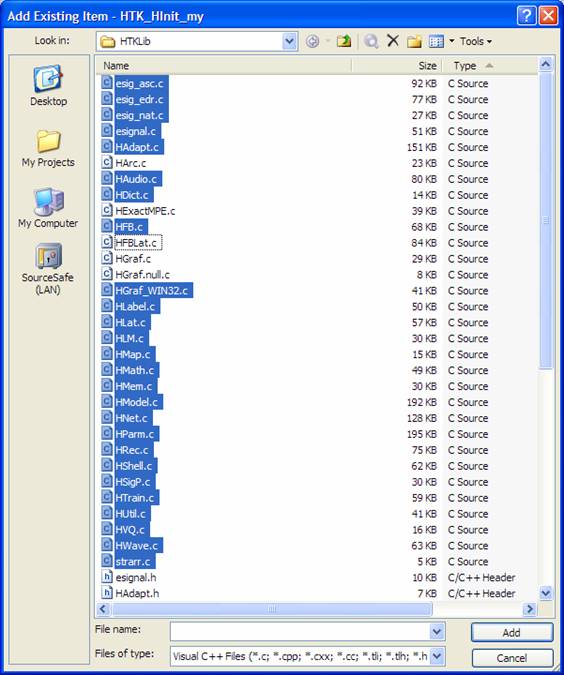
On “HeaderFiles” add all header files in “HTKLib” directory (*.h), except the fallowsfiles: “HArc.h”, “HExactMPE.h” and “HFBLab.h”.
<!-- [if gte vml 1]> <![endif]-->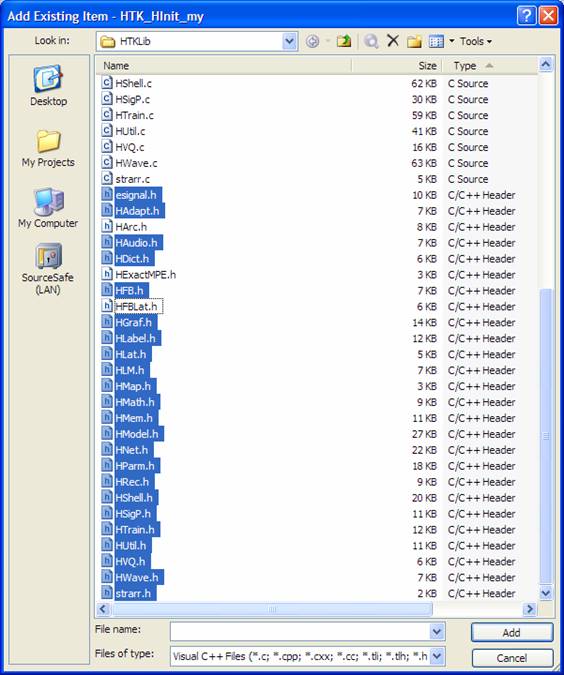
v 6– Change project proprieties (Project -> ‘prj name’ Proprieties) as fallows:
Ø “ConfigurationProprieties -> C/C++ -> General -> Additional Include Directories”:./HTKLib;
Ø “ConfigurationProprieties -> C/C++ -> General -> Warning Level”: Off: Turn Off AllWarnings (/W0);
Ø “ConfigurationProprieties -> C/C++ -> Command Line -> Additional options”: /wd4335/D "WIN32_AUDIO" /DARCH=/"WIN32/" /D isnan=_isnan;
Ø “ConfigurationProprieties -> Linker -> Input -> Additional Dependencies”: winmm.lib;
It’s all done. Build and start debugging.
Arlindo Oliveira da Veiga