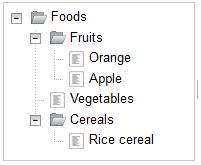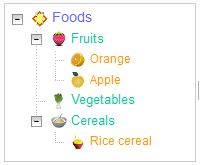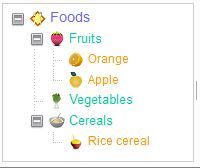装扮装扮dijit.Tree
介绍
dijit.Tree(Dojo 1.7.3)是Dojo的树形UI控件。根据<body>上设的dojo theme不同,可以有几种不同的标准风格(claro,tundra,nihilo和soria)。但要实现自己的风格,还需要用点手段“装扮装扮”。
创建一棵树
首先创建一棵树,应用tundra作为标准风格。网页上显示的树如下。很中规中矩的一棵树。可以看到,这棵树是关于“食物”的。假设这样一个界面是某个幼儿园公布小朋友食物种类的网页。那为了让这些信息更生动,势必需要再“装扮装扮”。
CSS代码
<style type="text/css">
@import "../js/dijit/themes/tundra/tundra.css";
</style>
<style>
html,body {
width: 100%;
height: 100%;
margin: 0;
}
body{
margin:0;
font-family: Arial, Helvetica, sans-serif;
font-size:0.8em;
}
</style>
HTML代码
<div style="width: 100%; height: 100%" data-dojo-type="dijit.layout.BorderContainer" data-dojo-props="design:'sidebar', gutters:true, liveSplitters:true"> <div data-dojo-type="dojox.layout.ContentPane" data-dojo-props="region:'left',splitter:true" style="width:180px;"> <div id="tree_1"></div> </div> </div>
JavaScript代码
<script>
dojoConfig = {
isDebug : false,
parseOnLoad : true,
async : true
};
</script>
<script type="text/javascript" src="../js/dojo/dojo.js"></script>
<script>
require(["dijit/layout/BorderContainer",
"dojox/layout/ContentPane" ]);
</script>
<script>
require(
[ "dojo/ready",
"dijit/registry",
"dojo/_base/array",
"dojo/on",
"dojo/dom",
"dojo/query",
"dojo/data/ItemFileWriteStore",
"dojo/store/Observable",
"dijit/tree/ForestStoreModel",
"dijit/Tree"
],
function(ready, registry, array, on, dom, query,
ItemFileWriteStore, Observable, ForestStoreModel,
Tree) {
ready(function() {
//tree 1 at left
var data_1 = {
identifier: 'id',
label: 'name',
items: [
{
id: '0',
name:'Foods',
type: 'root',
children:[
{_reference: '1'},
{_reference: '2'},
{_reference: '3'}
]
},
{
id: '1',
name:'Fruits',
type: 'class',
children:[
{_reference: '5'},
{_reference: '6'}
]
},
{
id: '5',
name:'Orange',
type:"instance"
},
{
id: '6',
name:'Apple',
type:"instance"
},
{
id: '2',
name:'Vegetables',
type: 'class'
},
{
id: '3',
name:'Cereals',
type: 'class',
children:[
{_reference: '4'}
]
},
{
id: '4',
name:'Rice cereal',
type:"instance"
}
]
};
var store_1 = new ItemFileWriteStore({
data : data_1
});
store_1 = new Observable(store_1);
var model_1 = new ForestStoreModel({
store : store_1,
query : {
type : 'root'
}
});
var tree_1 = new Tree({
id : "tree_1",
model : model_1,
showRoot : false,
persist : true
}, "tree_1");
});
});
</script>
更改节点图标
首先,不同的食物种类采用不同的图标。小朋友一眼就可以看出是水果还是别的吃的。
CSS代码
<style>
.Apple_icon {
background: url("../img/food/Apple.png") no-repeat;
}
.Cereals_icon {
background: url("../img/food/Cereals.png") no-repeat;
}
.Foods_icon {
background: url("../img/food/Foods.png") no-repeat;
}
.Fruits_icon {
background: url("../img/food/Fruits.png") no-repeat;
}
.Orange_icon {
background: url("../img/food/Orange.png") no-repeat;
}
.Others_icon {
background: url("../img/food/Others.png") no-repeat;
}
.Ricecereal_icon {
background: url("../img/food/Rice cereal.png") no-repeat;
}
.Vegetables_icon {
background: url("../img/food/Vegetables.png") no-repeat;
}
</style>
JavaScript代码
var tree_1 = new Tree({
id : "tree_1",
model : model_1,
showRoot : false,
persist : true,
/*更改节点图标*/
getIconClass : function(item){
if (!item.root) {
var name = this.model.store.getValue(item, "name");
return name.replace(/ /g, "") + "_icon";
}
return "Others_icon";
}
}, "tree_1");
更改节点文字样式
文字也可以变得丰富多彩。
CSS代码
<style>
.root_label {
color: #6666FF;
font-size: 14px;
}
.class_label {
color: #00CC99;
font-size: 13px;
}
.instance_label {
color: #FF9900;
font-size: 12px;
}
</style>
JavaScript代码
var tree_1 = new Tree({
id : "tree_1",
model : model_1,
showRoot : false,
persist : true,
getIconClass : function(item){
if (!item.root) {
var name = this.model.store.getValue(item, "name");
return name.replace(/ /g, "") + "_icon";
}
return "Others_icon";
},
/*更改节点文字样式*/
getLabelClass : function(item){
if (!item.root) {
var type = this.model.store.getValue(item, "type");
return type + "_label";
}
}
}, "tree_1");
更改折叠图标
折叠图标也换换。
CSS代码
<style>
.tundra .dijitTreeExpandoOpened {
background-image: url("../img/food/close.png") !important;
}
.tundra .dijitTreeExpandoClosed {
background-image: url("../img/food/open.png") !important;
}
</style>
更改hover颜色
鼠标挪到某样食物上面的时候,改用可爱的粉红色高亮。
CSS代码
<style>
.tundra .dijitTreeRowHover {
background-image: url(../img/food/hover.png) !important;
background-repeat: repeat;
background-color: none !important;
}
</style>
总结
经过这么些“打扮”,一棵漂亮的食物树就出来了!