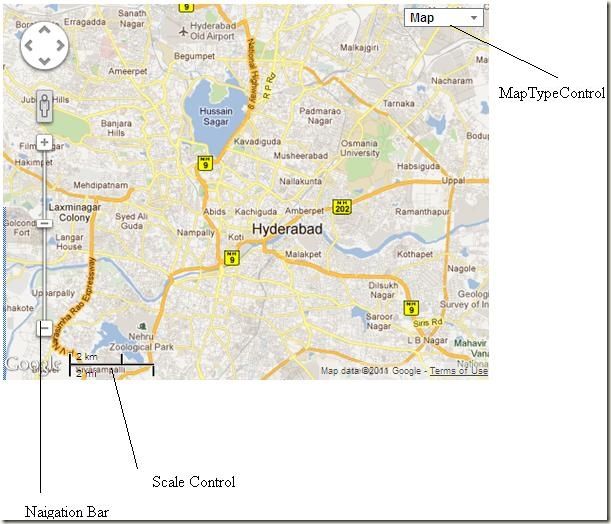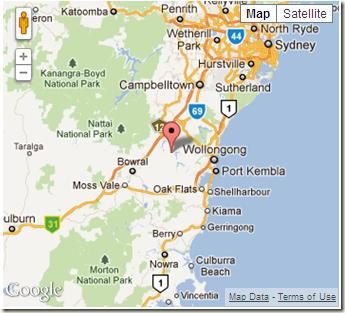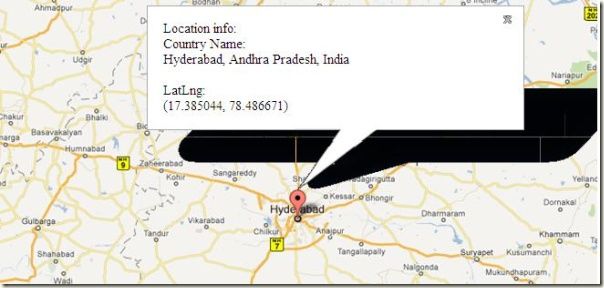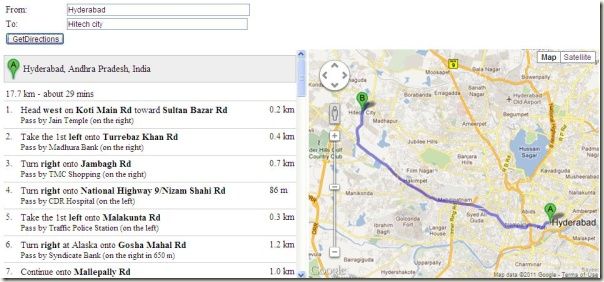ASP.NET调用V3版本的Google Maps API
英文原文:Google Maps API V3 for ASP.NET
译文出处:青藤园
译文作者:王国峰
译文链接:ASP.NET中使用Google Maps API V3【译】
简介
Google Maps为我们提供了一种非常灵活的方式来使用它的地图服务。我们可以在Web应用程序中通过调用Google Maps API来为我们的用户提供方位信息、地理位置信息以及其他类型的东西。尽管已经有很多文章介绍了Google Maps API的使用方法,但这次我要介绍的是最新V3版本的Google Maps API。在这篇文章中,我们将会看到一些使用Google Maps的常见技术。为了能更好的理解下面的示例代码,你需要了解Javascript和C#的基本知识。
你的第一个Google Maps
在Google Maps API的早期版本中,我们需要将自己的web应用程序注册至Google,从而获取一个API Key。然而随着新版本的发布,Google Maps的注册机制已经被淘汰了,但是最近Google又提出了一些使用地图的限制,你可以通过下面的链接获取Google Maps API的使用方法和一些使用条款:http://code.google.com/apis/maps/documentation/javascript/usage.html#usage_limits。现在我们就开始在自己的网站下创建一个Google Maps地图示例,下面的一行代码是用来连接Google Maps API服务的:
- <script type="text/javascript" src="http://maps.googleapis.com/maps/api/js?sensor=false">
- </script>
然后你可以用下面的代码来创建一个简单的地图:
- functionInitializeMap()
- {
- varlatlng = newgoogle.maps.LatLng(-34.397, 150.644);
- varmyOptions = {
- zoom: 8,
- center: latlng,
- mapTypeId: google.maps.MapTypeId.ROADMAP
- };
- varmap = newgoogle.maps.Map(document.getElementById("map"), myOptions);
- }
- window.onload = InitializeMap;
Google Maps 设置选项
在上面的例子中,我们使用了一个Map类,并设置了一个HTML ID作为参数。现在我们来更深入一点,一起来看看下面的地图选项:
- Codefunctioninitialize() {
- varlatlng = newgoogle.maps.LatLng(-34.397, 150.644);
- varoptions =
- {
- zoom: 3,
- center: newgoogle.maps.LatLng(37.09, -95.71),
- mapTypeId: google.maps.MapTypeId.ROADMAP,
- mapTypeControl: true,
- mapTypeControlOptions:
- {
- style: google.maps.MapTypeControlStyle.DROPDOWN_MENU,
- poistion: google.maps.ControlPosition.TOP_RIGHT,
- mapTypeIds: [google.maps.MapTypeId.ROADMAP,
- google.maps.MapTypeId.TERRAIN,
- google.maps.MapTypeId.HYBRID,
- google.maps.MapTypeId.SATELLITE]
- },
- navigationControl: true,
- navigationControlOptions:
- {
- style: google.maps.NavigationControlStyle.ZOOM_PAN
- },
- scaleControl: true,
- disableDoubleClickZoom: truefalse,
- streetViewControl: true,
- draggableCursor: 'move'
- };
- varmap = newgoogle.maps.Map(document.getElementById("map"), options);
- }
- window.onload = initialize;
上面的例子中,我们应用了地图的所有属性,你可以根据需要来选择使用它们。
Map类的属性说明如下表所示
| 属性 | 类 | ||||||||||||||
MapTypeControl:true/false |
mapTypeControlOptions
|
||||||||||||||
navigationControl:true/false |
navigationControlOptions
|
||||||||||||||
scaleControl:true/false |
scaleControlOptions: 和navigationControl有一样的属性 (position, style) 方法也一样. |
||||||||||||||
disableDoubleClickZoom: true/false |
|
||||||||||||||
scrollwheel: true/false |
|
||||||||||||||
draggable: true/false |
|
||||||||||||||
streetViewControl: true/false |
|
Map Maker(地图标记)
Maker类提供了这样一个选项,为用户指定的位置显示一个标记,在我们的应用中地图标记是十分常用的,下面的代码将告诉大家如何创建一个简单的地图标记:
- varmarker = newgoogle.maps.Marker
- (
- {
- position: newgoogle.maps.LatLng(-34.397, 150.644),
- map: map,
- title: 'Click me'
- }
- );
Info Window(信息窗口)
我们已经在地图上某个位置加了标记,也为标记添加onclick了事件,点击可以弹出一个窗口来显示该地点的详细信息。我们可以按照下面的代码来创建信息窗口:
- varinfowindow = newgoogle.maps.InfoWindow({
- content: 'Location info:
- Country Name:
- LatLng:'
- });
- google.maps.event.addListener(marker, 'click', function() {
- // 打开窗口
- infowindow.open(map, marker);
- });
将它们结合起来的代码如下:
- Codevarmap;
- functioninitialize() {
- varlatlng = newgoogle.maps.LatLng(-34.397, 150.644);
- varmyOptions = {
- zoom: 8,
- center: latlng,
- mapTypeId: google.maps.MapTypeId.ROADMAP
- };
- map = newgoogle.maps.Map(document.getElementById("map"), myOptions);
- varmarker = newgoogle.maps.Marker
- (
- {
- position: newgoogle.maps.LatLng(-34.397, 150.644),
- map: map,
- title: 'Click me'
- }
- );
- varinfowindow = newgoogle.maps.InfoWindow({
- content: 'Location info:
- Country Name:
- LatLng:'
- });
- google.maps.event.addListener(marker, 'click', function() {
- // Calling the open method of the infoWindow
- infowindow.open(map, marker);
- });
- }
- window.onload = initialize;
利用上面的代码,我们将会在页面上创建一张地图,然后定位用户所在的区域,在这个区域加上标记,并且弹出一个显示位置信息的窗口。
Multiple Makers(多标记)
有些时候,我们可以要在地图上处理多个标记,那么我们就可以用下面代码来实现:
- Codefunctionmarkicons() {
- InitializeMap();
- varltlng = [];
- ltlng.push(newgoogle.maps.LatLng(40.756, -73.986));
- ltlng.push(newgoogle.maps.LatLng(37.775, -122.419));
- ltlng.push(newgoogle.maps.LatLng(47.620, -122.347));
- ltlng.push(newgoogle.maps.LatLng(-22.933, -43.184));
- for(vari = 0; i <= ltlng.length;i++) {
- marker = newgoogle.maps.Marker({
- map: map,
- position: ltlng[i]
- });
- (function(i, marker) {
- google.maps.event.addListener(marker, 'click', function() {
- if(!infowindow) {
- infowindow = newgoogle.maps.InfoWindow();
- }
- infowindow.setContent("Message" + i);
- infowindow.open(map, marker);
- });
- })(i, marker);
- }
- }
路线说明
一个最有用的特性之一是Google Maps API可以为任何指定的位置提供详细的路线说明,实现代码如下:
- CodevardirectionsDisplay;
- vardirectionsService = newgoogle.maps.DirectionsService();
- functionInitializeMap() {
- directionsDisplay = newgoogle.maps.DirectionsRenderer();
- varlatlng = newgoogle.maps.LatLng(-34.397, 150.644);
- varmyOptions =
- {
- zoom: 8,
- center: latlng,
- mapTypeId: google.maps.MapTypeId.ROADMAP
- };
- varmap = newgoogle.maps.Map(document.getElementById("map"), myOptions);
- directionsDisplay.setMap(map);
- directionsDisplay.setPanel(document.getElementById('directionpanel'));
- varcontrol = document.getElementById('control');
- control.style.display = 'block';
- }
- calcRoute() {
- varstart = document.getElementById('startvalue').value;
- varend = document.getElementById('endvalue').value;
- varrequest = {
- origin: start,
- destination: end,
- travelMode: google.maps.DirectionsTravelMode.DRIVING
- };
- directionsService.route(request, (response, status) {
- if(status== google.maps.DirectionsStatus.OK) {
- directionsDisplay.setDirections(response);
- }
- });
- }
- functionwindow.onload = InitializeMap;
Layers
Google Maps API为你提供了多层的选项,其中有一个是自行车层。通过自行车层,可以为一些特别的位置显示自行车路线。下面的代码是让你在地图上添加自行车层:
- Codevarmap
- functionInitializeMap() {
- varlatlng = newgoogle.maps.LatLng(-34.397, 150.644);
- varmyOptions = {
- zoom: 8,
- center: latlng,
- mapTypeId: google.maps.MapTypeId.ROADMAP
- };
- map = newgoogle.maps.Map(document.getElementById("map"), myOptions);
- }
- window.onload = InitializeMap;
- varbikeLayer = newgoogle.maps.BicyclingLayer();
- bikeLayer.setMap(map);
Geocoding
到目前为止,我们已经学习创建Google地图的基本思想,同时也学习了如何显示位置相关的信息。下面我们来看看用户是如何来计算位置的,Geocoding可以计算出指定区域的经度和纬度,下面的代码就告诉你如何利用API计算某个位置的经度和纬度的:
- Codegeocoder.geocode({ 'address': address }, function(results, status) {
- if(status== google.maps.GeocoderStatus.OK) {
- map.setCenter(results[0].geometry.location);
- varmarker = newgoogle.maps.Marker({
- map: map,
- position: results[0].geometry.
- });
- }
- else{
- alert("Geocode was not successful for the following reason: " + status);
- }
- });
Geocoding C#
同样我们可以利用C#代码来计算位置:
- CodepublicstaticCoordinate GetCoordinates(string region)
- {
- using (varclient = newWebClient())
- {
- string uri = "http://maps.google.com/maps/geo?q='" + region +
- "'&output=csv&key=ABQIAAAAzr2EBOXUKnm_jVnk0OJI7xSosDVG8KKPE1" +
- "-m51RBrvYughuyMxQ-i1QfUnH94QxWIa6N4U6MouMmBA";
- string[] geocodeInfo = client.DownloadString(uri).Split(',');
- returnnewpublicstruct Coordinate
- {
- privatedoublelat;
- private
Reverse Geocoding
顾名思义,这个是Geocoding的反操作,我们可以根据经度和纬度来找出该位置的名称。代码如下:
- Codevarmap;
- vargeocoder;
- functionInitializeMap() {
- varlatlng = newgoogle.maps.LatLng(-34.397, 150.644);
- myOptions =
- {
- zoom: 8,
- center: latlng,
- mapTypeId: google.maps.MapTypeId.ROADMAP,
- disableDefaultUI: true
- };
- map = newgoogle.maps.Map(document"), myOptions);
- }
- functionFindLocaiton() {
- geocoder = newgoogle.maps.Geocoder();
- InitializeMap();
- varaddress = document.getElementById("addressinput").value;
- geocoder.geocode({ 'address': address }, function(results,
Reverse Geocoding in C#
同样用C#也可以实现Reverse Geocoding操作:
- CodestaticstringbaseUri =
- "http://maps.googleapis.com/maps/api/geocode/xml?latlng={0},{1}&sensor=falsestringlocation = string.Empty;
- publicstaticvoidRetrieveFormatedAddress(stringlat, stringlng)
- {
- requestUri = string.Format(baseUri, lat, lng);
- using(WebClient wc = newWebClient())
- {
- stringinxmlElm.Descendants() where
- elm.Name == "status
总结
在这篇文章,我尝试将V3版本的Google Maps API中的最基本和最常用的功能解说清楚。希望这篇文章能帮你顺利完成任务。然后,API中还有很多我没有讨论到的,我将尝试在今后的文章中来讨论。当然希望能得到大家的点评和反馈。
源码下载:http://files.cnblogs.com/sxwgf/GMAP.zip
原文:http://www.cnblogs.com/jz1108/archive/2011/10/21/2220574.html