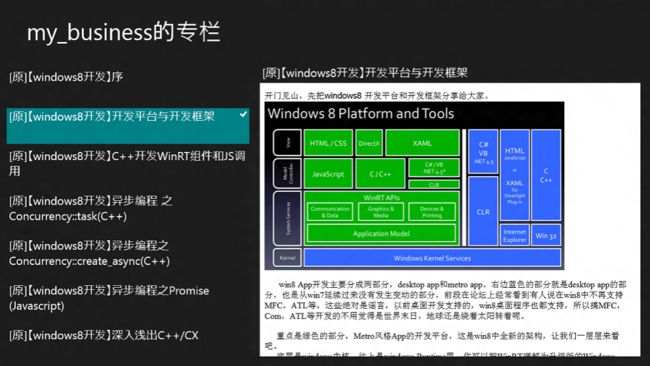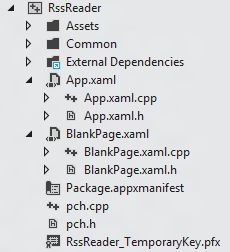【windows8开发】C++开发Metro风格App
在win8系列前面的文章里跟大家分享过,win8下基于WinRT有3种开发Metro UI App的方式,一种是XAML+C++,一种是html+css+javascript,一种是XAML+C#。开发平台和框架相关的详细内容可以参考这篇文章:
《【windows8开发】开发平台与开发框架》
先说明下自己的开发环境吧,我是用VMWare装了Win8的消费者预览版,然后又装了Visual Studio 11 Express Beta for Windows 8,大家也可以尝试下,毕竟实际动手敲下代码跑一下,感觉会更直观一点。
在本文中会跟大家一起来讨论下用C++结合XAML怎么去开发Metro App。还是通过一个实际例子来进行说明吧,这里让我们来开发一个Rss订阅的客户端。假设就订阅我自己CSDN博客里的《windows8 app开发专栏》,最后实现效果如下图所示:
首先,打开Vs2011,新建一个Visual C++,Metro Style,Blank Applicaiton的工程。新工程大致如下:
简单介绍下工程里的文件吧,
1. App.xaml:本应用程序对象,虽然也是xaml格式,但是不包含任何UI。
而在BlankPage.xaml.cpp中,加上以下代码:
2. BlankPage.xaml: 默认空白页面,可以直接修改XAML或通过designer设计页面UI。
3. BlankPage.xaml.h, BlankPage.xaml.cpp:包含默认页面UI的event和基本逻辑,但不包含BlankPage.xaml里UI生成的代码。
4. App.xaml.h, App.xaml.cpp:Application相关事件和处理,其中会调用BlankPage页面。
5. Package.appxmanifest:定义App相关的基本信息。包括App名字,描述,logo等。
6. pch.h, pch.cpp: 预编译文件
7. BlankPage.g.h, BlankPage.g.cpp: 展开External Dependencies会看到这个文件,它包含了BlankPage.xaml里UI生成的代码,其中的class通过partial关键字定义,其实跟BlankPage.xaml.h里声明的是同一个class。需要注意的是,一般情况下都不要自己去修改这个文件,它会由开发环境自动跟相关Page同步更新。
关于partial关键字以及后续代码中会出现的很多C++/CX的新特性,如果不明白可以参考下面这篇文章:
《【windows8开发】深入浅出C++/CX》
接着我们就开始实际功能的开发吧。
由于需要通过Rss获取信息,所以肯定需要一个存放数据的容器。新建一个Module.h文件,实际代码如下所示:
#pragma once
#include "pch.h"
#include <collection.h>
namespace RssReader
{
// To be bindable, a class must be defined within a namespace
// and a bindable attribute needs to be applied.
[Windows::UI::Xaml::Data::Bindable]
public ref class DataItem sealed
{
public:
DataItem(void){}
~DataItem(void){}
property Platform::String^ Title;
property Platform::String^ Author;
property Platform::String^ Content;
// Temporary workaround (use Object^ not DateTime):
// property Windows::Foundation::DateTime PubDate;
property Platform::Object^ PubDate;
};
[Windows::UI::Xaml::Data::Bindable]
public ref class ModuleData sealed
{
public:
ModuleData(void)
{
m_items = ref new Platform::Collections::Vector<Platform::Object^>();
}
~ModuleData(void){}
property Platform::String^ Title;
property Windows::Foundation::Collections::IVector<Platform::Object^>^ Items
{
Windows::Foundation::Collections::IVector<Platform::Object^>^ get() {return m_items; }
}
private:
Platform::Collections::Vector<Platform::Object^>^ m_items;
};
}
这里包含了两个class,ModuleData类是Rss订阅信息的容器,DataItem类则定义了容器中每条单独的信息的格式。
我们再把上面定义的数据容器集成到BlankPage中,在BlankPage.xaml.h中,追加以下代码:
private:
void GetModuleData(Platform::String^ feedUriString);
ModuleData^ moduleData;
并且include相关文件:
#include "Module.h"
首先,是加上关联文件和命名空间:
#include <ppltasks.h> using namespace Windows::Web::Syndication; using namespace Concurrency;
其次,在构造函数中创建moduleData:
moduleData = ref new ModuleData();
然后,追加GetModuleData方法的实现:
void BlankPage::GetModuleData(Platform::String^ feedUriString)
{
// Create the SyndicationClient and the target uri
SyndicationClient^ client = ref new SyndicationClient();
Uri^ feedUri = ref new Uri(feedUriString);
// Create the async operation. feedOp is an
// IAsyncOperationWithProgress<SyndicationFeed^, RetrievalProgress>^
auto feedOp = client->RetrieveFeedAsync(feedUri);
feedOp = client->RetrieveFeedAsync(feedUri);
// Create the task object and pass it the async operation.
// SyndicationFeed^ is the type of the return value
// that the feedOp operation will eventually produce.
task<SyndicationFeed^> createTask(feedOp);
// Create a "continuation" that will run when the first task completes.
// The continuation takes the return value of the first operation,
// and then defines its own asynchronous operation by using a lambda.
createTask.then([this] (SyndicationFeed^ module) -> SyndicationFeed^
{
// Get the title of the feed (not the individual posts).
moduleData->Title = module ->Title->ToString();
// Retrieve the individual posts from the feed.
auto dataItems = module->Items;
// Iterate over the posts. You could also use
// std::for_each( begin(feedItems), end(feedItems),
// [this, feed] (SyndicationItem^ item)
for(int i = 0; i < (int)dataItems->Size; i++)
{
auto item = dataItems->GetAt(i);
DataItem^ dataItem = ref new DataItem();
dataItem->Title = item->Title->Text;
const wchar_t* title = dataItem->Title->Data();
wchar_t key = '8';
const wchar_t* result = wcschr((wchar_t*)title, key);
if (result != 0) {
dataItem->PubDate = ref new Platform::Box<Windows::Foundation::DateTime>(item->PublishedDate);
dataItem->Author = item->Authors->GetAt(0)->Name;
if (module->SourceFormat == SyndicationFormat::Atom10)
{
dataItem->Content = item->Content->Text;
}
else if (module->SourceFormat == SyndicationFormat::Rss20)
{
dataItem->Content = item->Summary->Text;
}
moduleData->Items->Append((Object^)dataItem);
}
}
this->DataContext = moduleData;
return module;
}).then ([] (task<SyndicationFeed^> t)
{
try
{
auto f = t.get();
}
catch (std::exception e)
{
//Handle exception
}
});
}
这里的GetModuleData方法是通过Rss订阅URL来获得订阅信息,然后把信息存储到moduleData以及BlankPage的DataContext属性中(关于DataContext后续会有说明),这是是通过异步处理来获取信息的,不理解WinRT异步task的还是先参考下上面提到的C++/CX的文章吧。
备注:上述代码中的如下代码只是为了过滤出window8专栏的文章,如果要显示所有文章,可以不需要。
wchar_t key = '8'; const wchar_t* result = wcschr((wchar_t*)title, key);
然后我们可以开始开发UI了,如下是最终BlankPage.xaml的代码:
<Page
x:Class="RssReader.BlankPage"
xmlns="http://schemas.microsoft.com/winfx/2006/xaml/presentation"
xmlns:x="http://schemas.microsoft.com/winfx/2006/xaml"
xmlns:local="using:RssReader"
xmlns:d="http://schemas.microsoft.com/expression/blend/2008"
xmlns:mc="http://schemas.openxmlformats.org/markup-compatibility/2006"
mc:Ignorable="d"
Loaded="PageLoadedHandler">
<Grid Background="{StaticResource ApplicationPageBackgroundBrush}" Name="Grid1">
<Grid.RowDefinitions>
<RowDefinition Height="140" />
<RowDefinition Height="*" />
</Grid.RowDefinitions>
<TextBlock x:Name="TitleText" Text="{Binding Path=Title}" VerticalAlignment="Center" FontSize="48" Margin="56,0,0,0"/>
<Grid Name="Grid2" Grid.Row="1">
<Grid.ColumnDefinitions>
<ColumnDefinition Width="2*" />
<ColumnDefinition Width="3*" />
</Grid.ColumnDefinitions>
<ListView x:Name="ItemListView" ItemsSource="{Binding Path=Items}" SelectionChanged="ItemListView_SelectionChanged" Margin="10,0,0,10">
<ListView.ItemTemplate>
<DataTemplate>
<StackPanel>
<TextBlock Text="{Binding Path=Title}" FontSize="24" Margin="5,0,0,0" TextWrapping="Wrap" />
<TextBlock Text="{Binding Path=Author}" FontSize="16" Margin="15,0,0,0"/>
</StackPanel>
</DataTemplate>
</ListView.ItemTemplate>
</ListView>
<Grid Name ="Grid3" Grid.Column="1" DataContext="{Binding ElementName=ItemListView, Path=SelectedItem}">
<Grid.RowDefinitions>
<RowDefinition Height="Auto" />
<RowDefinition Height="*" />
</Grid.RowDefinitions>
<TextBlock Text="{Binding Path=Title}" FontSize="24" Margin="5,0,0,0" TextWrapping="Wrap" />
<WebView x:Name="ContentView" Grid.Row="1" Margin="0,5,20,20"/>
</Grid>
</Grid>
</Grid>
</Page>
让我们简单分析下上面的XAML。
1. 显示Page对应的XAML的最顶层永远都是<page>节点,我们关注下<page>的以下三个属性:
x:Class="RssReader.BlankPage" :指本Page对应的类名
xmlns:local="using:RssReader" : 指本Page用到的命名空间名
Loaded="PageLoadedHandler" :Page加载时的处理,也就是页面Load事件的Handler方法
(事件处理方法到后面再追加)
2.<TextBlock>中,都有这样的属性:
Text="{Binding Path=Title}"
GetModuleData
这里的Binding其实是绑定了BlankPage类的成员变量,还记得前面GetModuleData的处理中有如下代码:
this->DataContext = moduleData;
这里其实就是绑定到了BlankPage类DataContext成员变量,而DataContext被设置成为了moduleData,所以其实就是指本文本框显示的内容为this->DataContext->Title(即moduleData的成员变量Title)。也许有人会感到疑惑,因为在BlankPage类的定义中并没有定义DataContext这个成员变量。其实前面提到过了,BlankPage.g.h中有UI生成的相关代码是通过partial关键字也被定义为了BlankPage类的内容。而DataContext在UI的Framework层应该有被定义,DataContext就是用作UI对象的数据绑定。
3. 在<ListView>,<WebView>等标签中,还看到x:Name的属性,它指代的是本UI空间对应的实例对象名字,比如<ListView>中为x:Name="ItemListView",那么<ListView>的对象名就是ItemListView,BlankPage类中可以直接通过ItemListView对象来处理<ListView>的行为。
最后,在以上XAML中,<Page>和<ListView>中还分别定义了一个事件,
<Page>:Loaded="PageLoadedHandler"
<ListView>:SelectionChanged="ItemListView_SelectionChanged"
所以还需要在代码里添加事件处理:
BlankPage.xaml.h中为BlankPage类添加如下方法,方法名跟上面属性值对应:
void ItemListView_SelectionChanged(Platform::Object^ sender, Windows::UI::Xaml::Controls::SelectionChangedEventArgs^ e); void PageLoadedHandler(Platform::Object^ sender, Windows::UI::Xaml::RoutedEventArgs^ e);
BlankPage.xaml.cpp中添加以上事件处理方法的具体实现:
void BlankPage::PageLoadedHandler(Platform::Object^ sender,
Windows::UI::Xaml::RoutedEventArgs^ e)
{
GetModuleData("http://blog.csdn.net/my_business/rss/list");
}
void BlankPage::ItemListView_SelectionChanged (Platform::Object^ sender,
Windows::UI::Xaml::Controls::SelectionChangedEventArgs^ e)
{
DataItem^ dataItem = safe_cast<DataItem^>(ItemListView->SelectedItem);
if (dataItem != nullptr)
{
// Navigate the WebView to the blog post content HTML string.
ContentView->NavigateToString(dataItem->Content);
}
}
OK,至此大功告成,编译运行一下就可以看到开始的那个画面的。
总结一下,
1. C++结合XAML的形式加上Framework提供的很多接口确实可以非常方便的开发Metro UI风格的App。
2. 对于没了解过C++/CX以及XAML的C++普通开发者,要马上上手有点难度,前期还是需要一点投入。投入多少因人而异。
3. 个人还是更倾向于C++开发底层和逻辑层组件,Javascript开发UI的开发模式。