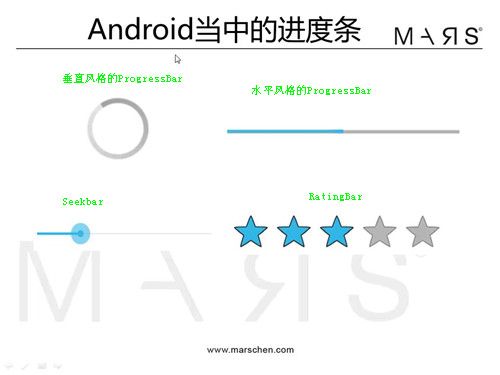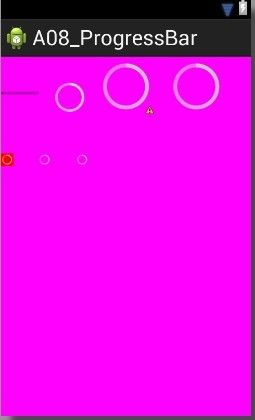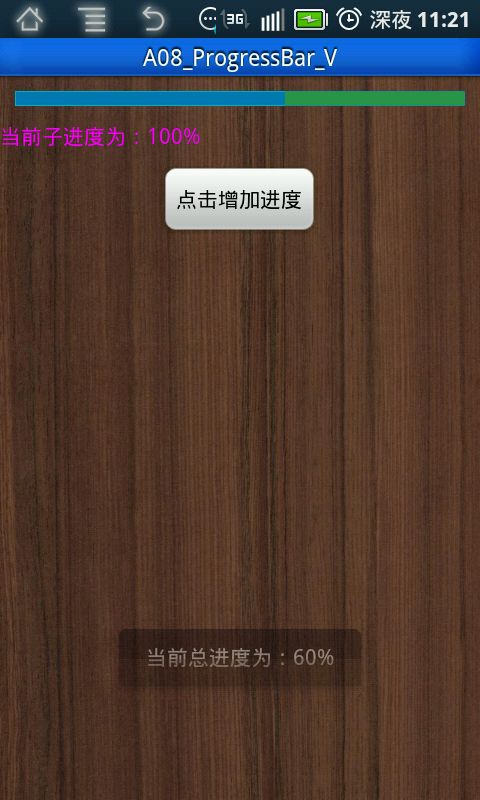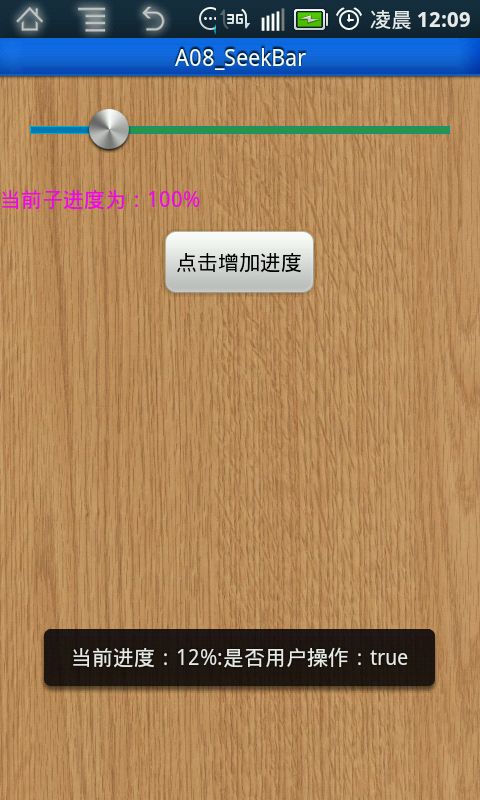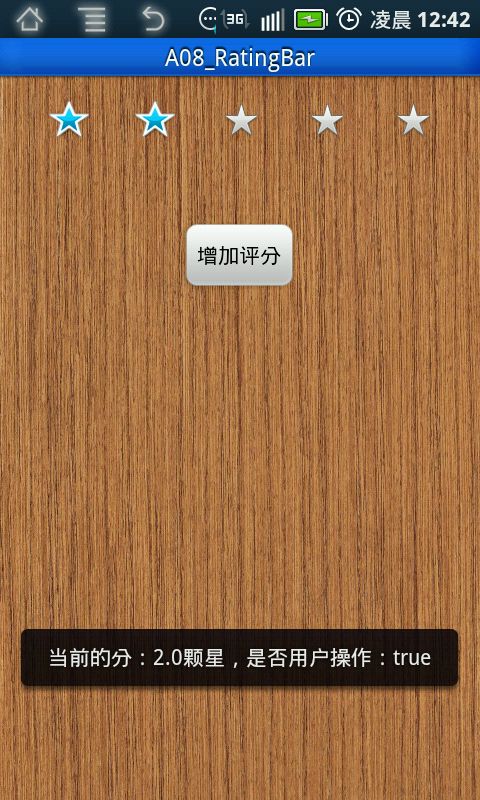A08_(完善)ProgressBar & SeekBar & RatingBar 进度条的设置
android常见的进度条有四种:
关系如下图:
具体效果见下图:
一、垂直风格的ProgressBar
ProgressBar的风格有六种:
1.Horizontal 水平风格
2.Small 小风格
3.Large 大风格
4.Inverse 反向风格
5.SmallInserve 小反向风格
6.LagreInserve 大反向风格
不管怎么看,我都觉得效果除了大小之外差不多,据说Inserve、SmallInserve、LagreInserve适合浅色背景,LagreInserve、Large适合深色背景。
直接看效果吧,我也不标注了,看着眼花,敲代码试一下就明白了
<RelativeLayout xmlns:android="http://schemas.android.com/apk/res/android"
xmlns:tools="http://schemas.android.com/tools"
android:layout_width="match_parent"
android:layout_height="match_parent"
android:background="#ff00ff"
tools:context=".MainActivity" >
<ProgressBar
android:id="@+id/progressBarSevenId"
style="?android:attr/progressBarStyleSmallTitle"
android:layout_width="wrap_content"
android:layout_height="wrap_content"
android:layout_alignParentLeft="true"
android:layout_below="@+id/progressBarThreeId"
android:layout_marginTop="48dp"
android:background="#ff0000" />
<ProgressBar
android:id="@+id/progressBarSixId"
style="?android:attr/progressBarStyleSmallInverse"
android:layout_width="wrap_content"
android:layout_height="wrap_content"
android:layout_alignTop="@+id/progressBarSevenId"
android:layout_toRightOf="@+id/progressBarOneId" />
<ProgressBar
android:id="@+id/progressBarOneId"
style="?android:attr/progressBarStyleHorizontal"
android:layout_width="wrap_content"
android:layout_height="wrap_content"
android:layout_alignBottom="@+id/progressBarThreeId"
android:layout_alignParentLeft="true"
android:layout_marginBottom="27dp" />
<ProgressBar
android:id="@+id/progressBarFourId"
style="?android:attr/progressBarStyleLargeInverse"
android:layout_width="wrap_content"
android:layout_height="wrap_content"
android:layout_above="@+id/progressBarSevenId"
android:layout_alignParentRight="true"
android:layout_marginRight="32dp" />
<ProgressBar
android:id="@+id/progressBarFiveId"
style="?android:attr/progressBarStyleSmall"
android:layout_width="wrap_content"
android:layout_height="wrap_content"
android:layout_alignRight="@+id/progressBarTwoId"
android:layout_alignTop="@+id/progressBarSixId" />
<ProgressBar
android:id="@+id/progressBarThreeId"
style="?android:attr/progressBarStyleLarge"
android:layout_width="wrap_content"
android:layout_height="wrap_content"
android:layout_below="@+id/textView1"
android:layout_centerHorizontal="true" />
<ProgressBar
android:id="@+id/progressBarTwoId"
style="?android:attr/progressBarStyleInverse"
android:layout_width="wrap_content"
android:layout_height="wrap_content"
android:layout_alignBottom="@+id/progressBarThreeId"
android:layout_toRightOf="@+id/progressBarSixId" />
</RelativeLayout>
二、水平风格的ProgressBar
在xml文件中的设置:
最大进度:android:max=""
当前进度:android:progress="" 一般是主进度
第二进度:android:secondaryProgress="" 一般是子进度
设置当前进度条风格为水平风格:style="?android:attr/progressBarStyleHorizontal"
在java中的设置:见java代码
手机2.3.7效果:
xml代码:
<RelativeLayout xmlns:android="http://schemas.android.com/apk/res/android"
xmlns:tools="http://schemas.android.com/tools"
android:layout_width="match_parent"
android:layout_height="match_parent"
android:background="@drawable/wood2"
tools:context=".MainActivity" >
<ProgressBar
android:id="@+id/progressId"
style="?android:attr/progressBarStyleHorizontal"
android:layout_width="match_parent"
android:layout_height="wrap_content"
android:padding="10dp" />
<Button
android:id="@+id/buttonId"
android:layout_width="wrap_content"
android:layout_height="wrap_content"
android:layout_below="@id/progressId"
android:layout_centerHorizontal="true"
android:layout_marginTop="30dp"
android:text="点击增加进度" />
<TextView
android:id="@+id/textViewId"
android:layout_width="wrap_content"
android:layout_height="wrap_content"
android:layout_alignLeft="@id/progressId"
android:layout_below="@id/progressId"
android:text="当前子进度为:"
android:textColor="#ff00ff"/>
</RelativeLayout>
java代码:
package com.haut.a08_progressbar_v;
import android.app.Activity;
import android.os.Bundle;
import android.view.Menu;
import android.view.View;
import android.view.View.OnClickListener;
import android.widget.Button;
import android.widget.ProgressBar;
import android.widget.TextView;
import android.widget.Toast;
/**
* 实现功能:点击按钮增加子进度值,当子进度到达最大值后提升主进度的值
*/
public class MainActivity extends Activity {
private Button button;
private ProgressBar progressBar;
private TextView textView;
@Override
protected void onCreate(Bundle savedInstanceState) {
super.onCreate(savedInstanceState);
setContentView(R.layout.activity_main);
button = (Button) findViewById(R.id.buttonId);
progressBar = (ProgressBar) findViewById(R.id.progressId);
textView = (TextView) findViewById(R.id.textViewId);
// 设置最大进度
progressBar.setMax(100);
// 判断当前的ProgressBar是水平进度条还是转圈的进度条(垂直)
boolean flag = progressBar.isIndeterminate();
// 设置ProgressBar一次性增加的值
// progressBar.incrementProgressBy(5);
// progressBar.incrementSecondaryProgressBy(20);
// 为button绑定监听器
ButtonListener buttonListener = new ButtonListener();
button.setOnClickListener(buttonListener);
}
class ButtonListener implements OnClickListener {
// 记录子进度
int i = 0;
// 记录主进度
int j = 0;
public void onClick(View v) {
if (i < 100) {
// 如果子进度没有达到最大值就增加子进度的值
i += 10;
progressBar.setSecondaryProgress(i);
textView.setText("当前子进度为:" + i + "%");
} else {
// 子进度达到最大值,将子进度的值清0,主进度值增加
// 使用Toast提示当前进度值
i = 0;
j += 10;
progressBar.setProgress(j);
Toast.makeText(MainActivity.this, "当前总进度为:" + j + "%",
Toast.LENGTH_SHORT).show();
}
}
}
@Override
public boolean onCreateOptionsMenu(Menu menu) {
// Inflate the menu; this adds items to the action bar if it is present.
getMenuInflater().inflate(R.menu.activity_main, menu);
return true;
}
}
三、SeekBar
SeekBar和水平风格的ProgressBar的区别是SeekBar的进度是可以手动拖拽的。
使用的监听器接口:OnSeekBarChangeListener
也可以设置SeekBar的最大进度,第一进度和第二进度。方法同水平风格的ProgressBar
手机2.3.7效果图:
结合水平风格的ProgressBar写的代码,类似的功能不同测处理,具体见java代码注释。
xml代码:
<RelativeLayout xmlns:android="http://schemas.android.com/apk/res/android"
xmlns:tools="http://schemas.android.com/tools"
android:layout_width="match_parent"
android:layout_height="match_parent"
android:background="@drawable/wood_2"
tools:context=".MainActivity" >
<SeekBar
android:id="@+id/seekBarId"
android:layout_width="match_parent"
android:layout_height="wrap_content"
android:max="100"
android:padding="20dp" />
<Button
android:id="@+id/buttonId"
android:layout_width="wrap_content"
android:layout_height="wrap_content"
android:layout_below="@id/seekBarId"
android:layout_centerHorizontal="true"
android:layout_marginTop="30dp"
android:text="点击增加进度" />
<TextView
android:id="@+id/textViewId"
android:layout_width="wrap_content"
android:layout_height="wrap_content"
android:layout_alignLeft="@id/seekBarId"
android:layout_below="@id/seekBarId"
android:text="当前子进度为:"
android:textColor="#ff00ff" />
</RelativeLayout>
java代码:
package com.haut.a08_seekbar;
import android.os.Bundle;
import android.app.Activity;
import android.view.Menu;
import android.view.View;
import android.view.View.OnClickListener;
import android.widget.Button;
import android.widget.SeekBar;
import android.widget.TextView;
import android.widget.SeekBar.OnSeekBarChangeListener;
import android.widget.Toast;
public class MainActivity extends Activity {
private SeekBar seekBar;
private Button button;
private TextView textView;
@Override
protected void onCreate(Bundle savedInstanceState) {
super.onCreate(savedInstanceState);
setContentView(R.layout.activity_main);
seekBar = (SeekBar) findViewById(R.id.seekBarId);
button = (Button) findViewById(R.id.buttonId);
textView = (TextView) findViewById(R.id.textViewId);
// 绑定监听器
SeekBarListener seekBaristener = new SeekBarListener();
seekBar.setOnSeekBarChangeListener(seekBaristener);
// 为button绑定监听器
ButtonListener buttonListener = new ButtonListener();
button.setOnClickListener(buttonListener);
}
class SeekBarListener implements OnSeekBarChangeListener {
/**
* 参数解释:
* seekBar 当前的SeekBard对像。可能Activity中有多个SeekBar。
* progress 当前SeekBar的进度
* fromUser 指当前的SeekBar的进度变化是否是由用户拖拽引起的
*/
public void onProgressChanged(SeekBar seekBar, int progress,
boolean fromUser) {
Toast.makeText(MainActivity.this,
"当前进度:" + progress + "%:是否用户操作:" + fromUser,
Toast.LENGTH_SHORT).show();
}
// 该方法显示用户开始拖拽,参数是当前操作的SeekBar
public void onStartTrackingTouch(SeekBar seekBar) {
Toast.makeText(MainActivity.this, "用户开始操作", Toast.LENGTH_SHORT)
.show();
}
// 该方法显示用户停止拖拽,参数是当前操作的SeekBar
public void onStopTrackingTouch(SeekBar seekBar) {
Toast.makeText(MainActivity.this, "用户停止操作", Toast.LENGTH_SHORT)
.show();
}
}
class ButtonListener implements OnClickListener {
// 记录子进度
int i = 0;
// 记录主进度
int j = 0;
public void onClick(View v) {
if (i < 100) {
// 如果子进度没有达到最大值就增加子进度的值
i += 10;
seekBar.setSecondaryProgress(i);
textView.setText("当前子进度为:" + i + "%");
} else {
// 子进度达到最大值,将子进度的值清0,主进度值增加
// 使用Toast提示当前进度值
i = 0;
j += 10;
seekBar.setProgress(j);
Toast.makeText(MainActivity.this, "当前总进度为:" + j + "%",
Toast.LENGTH_SHORT).show();
}
}
}
@Override
public boolean onCreateOptionsMenu(Menu menu) {
// Inflate the menu; this adds items to the action bar if it is present.
getMenuInflater().inflate(R.menu.activity_main, menu);
return true;
}
}
四、RatingBar
rating的中文解释是:评价。那么RatingBar的用途就不言而喻了。
主要的设置有:
设置星星的个数:numStart
评价精度:StepSize
使用的监听器接口是:OnRatingBarChangeListener
手机效果图:
xml代码:
<RelativeLayout xmlns:android="http://schemas.android.com/apk/res/android"
xmlns:tools="http://schemas.android.com/tools"
android:layout_width="match_parent"
android:layout_height="match_parent"
android:background="@drawable/wood5"
tools:context=".MainActivity" >
<RatingBar
android:id="@+id/RatingBarId"
android:layout_width="wrap_content"
android:layout_height="wrap_content"
android:layout_centerHorizontal="true" />
<Button
android:id="@+id/buttonId"
android:layout_width="wrap_content"
android:layout_height="wrap_content"
android:layout_below="@id/RatingBarId"
android:layout_centerHorizontal="true"
android:layout_marginTop="40dp"
android:text="增加评分" />
</RelativeLayout>
java代码:
package com.example.a08_ratingbar;
import android.app.Activity;
import android.os.Bundle;
import android.view.Menu;
import android.view.View;
import android.view.View.OnClickListener;
import android.widget.Button;
import android.widget.RatingBar;
import android.widget.RatingBar.OnRatingBarChangeListener;
import android.widget.Toast;
public class MainActivity extends Activity {
private RatingBar ratingBar;
private Button button;
@Override
protected void onCreate(Bundle savedInstanceState) {
super.onCreate(savedInstanceState);
setContentView(R.layout.activity_main);
ratingBar = (RatingBar) findViewById(R.id.RatingBarId);
button = (Button) findViewById(R.id.buttonId);
// 设置星星的个数
ratingBar.setNumStars(5);
// 设置每次前进的进度
ratingBar.setStepSize(0.5f);
// 绑定监听器
RatingBarListener ratingBarListener = new RatingBarListener();
ratingBar.setOnRatingBarChangeListener(ratingBarListener);
ButtonListener buttonListener = new ButtonListener();
button.setOnClickListener(buttonListener);
}
class RatingBarListener implements OnRatingBarChangeListener {
public void onRatingChanged(RatingBar ratingBar, float rating,
boolean fromUser) {
Toast.makeText(MainActivity.this,
"当前的分:" + rating + "颗星," + "是否用户操作:" + fromUser,
Toast.LENGTH_SHORT).show();
}
}
class ButtonListener implements OnClickListener {
public void onClick(View v) {
// 设置当前RatingBar的得分等级
ratingBar.setRating(ratingBar.getRating() + 0.5f);
}
}
@Override
public boolean onCreateOptionsMenu(Menu menu) {
// Inflate the menu; this adds items to the action bar if it is present.
getMenuInflater().inflate(R.menu.activity_main, menu);
return true;
}
}
唉~,先叹口气。这两天调了好久的Android Studio,windows和linux下各种切换,不停的查资料,搞的这篇博客停了这么久。不过总算写完了。Android Studio现在的版本是0.1.1.我没解决的问题是,在一个Project创建一个新的module的时候,R文件要么没有要么无法自动生成代码。初学阶段还是老老实实的用eclipse吧。