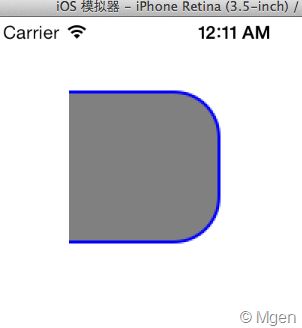iOS: CGPathAddArc和CGPathAddArcToPoint函数
http://www.cnblogs.com/mgen/p/3426303.html
注意:CGPathAddArc和CGContextAddArc,以及UIBezierPath类型的addArcWithCenter:radius:startAngle:endAngle:clockwise:方法原理都类似。而CGPathAddArcToPoint和CGContextAddArcToPoint函数则原理类似。只不过CGPath相关的函数多了一个CGAffineTransform参数,可以直接应用Transform,对于CGContextAddArc和CGContextAddArcToPoint函数,Transform可以使用CGContextXxxCTM方法,之前也写过一篇文章:iOS Quartz: 使用CGContextRef中的Transform来辅助作图。
切入正题,我们首先来看CGPathAddArc函数,我认为CGPathAddArc函数比CGPathAddArcToPoint函数更好理解。可以参考这个SO回答的截图。CGPathAddArc函数是通过圆心和半径定义一个圆,然后通过两个弧度确定一个弧线。注意弧度是以当前坐标环境的X轴开始的。
需要注意的是由于iOS中的坐标体系是和Quartz坐标体系中Y轴相反的,所以iOS UIView在做Quartz绘图时,Y轴已经做了Scale为-1的转换,因此造成CGPathAddArc函数最后一个是否是顺时针的参数结果正好是相反的,也就是说如果设置最后的参数为YES,根据参数定义应该是顺时针的,但实际绘图结果会是逆时针的!
比如,我们设置起点弧度为0,终点弧度为1.5 * PI(等于270角度),然后最后的clockwise参数为NO,代码:
- (void)viewDidLoad
{
[super viewDidLoad];
//创建CGContextRef
UIGraphicsBeginImageContext(self.view.bounds.size);
CGContextRef gc = UIGraphicsGetCurrentContext();
//=== 绘画逻辑 ===
//创建用于转移坐标的Transform,这样我们不用按照实际显示做坐标计算
CGAffineTransform transform = CGAffineTransformMakeTranslation(50, 50);
//创建CGMutablePathRef
CGMutablePathRef path = CGPathCreateMutable();
CGPathAddArc(path, &transform, 50, 50, 50, 0, 1.5 * M_PI, NO);
CGPathMoveToPoint(path, &transform, 50, 0);
CGPathAddLineToPoint(path, &transform, 50, 50);
CGPathAddLineToPoint(path, &transform, 100, 50);
//将CGMutablePathRef添加到当前Context内
CGContextAddPath(gc, path);
[[UIColor grayColor] setFill];
[[UIColor blueColor] setStroke];
CGContextSetLineWidth(gc, 2);
//执行绘画
CGContextDrawPath(gc, kCGPathFillStroke);
//从Context中获取图像,并显示在界面上
UIImage *img = UIGraphicsGetImageFromCurrentImageContext();
UIGraphicsEndImageContext();
UIImageView *imgView = [[UIImageView alloc] initWithImage:img];
[self.view addSubview:imgView];
}
输出:
结果会是顺时针绘制弧线.
如果把CGPathAddArc函数改成这样:
//虽然顺时针参数是YES,在iOS中的UIView中,这里实际是逆时针。所以只会画出1/4。
CGPathAddArc(path, &transform, 50, 50, 50, 0, 1.5 * M_PI, YES);
虽然顺时针参数是YES,在iOS中,这里实际是逆时针。所以只会画出1/4。结果会是:
而CGContextAddArcToPoint函数则是另一种绘制弧线的方式,同样可以参考那个SO回答的截图.它是通过画两个虚拟的线来完成绘图的,这两条线是通过当前CGContextRef的点,和CGContextAddArcToPoint函数本身定义的两个点来完成的。而弧线会从当前CGContextRef的点开始,画到中心圆与第二条线的交点处。这样的画弧方式,在某些情况下可以使CGContextAddArcToPoint函数比CGPathAddArc用起来更加方便些。比如花圆角矩形。
示例,我们来完成这样一个绘图:
使用CGContextAddArcToPoint函数,我们就可以不去关心太多花弧时的弧度相关数据,而只需要指定矩形的顶点坐标,因为这个弧线是依赖两个顶点坐标所围成的空间的,这正是CGContextAddArcToPoint发挥作用的地方。实现代码:
- (void)viewDidLoad
{
[super viewDidLoad];
//创建CGContextRef
UIGraphicsBeginImageContext(self.view.bounds.size);
CGContextRef gc = UIGraphicsGetCurrentContext();
//=== 绘画逻辑 ===
//创建用于转移坐标的Transform,这样我们不用按照实际显示做坐标计算
CGAffineTransform transform = CGAffineTransformMakeTranslation(50, 50);
//创建CGMutablePathRef
CGMutablePathRef path = CGPathCreateMutable();
//半径为30
CGFloat radius = 30;
//初始点为(0, 0)
CGPathMoveToPoint(path, &transform, 0, 0);
//右上角和右下角两个点,画出半个圆角
CGPathAddArcToPoint(path, &transform, 100, 0, 100, 100, radius);
//右下角和左下角两个点,画出另外半个圆角
CGPathAddArcToPoint(path, &transform, 100, 100, 0, 100, radius);
//CGPathAddArcToPoint会在交点中停止,所以需要再次调用CGPathAddLineToPoint画出下面的线
CGPathAddLineToPoint(path, &transform, 0, 100);
//将CGMutablePathRef添加到当前Context内
CGContextAddPath(gc, path);
[[UIColor grayColor] setFill];
[[UIColor blueColor] setStroke];
CGContextSetLineWidth(gc, 2);
//执行绘画
CGContextDrawPath(gc, kCGPathFillStroke);
//从Context中获取图像,并显示在界面上
UIImage *img = UIGraphicsGetImageFromCurrentImageContext();
UIGraphicsEndImageContext();
UIImageView *imgView = [[UIImageView alloc] initWithImage:img];
[self.view addSubview:imgView];
}