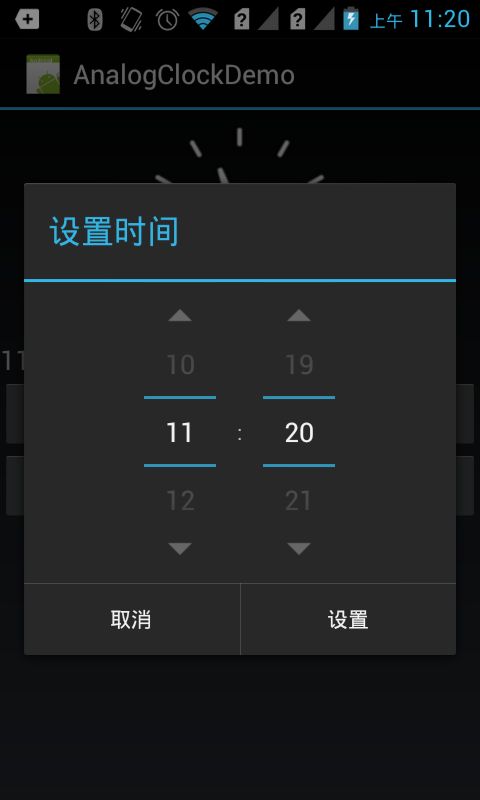- C#抖音无水印视频地址解析
longsky
.netc#视频处理
实现最简单的半手工方式获取抖音无水印视频地址。纯C#代码,无任何第三方控件,一看就会,很简单。主要代码来自于https://blog.csdn.net/qq_15555767博主。他的这篇博文写的很清楚明白。https://blog.csdn.net/qq_15555767/article/details/108997122?utm_medium=distribute.pc_relevant_do
- 怎样用Java实现快速排序与找到数组中第k小的值?
上官美丽
java算法排序算法
大家好,今天我们来聊聊在Java中如何实现快速排序算法,以及如何利用这个排序算法来找到一个数组中的第k小的值。这两个主题在算法和数据结构的学习中都非常重要,理解这些内容对编写高效程序有很大的帮助!快速排序(QuickSort)是一种非常流行的排序算法,因为它在平均情况下表现得非常迅速。它的基本思路是通过一个“基准”值将数组分为两部分,然后递归对这两部分进行排序。听起来简单吧!接下来,我们深入了解一
- 视频转音频, 音频转文字
言之。
python音视频
Ubuntu24环境准备#系统级依赖sudoaptupdate&&sudoaptinstall-yffmpegpython3-venvgitbuild-essentialpython3-dev#Python虚拟环境python3-mvenv~/ai_summarysource~/ai_summary/bin/activate核心工具链工具用途安装命令Whisper语音识别pipinstallope
- QT中日志的使用案例 || 自动创建、管理、保存QT日志数据
长安第一美人
qt开发语言c++嵌入式硬件
目录1.quiwidget.cpp2.widget.cpp3.widget.h4.在需要记录日志的地方直接将信息插入即可1.释放`m_fileLog`和`m_textStream`1.1为什么要关闭和删除`m_fileLog`和`m_textStream`?1.2如果不这样做会有什么坏处?3.总结4.参考文章需求分析:想实现在qt代码中对软件运行过程中容易出现的问题进行记录,将电量异常分析日志与平
- 152.HarmonyOS NEXT系列教程之3D立方体旋转轮播案例讲解之Banner模块实现
harmonyos-next
温馨提示:本篇博客的详细代码已发布到git:https://gitcode.com/nutpi/HarmonyosNext可以下载运行哦!HarmonyOSNEXT系列教程之3D立方体旋转轮播案例讲解之Banner模块实现效果演示1.Banner模块结构1.1基础布局@BuilderbannerModule(){Column(){Text($r('app.string.cube_animation
- 146.HarmonyOS NEXT系列教程之3D立方体旋转轮播案例讲解之UI构建与样式
harmonyos-next
温馨提示:本篇博客的详细代码已发布到git:https://gitcode.com/nutpi/HarmonyosNext可以下载运行哦!HarmonyOSNEXT系列教程之3D立方体旋转轮播案例讲解之UI构建与样式效果演示1.UI结构设计1.1基础布局build(){Swiper(this.swiperController){LazyForEach(this.swiperData,(item:E
- java--(StringBuilder)
qq_44766305
java开发语言
上一节我们讲解了String,这一节我们来讲解StringBuilder。同样让我们带着疑问来学习:1.什么是StringBuilder?2.为什么要有StringBuilder?一、什么是StringBuilder?StringBuilder可以看成是一个容器,创建之后里面的内容是可变的。二、为什么要有StringBuilder?回答这个问题之前,让我们先看一个例子:publicclassdem
- AI大模型交付业务起势,亚信科技书写AI时代的转型样本
大数据在线
AI云静思园人工智能AI大模型亚信科技数智运营AI大模型交付
面对AI带来的产业巨变,任何企业都无法永远躺在过去的功勋簿上,积极拥抱变化和布局转型成为必然选择。这就像一场马拉松,征途艰难,唯一确定的是:那些敢于在断裂处重生的企业,终将在时代的潮汐中刻下自己的印记。近日,亚信科技公布2024年财报数据--营业收入66.46亿元人民币,同比下降15.8%;净利润却达到5.16亿元人民币,净利润率同比增长1.3个百分点至7.8%,研发投入占收入比13.6%,研发与
- kotlin的函数forEach
LCY133
spring后端kotlin
在Kotlin中,forEach是一个高阶函数,用于遍历集合中的每个元素并对其执行指定的操作。它的核心特点是简洁、函数式,适用于需要遍历集合且无需返回值的场景。以下是详细说明和示例:一、基本用法1️⃣遍历集合vallist=listOf("Apple","Banana","Orange")//使用lambda表达式list.forEach{fruit->println(fruit)}//简化为`i
- 【第9章】“基础工作流”怎么用?(图生图/局部重绘/VAE/更多基础工作流)ComfyUI基础入门教程
聚梦小课堂
ComfyUI基础入门课comfyui基础教程工作流教程AI绘画教程AI作画人工智能stablediffusion
引言学到这里,大家是不是会比较纠结,好像还在持续学习新的东西,未来还有多少基础的东西要学习,才能正常使用ComfyUI呢?这其实需要转变一个心态。AI绘画还处于一个快速迭代的过程,隔三岔五的就会有很多新技术、新模型出现,ComfyUI目前同样处于一个快速更新的阶段,从更新记录上也可以看到,几乎每一两天都会更新新版本。同样,生态的各种自定义节点也在持续更新。所以,不可能有个教程把所有未来会用到的知识
- 【C#】Task.Delay与Thread.Sleep
我不是程序猿儿
C#c#开发语言
Task.Delay和Thread.Sleep都是用来使程序暂停一段时间,但它们有一些关键的区别,特别是在多线程和异步编程的上下文中。1.Thread.Sleep:阻塞当前线程Thread.Sleep是同步操作,它会让当前线程暂停执行,直到指定的时间过去。它会阻塞当前线程,导致线程无法继续执行任何代码,直到休眠时间结束。这意味着如果你在UI线程中使用Thread.Sleep,会导致UI卡顿,用户无
- 使用CSS3实现炫酷的3D翻转卡片效果
木木黄木木
css33d前端
使用CSS3实现炫酷的3D翻转卡片效果这里写目录标题使用CSS3实现炫酷的3D翻转卡片效果项目介绍技术要点分析1.3D空间设置2.核心CSS属性3.布局和定位实现难点和解决方案1.3D效果的流畅性2.卡片内容布局3.响应式设计性能优化建议浏览器兼容性总结项目介绍在这个项目中,我们使用纯CSS3技术实现了一个具有3D翻转效果的交互卡片。当用户将鼠标悬停在卡片上时,卡片会沿Y轴优雅地旋转180度,展示
- 3.ArkTS语法介绍
北辰星Charih
HarmonyNextharmonyos
一、具体内容ArkTS语法介绍-华为开发者学堂(huawei.com)二、习题整理2.1判断题1.ArkTS中使用const声明常量。正确(True)错误(False)答案:正确(True)2.允许在容器组件内使用if/else条件渲染语句构建不同的子组件。正确(True)错误(False)答案:正确(True)3.@Entry装饰的自定义组件将作为UI页面的入口。在单个UI页面中可以使用多个@E
- 前端面经分享(25/03/18)
CreatorRay
react面试前端前端面试react
北京一家做边缘云服务提供商公司,技术一面,15k-20k,要求3-5年上家公司的项目为什么会选择MQTT进行通信React常用Hook为什么React不能在条件语句里用Hook前端常见的优化策略React如何捕获子组件的错误React给节点加key会有什么效果最近俩家公司都用WebSocket做了什么HTTP各个版本的区别跨域的常见解决方案前端常见布局WebSocket和SSE的区别A页面滚动到一
- React中useEffect和useLayoutEffect的区别
CreatorRay
前端面试reactreact.js前端面试
在最近一次面试中被问到,我印象中好像从来没用过useLayoutEffect,就没答上来。但是看名字应该是跟布局相关的,而且跟useEffect会有类似的作用。在React中,useEffect和useLayoutEffect都是用于处理副作用的Hooks,但它们的执行时机和对渲染流程的影响有显著区别。以下是两者的核心差异及使用场景:公众号:Code程序人生,个人网站:https://creato
- 智慧物流数字管理系统设计案例分析
UI设计开发服务商
数据分析数据挖掘
你好,宝子们!艾斯视觉团队在此,我们专注于UI设计和前端开发领域10年有余。非常高兴能与您分享我们的经验和见解。如果您觉得有所帮助,请给予我们支持和关注,并随时私信我们,共同探讨进步!谢谢您的鼓励!随着科技的飞速发展,数字化已经成为现代物流业的重要发展趋势。智慧物流数字管理系统旨在通过先进的技术手段,实现物流信息的实时共享、智能分析和优化决策,从而提高物流效率、降低成本并提升客户满意度。本文将以一
- ArkTS 基础语法介绍
怀男孩
笔记harmonyos
ArkTS基础语法编程语言介绍什么是ArkTS?ArkTS是HarmonyOS生态的应用开发语言。它基于TypeScript(TS),并在此基础上进行了增强和优化,提供了声明式UI范式、状态管理支持等能力,帮助开发者以更简洁、自然的方式开发应用。ArkTS强化了静态类型检查,支持并发编程增强,并与TS/JS生态高效互操作,兼容性良好。ArkTS的主要特点包括:静态类型检查:在编译阶段检测更多错误,
- 前端面经分享(25/03/19)
CreatorRay
前端面试前端面试
北京一家做协同办公软件出海的公司,技术一面,20k-40k,要求3-5年详细聊了一下上家公司的项目上家公司的项目是不做了吗,离职原因是什么,你觉得公司的这个产品怎么样在做AI类的业务时,作为前端感觉跟常规业务有什么区别详细聊了一下上上家公司的项目细节讲一下项目里用编辑器做了什么事遇到过什么难解决的问题项目里提供的UI自动化的功能是怎么做的聊了一下写博客的事情有没有了解过浏览器底层的东西最近在研究或
- Android 扫码 - 集成 zxing-android-embedded
我命由我12345
Android-简化库编程androidjava-eejava安卓android-studioandroidstudioandroidjetpack
一、zxing-android-embedded1、ZXing概述ZXing是谷歌开源的让开发者更方便使用摄像头的库,而常用的扫码功能就是其中之一第三方ZXing库zxing-android-embedded,抽取其中的扫码功能单独使用2、基本使用(1)依赖与权限配置在项目级build.gradle中配置相关依赖implementation'com.journeyapps:zxing-androi
- Python + Qt Designer构建多界面GUI应用程序:Python如何调用多个界面文件
懒大王爱吃狼
pythonpythonqt命令模式mysql数据库Python基础开发语言
引言QtDesigner是一个用户友好的图形用户界面设计工具,它可以帮助开发人员通过拖放的方式快速创建界面。在实际开发中,往往需要设计多个界面文件,并在Python代码中进行统一管理和使用。本文将介绍如何在Python中使用QtDesigner设计好的多个界面文件的常用方法。方法一:单独加载并显示如果界面文件相对独立,并且没有复杂的依赖关系,可以考虑单独加载并显示每个界面文件。fromPyQt5i
- 实现图片压缩功能鸿蒙示例代码
本文原创发布在华为开发者社区。介绍本示例基于imagePackerssApi实现了图片压缩功能,并将压缩后的图片转成base64格式。开发者可将压缩后的图片用于arkui或者H5中进行图片展示。实现图片压缩功能源码链接效果预览使用说明打开应用,展示选择图片并压缩按钮,点击按钮,拉起系统相册,相册里选择图片或者拍照获取图片,选择完毕后点击完成,即可返回应用主页面,展示压缩后的图片。实现思路构造sel
- Flutter 适配HarmonyOS NEXT:调用原生功能实现相册选取与拍照
Flutter适配鸿蒙系统:调用原生功能实现相册选取与拍照项目背景我们的移动端项目基于Flutter开发,为控制开发周期与成本,采用了HarmonyOSNEXT(简称鸿蒙)的Flutter兼容库,并更新了部分三方库为鸿蒙的Flutter兼容库。在图片视频选择与拍摄功能上,我们之前调用的是Android和iOS的原生方法,现在需要为鸿蒙开发一套原生配合使用的方案。遇到的问题鸿蒙的Flutter兼容库
- Unity3D手游多分辨率适配深度解决方案
晴空了无痕
项目解决方案屏幕适配
一、适配核心问题剖析当前移动端设备分辨率呈现多元化发展趋势,主流设备分辨率跨度从720P到4K级别,屏幕宽高比包含16:9、18:9、19.5:9、21:9等多种形态。适配难点主要体现在:UI元素错位:传统固定锚点布局在不同宽高比下出现显示异常画面比例失调:等比缩放导致屏幕空间浪费或内容裁切性能与效果平衡:高分辨率设备资源消耗与低端设备性能瓶颈异形屏适配:刘海屏、挖孔屏等特殊屏幕形态的兼容处理二、
- mysql 统计同一字段不同值的个数
liudachu
Mysql数据库mysql
在一个项目中,制作呃echart图表的时候,遇到一个需求,需要从后端接口获取数据----售票员的姓名和业绩所以需要在订单表中,获取不同售票员的订单数量。订单表解决方案汇总MySQL统计一个列中不同值的数量需求:MySQL统计一个列中不同值的数量,其中origin是用户来源,其中的值有iPhone、Android、Web三种,现在需要分别统计由这三种渠道注册的用户数量。方案1:SELECTcount
- 2025美团最新面试题—Java程序减少GC的设计
程序员共鸣
javajvm开发语言
1.对象复用与池化线程局部变量:通过ThreadLocal缓存线程私有对象,避免竞争。可变对象:优先使用可修改对象(如StringBuilder代替String拼接)。2.减少对象创建避免隐式装箱:使用基本类型(int而非Integer)。优化循环:避免在循环内创建临时对象。静态不可变对象:将常量声明为staticfinal(如配置参数)。3.数据结构优化预分配容量:初始化集合时指定合理大小(如A
- python之gmsh划分网格
老歌老听老掉牙
python有限元分析python开发语言gmsh划分网格
Gmsh(GeometryModelingandMeshingSuite)是一个开源的三维有限元网格生成器,它集成了内置的CAD引擎和后处理器。Gmsh的设计目标是提供一个快速、轻量级且用户友好的网格工具,同时具备参数化输入和高级可视化能力。Gmsh围绕几何(geometry)、网格(mesh)、求解器(solver)和后处理(post-processing)四个模块构建,用户可以通过图形用户界面
- qt-5.15.2 源码编译 Linux
weixin_40857106
服务器运维
QT官方源码下载地址:https://download.qt.io/archive/qt/5.15/5.15.12/single/qt-everywhere-opensource-src-5.15.12.tar.xz安装Qt所需的依赖:sudoaptinstallbuild-essentiallibgl1-mesa-devlibxkbcommon-devlibnss3-devlibdbus-1-d
- Django 中@login_required 配置详解
换个网名有点难
数据库pythonsqlite
在Django中对@login_required进行配置,主要涉及全局配置和视图函数局部配置两方面,下面为你详细介绍配置方法。全局配置全局配置主要是设定默认的登录URL,也就是当未登录用户尝试访问被@login_required装饰的视图时,会被重定向到的页面。你可以在项目的settings.py文件里对这个默认的登录URL进行配置。步骤打开项目的settings.py文件。添加或修改LOGIN_
- 使用bat批量获取WORD中包含对应字符的段落,段落使用回车换行
宇宙无敌花心大萝卜
批处理文档处理word开发语言bat批处理VBS
get_word_paragraphs.vbs'获取命令行参数IfWScript.Arguments.Count=0ThenWScript.Quit1EndIf'获取Word文档路径docPath=WScript.Arguments(0)'创建Word应用程序对象SetobjWord=CreateObject("Word.Application")objWord.Visible=False'打开W
- 泛目录程序:2025快云站群程序的SEO优化功能
云惠科技
大数据泛目录
快云站群程序的SEO优化功能围绕搜索引擎算法设计,具体包含以下核心模块:1.关键词智能布局密度检测与优化:自动分析内容关键词密度,建议合理区间(2%-8%),避免堆砌或遗漏;多词策略支持:可针对单篇内容设置主关键词+长尾词组合,覆盖更多搜索场景;标题/摘要自动生成:根据关键词智能生成高点击率的标题和Meta描述,提升搜索展示效果。2.内链自动化系统内容关联推荐:基于语义分析,自动在文章中插入相关内
- mongodb3.03开启认证
21jhf
mongodb
下载了最新mongodb3.03版本,当使用--auth 参数命令行开启mongodb用户认证时遇到很多问题,现总结如下:
(百度上搜到的基本都是老版本的,看到db.addUser的就是,请忽略)
Windows下我做了一个bat文件,用来启动mongodb,命令行如下:
mongod --dbpath db\data --port 27017 --directoryperdb --logp
- 【Spark103】Task not serializable
bit1129
Serializable
Task not serializable是Spark开发过程最令人头疼的问题之一,这里记录下出现这个问题的两个实例,一个是自己遇到的,另一个是stackoverflow上看到。等有时间了再仔细探究出现Task not serialiazable的各种原因以及出现问题后如何快速定位问题的所在,至少目前阶段碰到此类问题,没有什么章法
1.
package spark.exampl
- 你所熟知的 LRU(最近最少使用)
dalan_123
java
关于LRU这个名词在很多地方或听说,或使用,接下来看下lru缓存回收的实现
1、大体的想法
a、查询出最近最晚使用的项
b、给最近的使用的项做标记
通过使用链表就可以完成这两个操作,关于最近最少使用的项只需要返回链表的尾部;标记最近使用的项,只需要将该项移除并放置到头部,那么难点就出现 你如何能够快速在链表定位对应的该项?
这时候多
- Javascript 跨域
周凡杨
JavaScriptjsonp跨域cross-domain
- linux下安装apache服务器
g21121
apache
安装apache
下载windows版本apache,下载地址:http://httpd.apache.org/download.cgi
1.windows下安装apache
Windows下安装apache比较简单,注意选择路径和端口即可,这里就不再赘述了。 2.linux下安装apache:
下载之后上传到linux的相关目录,这里指定为/home/apach
- FineReport的JS编辑框和URL地址栏语法简介
老A不折腾
finereportweb报表报表软件语法总结
JS编辑框:
1.FineReport的js。
作为一款BS产品,browser端的JavaScript是必不可少的。
FineReport中的js是已经调用了finereport.js的。
大家知道,预览报表时,报表servlet会将cpt模板转为html,在这个html的head头部中会引入FineReport的js,这个finereport.js中包含了许多内置的fun
- 根据STATUS信息对MySQL进行优化
墙头上一根草
status
mysql 查看当前正在执行的操作,即正在执行的sql语句的方法为:
show processlist 命令
mysql> show global status;可以列出MySQL服务器运行各种状态值,我个人较喜欢的用法是show status like '查询值%';一、慢查询mysql> show variab
- 我的spring学习笔记7-Spring的Bean配置文件给Bean定义别名
aijuans
Spring 3
本文介绍如何给Spring的Bean配置文件的Bean定义别名?
原始的
<bean id="business" class="onlyfun.caterpillar.device.Business">
<property name="writer">
<ref b
- 高性能mysql 之 性能剖析
annan211
性能mysqlmysql 性能剖析剖析
1 定义性能优化
mysql服务器性能,此处定义为 响应时间。
在解释性能优化之前,先来消除一个误解,很多人认为,性能优化就是降低cpu的利用率或者减少对资源的使用。
这是一个陷阱。
资源时用来消耗并用来工作的,所以有时候消耗更多的资源能够加快查询速度,保持cpu忙绿,这是必要的。很多时候发现
编译进了新版本的InnoDB之后,cpu利用率上升的很厉害,这并不
- 主外键和索引唯一性约束
百合不是茶
索引唯一性约束主外键约束联机删除
目标;第一步;创建两张表 用户表和文章表
第二步;发表文章
1,建表;
---用户表 BlogUsers
--userID唯一的
--userName
--pwd
--sex
create
- 线程的调度
bijian1013
java多线程thread线程的调度java多线程
1. Java提供一个线程调度程序来监控程序中启动后进入可运行状态的所有线程。线程调度程序按照线程的优先级决定应调度哪些线程来执行。
2. 多数线程的调度是抢占式的(即我想中断程序运行就中断,不需要和将被中断的程序协商)
a)
- 查看日志常用命令
bijian1013
linux命令unix
一.日志查找方法,可以用通配符查某台主机上的所有服务器grep "关键字" /wls/applogs/custom-*/error.log
二.查看日志常用命令1.grep '关键字' error.log:在error.log中搜索'关键字'2.grep -C10 '关键字' error.log:显示关键字前后10行记录3.grep '关键字' error.l
- 【持久化框架MyBatis3一】MyBatis版HelloWorld
bit1129
helloworld
MyBatis这个系列的文章,主要参考《Java Persistence with MyBatis 3》。
样例数据
本文以MySQL数据库为例,建立一个STUDENTS表,插入两条数据,然后进行单表的增删改查
CREATE TABLE STUDENTS
(
stud_id int(11) NOT NULL AUTO_INCREMENT,
- 【Hadoop十五】Hadoop Counter
bit1129
hadoop
1. 只有Map任务的Map Reduce Job
File System Counters
FILE: Number of bytes read=3629530
FILE: Number of bytes written=98312
FILE: Number of read operations=0
FILE: Number of lar
- 解决Tomcat数据连接池无法释放
ronin47
tomcat 连接池 优化
近段时间,公司的检测中心报表系统(SMC)的开发人员时不时找到我,说用户老是出现无法登录的情况。前些日子因为手头上 有Jboss集群的测试工作,发现用户不能登录时,都是在Tomcat中将这个项目Reload一下就好了,不过只是治标而已,因为大概几个小时之后又会 再次出现无法登录的情况。
今天上午,开发人员小毛又找到我,要我协助将这个问题根治一下,拖太久用户难保不投诉。
简单分析了一
- java-75-二叉树两结点的最低共同父结点
bylijinnan
java
import java.util.LinkedList;
import java.util.List;
import ljn.help.*;
public class BTreeLowestParentOfTwoNodes {
public static void main(String[] args) {
/*
* node data is stored in
- 行业垂直搜索引擎网页抓取项目
carlwu
LuceneNutchHeritrixSolr
公司有一个搜索引擎项目,希望各路高人有空来帮忙指导,谢谢!
这是详细需求:
(1) 通过提供的网站地址(大概100-200个网站),网页抓取程序能不断抓取网页和其它类型的文件(如Excel、PDF、Word、ppt及zip类型),并且程序能够根据事先提供的规则,过滤掉不相干的下载内容。
(2) 程序能够搜索这些抓取的内容,并能对这些抓取文件按照油田名进行分类,然后放到服务器不同的目录中。
- [通讯与服务]在总带宽资源没有大幅增加之前,不适宜大幅度降低资费
comsci
资源
降低通讯服务资费,就意味着有更多的用户进入,就意味着通讯服务提供商要接待和服务更多的用户,在总体运维成本没有由于技术升级而大幅下降的情况下,这种降低资费的行为将导致每个用户的平均带宽不断下降,而享受到的服务质量也在下降,这对用户和服务商都是不利的。。。。。。。。
&nbs
- Java时区转换及时间格式
Cwind
java
本文介绍Java API 中 Date, Calendar, TimeZone和DateFormat的使用,以及不同时区时间相互转化的方法和原理。
问题描述:
向处于不同时区的服务器发请求时需要考虑时区转换的问题。譬如,服务器位于东八区(北京时间,GMT+8:00),而身处东四区的用户想要查询当天的销售记录。则需把东四区的“今天”这个时间范围转换为服务器所在时区的时间范围。
- readonly,只读,不可用
dashuaifu
jsjspdisablereadOnlyreadOnly
readOnly 和 readonly 不同,在做js开发时一定要注意函数大小写和jsp黄线的警告!!!我就经历过这么一件事:
使用readOnly在某些浏览器或同一浏览器不同版本有的可以实现“只读”功能,有的就不行,而且函数readOnly有黄线警告!!!就这样被折磨了不短时间!!!(期间使用过disable函数,但是发现disable函数之后后台接收不到前台的的数据!!!)
- LABjs、RequireJS、SeaJS 介绍
dcj3sjt126com
jsWeb
LABjs 的核心是 LAB(Loading and Blocking):Loading 指异步并行加载,Blocking 是指同步等待执行。LABjs 通过优雅的语法(script 和 wait)实现了这两大特性,核心价值是性能优化。LABjs 是一个文件加载器。RequireJS 和 SeaJS 则是模块加载器,倡导的是一种模块化开发理念,核心价值是让 JavaScript 的模块化开发变得更
- [应用结构]入口脚本
dcj3sjt126com
PHPyii2
入口脚本
入口脚本是应用启动流程中的第一环,一个应用(不管是网页应用还是控制台应用)只有一个入口脚本。终端用户的请求通过入口脚本实例化应用并将将请求转发到应用。
Web 应用的入口脚本必须放在终端用户能够访问的目录下,通常命名为 index.php,也可以使用 Web 服务器能定位到的其他名称。
控制台应用的入口脚本一般在应用根目录下命名为 yii(后缀为.php),该文
- haoop shell命令
eksliang
hadoophadoop shell
cat
chgrp
chmod
chown
copyFromLocal
copyToLocal
cp
du
dus
expunge
get
getmerge
ls
lsr
mkdir
movefromLocal
mv
put
rm
rmr
setrep
stat
tail
test
text
- MultiStateView不同的状态下显示不同的界面
gundumw100
android
只要将指定的view放在该控件里面,可以该view在不同的状态下显示不同的界面,这对ListView很有用,比如加载界面,空白界面,错误界面。而且这些见面由你指定布局,非常灵活。
PS:ListView虽然可以设置一个EmptyView,但使用起来不方便,不灵活,有点累赘。
<com.kennyc.view.MultiStateView xmlns:android=&qu
- jQuery实现页面内锚点平滑跳转
ini
JavaScripthtmljqueryhtml5css
平时我们做导航滚动到内容都是通过锚点来做,刷的一下就直接跳到内容了,没有一丝的滚动效果,而且 url 链接最后会有“小尾巴”,就像#keleyi,今天我就介绍一款 jquery 做的滚动的特效,既可以设置滚动速度,又可以在 url 链接上没有“小尾巴”。
效果体验:http://keleyi.com/keleyi/phtml/jqtexiao/37.htmHTML文件代码:
&
- kafka offset迁移
kane_xie
kafka
在早前的kafka版本中(0.8.0),offset是被存储在zookeeper中的。
到当前版本(0.8.2)为止,kafka同时支持offset存储在zookeeper和offset manager(broker)中。
从官方的说明来看,未来offset的zookeeper存储将会被弃用。因此现有的基于kafka的项目如果今后计划保持更新的话,可以考虑在合适
- android > 搭建 cordova 环境
mft8899
android
1 , 安装 node.js
http://nodejs.org
node -v 查看版本
2, 安装 npm
可以先从 https://github.com/isaacs/npm/tags 下载 源码 解压到
- java封装的比较器,比较是否全相同,获取不同字段名字
qifeifei
非常实用的java比较器,贴上代码:
import java.util.HashSet;
import java.util.List;
import java.util.Set;
import net.sf.json.JSONArray;
import net.sf.json.JSONObject;
import net.sf.json.JsonConfig;
i
- 记录一些函数用法
.Aky.
位运算PHP数据库函数IP
高手们照旧忽略。
想弄个全天朝IP段数据库,找了个今天最新更新的国内所有运营商IP段,copy到文件,用文件函数,字符串函数把玩下。分割出startIp和endIp这样格式写入.txt文件,直接用phpmyadmin导入.csv文件的形式导入。(生命在于折腾,也许你们觉得我傻X,直接下载人家弄好的导入不就可以,做自己的菜鸟,让别人去说吧)
当然用到了ip2long()函数把字符串转为整型数
- sublime text 3 rust
wudixiaotie
Sublime Text
1.sublime text 3 => install package => Rust
2.cd ~/.config/sublime-text-3/Packages
3.mkdir rust
4.git clone https://github.com/sp0/rust-style
5.cd rust-style
6.cargo build --release
7.ctrl
--->