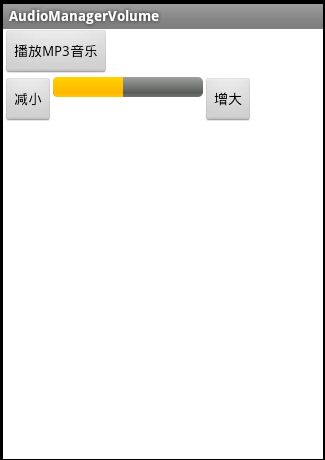【Android应用实例之五】调节播放器音量——AudioManager的应用
转载请注明出处,原文网址:http://blog.csdn.net/m_changgong/article/details/6846000 作者:张燕广
实现的功能:调节播放器音量。
实现的思路:1)用ProgressBar显示当前音量大小;
2)在Button单击事件中改变音量大小;
3)关键是用什么控制音量,百度了一下可以用AudioManager调节各类型声音的音量(比如:通话声音、铃声声音、音乐声音等),本文调节的是音乐的声音。
关键技术点:MediaPlayer播放MP3音乐、ProgressBar应用、AudioManager应用
参考及相关文章:http://blog.csdn.net/m_changgong/article/details/6846000、http://lipeng88213.iteye.com/blog/1149352
第一步:新建一个工程,命名为AudioManagerVolume,Activity命名为AdjustVolumeActivity。
修改布局文件main.xml,代码后如下:
<?xml version="1.0" encoding="utf-8"?> <LinearLayout xmlns:android="http://schemas.android.com/apk/res/android" android:orientation="vertical" android:layout_width="fill_parent" android:layout_height="fill_parent" android:background="#FFFFFF"> <Button android:id="@+id/play" android:layout_width="wrap_content" android:layout_height="wrap_content" android:text="播放MP3音乐" /> <LinearLayout xmlns:android="http://schemas.android.com/apk/res/android" android:orientation="horizontal" android:layout_width="fill_parent" android:layout_height="fill_parent"> <Button android:id="@+id/down" android:layout_width="wrap_content" android:layout_height="wrap_content" android:text="减小" /> <ProgressBar android:id="@+id/progress" style="?android:attr/progressBarStyleHorizontal" android:layout_width="150dip" android:layout_height="wrap_content" /> <Button android:id="@+id/up" android:layout_width="wrap_content" android:layout_height="wrap_content" android:text="增大" /> </LinearLayout> </LinearLayout>
第二步:修改AdjustVolumeActivity类,修改后代码如下:
package com.zyg.demo.adjustvolume;
import java.io.IOException;
import android.app.Activity;
import android.content.Context;
import android.content.res.AssetFileDescriptor;
import android.content.res.AssetManager;
import android.media.AudioManager;
import android.media.MediaPlayer;
import android.os.Bundle;
import android.view.View;
import android.view.View.OnClickListener;
import android.widget.Button;
import android.widget.ProgressBar;
import com.zyg.demo.progressbar.R;
public class AdjustVolumeActivity extends Activity implements OnClickListener {
private Button play = null;
private Button down = null;
private Button up = null;
private ProgressBar pb = null;
private int maxVolume = 50; // 最大音量值
private int curVolume = 20; // 当前音量值
private int stepVolume = 0; // 每次调整的音量幅度
private MediaPlayer mediaPlayer = null;// 播放器
private AudioManager audioMgr = null; // Audio管理器,用了控制音量
private AssetManager assetMgr = null; // 资源管理器
private final String musicName = "hehe.mp3";
@Override
public void onCreate(Bundle savedInstanceState) {
super.onCreate(savedInstanceState);
setContentView(R.layout.main);
// 初始化播放器、音量数据等相关工作
initPlayWork();
// 初始化视图
initUI();
}
/**
* 初始化UI
*/
private void initUI() {
play = (Button) findViewById(R.id.play);
down = (Button) findViewById(R.id.down);
up = (Button) findViewById(R.id.up);
play.setOnClickListener(this);
down.setOnClickListener(this);
up.setOnClickListener(this);
// 设置进度条
pb = (ProgressBar) findViewById(R.id.progress);
pb.setMax(maxVolume);
pb.setProgress(curVolume);
}
/**
* 初始化播放器、音量数据等相关工作
*/
private void initPlayWork() {
audioMgr = (AudioManager) getSystemService(Context.AUDIO_SERVICE);
// 获取最大音乐音量
maxVolume = audioMgr.getStreamMaxVolume(AudioManager.STREAM_MUSIC);
// 初始化音量大概为最大音量的1/2
curVolume = maxVolume / 2;
// 每次调整的音量大概为最大音量的1/6
stepVolume = maxVolume / 6;
mediaPlayer = new MediaPlayer();
assetMgr = this.getAssets();
}
/**
* 准备播放音乐
*
* @param music
*/
private void prepareAndPlay() {
try {
// 打开指定音乐文件
AssetFileDescriptor afd = assetMgr.openFd(musicName);
mediaPlayer.reset();
// 使用MediaPlayer加载指定的声音文件。
mediaPlayer.setDataSource(afd.getFileDescriptor(),
afd.getStartOffset(), afd.getLength());
// 准备声音
mediaPlayer.prepare();
// 播放
mediaPlayer.start();
} catch (IOException e) {
e.printStackTrace();
}
}
/**
* 调整音量
*/
private void adjustVolume() {
audioMgr.setStreamVolume(AudioManager.STREAM_MUSIC, curVolume,
AudioManager.FLAG_PLAY_SOUND);
}
@Override
public void onClick(View v) {
int id = v.getId();
switch (id) {
case R.id.play://按下播放按钮
prepareAndPlay();
break;
case R.id.up://按下增大音量按钮
curVolume += stepVolume;
if (curVolume >= maxVolume) {
curVolume = maxVolume;
}
pb.setProgress(curVolume);
break;
case R.id.down://按下减小音量按钮
curVolume -= stepVolume;
if (curVolume <= 0) {
curVolume = 0;
}
pb.setProgress(curVolume);
break;
default:
break;
}
// 调整音量
adjustVolume();
}
}
备注:有的文章中提到需要添加权限<uses-permission android:name="android.permission.MODIFY_AUDIO_SETTINGS" /> ,我这里并没有添加,可以正常运行。
第三步:运行程序,效果如下: