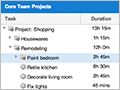[Ext JS 4] 实战之Grid, Tree Gird 添加按钮列
引言
贴一个grid 的例子先:
有这样一个需求:
1. 给 Grid(or Tree Grid)添加一列, 这一列显示是Button. 点击之后可以对这一行进行一些操作
2. 这一列每一行对应的按钮不尽相同, 根据每一行的数据不同,显示的按钮不同,对应的点击操作也不同。
解法
针对以上需求1 , 很容易就可以解决。
Ext JS 的Grid 有提供 Ext.grid.column.ActionView xtype: actioncolumn 这样的列。
只需要在grid panel 的columns 配置 一栏的xtype为actioncolumn;配置icon 为显示的按钮图;配置handler点点击的动作就可以了。
贴一个完整的例子:
<!-- add by oscar999 -->
<!DOCTYPE html PUBLIC "-//W3C//DTD HTML 4.01 Transitional//EN" "http://www.w3.org/TR/html4/loose.dtd">
<html>
<head>
<meta http-equiv="Content-Type" content="text/html; charset=UTF-8">
<title>Insert title here</title>
<script type="text/javascript" src="../ext-all.js"></script>
<link rel="stylesheet" type="text/css" href="../resources/css/ext-all.css"/>
<script>
Ext.onReady(function(){
Ext.create('Ext.data.Store', {
storeId:'simpsonsStore',
fields:['name', 'email', 'phone'],
data:{'items':[
{ 'name': 'Lisa', "email":"[email protected]", "phone":"555-111-1224" },
{ 'name': 'Bart', "email":"[email protected]", "phone":"555-222-1234" },
{ 'name': 'Homer', "email":"[email protected]", "phone":"555-222-1244" },
{ 'name': 'Marge', "email":"[email protected]", "phone":"555-222-1254" }
]},
proxy: {
type: 'memory',
reader: {
type: 'json',
root: 'items'
}
}
});
Ext.create('Ext.grid.Panel', {
title: 'Simpsons',
store: Ext.data.StoreManager.lookup('simpsonsStore'),
columns: [
{ text: 'Name', dataIndex: 'name' },
{ text: 'Email', dataIndex: 'email', flex: 1 },
{ text: 'Phone', dataIndex: 'phone' },
{ text: 'Actions', xtype: 'actioncolumn',icon:'../resources/themes/images/access/grid/checked.gif',handler:function(){alert("hello")}}
],
height: 200,
width: 400,
renderTo: Ext.getBody()
});
});
</script>
</head>
<body>
</body>
</html>
如果要添加多个图标按钮也很简单
{ text: 'Actions', xtype: 'actioncolumn',
items:[{
icon:'../resources/themes/images/access/grid/checked.gif',handler:function(){alert("hello")}
},{
icon:'../resources/themes/images/access/grid/columns.gif',handler:function(){alert("hello")}
}
]
}
现在的问题就是, 如何根据这一行其他栏的值显示不同的图标按钮?
在早期使用Ext js 3 的时候, 有使用过这种方法来解决这个问题:(不确定Ext js 3 是否支持下面提到的新的方法)
旧的方法:
把图标组成 <img src="" onclick/> 这样的字串,当成值放入这一列。 这种传输和控制上来说都不是很好。
下面给出新的方法。
新的 Ext.grid.column.ActionView 组件有提供 getClass 这样的配置项,
关于这个配置项的解释是:
getClass : Function
A function which returns the CSS class to apply to the icon image.
Available since: 3.4.0
Parameters
v : Object
The value of the column's configured field (if any).
metadata : Object
An object in which you may set the following attributes:
css : String
A CSS class name to add to the cell's TD element.
attr : String
An HTML attribute definition string to apply to the data container element within the table cell (e.g. 'style="color:red;"').
r : Ext.data.Model
The Record providing the data.
rowIndex : Number
The row index.
colIndex : Number
The column index.
store : Ext.data.Store
The Store which is providing the data Model.
一句话来说,就是这个配置可以根据当前行的其他栏位的值返回按钮行不同的 iconClass 。 这样岂不就就可以解决问题了:
还是贴一个完整的例子:
<!-- add by oscar999 -->
<!DOCTYPE html PUBLIC "-//W3C//DTD HTML 4.01 Transitional//EN" "http://www.w3.org/TR/html4/loose.dtd">
<html>
<head>
<meta http-equiv="Content-Type" content="text/html; charset=UTF-8">
<title>Insert title here</title>
<script type="text/javascript" src="../ext-all.js"></script>
<link rel="stylesheet" type="text/css" href="../resources/css/ext-all.css"/>
<style type="text/css">
.icon1{
background-image: url("../resources/themes/images/access/grid/checked.gif");
background-repeat: no-repeat;
}
.icon2{
background-image: url("../resources/themes/images/access/grid/columns.gif");
background-repeat: no-repeat;
}
</style>
<script>
Ext.onReady(function(){
Ext.create('Ext.data.Store', {
storeId:'simpsonsStore',
fields:['name', 'email', 'phone'],
data:{'items':[
{ 'name': 'Lisa', "email":"[email protected]", "phone":"555-111-1224" },
{ 'name': 'Bart', "email":"[email protected]", "phone":"555-222-1234" },
{ 'name': 'Homer', "email":"[email protected]", "phone":"555-222-1244" },
{ 'name': 'Marge', "email":"[email protected]", "phone":"555-222-1254" }
]},
proxy: {
type: 'memory',
reader: {
type: 'json',
root: 'items'
}
}
});
Ext.create('Ext.grid.Panel', {
title: 'Simpsons',
store: Ext.data.StoreManager.lookup('simpsonsStore'),
columns: [
{ text: 'Name', dataIndex: 'name' },
{ text: 'Email', dataIndex: 'email', flex: 1 },
{ text: 'Phone', dataIndex: 'phone' },
{ text: 'Actions', xtype: 'actioncolumn',
getClass: function(v, meta, rec) {
if(rec.get("name")=="Lisa")
{
return 'icon1';
}else{
return 'icon2';
}
}
}
],
height: 200,
width: 400,
renderTo: Ext.getBody()
});
});
</script>
</head>
<body>
</body>
</html>
当然, handler 也可以借助类似的方式
handler: function(grid, rowIndex, colIndex) {
var rec = grid.getStore().getAt(rowIndex),
}
其他
以上第一个例子是直接指定 icon 的位置, 也可以指定 iconCls 的值