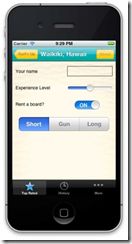- 【iOS】MVC设计模式
Magnetic_h
iosmvc设计模式objective-c学习ui
MVC前言如何设计一个程序的结构,这是一门专门的学问,叫做"架构模式"(architecturalpattern),属于编程的方法论。MVC模式就是架构模式的一种。它是Apple官方推荐的App开发架构,也是一般开发者最先遇到、最经典的架构。MVC各层controller层Controller/ViewController/VC(控制器)负责协调Model和View,处理大部分逻辑它将数据从Mod
- UI学习——cell的复用和自定义cell
Magnetic_h
ui学习
目录cell的复用手动(非注册)自动(注册)自定义cellcell的复用在iOS开发中,单元格复用是一种提高表格(UITableView)和集合视图(UICollectionView)滚动性能的技术。当一个UITableViewCell或UICollectionViewCell首次需要显示时,如果没有可复用的单元格,则视图会创建一个新的单元格。一旦这个单元格滚动出屏幕,它就不会被销毁。相反,它被添
- c++ 的iostream 和 c++的stdio的区别和联系
黄卷青灯77
c++算法开发语言iostreamstdio
在C++中,iostream和C语言的stdio.h都是用于处理输入输出的库,但它们在设计、用法和功能上有许多不同。以下是两者的区别和联系:区别1.编程风格iostream(C++风格):C++标准库中的输入输出流类库,支持面向对象的输入输出操作。典型用法是cin(输入)和cout(输出),使用>操作符来处理数据。更加类型安全,支持用户自定义类型的输入输出。#includeintmain(){in
- ios GCD
_Waiting_
1.GCD任务和队列学习GCD之前,先来了解GCD中两个核心概念:任务和队列。任务:就是执行操作的意思,换句话说就是你在线程中执行的那段代码。在GCD中是放在block中的。执行任务有两种方式:同步执行(sync)和异步执行(async)。两者的主要区别是:是否等待队列的任务执行结束,以及是否具备开启新线程的能力。同步执行(sync):同步添加任务到指定的队列中,在添加的任务执行结束之前,会一直等
- JAVA·一个简单的登录窗口
MortalTom
java开发语言学习
文章目录概要整体架构流程技术名词解释技术细节资源概要JavaSwing是Java基础类库的一部分,主要用于开发图形用户界面(GUI)程序整体架构流程新建项目,导入sql.jar包(链接放在了文末),编译项目并运行技术名词解释一、特点丰富的组件提供了多种可视化组件,如按钮(JButton)、文本框(JTextField)、标签(JLabel)、下拉列表(JComboBox)等,可以满足不同的界面设计
- iOS内存管理简单理解
烧烤有点辣
什么是引用计数引用计数(ReferenceCount)是一个简单而有效的管理对象生命周期的方式。当我们创建一个新对象的时候,它的引用计数为1,当有一个新的指针指向这个对象时,我们将其引用计数加1,当某个指针不再指向这个对象是,我们将其引用计数减1,当对象的引用计数变为0时,说明这个对象不再被任何指针指向了,这个时候我们就可以将对象销毁,回收内存。由于引用计数简单有效,除了Objective-C和S
- Android实现监听事件的方法
Amy木婉清
1.通过内部类实现2.通过匿名内部类实现3.通过事件源所在类实现4.通过外部类实现5.布局文件中onclick属性(针对点击事件)1.通过内部类实现代码:privateButtonmBtnEvent;//oncreate中mBtnEvent.setOnClickListener(newOnClick());//内部类实现监听classOnClickimplementsView.OnClickLis
- Vue + Express实现一个表单提交
九旬大爷的梦
最近在折腾一个cms系统,用的vue+express,但是就一个表单提交就弄了好久,记录一下。环境:Node10+前端:Vue服务端:Express依赖包:vueexpressaxiosexpress-formidableelement-ui(可选)前言:axiosget请求参数是:paramsaxiospost请求参数是:dataexpressget接受参数是req.queryexpresspo
- iOS下拉放大效果
RobinZhao
好多下拉放大的实现方式是在tableView上面添加一个view,同时更改tableView.contentInset,下拉时改变view的frame来实现。今天用另外一种方式实现,效果如下:加油.gif具体实现方法:通过tableViewCell结合xib来实现,具体代码如下HomeViewController.m代码#import"HomeViewController.h"#import"He
- 前端知识点
ZhangTao_zata
前端javascriptcss
下面是一个最基本的html代码body{font-family:Arial,sans-serif;margin:20px;}//JavaScriptfunctionthatdisplaysanalertwhencalledfunctionshowMessage(){alert("Hello!Youclickedthebutton.");}MyFirstHTMLPageWelcometoMyPage
- axios 请求封装
web Rookie
工作前端javascriptajax
文章目录1.前言2.axios下载3.代码实现4.实际使用1.前言本文是对于axios的二次封装处理,axios是一个基于Promise的网络请求库,作用于node.js和浏览器中;本文对于axios中的封装着重于直接使用,如果想要学习axios相关知识可以先行离开,后续在对其进行完善2.axios下载npminstallaxios3.代码实现//request.tsimportaxios,{Ax
- 4×4矩阵键盘详解(STM32)
辰哥单片机设计
STM32传感器教学矩阵计算机外设stm32嵌入式硬件单片机传感器
目录一、介绍二、传感器原理1.原理图2.工作原理介绍三、程序设计main.c文件button4_4.h文件button4_4.c文件四、实验效果五、资料获取项目分享一、介绍矩阵键盘,又称为行列式键盘,是用4条I/O线作为行线,4条I/O线作为列线组成的键盘。在行线和列线的每一个交叉点上设置一个按键,因此键盘中按键的个数是4×4个。这种行列式键盘结构能够有效地提高单片机系统中I/O口的利用率,节约单
- 函数可以返回数组吗?有哪3种返回方法呢?如代码种的func2、func3、func4都可以返回数组。func1为什么会报错呢?关于返回数组需要注意哪些呢?
神笔馬良
java算法数据结构
问题描述:根据下列代码回答下列问题。//Createdby黑马程序员.#include"iostream"usingnamespacestd;/**函数返回数组,就是返回指针,要注意:*-不可返回局部数组(在函数内创建的数组),如果要返回需要*-static修饰*-动态内存创建(new[]、delete[])*-返回全局(在函数外创建的对象)**不推荐函数返回数组,因为要么手动delete、要么s
- html ul点击删除,用原生实现点击删除点击的li
weixin_39993454
htmlul点击删除
简单的实现方式#button{display:inline-block;}ul{list-style:none;}li{background-color:red;display:inline-block;width:20px;padding:10px;margin-left:3px;color:white;}window.onload=function(){varoBtn1=document.ge
- ios私钥证书(p12)导入失败,Windows OpenSSl 1.1.1 下载
书边事.
其他
ios私钥证书(p12)导入失败如果你用的OpenSSL版本是v3那么恭喜你V3必然报这个错,解决办法将OpenSSL3降低成v1。WindowsOpenSSl1.1.1下载阿里云网盘下载地址:OpenSSLV1
- 网上商城项目总结报告
WEB前端程序贵
前端
网上商城项目总结报告1:掌握的知识通过网上商城这个实战项目的开发,不仅了解到了一个项目的业务逻辑,而且掌握了实现相关业务功能的方法。通过这个实战项目,了解到了模块化开发项目的基础结构的搭建,以及项目文件的管理方式。通过这个实战项目,运用封装的接口api文档实现了客户端服务器之间的交互知识。通过封装的axios实例对象与方法,向服务器请求数据,然后渲染页面。通过运用localStorage本地储存的
- Linux dmesg命令:显示开机信息
fafadsj666
linux数据库数据挖掘机器学习大数据
通过学习《Linux启动管理》一章可以知道,在系统启动过程中,内核还会进行一次系统检测(第一次是BIOS进行加测),但是检测的过程不是没有显示在屏幕上,就是会快速的在屏幕上一闪而过那么,如果开机时来不及查看相关信息,我们是否可以在开机后查看呢?答案是肯定的,使用dmesg命令就可以。无论是系统启动过程中,还是系统运行过程中,只要是内核产生的信息,都会被存储在系统缓冲区中,已经为大家精心准备了大数据
- (小白入门)Windows环境下搭建React Native Android开发环境
码农老黑
前端ReactNative移动开发Androidstudio
ReactNative(简称RN)是Facebook于2015年4月开源的跨平台移动应用开发框架,是Facebook早先开源的UI框架React在原生移动应用平台的衍生产物,目前支持iOS和Android两大平台。RN的环境搭建在RN的中文社区有所介绍,但是对于小白来说还是有些太过简略了。RN中文社区详见参考,本文不涉及的问题也许在其中能够有所解答。ReactNative思想底层引擎是JavaSc
- QT 自定义组件 界面跳转
子座
qt数据库开发语言
一、引用组件需要的类(头文件)1、按钮类QPushButton:普通按钮;QToolButton:工具按钮;QRadioButton:单选按钮;QCheckBox:复选按钮;QCommandLinkButton:命令连接按钮;2、布局类QHBoxLayout水平QVBoxLayout垂直QGridLayout网格QFormLayout表单QSrackedLayout.堆栈3、输出类QLabel:标
- 招银网络&大疆&元象一面
Redstone Monstrosity
前端面试
1.请尽可能详细地说明,XHR、axios和fetch这三者的区别是什么?axios和fetch的底层实现是什么?axios拦截器是什么?axios提供了哪些配置或功能,是fetch和XHR中没有的?你的回答中不要写出示例代码。XHR、axios和fetch的区别XHR(XMLHttpRequest)历史:XHR是最早的AJAX技术,由微软在1999年引入,后来被标准化。兼容性:几乎所有现代浏览器
- 思科路由器交换机密码破解过程详解
zhane_hao
路由启动过程加电自检(POST)加载bootstrap代码检查配置寄存器寻找CiscoIOS加载CiscoIOS寻找配置文件加载配置文件若没有配置文件,进入Setup模式,进行初始化配置运行路由器操作系统查看命令•showversion:检查配置寄存器的值,硬件配置,IOS版本•showflash:检查Flash中的IOS,或是flash大小,使用情况(占用多少,剩下多少)•showstartup
- Qt QTableWidget 触摸屏上滑动效果
hss2799
Qt
要实现QTableWidget在触摸屏上,滑动记录,记录会跟着滑动,只需要加QScroller*pScroller=QScroller::scroller(tablewidget);pScroller->grabGesture(tablewidget,QScroller::LeftMouseButtonGesture);tablewidget->setVerticalScrollMode(QLis
- 微信小程序生成小程序转发链接,携带参数跳转到另外一个页面
coderYYY
前端项目教程以及代码小程序微信小程序前端javascript微信
作者:coderYYY个人简介:前端程序媛,目前主攻web前端,后端辅助,其他技术知识也会偶尔分享欢迎和我一起交流!(评论和私信一般会回!!)个人专栏推荐:《前端项目教程以及代码》✨一、前言需求:在页面A生成分享链接(携带参数),分享到微信聊天后,好友点击链接可跳转到页面B,页面B可获取到参数二、具体实现pageA(生成链接页面):通过给button组件设置属性
- 定制优化Nextcloud镜像
攻城狮_正
Nextcloud是一款开源免费的私有云存储网盘项目,可以让你快速便捷地搭建一套属于自己或团队的云同步网盘,从而实现跨平台跨设备文件同步、共享、版本控制、团队协作等功能。它的客户端覆盖了Windows、Mac、Android、iOS、Linux等各种平台,也提供了网页端以及WebDAV接口,所以你几乎可以在各种设备上方便地访问你的云盘。Nextcloud基于PHP语言开发,可以使用Nginx+PH
- iOS使用SDWebview加载图片失败?
AnderQZ
今天调试遇到一个很无奈的问题,就是出现了image无法加载出来。最后才发现是图片使用了中文命名,真TM的坑!SDWebimage没办法识别中文,必须要encode才行!
- Dev-C++头文件小Bug
蒟蒻pzjdsg666
bugc语言c++
Dev-C++应该是大家最常用的C++软件了吧,但它有几个小Bug。1、“万能头”众所周知,“万能头”在官方比赛中不能使用(你要用没人拦着你~呵呵),但在Dev-C++可以使用。所以,我们可以省掉好多头文件!如下:#includeusingnamespacestd;2、C语言头文件在Dev-C++中,你竟然可以使用C语言头文件(惊不惊喜~意不意外~)如下:#include3、iostream竟然包
- FloatActionButton 使用
yuzhiyi_宇
FloatActionButton(简称FAB)是负责显示界面基本操作的圆形按钮,其提供的最好是高频率的操作。使用FloatActionButton继承自ImageView,具备ImageView的全部属性。xml布局代码属性作用android:srcFAB中显示的图标app:layout_anchor设置FAB的锚点,即以该控件为参考app:layout_anchorGravityFAB相对锚点
- vue axios跨域访问相关问题 | axios默认发送‘application/x-www-form-urlencoded‘格式数据 | Content-Type is not allowed b
就是爱吃肉ro
#Vue&uni-appaxiosajaxcors跨域vuex-www-form-url
文章目录概述报错1Content-TypeisnotallowedbyAccess-Control-Allow-Headersinpreflightrespon报错2返回状态码500好久没更博客了,最近一直搞框架搞项目,好多问题也都没有记录下来…好吧,那从今天起来,继续开始保持记录的好习惯,先写一下在axios上踩下了这么多坑.概述通过以下两个报错,来介绍解决使用axios来进行网络请求中的遇到的
- html ios 滚动条隐藏,CSS溢出滚动和隐藏滚动条(iOS)
社长从来不假装
htmlios滚动条隐藏
6个答案:答案0:(得分:5)我只是玩了这个codepen(https://codepen.io/devstreak/pen/dMYgeO),看来如果你为下面的所有三个属性设置background-color到transparent,滚动(在这个例子中)同时删除box-shadows),根本看不到滚动条:#style-1::-webkit-scrollbar-track{//-webkit-box
- vue axios 如何读取项目下的json文件
战族狼魂
前端vue.jsjsonjavascript
在Vue项目中,使用axios读取本地的JSON文件可以通过将JSON文件放置在public目录中,然后通过axios发起请求读取。步骤:将JSON文件放置在public目录下:Vue项目中的public目录是静态资源目录,项目编译后这些文件可以通过URL直接访问。将你的JSON文件,比如data.json,放在public目录中。使用axios读取JSON文件:在你的Vue组件中,通过axios
- 如何用ruby来写hadoop的mapreduce并生成jar包
wudixiaotie
mapreduce
ruby来写hadoop的mapreduce,我用的方法是rubydoop。怎么配置环境呢:
1.安装rvm:
不说了 网上有
2.安装ruby:
由于我以前是做ruby的,所以习惯性的先安装了ruby,起码调试起来比jruby快多了。
3.安装jruby:
rvm install jruby然后等待安
- java编程思想 -- 访问控制权限
百合不是茶
java访问控制权限单例模式
访问权限是java中一个比较中要的知识点,它规定者什么方法可以访问,什么不可以访问
一:包访问权限;
自定义包:
package com.wj.control;
//包
public class Demo {
//定义一个无参的方法
public void DemoPackage(){
System.out.println("调用
- [生物与医学]请审慎食用小龙虾
comsci
生物
现在的餐馆里面出售的小龙虾,有一些是在野外捕捉的,这些小龙虾身体里面可能带有某些病毒和细菌,人食用以后可能会导致一些疾病,严重的甚至会死亡.....
所以,参加聚餐的时候,最好不要点小龙虾...就吃养殖的猪肉,牛肉,羊肉和鱼,等动物蛋白质
- org.apache.jasper.JasperException: Unable to compile class for JSP:
商人shang
maven2.2jdk1.8
环境: jdk1.8 maven tomcat7-maven-plugin 2.0
原因: tomcat7-maven-plugin 2.0 不知吃 jdk 1.8,换成 tomcat7-maven-plugin 2.2就行,即
<plugin>
- 你的垃圾你处理掉了吗?GC
oloz
GC
前序:本人菜鸟,此文研究学习来自网络,各位牛牛多指教
1.垃圾收集算法的核心思想
Java语言建立了垃圾收集机制,用以跟踪正在使用的对象和发现并回收不再使用(引用)的对象。该机制可以有效防范动态内存分配中可能发生的两个危险:因内存垃圾过多而引发的内存耗尽,以及不恰当的内存释放所造成的内存非法引用。
垃圾收集算法的核心思想是:对虚拟机可用内存空间,即堆空间中的对象进行识别
- shiro 和 SESSSION
杨白白
shiro
shiro 在web项目里默认使用的是web容器提供的session,也就是说shiro使用的session是web容器产生的,并不是自己产生的,在用于非web环境时可用其他来源代替。在web工程启动的时候它就和容器绑定在了一起,这是通过web.xml里面的shiroFilter实现的。通过session.getSession()方法会在浏览器cokkice产生JESSIONID,当关闭浏览器,此
- 移动互联网终端 淘宝客如何实现盈利
小桔子
移動客戶端淘客淘寶App
2012年淘宝联盟平台为站长和淘宝客带来的分成收入突破30亿元,同比增长100%。而来自移动端的分成达1亿元,其中美丽说、蘑菇街、果库、口袋购物等App运营商分成近5000万元。 可以看出,虽然目前阶段PC端对于淘客而言仍旧是盈利的大头,但移动端已经呈现出爆发之势。而且这个势头将随着智能终端(手机,平板)的加速普及而更加迅猛
- wordpress小工具制作
aichenglong
wordpress小工具
wordpress 使用侧边栏的小工具,很方便调整页面结构
小工具的制作过程
1 在自己的主题文件中新建一个文件夹(如widget),在文件夹中创建一个php(AWP_posts-category.php)
小工具是一个类,想侧边栏一样,还得使用代码注册,他才可以再后台使用,基本的代码一层不变
<?php
class AWP_Post_Category extends WP_Wi
- JS微信分享
AILIKES
js
// 所有功能必须包含在 WeixinApi.ready 中进行
WeixinApi.ready(function(Api) {
// 微信分享的数据
var wxData = {
&nb
- 封装探讨
百合不是茶
JAVA面向对象 封装
//封装 属性 方法 将某些东西包装在一起,通过创建对象或使用静态的方法来调用,称为封装;封装其实就是有选择性地公开或隐藏某些信息,它解决了数据的安全性问题,增加代码的可读性和可维护性
在 Aname类中申明三个属性,将其封装在一个类中:通过对象来调用
例如 1:
//属性 将其设为私有
姓名 name 可以公开
- jquery radio/checkbox change事件不能触发的问题
bijian1013
JavaScriptjquery
我想让radio来控制当前我选择的是机动车还是特种车,如下所示:
<html>
<head>
<script src="http://ajax.googleapis.com/ajax/libs/jquery/1.7.1/jquery.min.js" type="text/javascript"><
- AngularJS中安全性措施
bijian1013
JavaScriptAngularJS安全性XSRFJSON漏洞
在使用web应用中,安全性是应该首要考虑的一个问题。AngularJS提供了一些辅助机制,用来防护来自两个常见攻击方向的网络攻击。
一.JSON漏洞
当使用一个GET请求获取JSON数组信息的时候(尤其是当这一信息非常敏感,
- [Maven学习笔记九]Maven发布web项目
bit1129
maven
基于Maven的web项目的标准项目结构
user-project
user-core
user-service
user-web
src
- 【Hive七】Hive用户自定义聚合函数(UDAF)
bit1129
hive
用户自定义聚合函数,用户提供的多个入参通过聚合计算(求和、求最大值、求最小值)得到一个聚合计算结果的函数。
问题:UDF也可以提供输入多个参数然后输出一个结果的运算,比如加法运算add(3,5),add这个UDF需要实现UDF的evaluate方法,那么UDF和UDAF的实质分别究竟是什么?
Double evaluate(Double a, Double b)
- 通过 nginx-lua 给 Nginx 增加 OAuth 支持
ronin47
前言:我们使用Nginx的Lua中间件建立了OAuth2认证和授权层。如果你也有此打算,阅读下面的文档,实现自动化并获得收益。SeatGeek 在过去几年中取得了发展,我们已经积累了不少针对各种任务的不同管理接口。我们通常为新的展示需求创建新模块,比如我们自己的博客、图表等。我们还定期开发内部工具来处理诸如部署、可视化操作及事件处理等事务。在处理这些事务中,我们使用了几个不同的接口来认证:
&n
- 利用tomcat-redis-session-manager做session同步时自定义类对象属性保存不上的解决方法
bsr1983
session
在利用tomcat-redis-session-manager做session同步时,遇到了在session保存一个自定义对象时,修改该对象中的某个属性,session未进行序列化,属性没有被存储到redis中。 在 tomcat-redis-session-manager的github上有如下说明: Session Change Tracking
As noted in the &qu
- 《代码大全》表驱动法-Table Driven Approach-1
bylijinnan
java算法
关于Table Driven Approach的一篇非常好的文章:
http://www.codeproject.com/Articles/42732/Table-driven-Approach
package com.ljn.base;
import java.util.Random;
public class TableDriven {
public
- Sybase封锁原理
chicony
Sybase
昨天在操作Sybase IQ12.7时意外操作造成了数据库表锁定,不能删除被锁定表数据也不能往其中写入数据。由于着急往该表抽入数据,因此立马着手解决该表的解锁问题。 无奈此前没有接触过Sybase IQ12.7这套数据库产品,加之当时已属于下班时间无法求助于支持人员支持,因此只有借助搜索引擎强大的
- java异常处理机制
CrazyMizzz
java
java异常关键字有以下几个,分别为 try catch final throw throws
他们的定义分别为
try: Opening exception-handling statement.
catch: Captures the exception.
finally: Runs its code before terminating
- hive 数据插入DML语法汇总
daizj
hiveDML数据插入
Hive的数据插入DML语法汇总1、Loading files into tables语法:1) LOAD DATA [LOCAL] INPATH 'filepath' [OVERWRITE] INTO TABLE tablename [PARTITION (partcol1=val1, partcol2=val2 ...)]解释:1)、上面命令执行环境为hive客户端环境下: hive>l
- 工厂设计模式
dcj3sjt126com
设计模式
使用设计模式是促进最佳实践和良好设计的好办法。设计模式可以提供针对常见的编程问题的灵活的解决方案。 工厂模式
工厂模式(Factory)允许你在代码执行时实例化对象。它之所以被称为工厂模式是因为它负责“生产”对象。工厂方法的参数是你要生成的对象对应的类名称。
Example #1 调用工厂方法(带参数)
<?phpclass Example{
- mysql字符串查找函数
dcj3sjt126com
mysql
FIND_IN_SET(str,strlist)
假如字符串str 在由N 子链组成的字符串列表strlist 中,则返回值的范围在1到 N 之间。一个字符串列表就是一个由一些被‘,’符号分开的自链组成的字符串。如果第一个参数是一个常数字符串,而第二个是type SET列,则 FIND_IN_SET() 函数被优化,使用比特计算。如果str不在strlist 或st
- jvm内存管理
easterfly
jvm
一、JVM堆内存的划分
分为年轻代和年老代。年轻代又分为三部分:一个eden,两个survivor。
工作过程是这样的:e区空间满了后,执行minor gc,存活下来的对象放入s0, 对s0仍会进行minor gc,存活下来的的对象放入s1中,对s1同样执行minor gc,依旧存活的对象就放入年老代中;
年老代满了之后会执行major gc,这个是stop the word模式,执行
- CentOS-6.3安装配置JDK-8
gengzg
centos
JAVA_HOME=/usr/java/jdk1.8.0_45
JRE_HOME=/usr/java/jdk1.8.0_45/jre
PATH=$PATH:$JAVA_HOME/bin:$JRE_HOME/bin
CLASSPATH=.:$JAVA_HOME/lib/dt.jar:$JAVA_HOME/lib/tools.jar:$JRE_HOME/lib
export JAVA_HOME
- 【转】关于web路径的获取方法
huangyc1210
Web路径
假定你的web application 名称为news,你在浏览器中输入请求路径: http://localhost:8080/news/main/list.jsp 则执行下面向行代码后打印出如下结果: 1、 System.out.println(request.getContextPath()); //可返回站点的根路径。也就是项
- php里获取第一个中文首字母并排序
远去的渡口
数据结构PHP
很久没来更新博客了,还是觉得工作需要多总结的好。今天来更新一个自己认为比较有成就的问题吧。 最近在做储值结算,需求里结算首页需要按门店的首字母A-Z排序。我的数据结构原本是这样的:
Array
(
[0] => Array
(
[sid] => 2885842
[recetcstoredpay] =&g
- java内部类
hm4123660
java内部类匿名内部类成员内部类方法内部类
在Java中,可以将一个类定义在另一个类里面或者一个方法里面,这样的类称为内部类。内部类仍然是一个独立的类,在编译之后内部类会被编译成独立的.class文件,但是前面冠以外部类的类名和$符号。内部类可以间接解决多继承问题,可以使用内部类继承一个类,外部类继承一个类,实现多继承。
&nb
- Caused by: java.lang.IncompatibleClassChangeError: class org.hibernate.cfg.Exten
zhb8015
maven pom.xml关于hibernate的配置和异常信息如下,查了好多资料,问题还是没有解决。只知道是包冲突,就是不知道是哪个包....遇到这个问题的分享下是怎么解决的。。
maven pom:
<dependency>
<groupId>org.hibernate</groupId>
<ar
- Spark 性能相关参数配置详解-任务调度篇
Stark_Summer
sparkcachecpu任务调度yarn
随着Spark的逐渐成熟完善, 越来越多的可配置参数被添加到Spark中来, 本文试图通过阐述这其中部分参数的工作原理和配置思路, 和大家一起探讨一下如何根据实际场合对Spark进行配置优化。
由于篇幅较长,所以在这里分篇组织,如果要看最新完整的网页版内容,可以戳这里:http://spark-config.readthedocs.org/,主要是便
- css3滤镜
wangkeheng
htmlcss
经常看到一些网站的底部有一些灰色的图标,鼠标移入的时候会变亮,开始以为是js操作src或者bg呢,搜索了一下,发现了一个更好的方法:通过css3的滤镜方法。
html代码:
<a href='' class='icon'><img src='utv.jpg' /></a>
css代码:
.icon{-webkit-filter: graysc