OSW (OS WATCHER)使用说明
OSW使用说明
1. 软件准备
OSW下载
https://support.oracle.com/CSP/main/article?cmd=show&type=NOT&doctype=DIAGNOSTIC%20TOOLS&id=461054.1
OSWg下载
https://support.oracle.com/CSP/main/article?cmd=show&type=NOT&doctype=DIAGNOSTIC%20TOOLS&id=461053.1
2. osw安装与卸载
把下载后的osw.tar文件copy到合适的目录下,然后解压即可安装(绿色版本的):
tar xvf osw.tar
卸载:只删除解压后的目录
rm -rf osw
3. 启动与停止ows
启动:执行startOSW.sh脚本
有两个参数:
ARG1 = snapshot interval in seconds. (间隔收集的秒数,默认是30秒)
ARG2 = the number of hours of archive data to store.(数据保留的小时数,默认是48秒)
./startOSW.sh
注:不写参数为默认值
Example 1:每60秒收集一次数据,保留10小时
./startOSW.sh 60 10
Example 2:每60秒收集一次数据,保留24小时,并让进程在后台运行。
nohup ./startOSW.sh 60 10 &
停止:执行startOSW.sh脚本
./stopOSW.sh
4. 生成采集数据
当启动osw后,在安装目录下会生成各种工具采集数据的子目录。
数据文件的格式为:
<node_name>_<OS_utility>_YY.MM.DD.HH24.dat
[oracle@tickettwo archive]$ ls
oswiostat oswmeminfo oswmpstat oswnetstat oswprvtnet oswps oswslabinfo oswtop oswvmstat
[oracle@tickettwo archive]$ pwd
/home/oracle/osw/archive
[oracle@tickettwo archive]$ cd oswiostat/
[oracle@tickettwo oswiostat]$ ls -l
total 640
-rw-r--r-- 1 oracle oinstall 4475 Jun 15 10:59 tickettwo_iostat_11.06.15.1000.dat
-rw-r--r-- 1 oracle oinstall 267659 Jun 15 11:59 tickettwo_iostat_11.06.15.1100.dat
-rw-r--r-- 1 oracle oinstall 267653 Jun 15 12:59 tickettwo_iostat_11.06.15.1200.dat
-rw-r--r-- 1 oracle oinstall 93677 Jun 15 13:20 tickettwo_iostat_11.06.15.1300.dat
5. 安装OSWg
Oswg不需要安装,它在osw安装目录下,是一个java jar文件:
[oracle@tickettwo osw]$ ls oswg.jar
oswg.jar
6. 启动OSWg
启动oswg工具之前,要确保系统上安装的java为1.4.2或更高版本,java可以在http://java.sun.com.网站下载。如果安装了oracle,也能在$ORACLE_HOMEG找到:
查看java版本:
[oracle@ccdb ~]$ which java
/usr/bin/java
[oracle@ccdb ~]$ java -version
java version "1.4.2"
[oracle@ccdb bin]$ export PATH=$ORACLE_HOME/jre/1.4.2/bin:$PATH
[oracle@ccdb bin]$ which java
~/product/10.2.1/db_1/jre/1.4.2/bin/java
[oracle@ccdb bin]$ java -version
java version "1.4.2_08"
Java(TM) 2 Runtime Environment, Standard Edition (build 1.4.2_08-b03)
Java HotSpot(TM) Client VM (build 1.4.2_08-b03, mixed mode)
启动osws之前,要先开启xmanage工具,如下操作:
[oracle@ccdb osw]$ export DISPLAY=172.16.64.53:0.0
[oracle@ccdb osw]$ java -jar oswg.jar -i /u01/oracle/osw/archive/
Starting OSWg V3.0.0
OSWatcher Graph Written by OracleCenter of Expertise
Copyright (c) 2008 by Oracle Corporation
Parsing Data. Please Wait...
Parsing file gc_iostat_11.06.14.1300.dat ...
Parsing file gc_vmstat_11.06.14.1300.dat ...
Parsing Completed.
Enter 1 to Display CPU Process Queue Graphs
Enter 2 to Display CPU Utilization Graphs
Enter 3 to Display CPU Other Graphs
Enter 4 to Display Memory Graphs
Enter 5 to Display Disk IO Graphs
Enter 6 to Generate All CPU Gif Files
Enter 7 to Generate All Memory Gif Files
Enter 8 to Generate All Disk Gif Files
Enter L to Specify Alternate Location of Gif Directory
Enter T to Specify Different Time Scale
Enter D to Return to Default Time Scale
Enter R to Remove Currently Displayed Graphs
Enter P to Generate A Profile
Enter Q to Quit Program
Please Select an Option:2
图例:<?xml:namespace prefix = v ns = "urn:schemas-microsoft-com:vml" />
<?xml:namespace prefix = o ns = "urn:schemas-microsoft-com:office:office" />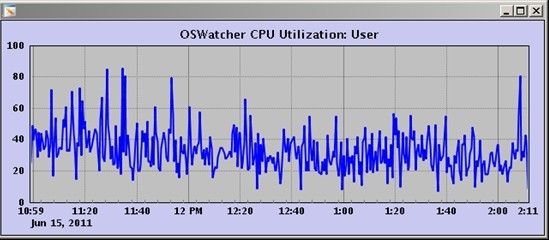
注意:
生成采集的数据中的日期格式必需是准备的英文格式,不然执行上面命令时无法格式化输出图形,会报下面的错误信息:
Parsing file gc_iostat_11.06.14.1200.dat ...
Timestamp Error. Expected format: May 3 16:11:12 2006.
Timestamp Error. Found format: Jun 14 12:22:57 2011
Timestamp Error. Expected format: May 3 16:11:12 2006.
Timestamp Error. Found format: Jun 14 12:23:59 2011
Parsing file gc_vmstat_11.06.14.1200.dat ...
An exception occured in insertVmstatLists on line 6
An exception occured in insertVmstatLists on line 12
An exception occured in insertVmstatLists on line 18
An exception occured in insertVmstatLists on line 24
在linux上可以先设置环境变量:
[oracle@ccdb ~]$ export LANG=zh_US
[oracle@ccdb ~]$ date
Wed Jun 15 14:16:45 CST 2011
[oracle@ccdb ~]$ export LANG=zh_CN
[oracle@ccdb ~]$ date
三 6月15 14:16:58 CST 2011