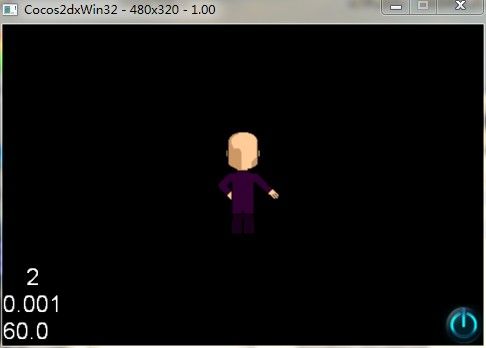cocos2d-x初学笔记14:精灵表
可能大家会发现TestCpp项目运行起来后,在主界面的菜单里面有一个名为“ZwopTexTest”的菜单选项,点击打开后我们会看到界面中有两个小人在跳舞。我们先来了解一下ZwopTex是什么东西。
ZwopTex是一个在线制作精灵表的工具,它可以很方便的创建.plist文件。那么什么是精灵表呢?它又有什么作用?
我们在讲人物动画的那一篇文章中,实现了一个小人在屏幕中央跳舞,其原理是将一段舞蹈的连贯图片一帧一帧的播放,实现出动画的效果。这样做的话我们需要载入许多的图片,对内存的利用和效率的提高都不是可取的。那么如何来改进呢?这里就要用到精灵表了。那么精灵表又是什么呢?
包含一个以上精灵的图像就叫精灵表。精灵表是一个图像中包含一系列以网格形式存在的精灵图像。对每个精灵都可以通过他在大图像中的行和列位置进行访问。精灵表又分为简单精灵表和复杂精灵表。
简单精灵表:精灵表中的图片都具有相同维度。
复杂精灵表:精灵表中的图片可以具有不同的维度。
复杂的精灵表,可以称为打包精灵表,他是包含一系列更小子图像的图像,每一个子图像又可以是其他的精灵表或者图像。复杂的精灵表,我们就无法简单的根据行和列的位置确定每个精灵的位置了,我们通过建立一个plist控制文件,来确定他们的位置。这个控制文件可以通过Zwoptex等工具生成。Zwoptex可以把分散的图像生成精灵表和控制文件。
好了,介绍完概念后,先让我们学一下怎么使用Zwoptex这个工具吧。首先下载压缩包。点此下载
将下载后的压缩包解压,找到Zwoptex.html文件并打开,我们就可以使用这个工具了,主界面如下所示
然后选择File-->import images,导入我们需要的文件,这里我们借用TestCpp示例项目里面的图片,找到D:\cocos2d-2.0-x-2.0.4\samples\TestCpp\Resources\Images(你的存放目录可能不一样)。选择grossini_dance_01.png到grossini_dance_14.png共14张图片,导入后效果如下,图片都重叠了,没关系,下一步就要展开它们。
我么先设置图片大小,选择Modify-->Canvas Width-->512px,然后Modify-->Canvas Height-->512px。接着选择Arrange-->By Name & Height就可以了
选择File-->Export Texture,命名为“grossini.png”导出图片,然后File-->Export Coordinates导出.plist文件,同样命名为“grossini.plist”,两者名字要相同。
打开VS,新建一个项目“SpriteSheetTest”,然后把导出后的文件grossini.png和grossini.plist导入到我们的项目中,具体方法就不再说明了。
我们修改HelloWorld.h文件的代码如下
#ifndef __HELLOWORLD_SCENE_H__
#define __HELLOWORLD_SCENE_H__
#include "cocos2d.h"
#include "SimpleAudioEngine.h"
using namespace cocos2d;
class HelloWorld : public cocos2d::CCLayer
{
protected:
CCSprite* sprite;
public:
// Here's a difference. Method 'init' in cocos2d-x returns bool, instead of returning 'id' in cocos2d-iphone
virtual bool init();
// there's no 'id' in cpp, so we recommand to return the exactly class pointer
static cocos2d::CCScene* scene();
// a selector callback
void menuCloseCallback(CCObject* pSender);
//每隔0.5秒执行的函数
void startIn05Secs(float dt);
// implement the "static node()" method manually
CREATE_FUNC(HelloWorld);
};
#endif // __HELLOWORLD_SCENE_H__
接着我们看一下HelloWorld.cpp文件。首先定义一个int变量用来寻找缓冲区的图片
#include "HelloWorldScene.h" using namespace cocos2d; static int spriteFrameIndex = 1;
然后修改init()函数如下
bool HelloWorld::init()
{
bool bRet = false;
do
{
//////////////////////////////////////////////////////////////////////////
// super init first
//////////////////////////////////////////////////////////////////////////
CC_BREAK_IF(! CCLayer::init());
//////////////////////////////////////////////////////////////////////////
// add your codes below...
//////////////////////////////////////////////////////////////////////////
// 1. Add a menu item with "X" image, which is clicked to quit the program.
// Create a "close" menu item with close icon, it's an auto release object.
CCMenuItemImage *pCloseItem = CCMenuItemImage::create(
"CloseNormal.png",
"CloseSelected.png",
this,
menu_selector(HelloWorld::menuCloseCallback));
CC_BREAK_IF(! pCloseItem);
// Place the menu item bottom-right conner.
pCloseItem->setPosition(ccp(CCDirector::sharedDirector()->getWinSize().width - 20, 20));
// Create a menu with the "close" menu item, it's an auto release object.
CCMenu* pMenu = CCMenu::create(pCloseItem, NULL);
pMenu->setPosition(CCPointZero);
CC_BREAK_IF(! pMenu);
// Add the menu to HelloWorld layer as a child layer.
this->addChild(pMenu, 1);
//取得屏幕大小
CCSize size = CCDirector::sharedDirector()->getWinSize();
//将.plist文件加载进缓冲区
CCSpriteFrameCache::sharedSpriteFrameCache()->addSpriteFramesWithFile("grossini.plist");
//创建精灵,取得缓冲区的“grossini_dance_01.png”
//注意我们并没有导入这张图片,它是我们在制作精灵表单时使用的图片
sprite = CCSprite::createWithSpriteFrame(CCSpriteFrameCache::sharedSpriteFrameCache()->spriteFrameByName("grossini_dance_01.png"));
//设置位置
sprite->setPosition(ccp( size.width/2, size.height/2));
//每隔0.5秒执行一次startIn05Secs()函数
schedule(schedule_selector(HelloWorld::startIn05Secs), 0.5f);
//将精灵添加到布景中
addChild(sprite);
bRet = true;
} while (0);
return bRet;
}
在HelloWorld.cpp文件中实现我们声明的startIn05Secs()函数
void HelloWorld::startIn05Secs(float dt)
{
//判断是否播放到结尾,若是,则重新开始
if(++spriteFrameIndex > 14)
{
spriteFrameIndex = 1;
}
//sprintf()函数前面动画那一篇已经解释过用法和功能,这里就不再赘述
char str[32] = {0};
sprintf(str, "grossini_dance_%02d.png", spriteFrameIndex);
//替换当前显示的图片,从缓冲区找到下一张图片
sprite->setDisplayFrame(CCSpriteFrameCache::sharedSpriteFrameCache()->spriteFrameByName(str));
}
运行,我们会看到一个小人在跳舞
祝愿每一个奋斗在路上的人早日实现梦想!