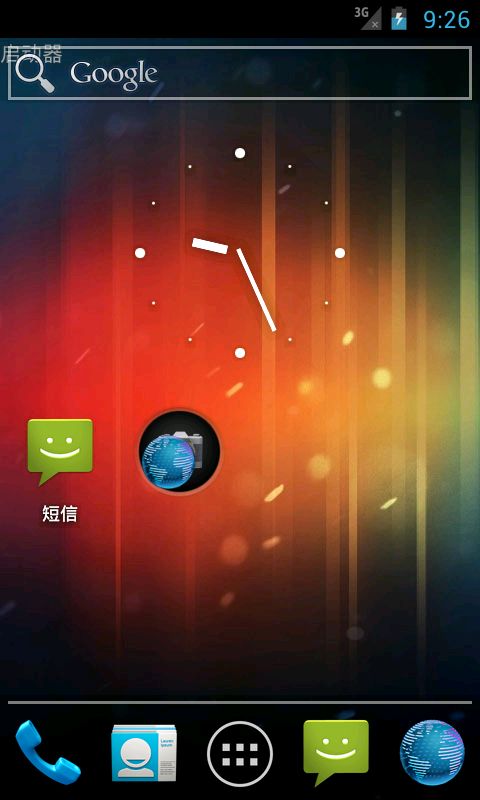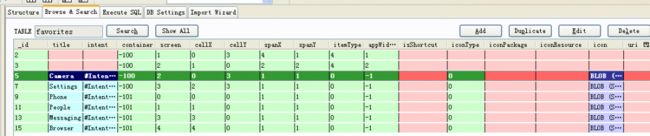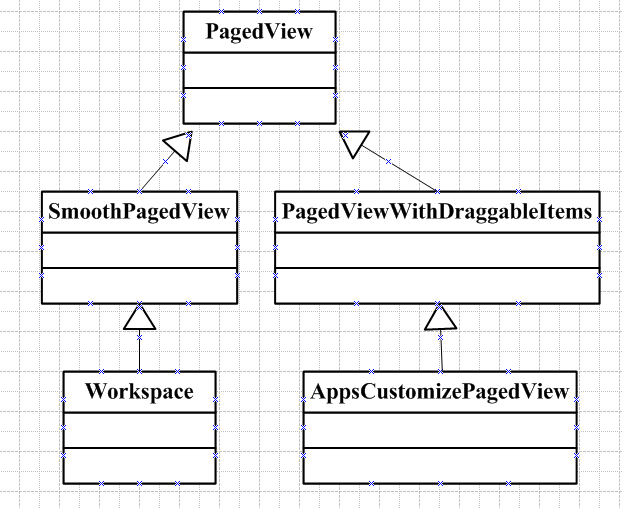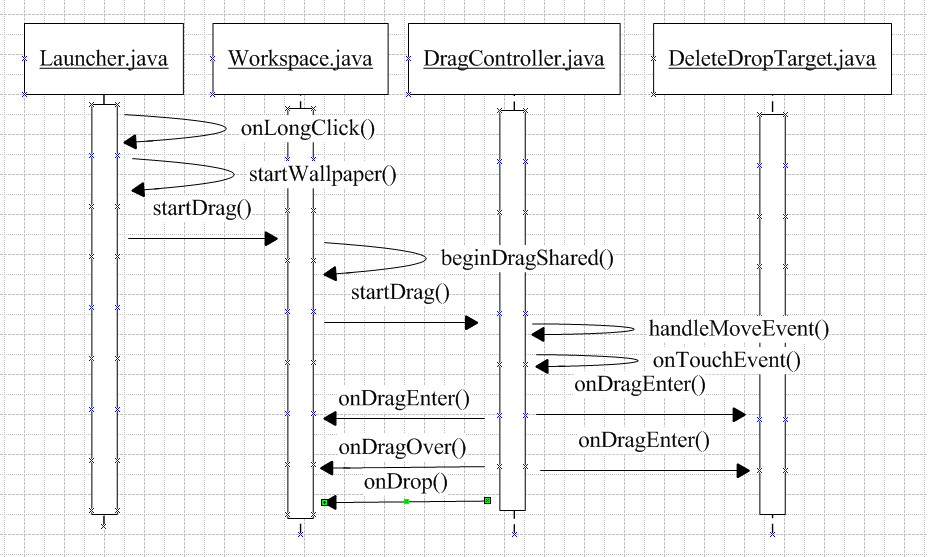转自:
http://blog.csdn.net/wdaming1986/article/details/7585649
http://blog.csdn.net/wdaming1986/article/details/7671318
最近研究ICS4.0的Launcher,发现4.0和2.3有稍微点区别,但是区别不是特别大,所以我就先整理一下Launcher启动的大致流程。Launcher其实是贯彻于手机的整个系统的,时时刻刻都在运行,要是Launcher不运行了,手机就得黑屏了。Launcher的LauncherMode=singletask,所以说不管Launcher启动了哪个应用,总有个Launcher的实例在堆栈中,并且位于栈底。点击Home键进入到Launcher,上篇Android的全局键(home键/长按耳机键)详解【android源码解析八】 中有详细的介绍。大致思路其实就是启动launcher的时候,新启动一个task。大致先说这么多,先看截图:
大明原创,转载请标明出处:http://blog.csdn.net/wdaming1986/article/details/7585649
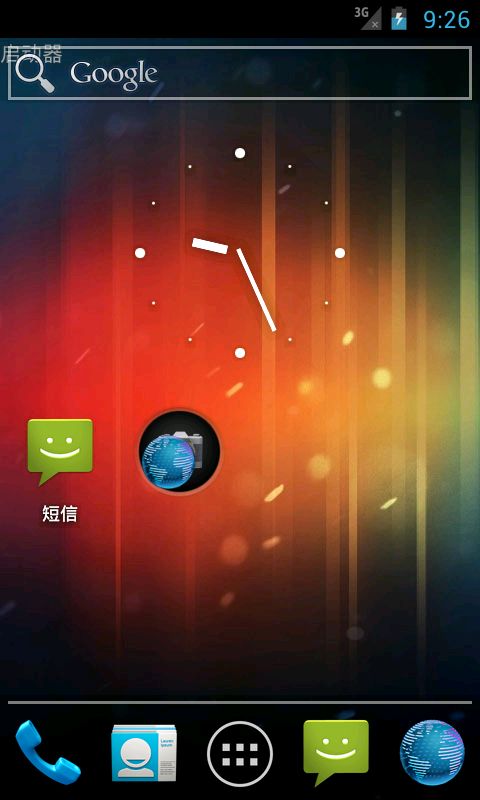
图(1)
上图是4.0的Launcher界面,下面我们分步来解析一下Launcher的启动过程。
Step 0:首先要给大家介绍一下Launcher的数据库,这个数据库中存放着待机界面的图标,主屏底部的应用程序图标和桌面folder中各应用程序的图标,ICS4.0的folder中只能放应用程序的快捷方式,shortcut不能放到这个folder中,先看截图:
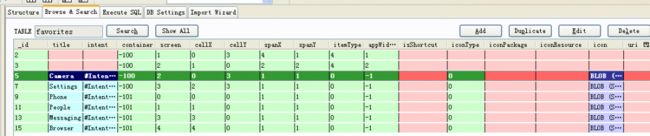
图(2)
说说各字段的含义:
title:表示桌面应用程序的名字,有的title为空,表示是widget的快捷方式;
intent:表示启动这个图标的intent放到数据库中,当click的时候就会调用这个字段,启动相应的应用程序;
container:表示应用程序的容器,folder的容器为整数,-100:表示在桌面的程序,-101:表示是主屏底部的程序;
screen:表示在第几个屏,folder的screen都是0, container=-101的为0,1,3,4;2为allapp的按钮;
cellX:表示在屏幕X轴的位置,(0,1,2,3),左上角为0点,往右依次增加;
cellY:表示在屏幕Y轴的位置,(0,1,2,3),左上角为0点,往下依次增加;
spallX:表示占X轴几个格;
spallY:表示占Y轴几个格;
itemType:应用程序用0表示,shortcut用1表示,folder用2表示,widget用4表示;
appWidgetId:-1表示不是widget,数字大于0表示才是widget;
isShortCut:值为0表示不是应用程序的ShortCut,值为1表示是应用程序的ShortCut;
iconType:值为0表示图标的名字被定义为包名的资源id,值为1表示图标用bitmap保存;
icon:表示应用程序的图标,二进制的;显示为一张图片;
说明:folder中的应用快捷方式绑定folder---->是用container的值绑定folder的id的;
详细的讲解请参考LauncherSettings.java这个类,有数据库字段的详细讲解;
手机是在第一次烧机完成后,数据库的值还没有,这时候launcher解析default_workspace.xml把这个值存到数据库中;所以说想定制什么样的开机桌面就在default_workspace.xml中做相应的配置,具体参照我前面的博客:
Android中源码Launcher主屏幕程序排列详解【安卓Launcher进化一】中有详细的介绍:
i f (!convertDatabase(db)) {
// Populate favorites table with initial favorites
loadFavorites(db, R.xml.default_workspace);
}
Step 1:开机后先启动LauncherApplication.java这个类的onCreate()方法,下面看代码:
[java] view plain copy print ?
- @Override
- public void onCreate() {
- super.onCreate();
-
-
-
- final int screenSize = getResources().getConfiguration().screenLayout &
- Configuration.SCREENLAYOUT_SIZE_MASK;
- sIsScreenLarge = screenSize == Configuration.SCREENLAYOUT_SIZE_LARGE ||
- screenSize == Configuration.SCREENLAYOUT_SIZE_XLARGE;
- sScreenDensity = getResources().getDisplayMetrics().density;
-
-
- mIconCache = new IconCache(this);
-
- mModel = new LauncherModel(this, mIconCache);
-
-
-
- IntentFilter filter = new IntentFilter(Intent.ACTION_PACKAGE_ADDED);
- filter.addAction(Intent.ACTION_PACKAGE_REMOVED);
- filter.addAction(Intent.ACTION_PACKAGE_CHANGED);
- filter.addDataScheme("package");
- registerReceiver(mModel, filter);
- filter = new IntentFilter();
-
- filter.addAction(Intent.ACTION_EXTERNAL_APPLICATIONS_AVAILABLE);
- filter.addAction(Intent.ACTION_EXTERNAL_APPLICATIONS_UNAVAILABLE);
- filter.addAction(Intent.ACTION_LOCALE_CHANGED);
- filter.addAction(Intent.ACTION_CONFIGURATION_CHANGED);
- registerReceiver(mModel, filter);
- filter = new IntentFilter();
- filter.addAction(SearchManager.INTENT_GLOBAL_SEARCH_ACTIVITY_CHANGED);
- registerReceiver(mModel, filter);
- filter = new IntentFilter();
- filter.addAction(SearchManager.INTENT_ACTION_SEARCHABLES_CHANGED);
- registerReceiver(mModel, filter);
-
-
-
- ContentResolver resolver = getContentResolver();
- resolver.registerContentObserver(LauncherSettings.Favorites.CONTENT_URI, true,
- mFavoritesObserver);
- }
@Override
public void onCreate() {
super.onCreate();
// set sIsScreenXLarge and sScreenDensity *before* creating icon cache
// 在创建图标缓存之前先设置sIsScreenXLarge和屏幕设备的分辨率
final int screenSize = getResources().getConfiguration().screenLayout &
Configuration.SCREENLAYOUT_SIZE_MASK;
sIsScreenLarge = screenSize == Configuration.SCREENLAYOUT_SIZE_LARGE ||
screenSize == Configuration.SCREENLAYOUT_SIZE_XLARGE;
sScreenDensity = getResources().getDisplayMetrics().density;
// 实例化图标缓存区的对象
mIconCache = new IconCache(this);
// 实例化一个LauncherModel对象,这个类是保存Launcher的内存启动状态,更新Launcher的数据库的作用
mModel = new LauncherModel(this, mIconCache);
// Register intent receivers
// 注册监听,应用package增加,删除,改变的监听。
IntentFilter filter = new IntentFilter(Intent.ACTION_PACKAGE_ADDED);
filter.addAction(Intent.ACTION_PACKAGE_REMOVED);
filter.addAction(Intent.ACTION_PACKAGE_CHANGED);
filter.addDataScheme("package");
registerReceiver(mModel, filter);
filter = new IntentFilter();
// 注册application是否可用,语言改变,方向改变的监听。4.0支持横竖屏
filter.addAction(Intent.ACTION_EXTERNAL_APPLICATIONS_AVAILABLE);
filter.addAction(Intent.ACTION_EXTERNAL_APPLICATIONS_UNAVAILABLE);
filter.addAction(Intent.ACTION_LOCALE_CHANGED);
filter.addAction(Intent.ACTION_CONFIGURATION_CHANGED);
registerReceiver(mModel, filter);
filter = new IntentFilter();
filter.addAction(SearchManager.INTENT_GLOBAL_SEARCH_ACTIVITY_CHANGED);
registerReceiver(mModel, filter);
filter = new IntentFilter();
filter.addAction(SearchManager.INTENT_ACTION_SEARCHABLES_CHANGED);
registerReceiver(mModel, filter);
// Register for changes to the favorites
// 注册favorites应用程序数据库改变的监听
ContentResolver resolver = getContentResolver();
resolver.registerContentObserver(LauncherSettings.Favorites.CONTENT_URI, true,
mFavoritesObserver);
}
Step 2:在LauncherApplication.java中onTerminate()的方法,解除监听的绑定;
Step 3:Step1中的数据库mFavoritesObserver监听内部类如下:
[java] view plain copy print ?
-
-
-
- private final ContentObserver mFavoritesObserver = new ContentObserver(new Handler()) {
- @Override
- public void onChange(boolean selfChange) {
- mModel.startLoader(LauncherApplication.this, false);
- }
- };
/**
* Receives notifications whenever the user favorites have changed.
*/
private final ContentObserver mFavoritesObserver = new ContentObserver(new Handler()) {
@Override
public void onChange(boolean selfChange) {
mModel.startLoader(LauncherApplication.this, false);
}
};
说明:mModel.startLoader(。。,。。)是开启一个线程,设置线程的优先级NORM_PRIORITY,开始load桌面图标对应的数据库,这个过程是和Launcher.onCreate()同时进行的;
Step 4: 接着我们来看看mModel.startLoader(LauncherApplication.this, false)的方法:
[java] view plain copy print ?
- public void startLoader(Context context, boolean isLaunching) {
- synchronized (mLock) {
- if (DEBUG_LOADERS) {
- Log.d(TAG, "startLoader isLaunching=" + isLaunching);
- }
-
-
- if (mCallbacks != null && mCallbacks.get() != null) {
-
-
- isLaunching = isLaunching || stopLoaderLocked();
- mLoaderTask = new LoaderTask(context, isLaunching);
- sWorkerThread.setPriority(Thread.NORM_PRIORITY);
- sWorker.post(mLoaderTask);
- }
- }
- }
public void startLoader(Context context, boolean isLaunching) {
synchronized (mLock) {
if (DEBUG_LOADERS) {
Log.d(TAG, "startLoader isLaunching=" + isLaunching);
}
// Don't bother to start the thread if we know it's not going to do anything
if (mCallbacks != null && mCallbacks.get() != null) {
// If there is already one running, tell it to stop.
// also, don't downgrade isLaunching if we're already running
isLaunching = isLaunching || stopLoaderLocked();
mLoaderTask = new LoaderTask(context, isLaunching);
sWorkerThread.setPriority(Thread.NORM_PRIORITY);
sWorker.post(mLoaderTask);
}
}
}
Step 5:接着我们来看看LoaderTask.java的run()方法:
[java] view plain copy print ?
- public void run() {
-
-
-
- final Callbacks cbk = mCallbacks.get();
- final boolean loadWorkspaceFirst = cbk != null ? (!cbk.isAllAppsVisible()) : true;
-
- keep_running: {
-
-
- synchronized (mLock) {
- if (DEBUG_LOADERS) Log.d(TAG, "Setting thread priority to " +
- (mIsLaunching ? "DEFAULT" : "BACKGROUND"));
- android.os.Process.setThreadPriority(mIsLaunching
- ? Process.THREAD_PRIORITY_DEFAULT : Process.THREAD_PRIORITY_BACKGROUND);
- }
- if (loadWorkspaceFirst) {
- if (DEBUG_LOADERS) Log.d(TAG, "step 1: loading workspace");
- loadAndBindWorkspace();
- } else {
- if (DEBUG_LOADERS) Log.d(TAG, "step 1: special: loading all apps");
- loadAndBindAllApps();
- }
-
- if (mStopped) {
- break keep_running;
- }
-
-
-
- synchronized (mLock) {
- if (mIsLaunching) {
- if (DEBUG_LOADERS) Log.d(TAG, "Setting thread priority to BACKGROUND");
- android.os.Process.setThreadPriority(Process.THREAD_PRIORITY_BACKGROUND);
- }
- }
- waitForIdle();
-
-
- if (loadWorkspaceFirst) {
- if (DEBUG_LOADERS) Log.d(TAG, "step 2: loading all apps");
- loadAndBindAllApps();
- } else {
- if (DEBUG_LOADERS) Log.d(TAG, "step 2: special: loading workspace");
- loadAndBindWorkspace();
- }
-
-
- synchronized (mLock) {
- android.os.Process.setThreadPriority(Process.THREAD_PRIORITY_DEFAULT);
- }
- }
-
-
-
- if (DEBUG_LOADERS) Log.d(TAG, "Comparing loaded icons to database icons");
- for (Object key : sDbIconCache.keySet()) {
- updateSavedIcon(mContext, (ShortcutInfo) key, sDbIconCache.get(key));
- }
- sDbIconCache.clear();
-
-
-
- mContext = null;
-
- synchronized (mLock) {
-
- if (mLoaderTask == this) {
- mLoaderTask = null;
- }
- }
- }
-
- public void stopLocked() {
- synchronized (LoaderTask.this) {
- mStopped = true;
- this.notify();
- }
- }
public void run() {
// Optimize for end-user experience: if the Launcher is up and // running with the
// All Apps interface in the foreground, load All Apps first. Otherwise, load the
// workspace first (default).
final Callbacks cbk = mCallbacks.get();
final boolean loadWorkspaceFirst = cbk != null ? (!cbk.isAllAppsVisible()) : true;
keep_running: {
// Elevate priority when Home launches for the first time to avoid
// starving at boot time. Staring at a blank home is not cool.
synchronized (mLock) {
if (DEBUG_LOADERS) Log.d(TAG, "Setting thread priority to " +
(mIsLaunching ? "DEFAULT" : "BACKGROUND"));
android.os.Process.setThreadPriority(mIsLaunching
? Process.THREAD_PRIORITY_DEFAULT : Process.THREAD_PRIORITY_BACKGROUND);
}
if (loadWorkspaceFirst) {
if (DEBUG_LOADERS) Log.d(TAG, "step 1: loading workspace");
loadAndBindWorkspace();
} else {
if (DEBUG_LOADERS) Log.d(TAG, "step 1: special: loading all apps");
loadAndBindAllApps();
}
if (mStopped) {
break keep_running;
}
// Whew! Hard work done. Slow us down, and wait until the UI thread has
// settled down.
synchronized (mLock) {
if (mIsLaunching) {
if (DEBUG_LOADERS) Log.d(TAG, "Setting thread priority to BACKGROUND");
android.os.Process.setThreadPriority(Process.THREAD_PRIORITY_BACKGROUND);
}
}
waitForIdle();
// second step
if (loadWorkspaceFirst) {
if (DEBUG_LOADERS) Log.d(TAG, "step 2: loading all apps");
loadAndBindAllApps();
} else {
if (DEBUG_LOADERS) Log.d(TAG, "step 2: special: loading workspace");
loadAndBindWorkspace();
}
// Restore the default thread priority after we are done loading items
synchronized (mLock) {
android.os.Process.setThreadPriority(Process.THREAD_PRIORITY_DEFAULT);
}
}
// Update the saved icons if necessary
if (DEBUG_LOADERS) Log.d(TAG, "Comparing loaded icons to database icons");
for (Object key : sDbIconCache.keySet()) {
updateSavedIcon(mContext, (ShortcutInfo) key, sDbIconCache.get(key));
}
sDbIconCache.clear();
// Clear out this reference, otherwise we end up holding it until all of the
// callback runnables are done.
mContext = null;
synchronized (mLock) {
// If we are still the last one to be scheduled, remove ourselves.
if (mLoaderTask == this) {
mLoaderTask = null;
}
}
}
public void stopLocked() {
synchronized (LoaderTask.this) {
mStopped = true;
this.notify();
}
}
加载桌面图标对应的数据库的值,这些值能把这些图标显示在屏幕上。
Step 6:LauncherApplication.onCreate()方法启动完成后,接着开始调用Launcher.java的onCreate()方法。代码如下:
@Override
protected void onCreate(Bundle savedInstanceState) {
super.onCreate(savedInstanceState);
// 得到LauncherApplication的对象app
LauncherApplication app = ((LauncherApplication)getApplication());
// 得到LauncherModel对象mModel,设置一个mCallbacks = new WeakReference<Callbacks>(callbacks)的
// 回调callbacks
mModel = app.setLauncher(this);
// 得到图标缓存的对象mIconCache
mIconCache = app.getIconCache();
// 得到拖拽控制类DragController的对象
mDragController = new DragController(this);
// 得到一个LayoutInflater布局的对象
mInflater = getLayoutInflater();
// 得到一个AppWidgetManager的对象
mAppWidgetManager = AppWidgetManager.getInstance(this);
// 得到LauncherAppWidgetHost的一个对象
mAppWidgetHost = new LauncherAppWidgetHost(this, APPWIDGET_HOST_ID);
// Start receiving onAppWidgetChanged calls for your AppWidgets.
mAppWidgetHost.startListening();
if (PROFILE_STARTUP) {
android.os.Debug.startMethodTracing(
Environment.getExternalStorageDirectory() + "/launcher");
}
// 检查Locale的语言级别,mcc, mnc的改变
checkForLocaleChange();
// 加载Launcher.xml布局文件
setContentView(R.layout.launcher);
// Launcher的布局的初始化
setupViews();
// 第一次启动Android的展示设置向导,
// 这个SharedPreferences中存在
// <boolean name="cling.workspace.dismissed" value="true" />
// 如果值为true,则不显示设置向导,为false,则显示设置向导。
showFirstRunWorkspaceCling();
// 注册数据库观察者
registerContentObservers();
lockAllApps();
mSavedState = savedInstanceState;
restoreState(mSavedState);
// Update customization drawer _after_ restoring the states
if (mAppsCustomizeContent != null) {
mAppsCustomizeContent.onPackagesUpdated();
}
if (PROFILE_STARTUP) {
android.os.Debug.stopMethodTracing();
}
if (!mRestoring) {
mModel.startLoader(this, true);
}
if (!mModel.isAllAppsLoaded()) {
ViewGroup appsCustomizeContentParent = (ViewGroup) mAppsCustomizeContent.getParent();
mInflater.inflate(R.layout.apps_customize_progressbar, appsCustomizeContentParent);
}
// For handling default keys
mDefaultKeySsb = new SpannableStringBuilder();
Selection.setSelection(mDefaultKeySsb, 0);
// 注册系统对话框消失的监听
IntentFilter filter = new IntentFilter(Intent.ACTION_CLOSE_SYSTEM_DIALOGS);
registerReceiver(mCloseSystemDialogsReceiver, filter);
boolean searchVisible = false;
boolean voiceVisible = false;
// If we have a saved version of these external icons, we load them up immediately
// 如果我们已经保存了外部图标的版本,我们立即加载它们
int coi = getCurrentOrientationIndexForGlobalIcons();
if (sGlobalSearchIcon[coi] == null || sVoiceSearchIcon[coi] == null ||
sAppMarketIcon[coi] == null) {
updateAppMarketIcon();
searchVisible = updateGlobalSearchIcon();
voiceVisible = updateVoiceSearchIcon(searchVisible);
}
if (sGlobalSearchIcon[coi] != null) {
updateGlobalSearchIcon(sGlobalSearchIcon[coi]);
searchVisible = true;
}
if (sVoiceSearchIcon[coi] != null) {
updateVoiceSearchIcon(sVoiceSearchIcon[coi]);
voiceVisible = true;
}
if (sAppMarketIcon[coi] != null) {
updateAppMarketIcon(sAppMarketIcon[coi]);
}
mSearchDropTargetBar.onSearchPackagesChanged(searchVisible, voiceVisible);
// On large interfaces, we want the screen to auto-rotate based on the current orientation
if (LauncherApplication.isScreenLarge() || Build.TYPE.contentEquals("eng")) {
setRequestedOrientation(ActivityInfo.SCREEN_ORIENTATION_UNSPECIFIED);
}
}
Step 7:其中LauncherModel这个类中有个回调接口,具体定义如下:
[java] view plain copy print ?
- public interface Callbacks {
- public boolean setLoadOnResume();
- public int getCurrentWorkspaceScreen();
- public void startBinding();
- public void bindItems(ArrayList<ItemInfo> shortcuts, int start, int end);
- public void bindFolders(HashMap<Long,FolderInfo> folders);
- public void finishBindingItems();
- public void bindAppWidget(LauncherAppWidgetInfo info);
- public void bindAllApplications(ArrayList<ApplicationInfo> apps);
- public void bindAppsAdded(ArrayList<ApplicationInfo> apps);
- public void bindAppsUpdated(ArrayList<ApplicationInfo> apps);
- public void bindAppsRemoved(ArrayList<ApplicationInfo> apps, boolean permanent);
- public void bindPackagesUpdated();
- public boolean isAllAppsVisible();
- public void bindSearchablesChanged();
- }
public interface Callbacks {
public boolean setLoadOnResume();
public int getCurrentWorkspaceScreen();
public void startBinding();
public void bindItems(ArrayList<ItemInfo> shortcuts, int start, int end);
public void bindFolders(HashMap<Long,FolderInfo> folders);
public void finishBindingItems();
public void bindAppWidget(LauncherAppWidgetInfo info);
public void bindAllApplications(ArrayList<ApplicationInfo> apps);
public void bindAppsAdded(ArrayList<ApplicationInfo> apps);
public void bindAppsUpdated(ArrayList<ApplicationInfo> apps);
public void bindAppsRemoved(ArrayList<ApplicationInfo> apps, boolean permanent);
public void bindPackagesUpdated();
public boolean isAllAppsVisible();
public void bindSearchablesChanged();
}
对LauncherModel进行初始化的时候
mModel = app.setLauncher(this);---->mModel.initialize(launcher);----->
public void initialize(Callbacks callbacks) {
synchronized (mLock) {
mCallbacks = new WeakReference<Callbacks>(callbacks);
}
}
这个callbacks就是定义的接口回调,具体实现是在Launcher.java中定义的,启动Launcher的过程中,这些实现是异步来实现的。还有Launcher.java的onResume()方法没有讲解,到这儿基本上Android的Launcher已经启动起来了,这个onResume()我研究后再更新。
AndroidICS4.0版本的launcher拖拽的流程,基本和2.3的相似。就是比2.3写的封装的接口多了一些,比如删除类的写法就多了个类。等等。4.0的改变有一些,但是不是特别大。这个月一直在改动Launcher的缩略图的效果,4.0的缩略图的功能没有实现,还得从2.3的Launcher中摘出来。通过做这个缩略图对Launcher的模块有一点点了解,拿来分享一下Launcher拖拽的工作流程。 有图有真相!
有图有真相!
转载请标明出处:http://blog.csdn.net/wdaming1986/article/details/7671318
(1) 先来看看类之间的继承关系
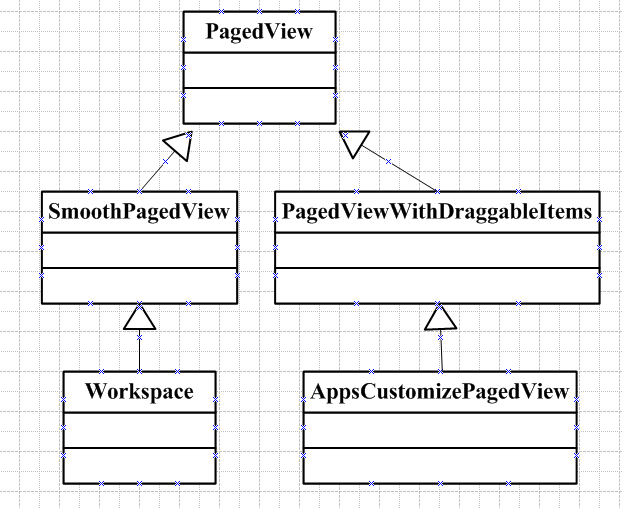
图(1)
(2)再来看看Launcher拖拽流程的时序图
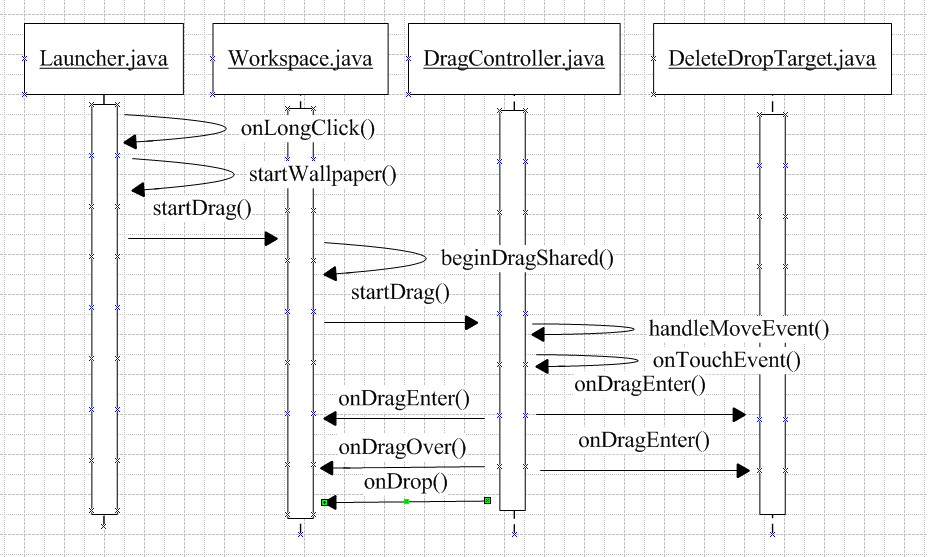
图(2)
下面咱们分步来解析Launcher拖拽的详细过程:
step 1 :先来看看Launcher.java这个类的onCreate()方法中的setupViews()方法中的一部分代码:
[java] view plain copy print ?
- <strong> </strong><span style="color: rgb(0, 0, 0); font-size: 16px;">
- mWorkspace.setHapticFeedbackEnabled(false);
- mWorkspace.setOnLongClickListener(this);
- mWorkspace.setup(dragController);
- dragController.addDragListener(mWorkspace);</span>
// Setup the workspace
mWorkspace.setHapticFeedbackEnabled(false);
mWorkspace.setOnLongClickListener(this);
mWorkspace.setup(dragController);
dragController.addDragListener(mWorkspace);
Workspace设置长按事件的监听交给了Launcher.java这个类了。所以在主屏上长按事件会走到Launcher.java----->
onLongClick()这个方法中去;
step 2 :接着我们来看看Launcher.java中onLongClick()的代码:
[java] view plain copy print ?
- public boolean onLongClick(View v) {
- ··············
-
-
- final View itemUnderLongClick = longClickCellInfo.cell;
- boolean allowLongPress = isHotseatLayout(v) || mWorkspace.allowLongPress();
- if (allowLongPress && !mDragController.isDragging()) {
- if (itemUnderLongClick == null) {
-
- mWorkspace.performHapticFeedback(HapticFeedbackConstants.LONG_PRESS,
- HapticFeedbackConstants.FLAG_IGNORE_VIEW_SETTING);
- startWallpaper();
- } else {
- if (!(itemUnderLongClick instanceof Folder)) {
-
- mWorkspace.startDrag(longClickCellInfo);
- }
- }
- }
- return true;
- }
public boolean onLongClick(View v) {
··············
// The hotseat touch handling does not go through Workspace, and we always allow long press
// on hotseat items.
final View itemUnderLongClick = longClickCellInfo.cell;
boolean allowLongPress = isHotseatLayout(v) || mWorkspace.allowLongPress();
if (allowLongPress && !mDragController.isDragging()) {
if (itemUnderLongClick == null) {
// User long pressed on empty space
mWorkspace.performHapticFeedback(HapticFeedbackConstants.LONG_PRESS,
HapticFeedbackConstants.FLAG_IGNORE_VIEW_SETTING);
startWallpaper();
} else {
if (!(itemUnderLongClick instanceof Folder)) {
// User long pressed on an item
mWorkspace.startDrag(longClickCellInfo);
}
}
}
return true;
}
通过itemUnderLongClick == null 来判断,在屏幕上触发长按事件是否选中了shortcut或者widget。如果为空,就启动桌面的壁纸,else,就把拖拽事件往Workspace.java这个类传递。
Step 3 :通过mWorkspace.startDrag(longClickCellInfo),把长按事件传递给workspace来处理,具体来看代码:
[java] view plain copy print ?
- void startDrag(CellLayout.CellInfo cellInfo) {
- View child = cellInfo.cell;
-
-
- if (!child.isInTouchMode()) {
- return;
- }
-
- mDragInfo = cellInfo;
-
- child.setVisibility(GONE);
-
- child.clearFocus();
- child.setPressed(false);
-
- final Canvas canvas = new Canvas();
-
-
- final int bitmapPadding = HolographicOutlineHelper.MAX_OUTER_BLUR_RADIUS;
-
-
- mDragOutline = createDragOutline(child, canvas, bitmapPadding);
- beginDragShared(child, this);
- }
void startDrag(CellLayout.CellInfo cellInfo) {
View child = cellInfo.cell;
// Make sure the drag was started by a long press as opposed to a long click.
if (!child.isInTouchMode()) {
return;
}
mDragInfo = cellInfo;
//隐藏拖拽的child
child.setVisibility(GONE);
child.clearFocus();
child.setPressed(false);
final Canvas canvas = new Canvas();
// We need to add extra padding to the bitmap to make room for the glow effect
final int bitmapPadding = HolographicOutlineHelper.MAX_OUTER_BLUR_RADIUS;
// The outline is used to visualize where the item will land if dropped
mDragOutline = createDragOutline(child, canvas, bitmapPadding);
beginDragShared(child, this);
}
上面的代码主要做的工作是:把正在拖拽的这个view隐藏掉,在主屏幕上绘制一个蓝色的,大小和图标相似的一个边框,以表示能在主屏的这个位置放置。
Step 4 :接着调用beginDragShared(child, this)这个方法,代码如下:
[java] view plain copy print ?
- public void beginDragShared(View child, DragSource source) {
- ··· ···
-
- if (child instanceof BubbleTextView) {
- BubbleTextView icon = (BubbleTextView) child;
- icon.clearPressedOrFocusedBackground();
- }
-
- mDragController.startDrag(b, dragLayerX, dragLayerY, source, child.getTag(),
- DragController.DRAG_ACTION_MOVE, dragVisualizeOffset, dragRect);
- b.recycle();
- }
public void beginDragShared(View child, DragSource source) {
··· ···
// Clear the pressed state if necessary
if (child instanceof BubbleTextView) {
BubbleTextView icon = (BubbleTextView) child;
icon.clearPressedOrFocusedBackground();
}
mDragController.startDrag(b, dragLayerX, dragLayerY, source, child.getTag(),
DragController.DRAG_ACTION_MOVE, dragVisualizeOffset, dragRect);
b.recycle();
}
这个方法做的工作是:开始进行拖拽,绘制正在拖拽的图片,把拖拽的事件交给DragController来处理。
Step 5 :接着来看看mDragController.startDrag(b, dragLayerX, dragLayerY, source, child.getTag(), DragController.DRAG_ACTION_MOVE, dragVisualizeOffset, dragRect)这个方法,代码如下:
[java] view plain copy print ?
- public void startDrag(Bitmap b, int dragLayerX, int dragLayerY,
- DragSource source, Object dragInfo, int dragAction, Point dragOffset, Rect dragRegion) {
- ··· ···
- mDragObject.dragComplete = false;
- mDragObject.xOffset = mMotionDownX - (dragLayerX + dragRegionLeft);
- mDragObject.yOffset = mMotionDownY - (dragLayerY + dragRegionTop);
- mDragObject.dragSource = source;
- mDragObject.dragInfo = dragInfo;
- mVibrator.vibrate(VIBRATE_DURATION);
-
- final DragView dragView = mDragObject.dragView = new DragView(mLauncher, b, registrationX,
- registrationY, 0, 0, b.getWidth(), b.getHeight());
-
- if (dragOffset != null) {
- dragView.setDragVisualizeOffset(new Point(dragOffset));
- }
- if (dragRegion != null) {
- dragView.setDragRegion(new Rect(dragRegion));
- }
-
- dragView.show(mMotionDownX, mMotionDownY);
- handleMoveEvent(mMotionDownX, mMotionDownY);
- }
public void startDrag(Bitmap b, int dragLayerX, int dragLayerY,
DragSource source, Object dragInfo, int dragAction, Point dragOffset, Rect dragRegion) {
··· ···
mDragObject.dragComplete = false;
mDragObject.xOffset = mMotionDownX - (dragLayerX + dragRegionLeft);
mDragObject.yOffset = mMotionDownY - (dragLayerY + dragRegionTop);
mDragObject.dragSource = source;
mDragObject.dragInfo = dragInfo;
mVibrator.vibrate(VIBRATE_DURATION);
final DragView dragView = mDragObject.dragView = new DragView(mLauncher, b, registrationX,
registrationY, 0, 0, b.getWidth(), b.getHeight());
if (dragOffset != null) {
dragView.setDragVisualizeOffset(new Point(dragOffset));
}
if (dragRegion != null) {
dragView.setDragRegion(new Rect(dragRegion));
}
dragView.show(mMotionDownX, mMotionDownY);
handleMoveEvent(mMotionDownX, mMotionDownY);
}
这个方法的作用是:计算要拖拽的view的大小,显示在workspace上,dragView.show(mMotionDownX, mMotionDownY);这个show()会根据手指的移动而移动的。然后在通过handleMoveEvent()方法来分发拖拽的目标到底在哪个目标上。DropTarget一共有3个:workspace,ButtonDropTarget(删除类),Folder;他们分别实现了DropTarget这个接口。
下面来看看这个接口有一下几个方法:
[java] view plain copy print ?
- boolean isDropEnabled();
- void onDrop(DragObject dragObject);
-
- void onDragEnter(DragObject dragObject);
-
- void onDragOver(DragObject dragObject);
-
- void onDragExit(DragObject dragObject);
- DropTarget getDropTargetDelegate(DragObject dragObject);
- boolean acceptDrop(DragObject dragObject);
-
-
- void getHitRect(Rect outRect);
- void getLocationInDragLayer(int[] loc);
- int getLeft();
- int getTop();
boolean isDropEnabled();
void onDrop(DragObject dragObject);
void onDragEnter(DragObject dragObject);
void onDragOver(DragObject dragObject);
void onDragExit(DragObject dragObject);
DropTarget getDropTargetDelegate(DragObject dragObject);
boolean acceptDrop(DragObject dragObject);
// These methods are implemented in Views
void getHitRect(Rect outRect);
void getLocationInDragLayer(int[] loc);
int getLeft();
int getTop();
这些方法不是每个类继承了DropTarget的接口,都要把每个方法都实现,这要看具体的需要来定。
另外这个接口中有个内部类-----DragObject:如下
[java] view plain copy print ?
- class DragObject {
- public int x = -1;
- public int y = -1;
-
-
- public int xOffset = -1;
-
-
- public int yOffset = -1;
-
-
-
-
-
- public boolean dragComplete = false;
-
-
- public DragView dragView = null;
-
-
- public Object dragInfo = null;
-
-
- public DragSource dragSource = null;
-
-
- public Runnable postAnimationRunnable = null;
-
-
- public boolean cancelled = false;
-
- public DragObject() {
- }
- }
class DragObject {
public int x = -1;
public int y = -1;
/** X offset from the upper-left corner of the cell to where we touched. */
public int xOffset = -1;
/** Y offset from the upper-left corner of the cell to where we touched. */
public int yOffset = -1;
/** This indicates whether a drag is in final stages, either drop or cancel. It
* differentiates onDragExit, since this is called when the drag is ending, above
* the current drag target, or when the drag moves off the current drag object.
*/
public boolean dragComplete = false;
/** The view that moves around while you drag. */
public DragView dragView = null;
/** The data associated with the object being dragged */
public Object dragInfo = null;
/** Where the drag originated */
public DragSource dragSource = null;
/** Post drag animation runnable */
public Runnable postAnimationRunnable = null;
/** Indicates that the drag operation was cancelled */
public boolean cancelled = false;
public DragObject() {
}
}
这个类的作用是存储一些坐标,拖拽点距离整个view左上角x轴上的距离,y轴上的距离,还有一些拖拽的信息都保存在这个类中,还有动画线程类等等。在拖拽过程中这些信息都是会用到的。
Step 6 :接着来看看handleMoveEvent()这个类,这个类频繁被调用,因为在DragLayer.java这个类中onTouchEvent()方法,最后调用的是 mDragController.onTouchEvent(ev)这个方法,长按后,移动的事件就传递到了DragController中的onTouchEvent()方法中,先来看看mDragController.onTouchEvent(ev)这个方法,代码如下:
[java] view plain copy print ?
-
-
-
- public boolean onTouchEvent(MotionEvent ev) {
- if (!mDragging) {
- return false;
- }
-
- final int action = ev.getAction();
- final int[] dragLayerPos = getClampedDragLayerPos(ev.getX(), ev.getY());
- final int dragLayerX = dragLayerPos[0];
- final int dragLayerY = dragLayerPos[1];
-
- switch (action) {
- case MotionEvent.ACTION_DOWN:
-
- mMotionDownX = dragLayerX;
- mMotionDownY = dragLayerY;
-
- if ((dragLayerX < mScrollZone) || (dragLayerX > mScrollView.getWidth() - mScrollZone)) {
- mScrollState = SCROLL_WAITING_IN_ZONE;
- mHandler.postDelayed(mScrollRunnable, SCROLL_DELAY);
- } else {
- mScrollState = SCROLL_OUTSIDE_ZONE;
- }
- break;
- case MotionEvent.ACTION_MOVE:
- handleMoveEvent(dragLayerX, dragLayerY);
- break;
- case MotionEvent.ACTION_UP:
-
- handleMoveEvent(dragLayerX, dragLayerY);
-
- mHandler.removeCallbacks(mScrollRunnable);
- if (mDragging) {
- drop(dragLayerX, dragLayerY);
- }
- endDrag();
- break;
- case MotionEvent.ACTION_CANCEL:
- cancelDrag();
- break;
- }
-
- return true;
- }
/**
* Call this from a drag source view.
*/
public boolean onTouchEvent(MotionEvent ev) {
if (!mDragging) {
return false;
}
final int action = ev.getAction();
final int[] dragLayerPos = getClampedDragLayerPos(ev.getX(), ev.getY());
final int dragLayerX = dragLayerPos[0];
final int dragLayerY = dragLayerPos[1];
switch (action) {
case MotionEvent.ACTION_DOWN:
// Remember where the motion event started
mMotionDownX = dragLayerX;
mMotionDownY = dragLayerY;
if ((dragLayerX < mScrollZone) || (dragLayerX > mScrollView.getWidth() - mScrollZone)) {
mScrollState = SCROLL_WAITING_IN_ZONE;
mHandler.postDelayed(mScrollRunnable, SCROLL_DELAY);
} else {
mScrollState = SCROLL_OUTSIDE_ZONE;
}
break;
case MotionEvent.ACTION_MOVE:
handleMoveEvent(dragLayerX, dragLayerY);
break;
case MotionEvent.ACTION_UP:
// Ensure that we've processed a move event at the current pointer location.
handleMoveEvent(dragLayerX, dragLayerY);
mHandler.removeCallbacks(mScrollRunnable);
if (mDragging) {
drop(dragLayerX, dragLayerY);
}
endDrag();
break;
case MotionEvent.ACTION_CANCEL:
cancelDrag();
break;
}
return true;
}
在这个方法中清楚的可以看见handleMoveEvent()这个方法会在move,up的时候频繁地调用。
现在再来看看这个handleMoveEvent()方法,看看它的庐山真面目:
[java] view plain copy print ?
- private void handleMoveEvent(int x, int y) {
- mDragObject.dragView.move(x, y);
-
-
- final int[] coordinates = mCoordinatesTemp;
- DropTarget dropTarget = findDropTarget(x, y, coordinates);
- mDragObject.x = coordinates[0];
- mDragObject.y = coordinates[1];
- if (dropTarget != null) {
- DropTarget delegate = dropTarget.getDropTargetDelegate(mDragObject);
- if (delegate != null) {
- dropTarget = delegate;
- }
-
- if (mLastDropTarget != dropTarget) {
- if (mLastDropTarget != null) {
- mLastDropTarget.onDragExit(mDragObject);
- }
- dropTarget.onDragEnter(mDragObject);
- }
- dropTarget.onDragOver(mDragObject);
- } else {
- if (mLastDropTarget != null) {
- mLastDropTarget.onDragExit(mDragObject);
- }
- }
- mLastDropTarget = dropTarget;
-
- ··· ···
- }
private void handleMoveEvent(int x, int y) {
mDragObject.dragView.move(x, y);
// Drop on someone?
final int[] coordinates = mCoordinatesTemp;
DropTarget dropTarget = findDropTarget(x, y, coordinates);
mDragObject.x = coordinates[0];
mDragObject.y = coordinates[1];
if (dropTarget != null) {
DropTarget delegate = dropTarget.getDropTargetDelegate(mDragObject);
if (delegate != null) {
dropTarget = delegate;
}
if (mLastDropTarget != dropTarget) {
if (mLastDropTarget != null) {
mLastDropTarget.onDragExit(mDragObject);
}
dropTarget.onDragEnter(mDragObject);
}
dropTarget.onDragOver(mDragObject);
} else {
if (mLastDropTarget != null) {
mLastDropTarget.onDragExit(mDragObject);
}
}
mLastDropTarget = dropTarget;
··· ···
}
这个方法的作用:通过findDropTarget(x, y, coordinates),来判断在哪个拖拽目标里面,然后通过下面的if判断来执行不同的onDragOver,onDragExit等的方法。这样就在相应的类中去做处理,以后的事情就明朗了。这就是Launcher的拖拽事件的分发与处理,用到了MVC的思想,代码阅读起来还是比较顺利的。有图有真相。
![]() 有图有真相!
有图有真相!![]()