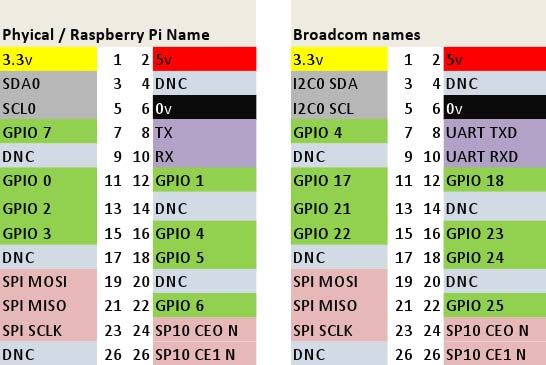探索Wiring Pi
wIring pi ,专门为树莓派打造的类似于arduino下的wiring驱动库
安装好这个库后可以直接调用函数配置和控制GPIO功能
(无论是用c shell python都能控制GPIO了)
树莓派有个26pin的扩展端子(树莓派V2旁边还有个8pin的没焊接的端口也可自己焊接使用)
其中电源包含3.3v 5v Gnd
可以控制的资源有
SPI,IIC,UART,通用GPIO.(其中一个可做PWM)
第一部分,库的情况和获取
快速安装(c开发库)
mkdir temp cd temp wget http://project-downloads.drogon.net/files/wiringPi.tgz tar xf wiringPi.tgz cd wiringPi/wiringPi/ make make install官方给的安装方式: https://projects.drogon.net/raspberry-pi/wiringpi/download-and-install/
wiringpi
1.1.0
WiringPi library wrapper for the Raspberry Pi only. Wraps up the Arduino wiring-like WiringPi library into a convinient Ruby gem. Currently includes GPIO functionality, serial and shiftOut/shiftIn support. Credit to Gordon for the WiringPi library, which can be found here: http://projects.drogon.net/raspberry-pi/wiringpi/
树莓派官方:http://www.raspberrypi.org/
在Github项目
https://github.com/WiringPi
第二部分:库的初始化和引脚重定义机制
库的初始化函数可以是以下三个中的一个
- int wiringPiSetup (void) ; //使用IO映射,可以更方便的管理IO 需要root权限
- int wiringPiSetupGpio (void) ; //不用映射直接用物理IO编号 需要root权限
- int wiringPiSetupSys (void) ; //不需要root权限
- 另外库还支持命令行模式直接用shell脚本就可以控制GPIO
如果你用
- wiringPiSetup (void) 初始化
- 则引脚被重新定义/映射(DNC的意思是不要连接)
具体可参考https://projects.drogon.net/raspberry-pi/wiringpi/pins/
-
P5: The auxilliary GPIO connector present on Rev. 2 boards only:Board Revisions: Please note the differences between board revisions 1 and 2 (R1 and R2 above)
左边是wiring库封装后对应的引脚 右边是树莓派的物理真实引脚
所以比如下面的例子,你用wiring库中的函数操作gpio4 其实是操作物理端口的GPIO23
第三部分:一个简单的实例
.c引入头文件
初始化库
控制IO口
另外:编译时加上库
(用wiring库操作LED的实例http://www.codelast.com/?p=5155)
// led.c
#include <wiringPi.h>
#include <stdio.h>
#include <stdlib.h>
int main (int argc,char* argv[])
{
if (argc < 2) {
printf("Usage example: ./led 4 \n");
return 1;
}
int pinNumber = atoi(argv[1]);
if (-1 == wiringPiSetup()) {
printf("Setup wiringPi failed!");
return 1;
}
pinMode(pinNumber, OUTPUT); // set mode to output
while(1) {
digitalWrite(pinNumber, 1); // output a high level
delay(800);
digitalWrite(pinNumber, 0); // output a low level
delay(800);
}
return 0;
}
#./led4
实例二
最简单的python控制
$ sudo python >>> import RPi.GPIO as GPIO >>> GPIO.setup(18, GPIO.OUT) >>> GPIO.output(18, False)
实例三
用python控制
import RPi.GPIO as GPIO import time # Use physical pin numbers GPIO.setmode(GPIO.BOARD) # Set up header pin 11 (GPIO17) as an input print "Setup Pin 11" GPIO.setup(11, GPIO.OUT) var=1 print "Start loop" while var==1 : print "Set Output False" GPIO.output(11, False) time.sleep(1) print "Set Output True" GPIO.output(11, True) time.sleep(1)
实例4 PWM输出
/*
* test2.c:
* Simple test program to test the wiringPi functions
* PWM test
*/
#include <wiringPi.h>
#include <stdio.h>
#include <stdlib.h>
#include <stdint.h>
int main (void)
{
int bright ;
printf ("Raspberry Pi wiringPi PWM test program\n") ;
if (wiringPiSetup () == -1)
exit (1) ;
pinMode (1, PWM_OUTPUT) ;
for (;;)
{
for (bright = 0 ; bright < 1024 ; ++bright)
{
pwmWrite (1, bright) ;
delay (1) ;
}
for (bright = 1023 ; bright >= 0 ; --bright)
{
pwmWrite (1, bright) ;
delay (1) ;
}
}
return 0 ;
}
第四部分:文件夹内容以及api函数
text
git:git版本管理
examples:实例包括延时测试。PWM,(test2)GPIO(test1控制测试所有IO),LCD,串口,中断等,
gpio:UTILITY模式下控制GPIO test.sh
wiringpi:库函数实现
https://projects.drogon.net/raspberry-pi/wiringpi/
WiringPi Resources
- Raspberry Pi GPIO Pin numbering
- WiringPi Functions/API documentation
- The GPIO Utility
Additional Libraries
- Serial port handling (both on-board and USB)
- LCD library
- Software PWM library
- Shift library
- Simplified SPI handling library
- Simplified I2C handling library
- GPIO Interrupt Handling
The PiFace board:
WiringPi fully supports the PiFace board too. See this page for more details.
Other wiringPi resources:
- Thanks to Gadgetoid there are now wrappers for Ruby, Python and Perl and these can all befound here.
- Thanks to Jeroen Kransen there are wrappers for Java which can be found here.
- Thanks to Dave Boulton for creating a TCL wrapper which can be found here.
- Pi4J is another Java project that uses WiringPi. It has a Github repository here.
Pin numbering
WiringPi supports both an Arduino style pin numbering scheme which numbers the pins sequentially from 0 upwards, as well as the Raspberry Pi’s native BCM_GPIO pin numbering scheme.
- Note that when using the BCM_GPIO numbering scheme, you must take into account the board revision! Some pins changed their meaning and numbers from revision 1 to revision 2. Using the wiringPi pin numbering scheme caters for these changes and progams will run un-changed on their board revision.
WiringPi normally uses a very low-level mechanism to access the underlying hardware – this results in very fast access, however the down-side is that your programs need to be run as root, so in addition to this, wiringPi has the ability to use the traditional /sys/class/gpio/ style interface, and if the GPIO pins have been exported and had their ownership changed appropriately, then applications using the wiringPi library, can be run without root privileges.
A supporting program, gpio, allows you to export and unexport the devices through the/sys/class/gpio/ interface. This program is a set-uid program and can be run as a normal user. The gpio program can be used to control the GPIO pins in its own right, allowing easy testing of the GPIO interface from the command-line or simple shell scripts.
- See the pins page for a description of the WiringPi pin to GPIO connector mappings, and take note of the…
- … special pin functions too.
- The Functions page lists and documents what’s available, and
- There are some examples here too.
- Download and Install
Additional information can be found on the Raspberry Pi Wiki pages.