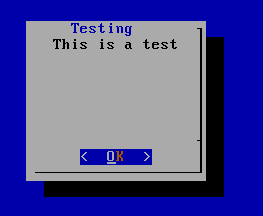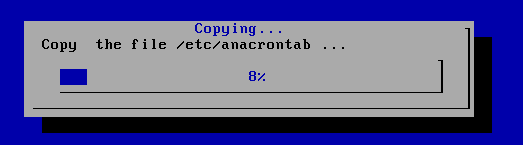Shell中dialog的小结
liunx
下的
dialog
工具是一个可以和
shell
脚本配合使用的文本届面下的创建对话框的工具。
这个对话框使用命令行参数,以确定产生哪些类型的窗口部件。
一个部件是对话框包的窗口元素类型的术语。
每个对话框部件提供的输出有两种形式
一种:使用
STDERR
另一种:使用退出状态码,“
OK”为
0,”Cancle”和“
NO”为
1.
dialog常见的通用选项有:
- -backtitle backtitle 指定backtitle字符串显示在背景下,在屏幕的顶部。
- -begin y x 指定的位置在屏幕上的上一个对话框的左上角
- -colors 解读嵌入式“\ Z”的对话框中的文本序列由下面的字符 0-7, b B, u, U, ect,恢复正常的设置使用“\Zn”
- -defaultno 使的是默认值 yes/no,使用no
- -default-item string设置在一份清单,表格或菜单中的默认项目。通常在框中的第一项是默认
- -insecure 输入部件的密码时,明文显示不安全,使用星号来代表每个字符,这样安全点
- -nocancel 设置在输入框,菜单,和复选框中,禁止选“
cancel”
- -nook 设置在输入框,菜单,和复选框中,禁止选“
ok”
- -no-shadow 禁止阴影出现在每个对话框的底部
- -ok-label string 覆盖使用“
OK”按钮的标签
- -timeout secs 超时(返回的错误代码),如果用户在指定的时间内没有给出相应
- -title title 指定将在对话框的上方显示的标题字符串
--clear 用来完成清屏操作
常见的对话框控件选项有:
类型
用于创建类型的选项
含
义
--calendar 提供了一个日历,让你可以选择日期
--checklist 允许你显示一个选项列表,每个选项都可以被单独的选择
(复选框
)
--from 允许您建立一个带标签的文本字段,并要求填写
--fselect 提供一个路径,让你选择浏览的文件
--gauge 显示一个表,呈现出完成的百分比,就是显示出进度。
--infobox 显示消息后,(没有等待响应)对话框立刻返回,但不清除屏幕
(信息框
)
--inputbox 让用户输入文本
(输入框
)
--inputmenu 提供一个可供用户编辑的菜单
(可编辑的菜单框)
--menu 显示一个列表供用户选择
(菜单框
)
--msgbox 显示一条消息,并要求用户选择一个确定按钮
(消息框
)
--pause 显示一个表格用来显示一个指定的暂停期的状态
--passwordbox 显示一个输入框,它隐藏文本
--passwordfrom 显示一个来源于标签并且隐藏的文本字段
--radiolist 提供一个菜单项目组,只有一个项目,可以选择
(单选框
)
--tailbox 在一个滚动窗口文件中使用
tail命令来显示文本
--tailboxbg 跟
tailbox类似,但是在
background模式下操作
--textbox 在带有滚动条的文本框中显示文件的内容
(文本框
)
--timebox 提供一个窗口,选择小时,分钟,秒
--yesno 提供一个带有
yes和
no按钮的简单信息框
(是
/否框
)
具体使用这些选项的时候,格式如下
dialog的使用格式:
dialog --common-options --boxtype “text” Height Width --box-specific-option
--common-options 这个选项来设置
dialog box的背景,颜色和
标题等。
所有的对话框有至少三个参数,
“文本“:在标题或框内容。
“高度”:在对话框的高度。
“宽度”:在对话框的宽度。
dialog - -print-max-size
dialog - -create-rc file
好了,什么也不多说了,先看一个简单的例子:
(如果没有安装
dialog要先安装一下
)
#dialog - -backtitle “The first dialog box ” - -title “hello” - -yesno “Is this your first dialog box?” 7 25
常见的通用选项有:
- -backtitle backtitle 指定backtitle字符串显示在背景下,在屏幕的顶部。
- -begin y x 指定的位置在屏幕上的上一个对话框的左上角
- -colors 解读嵌入式“\ Z”的对话框中的文本序列由下面的字符 0-7, b B, u, U, ect,恢复正常的设置使用“\Zn”
- -defaultno 使的是默认值 yes/no,使用no
- -default-item string设置在一份清单,表格或菜单中的默认项目。通常在框中的第一项是默认
- -insecure 输入部件的密码时,明文显示不安全,使用星号来代表每个字符,这样安全点
- -nocancel 设置在输入框,菜单,和复选框中,禁止选“
cancel”
- -nook 设置在输入框,菜单,和复选框中,禁止选“
ok”
- -no-shadow 禁止阴影出现在每个对话框的底部
- -ok-label string 覆盖使用“
OK”按钮的标签
- -timeout secs 超时(返回的错误代码),如果用户在指定的时间内没有给出相应
- -title title 指定将在对话框的上方显示的标题字符串
--clear 用来完成清屏操作
消息框:
dialog - -msgbox text height width
例子:
#dialog - -title Testing - -msgbox “ This is a test “ 10 20
yesno框
格式:
dialog –yesno text height width
#dialog --title “Delete a file” --no-shadow --yesno “Delete the file /tmp/test.txt?” 7 35
输入框:
格式:
dialog --inputbox text height width
#dialog --title “Input your name” --inputbox “Please input your name:” 10 30 2> /tmp/name.txt (这里的
2>是将错误信息输出重定向到了
/tmp/name.txt文件中
)
- -extra-button 添加按钮
- -extra-label string 添加额外的标签
文本框:
格式:
dialog --textbox file height width
例子:
#dialog --title “The fstab” - -textbox /etc/fstab 17 40
- -exit-label string 定义退出的标签串
#dialog --title “The fstab” --exit-label QUIT –textbox /etc/fstab 17 40
菜单框:
格式:
dialog --menu text height width menu-height tag1 item1 tag2 item2 …
例子:
#dialog --title “pick a choice” --menu “Choose one” 12 35 5 1 “Display the disk usage” 2 “Display the meminfo” 3 “Exit”
Fselect框
格式:
dialog --fselect filepath height width dialog --fselect filepath height width
例子:
#dialog –title “Pick one file” --fselect /root/ 7 40
进度框架:
格式:
dialog --gauge text height width [<percent>]
例子:
编辑一个
gauge.sh的脚本
内容如下:
#!/bin/bash
#vim gauge.sh
Let PERCENT=0
(
for I in /etc/*
do
if [ $PERCENT -gt 100 ]; then
break
else
cp -r $I /tmp/test 2> /dev/null
echo ‘XXX’
echo “Copy the file $I …”
echo ‘XXX’
echo $PERCENT
fi
PERCENT=$[ $PERCENT+1 ]
Sleep 1
done ) dialog --title “Copying….” --gauge “Starting to copy files…” 6 50 0
#bash gauge.sh (执行脚本的时候注意修改权限
)
from框架
格式:
dialog --form text height width formheight [ label y x item y x flen ilen ] ...
其中
flen表示
field length,定义了:选定字段中显示的长度
ilen表示
input-length,定义了:在外地输入的数据允许的长度
使用up/down(或ctrl/ N,ctrl/ P)在使用领域之间移动。使用tab键在窗口之间切换。
例子:
# dialog --title "Add a user" --form "Please input the infomation of new user:" 12 40 4 \
"Username:" 1 1 "" 1 15 15 0 \
"Full name:" 2 1 "" 2 15 15 0 \
"Home Dir:" 3 1 "" 3 15 15 0 \
"Shell:" 4 1 "" 4 15 15 0
密码框:
格式:
dialog --passwordbox text height width [init]
例子:
# dialog --title "Password" --passwordbox "Please give a password for the new user:" 10 35
(我在框中输入了密码
redhat)
我想您也发现了,这样我们的密码就暴露出来了,是不是很不安全,所以通常我们会加上一个安全选项
--insecure 将每个字符用
*来显示出来
#dialog --title “Password” --insecure --passwordbox “Please give a password for the new user:” 10 35
(这样就安全点)
在脚本使用
dialog会让我们的脚本更智能化和更易于跟用户进行交互。所以使用
dialog还是很有必要的!