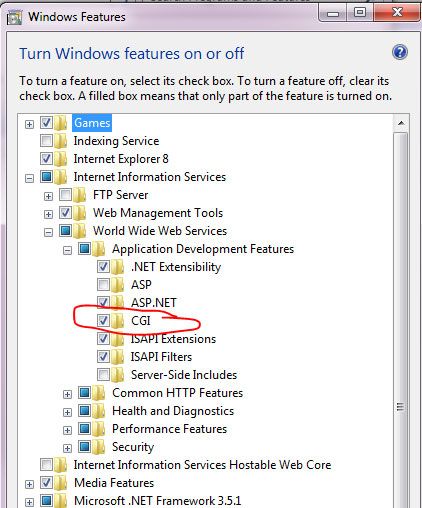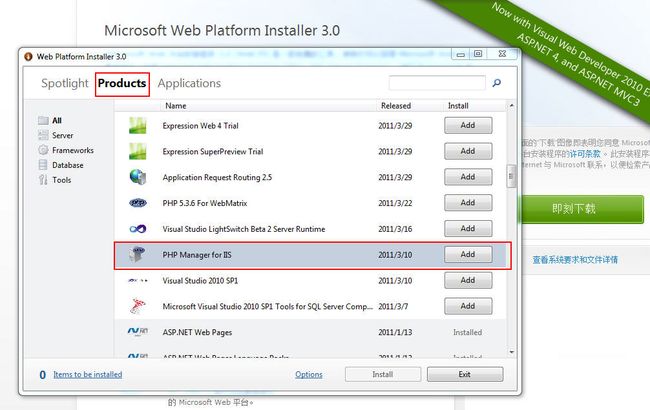- Cuppa CMS任意文件读取漏洞(CVE-2022-25401)
风中追风-fzzf
#文件读取安全web安全
一、漏洞概述CuppaCMSv1.0中文件管理器的复制功能允许将任何文件复制到当前目录,从而授予攻击者对任意文件得读取权限,/templates/default/html/windows/right.php文件存在任意文件读取漏洞。二、影响范围v1.0三、访问页面四、漏洞复现1、访问接口POST接口/templates/default/html/windows/right.phpPOST/temp
- 深入剖析 Weblogic、ThinkPHP、Jboss、Struct2 历史漏洞
阿贾克斯的黎明
网络安全web安全
目录深入剖析Weblogic、ThinkPHP、Jboss、Struct2历史漏洞一、Weblogic漏洞(一)漏洞原理(二)漏洞利用代码(Python示例)(三)防范措施二、ThinkPHP漏洞(一)漏洞原理(二)漏洞利用代码(示例,假设存在漏洞的代码片段)(三)防范措施三、Jboss漏洞(一)漏洞原理(二)漏洞利用代码(Java示例,用于构造恶意序列化数据)(三)防范措施四、Struct2漏洞
- Composer如何通过GitHub Personal Access Token安装私有包:完整教程
lihuang319
composergithubphp
使用Composer安全管理您的PHP私有依赖包一、前言在PHP开发中,我们经常需要将内部工具包托管为私有仓库。传统的账号密码验证方式存在安全隐患,而GitHubPersonalAccessToken(PAT)提供了一种更安全的鉴权方案。本文将通过4个核心步骤+3个避坑指南,手把手教您在Composer中优雅地使用PAT安装私有包。二、为什么要用PAT?安全性:细粒度权限控制(可设置过期时间/单仓
- 【NFS】Lock reclaim failed-造成web卡住504
勤不了一点
基础应用linuxnfs
目录警报触发排查过程解决问题后续优化,避免同类问题收获警报触发搬砖搬砖。。。突然邮件弹窗XXX系统访问504,难道又是别人请求响应超时了?紧接着又来了几个504,不秒啊,决定上机器一探究竟。排查过程ps-ef发现不少php程序,每分钟几个很规律。怀疑是不是crond里面添加的计划任务卡住了。先记着继续查看top,lsof-pXX,df-Th,iostat一套工具下去,想看看是不是系统资源限制了,发
- 【黑科技】:Laravel 项目性能提升 20 倍
frandiy
laravelphpthinkphp
令人激动的黑科技:Laravel项目性能提升20倍这个项目能够在无需修改任何代码且无需第三方扩展的前提下,将你的Laravel项目性能提高20倍。它仅依赖于PHP原生的pcntl、posix、fiber和sockets。项目灵感起因是看到官方发布的PHP8.1更新中引入了fiber特性,看到这则消息时我非常激动,我仿佛看到了PHP的更多可能性。再结合我对Swoole和Workerman的工作流程了
- [黑科技]无需修改任何代码和扩展将你的Laravel项目性能提高20倍
frandiy
laravel
我要分享一个令人激动的黑科技:这个项目能够在无需修改任何代码且无需第三方扩展的前提下,将你的Laravel项目性能提高20倍。它仅依赖于PHP原生的pcntl、posix、fiber和sockets。项目灵感起因是看到官方发布的PHP8.1更新中引入了fiber特性,看到这则消息时我非常激动,我仿佛看到了PHP的更多可能性。再结合我对Swoole和Workerman的工作流程了解得出结论:它能够完
- 利用 PHP-Casbin 中的优先级模型来做权限控制
优先级模型,所谓优先级,是指按一定的顺序加载策略。优先级高的策略先加载,先加载的策略具有较高的优先级。PHP-Casbin目前支持三种模式:隐式优先顺序加载策略、显示优先顺序加载策略、基于角色和用户的层级关系加载策略。优先级模式的配置在model.conf中的policy_effect中配置。隐式优先顺序加载策略隐式优先级模型配置在官方仓库的examples目录下priority_model.co
- VirtualBox 安装过程中遇到的问题
yhy_world
python移动全栈学习VirtualBox启动报错
环境介绍:win7破解版主板:华硕主板virtualbox:最新版一、virtualbox安装后不能正常运行,会弹出如下错误:获取VirtualBoxCOM对象失败
- shell字典数组
吃不到的烤鱼
shell脚本
转自:http://www.firefoxbug.com/index.php/archives/2369/#shell字典数组#!/bin/bashecho"shell定义字典"#必须先声明declare-Adicdic=([key1]="value1"[key2]="value2"[key3]="value3")#打印指定key的valueecho${dic["key1"]}#打印所有key值e
- zabbix安装使用
吃不到的烤鱼
运维zabbix
文章目录1.zabbix安装1.1安装zabbix-release1.2安装server/proxy/前端1.2创建数据库1.2.1安装mysql(如果已有数据库可以跳过)1.2.2创建zabbix账号和数据库1.2.3导入zabbix数据库1.3配置zabbix服务1.4启动zabbix1.4.1启动zabbix服务1.4.2zabbixphp相关配置(主要为时区配置)1.4.3SELinux配
- 【基于PHP的CMS动态网站的渗透测试流程】
D-river
securityphp开发语言网络安全安全web安全
基于PHP的CMS动态网站的渗透测试流程一、渗透测试流程优化1.智能信息收集阶段2.靶向漏洞扫描3.深度手动测试二、关键风险检测清单1.PHP环境风险2.数据库交互风险3.会话管理缺陷三、高效测试方法论1.自动化辅助技术2.逻辑漏洞快速定位3.WAF绕过技术四、企业级防护建议1.环境加固2.监控与响应五、典型漏洞验证(PHP对象注入)附:工具链推荐安全测试对网站意义重大,它能够提前发现网站在网络、
- laravel11设置中文语言包
码农Robin
laravel
安装中文语言包Laravel11默认没有内置完整中文语言包,推荐使用第三方维护的完整翻译:#通过Composer安装语言包composerrequirelaravel-lang/common--dev#发布中文语言文件到项目phpartisanlang:addzh_CN这会自动将中文语言文件生成到lang/zh_CN目录。配置应用语言修改.env文件设置默认语言:APP_LOCALE=zh_CN或
- 2025年CTF夺旗赛-从零基础入门到竞赛,看这一篇就稳了!
白帽安全-黑客4148
网络安全web安全linux密码学CTF
目录一、CTF简介二、CTF竞赛模式三、CTF各大题型简介四、CTF学习路线4.1、初期1、html+css+js(2-3天)2、apache+php(4-5天)3、mysql(2-3天)4、python(2-3天)5、burpsuite(1-2天)4.2、中期1、SQL注入(7-8天)2、文件上传(7-8天)3、其他漏洞(14-15天)4.3、后期五、CTF学习资源5.1、CTF赛题复现平台5.
- MySQL 教程(超详细,零基础可学、第一篇)
m0_74824635
面试学习路线阿里巴巴mysqladb数据库
目录一、MySQL数据库概述二、MySQL连接1、使用MySQL二进制方式连接2、使用PHP脚本连接MySQL三、MySQL创建数据库1、使用mysqladmin创建数据库2、使用PHP脚本创建数据库四、MySQL删除数据库1、使用mysqladmin删除数据库2、使用PHP脚本删除数据库五、MySQL选择数据库1、从命令提示窗口中选择MySQL数据库2、使用PHP脚本选择MySQL数据库六、My
- 【网络安全】PHP常见漏洞分析
网络安全-杰克
web安全php安全
0x01sql注入漏洞sql注入漏洞,只要是一个懂编程的基本都听说过的,即便你不太了解网络安全,这个漏洞也被大家广泛的知道了,因为它的危害性和影响的深远性。sql注入可以按照接收的元素分为数字型注入和字符型注入。按照注入的语法,可以分为联合注入,布尔注入,延时注入,报错注入,等等。。。也有很多高阶的玩法,主要看编程的功力0x02xss漏洞xss漏洞刚开始很多网站管理员并不太关注,后来随着xss技术
- IntelliJ IDEA 2024.3.X最新版补丁,亲测全系可用 !!!
彼岸的包子
javajavaideaintellijideaide
●本教程适用于JetBrains全系列产品,包括IDEA、Pycharm、WebStorm、Phpstorm、Datagrip、RubyMine、CLion、AppCode等。●本教程适用Windows/Mac/Linux系统,文中以Windows系统为例做讲解,其他系统同样参考着本教程来就行。申明:本教程IntelliJIDEA工具均收集于网络,请勿商用,仅供个人学习使用,如有侵权,请联系作者删
- 探秘分布式图处理利器——PHOEBUS
杭臣磊Sibley
探秘分布式图处理利器——PHOEBUSphoebusPhoebusisadistributedframeworkforlargescalegraphprocessingwritteninErlang.项目地址:https://gitcode.com/gh_mirrors/ph/phoebus项目简介PHOEBUS是一个基于Erlang的开源项目,专为处理大规模图形数据而设计。它巧妙地实现了Goog
- 短视频矩阵系统源码---NGINX 、PHP7.4技术开发
t_18137784554
短视频矩阵系统矩阵线性代数音视频nginx
#短视频矩阵系统##短视频矩阵系统源码技术开发知识分享##短视频矩阵系统原生态开发#一、短视频矩阵系统源码基于原生态开发的几种方式原生代码:使用特定平台的原生编程语言和工具进行开发,而不是跨平台或混合开发技术。例如,iOS应用使用Swift或Objective-C,Android应用使用Java或Kotlin。原生框架和库:使用操作系统或平台提供的原生框架和库,而不是第三方或开源的替代品。这样可以
- 腾讯PHP经典面试题(附答案)
事业运财运爆棚
android
腾讯PHP经典面试题(附答案)PHP开发工程师笔试试卷姓名:PHP一、PHP开发部分1.合并两个数组有几种方式,试比较它们的异同答:1、array_merge()2、’+’3、array_merge_recursivearray_merge简单的合并数组array_merge_recursive合并两个数组,如果数组中有完全一样的数据,将它们递归合并array_combine和‘+’:合并两个数组
- linux+docker+nginx如何配置环境并配置域名访问
hanzhuhuaa
开发代码例子开发框架案例linuxdockernginx
一、环境准备1)下载php环境包,下载地址为:https://www.php.net/downloads.php2)安装docker,这个主要的作用就是用来安装mysql.你也可以不需要安装这个东西,直接在linux中安装mysql3)安装nginx,主要作用就是用来分发php的地址分发管理二、开始安装这一步中,我主要教大家如何安装php环境,因为剩下的两个都是小问题。最后也就是教大家如何配置ng
- 视频裂变加群推广分享引流源码
酷爱码
phpPHP
源码介绍视频裂变加群推广分享引流源码最近网上很火,很多人都在用,适合引流裂变推广测试环境:PHP7.4(PHP版本不限制)第一次访问送五次观看次数,用户达到观看次数后需要分享给好友或者群,好友必须点击推广链接后才会增加观看次数。引导用户转发Q+V分享,达到快速裂变引流的效果源码上传服务器或者虚拟空间即可运行,无后台,前台显示的内容在源码里面修改,已经对接好了视频接口,需要显示自己上传视频的要搭建一
- php 读写文件 file_put_contents() 与 file_get_contents() 函数用法
whatday
file_put_contentsfile_put_contents()函数用于把字符串写入文件,成功返回写入到文件内数据的字节数,失败则返回FALSE。语法:intfile_put_contents(stringfilename,stringdata[,intflags[,resourcecontext]])参数说明:参数说明filename要写入数据的文件名data要写入的数据。类型可以是st
- msf php脚本提权,利用Metasploit提权Linux主机思路
weixin_39640904
msfphp脚本提权
本帖最后由小爱_Joker于2017-3-913:28编辑大晚上的写个文章不容易而且有点小冷利用metasploit提权Linux主机主要就是用msf生成一个马子上传到webshell打开马子后你就会发现你的msf已经建立了一个回话下面进入正题PHPMeterpretermetasploit有一个名为PHPMeterpreter的payload,可创建具有meterpreter功能的PHPwebs
- laravel框架中实现封装公共方法全局调用
陈卿诺语
phplaravellaravel服务器php
1.创建functions.php在app/Helper/下新建一个文件functions.php,在内部补充如下代码:20000,'msg'=>$msg,'data'=>$data);exit(json_encode($result));}functionerror($msg='',$data=array()){$result=array('code'=>50000,'msg'=>$msg,'d
- Haxe:OpenFL框架与Haxe游戏开发_2024-07-15_07-13-55.Tex
chenjj4003
游戏开发2网络游戏引擎c++开发语言深度学习
Haxe:OpenFL框架与Haxe游戏开发Haxe简介Haxe语言概述Haxe是一种开源的、多范式编程语言,它被设计为一种高级语言,用于编写跨平台的应用程序。Haxe的独特之处在于它的编译器,能够将Haxe代码编译成多种目标语言,包括JavaScript、C++、Java、PHP、Python、C#和ActionScript。这种能力使得开发者能够使用相同的代码库为不同的平台生成代码,极大地提高
- INX246 HTML CSS PHP
后端
GroupProject2/2024INX246ADVANCEDCOMPUTERPROGRAMMINGFORMODERNMANAGEMENTProjectOverviewGroupproject:3-4memberspergroupDevelopawebsitewithdatabaseandagroupreportProjectsubmissionandpresentation(on-sit
- easy connect 连接不上网络,本地环境出现异常
玩人工智能的辣条哥
计算机应用软件easyconnect
环境:Win7专业版easyconnect问题描述:easyconnect连接不上网络,本地环境出现异常解决方案:1.打开IE的lnternet选项–高级看看是否勾选了SSL3.0TLS1.0,取消(未解决)2.请先关闭防火墙和杀毒软件3.右击以管理员身份运行测试一下4.用windows环境诊断修复工具扫描测试5.卸载重装一下客户端,更新客户端(解决本案例)
- 【新手入门】SQL注入之伪静态注入
见青..
sql前端web安全网络安全
伪静态注入一、概念看似为静态页面,实则为动态页面,就称之为伪静态页面,而伪静态页面的注入就叫做伪静态注入。通过url区分静态、动态、伪静态动态:(有数据交互)http://192.168,0,26/pikachu/vu1/sg1i/sgli_str.php?name=vince&submit=%E6%9F%A5%E8%AF%A2https://search,id.com/search?Keywor
- TCPDF 任意文件读取漏洞:隐藏在 PDF 生成背后的危险
小许不内卷
网络安全
在网络安全的世界里,漏洞就像隐藏在黑暗中的“定时炸弹”,稍有不慎就会引发灾难性的后果。今天,我们要聊的是一个与PDF生成相关的漏洞——TCPDF任意文件读取漏洞。这个漏洞可能让攻击者轻松读取服务器上的敏感文件,甚至获取整个系统的控制权。听起来是不是有点吓人?别急,接下来我们将深入剖析这个漏洞的原理、危害以及如何防范。TCPDF是什么?TCPDF是一个用PHP编写的开源库,广泛用于生成PDF文件。它
- 【RabbitMQ】【PHP】PHP&RabbitMQ高级用法和性能优化的技巧
gskyi
RabbitMQPHPrabbitmqphp性能优化
在使用RabbitMQ进行消息队列管理时,有几个高级用法和性能优化的技巧,以及常见问题及其解决方法,以下是一些重要的建议和最佳实践。1.高级用法1.1使用交换机(Exchanges)RabbitMQ使用交换机(Exchange)来决定消息的路由方式。常见的交换机类型有:DirectExchange:消息通过路由键发送到指定队列。FanoutExchange:消息广播到所有绑定的队列。TopicEx
- 继之前的线程循环加到窗口中运行
3213213333332132
javathreadJFrameJPanel
之前写了有关java线程的循环执行和结束,因为想制作成exe文件,想把执行的效果加到窗口上,所以就结合了JFrame和JPanel写了这个程序,这里直接贴出代码,在窗口上运行的效果下面有附图。
package thread;
import java.awt.Graphics;
import java.text.SimpleDateFormat;
import java.util
- linux 常用命令
BlueSkator
linux命令
1.grep
相信这个命令可以说是大家最常用的命令之一了。尤其是查询生产环境的日志,这个命令绝对是必不可少的。
但之前总是习惯于使用 (grep -n 关键字 文件名 )查出关键字以及该关键字所在的行数,然后再用 (sed -n '100,200p' 文件名),去查出该关键字之后的日志内容。
但其实还有更简便的办法,就是用(grep -B n、-A n、-C n 关键
- php heredoc原文档和nowdoc语法
dcj3sjt126com
PHPheredocnowdoc
<!doctype html>
<html lang="en">
<head>
<meta charset="utf-8">
<title>Current To-Do List</title>
</head>
<body>
<?
- overflow的属性
周华华
JavaScript
<!DOCTYPE html PUBLIC "-//W3C//DTD XHTML 1.0 Transitional//EN" "http://www.w3.org/TR/xhtml1/DTD/xhtml1-transitional.dtd">
<html xmlns="http://www.w3.org/1999/xhtml&q
- 《我所了解的Java》——总体目录
g21121
java
准备用一年左右时间写一个系列的文章《我所了解的Java》,目录及内容会不断完善及调整。
在编写相关内容时难免出现笔误、代码无法执行、名词理解错误等,请大家及时指出,我会第一时间更正。
&n
- [简单]docx4j常用方法小结
53873039oycg
docx
本代码基于docx4j-3.2.0,在office word 2007上测试通过。代码如下:
import java.io.File;
import java.io.FileInputStream;
import ja
- Spring配置学习
云端月影
spring配置
首先来看一个标准的Spring配置文件 applicationContext.xml
<?xml version="1.0" encoding="UTF-8"?>
<beans xmlns="http://www.springframework.org/schema/beans"
xmlns:xsi=&q
- Java新手入门的30个基本概念三
aijuans
java新手java 入门
17.Java中的每一个类都是从Object类扩展而来的。 18.object类中的equal和toString方法。 equal用于测试一个对象是否同另一个对象相等。 toString返回一个代表该对象的字符串,几乎每一个类都会重载该方法,以便返回当前状态的正确表示.(toString 方法是一个很重要的方法) 19.通用编程:任何类类型的所有值都可以同object类性的变量来代替。
- 《2008 IBM Rational 软件开发高峰论坛会议》小记
antonyup_2006
软件测试敏捷开发项目管理IBM活动
我一直想写些总结,用于交流和备忘,然都没提笔,今以一篇参加活动的感受小记开个头,呵呵!
其实参加《2008 IBM Rational 软件开发高峰论坛会议》是9月4号,那天刚好调休.但接着项目颇为忙,所以今天在中秋佳节的假期里整理了下.
参加这次活动是一个朋友给的一个邀请书,才知道有这样的一个活动,虽然现在项目暂时没用到IBM的解决方案,但觉的参与这样一个活动可以拓宽下视野和相关知识.
- PL/SQL的过程编程,异常,声明变量,PL/SQL块
百合不是茶
PL/SQL的过程编程异常PL/SQL块声明变量
PL/SQL;
过程;
符号;
变量;
PL/SQL块;
输出;
异常;
PL/SQL 是过程语言(Procedural Language)与结构化查询语言(SQL)结合而成的编程语言PL/SQL 是对 SQL 的扩展,sql的执行时每次都要写操作
- Mockito(三)--完整功能介绍
bijian1013
持续集成mockito单元测试
mockito官网:http://code.google.com/p/mockito/,打开documentation可以看到官方最新的文档资料。
一.使用mockito验证行为
//首先要import Mockito
import static org.mockito.Mockito.*;
//mo
- 精通Oracle10编程SQL(8)使用复合数据类型
bijian1013
oracle数据库plsql
/*
*使用复合数据类型
*/
--PL/SQL记录
--定义PL/SQL记录
--自定义PL/SQL记录
DECLARE
TYPE emp_record_type IS RECORD(
name emp.ename%TYPE,
salary emp.sal%TYPE,
dno emp.deptno%TYPE
);
emp_
- 【Linux常用命令一】grep命令
bit1129
Linux常用命令
grep命令格式
grep [option] pattern [file-list]
grep命令用于在指定的文件(一个或者多个,file-list)中查找包含模式串(pattern)的行,[option]用于控制grep命令的查找方式。
pattern可以是普通字符串,也可以是正则表达式,当查找的字符串包含正则表达式字符或者特
- mybatis3入门学习笔记
白糖_
sqlibatisqqjdbc配置管理
MyBatis 的前身就是iBatis,是一个数据持久层(ORM)框架。 MyBatis 是支持普通 SQL 查询,存储过程和高级映射的优秀持久层框架。MyBatis对JDBC进行了一次很浅的封装。
以前也学过iBatis,因为MyBatis是iBatis的升级版本,最初以为改动应该不大,实际结果是MyBatis对配置文件进行了一些大的改动,使整个框架更加方便人性化。
- Linux 命令神器:lsof 入门
ronin47
lsof
lsof是系统管理/安全的尤伯工具。我大多数时候用它来从系统获得与网络连接相关的信息,但那只是这个强大而又鲜为人知的应用的第一步。将这个工具称之为lsof真实名副其实,因为它是指“列出打开文件(lists openfiles)”。而有一点要切记,在Unix中一切(包括网络套接口)都是文件。
有趣的是,lsof也是有着最多
- java实现两个大数相加,可能存在溢出。
bylijinnan
java实现
import java.math.BigInteger;
import java.util.regex.Matcher;
import java.util.regex.Pattern;
public class BigIntegerAddition {
/**
* 题目:java实现两个大数相加,可能存在溢出。
* 如123456789 + 987654321
- Kettle学习资料分享,附大神用Kettle的一套流程完成对整个数据库迁移方法
Kai_Ge
Kettle
Kettle学习资料分享
Kettle 3.2 使用说明书
目录
概述..........................................................................................................................................7
1.Kettle 资源库管
- [货币与金融]钢之炼金术士
comsci
金融
自古以来,都有一些人在从事炼金术的工作.........但是很少有成功的
那么随着人类在理论物理和工程物理上面取得的一些突破性进展......
炼金术这个古老
- Toast原来也可以多样化
dai_lm
androidtoast
Style 1: 默认
Toast def = Toast.makeText(this, "default", Toast.LENGTH_SHORT);
def.show();
Style 2: 顶部显示
Toast top = Toast.makeText(this, "top", Toast.LENGTH_SHORT);
t
- java数据计算的几种解决方法3
datamachine
javahadoopibatisr-languer
4、iBatis
简单敏捷因此强大的数据计算层。和Hibernate不同,它鼓励写SQL,所以学习成本最低。同时它用最小的代价实现了计算脚本和JAVA代码的解耦,只用20%的代价就实现了hibernate 80%的功能,没实现的20%是计算脚本和数据库的解耦。
复杂计算环境是它的弱项,比如:分布式计算、复杂计算、非数据
- 向网页中插入透明Flash的方法和技巧
dcj3sjt126com
htmlWebFlash
将
Flash 作品插入网页的时候,我们有时候会需要将它设为透明,有时候我们需要在Flash的背面插入一些漂亮的图片,搭配出漂亮的效果……下面我们介绍一些将Flash插入网页中的一些透明的设置技巧。
一、Swf透明、无坐标控制 首先教大家最简单的插入Flash的代码,透明,无坐标控制: 注意wmode="transparent"是控制Flash是否透明
- ios UICollectionView的使用
dcj3sjt126com
UICollectionView的使用有两种方法,一种是继承UICollectionViewController,这个Controller会自带一个UICollectionView;另外一种是作为一个视图放在普通的UIViewController里面。
个人更喜欢第二种。下面采用第二种方式简单介绍一下UICollectionView的使用。
1.UIViewController实现委托,代码如
- Eos平台java公共逻辑
蕃薯耀
Eos平台java公共逻辑Eos平台java公共逻辑
Eos平台java公共逻辑
>>>>>>>>>>>>>>>>>>>>>>>>>>>>>>>>>>>>>>>
蕃薯耀 2015年6月1日 17:20:4
- SpringMVC4零配置--Web上下文配置【MvcConfig】
hanqunfeng
springmvc4
与SpringSecurity的配置类似,spring同样为我们提供了一个实现类WebMvcConfigurationSupport和一个注解@EnableWebMvc以帮助我们减少bean的声明。
applicationContext-MvcConfig.xml
<!-- 启用注解,并定义组件查找规则 ,mvc层只负责扫描@Controller -->
<
- 解决ie和其他浏览器poi下载excel文件名乱码
jackyrong
Excel
使用poi,做传统的excel导出,然后想在浏览器中,让用户选择另存为,保存用户下载的xls文件,这个时候,可能的是在ie下出现乱码(ie,9,10,11),但在firefox,chrome下没乱码,
因此必须综合判断,编写一个工具类:
/**
*
* @Title: pro
- 挥洒泪水的青春
lampcy
编程生活程序员
2015年2月28日,我辞职了,离开了相处一年的触控,转过身--挥洒掉泪水,毅然来到了兄弟连,背负着许多的不解、质疑——”你一个零基础、脑子又不聪明的人,还敢跨行业,选择Unity3D?“,”真是不自量力••••••“,”真是初生牛犊不怕虎•••••“,••••••我只是淡淡一笑,拎着行李----坐上了通向挥洒泪水的青春之地——兄弟连!
这就是我青春的分割线,不后悔,只会去用泪水浇灌——已经来到
- 稳增长之中国股市两点意见-----严控做空,建立涨跌停版停牌重组机制
nannan408
对于股市,我们国家的监管还是有点拼的,但始终拼不过飞流直下的恐慌,为什么呢?
笔者首先支持股市的监管。对于股市越管越荡的现象,笔者认为首先是做空力量超过了股市自身的升力,并且对于跌停停牌重组的快速反应还没建立好,上市公司对于股价下跌没有很好的利好支撑。
我们来看美国和香港是怎么应对股灾的。美国是靠禁止重要股票做空,在
- 动态设置iframe高度(iframe高度自适应)
Rainbow702
JavaScriptiframecontentDocument高度自适应局部刷新
如果需要对画面中的部分区域作局部刷新,大家可能都会想到使用ajax。
但有些情况下,须使用在页面中嵌入一个iframe来作局部刷新。
对于使用iframe的情况,发现有一个问题,就是iframe中的页面的高度可能会很高,但是外面页面并不会被iframe内部页面给撑开,如下面的结构:
<div id="content">
<div id=&quo
- 用Rapael做图表
tntxia
rap
function drawReport(paper,attr,data){
var width = attr.width;
var height = attr.height;
var max = 0;
&nbs
- HTML5 bootstrap2网页兼容(支持IE10以下)
xiaoluode
html5bootstrap
<!DOCTYPE html>
<html>
<head lang="zh-CN">
<meta charset="UTF-8">
<meta http-equiv="X-UA-Compatible" content="IE=edge">