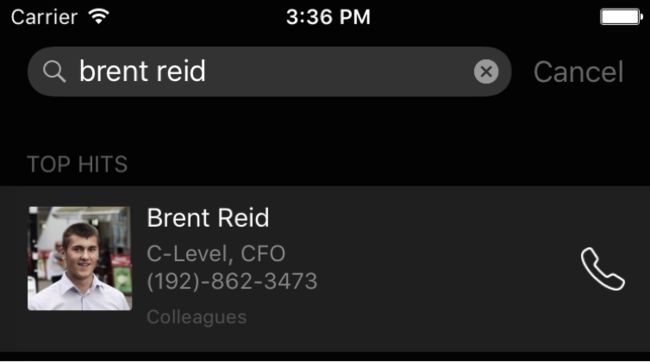iOS9-by-Tutorials-学习笔记二:App-Search
iOS9-by-Tutorials-学习笔记二:App-Search
本文版权归作者所有,如需转载请联系孟祥月
CSDN博客:http://blog.csdn.net/mengxiangyue
独立博客:http://mengxiangyue.com本文为自己读书的一个总结,可能与原书有一定出入
iOS 9推出了搜索技术,能够让用户在Spotlight中搜索到APP内部的内容。苹果提供了三个APP Search API:
* NSUserActivity
* Core Spotlight
* Web markup
下面简单的说一下我对于这三个API的理解:
1. NSUserActivity:
NSUserActivity在iOS8就已经提出来了,只是那时候提出来是用作HandOff。在iOS9中它可以用来搜索App中的内容。我们可以把一些想要在Spotlight中被搜到的东西,放到NSUserActivity中,然后就能在Spotlight中被搜到,但是这个有一点限制,就是只能搜索用户访问过得内容。因为UIViewController的userActivity属性继承自UIResponser,只有在UIViewcontroller访问的时候,才有机会设置userActivity属性。
2. Core Spotlight:
这个是在iOS9新推出的技术,能够将APP的内容在Spotlight中被搜索到。这个技术我理解:苹果给开发者提供了一个全局的index数据库,我们能够把我们想要能够在Spotlight中搜索的内容,按照苹果的要求放到数据库中,然后苹果就做了其他的事情,让其能够被搜索到。同样我们也可以删除我们存储到数据库中的内容。
3. Web markup:
Web Markup在网页上显示App的内容并编入Spotlight索引,如此一来即便没有安装某个App,苹果的索引器也能在网页上搜索特别的标记(markup),在Safari或Spotlight上显示搜索结果。具体会在下一篇文章中详细介绍。
Getting started
下面开始试验一下相关的技术,这里还是利用书中的star工程。现在这个工程运行后,就两个界面:
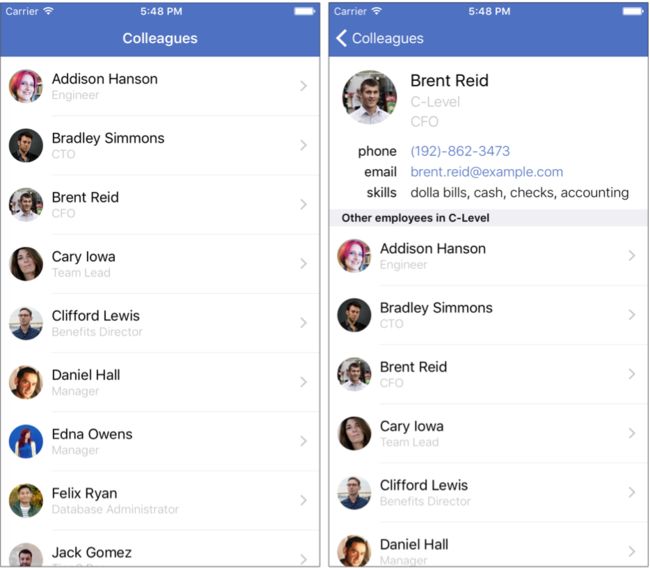
下面是这个工程的截图:
下面是图中标注的几个关键类的解释:
1. AppDelegate
点击搜索结果跳跳转到程序中,会先在这个类里面做一定的处理
2. EmployeeViewController
人员的详细界面,这个里面主要设置NSUserActivity
3. EmployeeService
这个主要是写CoreSpotlight中index相关的东西
4. EmployeeSearch
主要是扩展了Employee类,添加了与搜索相关的属性
另外工程中有员工相关的一些操作都封装在了一个EmployeeKit的target,由于跟主target不在一个module,所以在主target中需要import。
在Iphone的Setting/Colleagues/Indexing中有如下三个选项:
* Disabled 不使用Search API,即不能在Spotlight中搜索到APP中的内容
* ViewedRecords 只有打开过的才能够被搜索到
* AllRecords 所有的员工信息都能够被搜索到
搜索我们已经打开过的内容
使用NSUserActivity实现这个比较简单,只要两个步骤就可以了:
1. 创建NSUserActivity的一个实例,设置相关的属性
2. 赋值给UIViewController的userActivity属性
下面我们在EmployeeSearch中添加如下代码:
如果没有该文件,需要手动创建一个,然后target选择EmployeeKit
import Foundation
import CoreSpotlight
extension Employee {
// 这个用于区分Activity,会在点击搜索结果进入APP,相关处理的时候用到,同样也可以在CoreSpotlight中使用到,对于添加、删除index数据的时候都会用到
public static let domainIdentifier = "com.mengxiangyue.colleagues.employee"
// 字典 在处理点击的时候,可以根据该字典获取我们想要的数据
public var userActivityUserInfo: [NSObject: AnyObject] {
return ["id": objectId]
}
// 给Employee添加userActivity属性,主要是方便我们获取userActivity
public var userActivity: NSUserActivity {
let activity = NSUserActivity(activityType: Employee.domainIdentifier)
activity.title = name // 显示的名字
activity.userInfo = userActivityUserInfo // 与该Activity相关的数据
activity.keywords = [email, department] // 关键字 表示搜索什么关键字,能够搜索出来该条记录,当然这个只是补充,这里没有添加name,同样也是可以按照name搜索
return activity
}
} 这里扩展了Employee,然后添加了几个属性,属性的意义见注释。
这时候我们需要重新编译一下EmployeeKit(因为与主target不是同一个target)。
下面打开EmployeeViewController.swift,在viewDidLoad()中添加如下代码:
let activity = employee.userActivity
switch Setting.searchIndexingPreference {
case .Disabled:
activity.eligibleForSearch = false
case .ViewedRecords:
activity.eligibleForSearch = true
// relatedUniqueIdentifier 定义一个id 防止NSUserActivity和Core Spotlight重复索引,这里设置为nil,显示一下会重复
activity.contentAttributeSet?.relatedUniqueIdentifier = nil
case .AllRecords:
activity.eligibleForSearch = true
}
userActivity = activity下面在该类中添加如下的方法,用于在合适的时机更新Activity:
// 更新NSUserActivity关联的信息
override func updateUserActivityState(activity: NSUserActivity) {
activity.addUserInfoEntriesFromDictionary(employee.userActivityUserInfo)
}下面在Iphone的Setting/Colleagues/Indexing中选择ViewedRecords。然后启动APP,在列表中点击Brent Reid进入详细页面,然后使用Command+shift+H,计入Home页面,下拉出现搜索框,然后输入brent出现如下界面:
看到这个搜索结果界面,感觉太难看了,下面我们丰富一下这个搜索结果,苹果提供的搜索结果可以设置如下的内容:

下面我们在EmployeeSearch.swift添加如下属性:
public var attributeSet: CSSearchableItemAttributeSet {
let attributeSet = CSSearchableItemAttributeSet(itemContentType: kUTTypeContact as String)
attributeSet.title = name // 不太清楚是干啥的
attributeSet.contentDescription = "\(department), \(title)\n\(phone)"
attributeSet.thumbnailData = UIImageJPEGRepresentation(loadPicture(), 0.9)
attributeSet.supportsPhoneCall = true
attributeSet.phoneNumbers = [phone]
attributeSet.emailAddresses = [email]
attributeSet.keywords = skills
attributeSet.relatedUniqueIdentifier = objectId
return attributeSet
}然后将给userActivity添加如下属性:
public var userActivity: NSUserActivity {
let activity = NSUserActivity(activityType: Employee.domainIdentifier)
activity.title = name
activity.userInfo = userActivityUserInfo
activity.keywords = [email, department]
activity.contentAttributeSet = attributeSet // 新添加的这一行
return activity
}但是现在我们注意到,我们点击搜索结果,打开APP并没有按照我们预想的跳转到该员工的详细界面。这个因为我们在程序中没有做对应的处理,下面我们在AppDelete中添加如下的方法:
func application(application: UIApplication, continueUserActivity userActivity: NSUserActivity, restorationHandler: ([AnyObject]?) -> Void) -> Bool {
let objectId: String
// 先判断了一个type是不是我们自己定义的 然后获取到对应的EmployeeId
if userActivity.activityType == Employee.domainIdentifier, let activityObjectId = userActivity.userInfo?["id"] as? String {
objectId = activityObjectId
}
// 获取对应Employee实例 然后跳转到对应的界面
if let nav = window?.rootViewController as? UINavigationController, listVC = nav.viewControllers.first as? EmployeeListViewController, employee = EmployeeService().employeeWithObjectId(objectId) {
nav.popToRootViewControllerAnimated(false)
let employeeViewController = listVC.storyboard?.instantiateViewControllerWithIdentifier("EmployeeView") as! EmployeeViewController
employeeViewController.employee = employee
nav.pushViewController(employeeViewController, animated: false)
return true
}
return false
} 这时候我们再点击搜索结果就能够跳转到对应的详细界面了。
CoreSpotlight
下面我们开始使用CoreSpotlight添加这些搜索内容。首先在EmployeeSearch.swift的attributeSet中设置如下属性:
// 在前面的代码中已经设置过了 attributeSet.relatedUniqueIdentifier = objectId这个属性主要是将NSUserActivity与Core Spotlight indexed object进行一个关联,防止出现重复的内容(如果出现重复内容,是因为开始的时候测试NSUserActivity的时候没有设置id,还原一下模拟器就好了)
然后在EmployeeSearch.swift添加如下的代码:
// CoreSpotlight需要将一个个item放入其索引数据库中,这里创建一个方便使用
var searchableItem: CSSearchableItem {
let item = CSSearchableItem(uniqueIdentifier: objectId, domainIdentifier: Employee.domainIdentifier, attributeSet: attributeSet)
return item
}然后在EmployeeService.swift添加如下代码:
import CoreSpotlight
..............<省略一部分代码>
public func indexAllEmployees() {
let employees = fetchEmployees()
let searchableItems = employees.map{ $0.searchableItem }
// 将我们需要被索引的item放入到defaultSearchableIndex中
CSSearchableIndex.defaultSearchableIndex().indexSearchableItems(searchableItems) { (error) -> Void in
if let error = error {
print("Error indexing employees: \(error)")
} else {
print("Employees indexed.")
}
}
}然后在设置中选择AllRecords,这时候启动APP,然后搜索,看到的搜索结果如下:

但是这时候我们点击搜索结果没有反应,想想应该也能猜到,我们需要在AppDelete中添加代码,最终代码如下:
func application(application: UIApplication, continueUserActivity userActivity: NSUserActivity, restorationHandler: ([AnyObject]?) -> Void) -> Bool {
let objectId: String
if userActivity.activityType == Employee.domainIdentifier, let activityObjectId = userActivity.userInfo?["id"] as? String {
objectId = activityObjectId
}
// 这部分else是新添加的 使用不一样的type区分NSUserActivity和CoreSpotlight,然后获取对应的objectId,其他的处理都一样了
// CSSearchableItemActivityIdentifier这个是CoreSpotlight提供的一个key值
else if userActivity.activityType == CSSearchableItemActionType, let activityObjectId = userActivity.userInfo?[CSSearchableItemActivityIdentifier] as? String {
objectId = activityObjectId
} else {
return false
}
if let nav = window?.rootViewController as? UINavigationController, listVC = nav.viewControllers.first as? EmployeeListViewController, employee = EmployeeService().employeeWithObjectId(objectId) {
nav.popToRootViewControllerAnimated(false)
let employeeViewController = listVC.storyboard?.instantiateViewControllerWithIdentifier("EmployeeView") as! EmployeeViewController
employeeViewController.employee = employee
nav.pushViewController(employeeViewController, animated: false)
return true
}
return false
}这时候我们点击搜索结果应该就能够跳转进入对应的人员详情了。
删除Item
最后在简单的说下删除已经索引的Item,修改EmployeeService.swift对应的方法如下:
public func destroyEmployeeIndexing() {
CSSearchableIndex.defaultSearchableIndex().deleteAllSearchableItemsWithCompletionHandler { (error) -> Void in
if let error = error {
print("Error deleting searching employee items: \(error)")
} else {
print("Employees indexing deleted.")
}
}
}这个方法会在APP启动并且Indxing设置为Disabled的时候调用。
另外对于CoreSpotlight中对于Item的操作方式还有好多种,这里我就不一一写出来了,有兴趣的可以看看我翻译的API注释,当然文章可能有点老了,但是基本思想应该没变。地址:CoreSpotlight.framework注释翻译